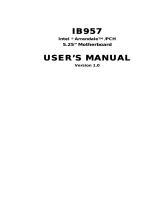Revision: 2.0
1
AR-B5630 Board
Socket P Intel® Core™2 Duo EPIC SBC
with Intel® GME965 Express Chipset
, DVI/LCD, Dual LAN and PCI-104
Eexpansion
User Manual
Manual Rev.: 2.0
Book Number: AR-B5630-2010.06.11

Revision: 2.0
2
Revision
Version Date Author Description
2.0 2010/06/11 Roger Nan Initial release

Revision: 2.0
3
Copyright 2010
All Rights Reserved.
Manual’s first edition: June 11, 2010
For the purpose of improving reliability, design and function, the information in this document is
subject to change without prior notice and does not represent a commitment on the part of the
manufacturer.
In no event will the manufacturer be liable for direct, indirect, special, incidental, or
consequential damages arising out of the use or inability to use the product or documentation, even
if advised of the possibility of such damages.
This document contains proprietary information protected by copyright. All rights are reserved.
No part of this Manual may be reproduced by any mechanical, electronic, or other means in any
form without prior written permission of the manufacturer.
Trademarks
AR-B5630 is a registered trademarks of Acrosser; IBM PC is a registered trademark of the
International Business Machines Corporation; Pentium is a registered trademark of Intel
Technologies Inc; Award is a registered trademark of Award Software International Inc; other
product names mentioned herein are used for identification purposes only and may be trademarks
and/or registered trademarks of their respective companies.

Revision: 2.0
4
Table of Contents
1 Introduction ..........................................................................................5
1.1 Features .......................................................................................................... 5
1.2 Package Contents .......................................................................................... 7
1.3 Block Diagram ................................................................................................ 8
2 H/W Information....................................................................................9
2.1 Locations......................................................................................................... 9
2.2 Connector and Jumper Setting Table......................................................... 12
3 BIOS Setting .......................................................................................19
3.1 Main Setup .................................................................................................... 20
3.2 Advanced Chipset Setup ............................................................................. 21
3.3 Power Setup.................................................................................................. 22
3.4 PnP/PCI Setup............................................................................................... 23
3.5 Peripherals Setup......................................................................................... 24
3.6 PC Health Setup............................................................................................ 25
3.7 Boot Setup .................................................................................................... 26
3.8 Exit Setup...................................................................................................... 27
3.9 BIOS Update.................................................................................................. 29
Watch Dog Timer Reset Sample Code (IT8712F-A/IX-L)................30
NOTE 1:..............................................................................................32

Revision: 2.0
5
1
INTRODUCTION
Welcome to the AR-B5630 ECIP AT/ATX Single Board Computer. The AR-B5630 is EPIC
board with Socket P Intel Core™2 Duo or Core Duo or Core Solo and Celeron M processor and
Intel GM965 + ICH8M Chipset. The memory contents one DDR2 SO-DIMM socket which supports
up to 2GB of memory. Graphics display functionality is provided by Build-in Graphic Processor that
supports CRT display and LVDS interface with Single or Dual channel panel specifications.
Ethernet connectivity comes from the Intel WG82574L10/100/1000 M Ethernet controller.
1.1 Features
Processor: Core 2 Duo, Core Duo and Celeron M
Chipsets: GME965 + ICH8M
Memory: DDR2 667MHz SO-DIMM, Maximum 2GB
Display: VGA, DVI, LVDS, S-Video, BNC, Component video
Storage: 1x CF, 1x SATA II, 1x IDE
Audio: 5.1 CH Audio Realtek ALC662
Communication: 2x Gbps Ethernet, 4x USB 2.0, 3x RS-232, 1x RS-232/422/485
General: Watchdog timer, 8-bit GPIO, and PCI-104 expansion slot.
Specifications
Model Name
AR-B5630
V 2.0
Product
Descriptions
EPIC SBC support 65nm Intel uFC-PGA 478 Core 2 Duo/Core Duo/Core
Solo/Celeron M Processors with Dual Gigabit LANs / LCD / TV out / DVI
General Note
CPU
Socket for Intel uFC-PGA 478 Core 2 Duo/Core
Duo/Core Solo/Celeron M, Coolers required.
BIOS AWARD
System Chipsets
Intel GM965 + ICH8M
System Memory
One SO-DIMM socket support 667/533 MHz DDR2
SDRAM up to 2GB
Watchdog Timer Software programmable 1~255 Seconds
Battery Lithium Battery, 3V 220mAH For RTC
Power
Requirements
AT: 12V Single Voltage Input
A
TX: power switch pin header and pin header for
external 5V stand-by input
Pin Header
Hardware
monitoring
1. CPU voltage
2. CPU and System Temperature
3. System and CPU FAN speed
4. System Fan Speed Control same as AR-B1892
(connector color different from CPU Fan connector)
BIOS Support
ProtectU N/A

Revision: 2.0
6
LED 2 LEDs for Power and HDD
Power LED (Green), HDD (Orange) refer to AR-B1831
Button Reset button (use pin header) PinHeader(2.0mm)
Fan connector
1. CPU fan
2. System Fan with temperature controller
(connector color different from CPU Fan
connector)
OS Win XP/XP Embedded, WinCE, Linux, Vista
Video
Graphic Controller Intel GM965 integrated GMA X3100 graphic controller
VGA Memory: Intel DVMT 4.0 supports Max 224 MB
shared video memory
Dual Display
CRT 1 x VGA port D-Sub15
DVI 1 x DVI port Pin Header
TV Out 1 x TV Out (S-Video) Pin header
LCD 1 x Dual Channel 18/24-bits LVDS Interface
LCD inverter power connector and ON/OFF control
Support 3.3V and 5V LCD
Hirose
Audio
Audio Interface 5.1 CH Audio Realtek ALC662 Pin Header
Storage
IDE 1 x E-IDE 44-Pin Header
SSD 1 x Compact Flash Type-II Type-II Socket
FDC N/A
SATA 1 x SATA interface
One with standard SATA connector
1xSATAConnector
Network Interface
Ethernet 1 x Intel WG82574L (10/100/1000Mbps)
1 x Intel WG82574L (10/100/1000Mbps)
Boot on LAN, WOL
RJ45
I/O
1 x RS-232 (COM1) DB9
Serial Port
2 x RS-232 (COM3/4)
1 x RS-232/422/485 (COM2)
Pin Header
Touch Screen N/A
Parallel Port N/A
GPIO 8 Independent TTL level I/O PinHeader
(2x5x2.0)
USB 2 x External ports
2 x Internal ports
Connector
Pin Header
(1x5x2.0)
Audio 5.1 CH Audio Pin Header
Expansion slot 1 x PCI-104 (PCI Interface) Slot
Keyboard/ Mouse 1 x PS/2 for Keyboard and Mouse Connector
Mechanical
Dimension 115mm x 165mm (4.528 x 6.496 inches)
Operating
Temperature
0~60
o
C (32~140
o
F)
Storage
Temperature
-20~80
o
C (-4~176
o
F)
Relative Humidity 0 to 90% @ 40°C, non-condensing (95% @ 40°C, Non-Condensing by request)
EMC & Safety
EMC CE, FCC Class A
Safety N/A

Revision: 2.0
7
1.2 Package Contents
In addition to this User's Manual, the AR-B5630 package includes the following items:
AR-B5630 AT/ATX Single Board
Quick User Guide
Utility CD(Include driver and Manual)
Accessory set ACC-5630 series for purchase separately
ATX POWER cable (PWR2/ CON2) x 1
DVI cable (DVI1) x 1
Audio cable (AUDIO1) x 1
USB Cable (with screws) x 1
PS/2 to PS/2 Y-cable (KM1) x 1
40/44-Pin IDE Cable X1
Serial port cable (COM) x 2
SATA HDD Cable (SATA1) x 1
SATA POWER cable (CON3) x 1

Revision: 2.0
8
1.3 Block Diagram

Revision: 2.0
9
2
H/W INFORMATION
This chapter describes the installation of AR-B5631. At first, it shows the Function diagram and
the layout of AR-B5630. It then describes the unpacking information which you should read
carefully, as well as the jumper/switch settings for the AR-B5631 configuration.
2.1 Locations
2.1.1 Top Side

Revision: 2.0
10
2.1.2 Bottom Side

Revision: 2.0
11
2.1.3 List of Connector and Jumper Setting
PWR2
External +12V DC power input
connector.
KM1
Keyboard/Mouse Connnector.
COM1*
External RS232 signal connector
for port #1.
CON2
ATX function connector.
USB2
Internal USB2, USB3 connector.
JP1
Select COM2 RS232/422/485.
CON3
Extra +12V and +5V DC power
output connector (for SATA
device).
USB1
External USB0, USB1 connector.
COM2*
RS-232/422/485 signal connector
for port #2.
J10
PCI-104 connector.
LAN2
RJ45 connector for Gigabit
Ethernet port #2.
GPIO1
8-bit TTL-5V GPIO connector.
JP2
Signal SERIRQ connects to
PCI-104 pin #B2 selection.
LAN1
RJ45 connector for Gigabit
Ethernet port #1.
AUDIO1
5.1 channels Audio signal
connector.
J5
CMOS data retention/clear.
LCD1
LCD panel (LVDS, 18-bit/36-bit)
connector.
FAN2
System DC fan connector.
BAT1
CMOS battery holder.
LCDPW1
LCD panel inverter power
connector.
FAN1
CPU DC fan connector.
SATA1
SATA device connector #1.
VGA1
Pin Header for D-Sub 15 Pin
VGA.
J1
LCD panel driving voltage
selection.
J8
CF master or slave select.
DVI1
Digital Video Interface (DVI-D).
TVCON1
TV-out signal connector.
IDE1
PATA connector(UATA-100).
J9
RS422/RS485 signal connector
(for COM2).
SODIMM1
DDR2 SO-DIMM Slot.
J12
Front panel connector. (NOTE 1)
COM3*
RS232 signal connector for port
#3.
CF1
CF card socket.
D20
System standby power and HDD
access indicators.
COM4*
RS232 signal connector for port
#4.

Revision: 2.0
12
2.2 Connector and Jumper Setting Table
1. PWR2: External +12V
DC power input
connector.
2. CON2: ATX function
connector.
3. CON3: Extra +12V and +5V
DC power output connector
(for SATA device).
PIN SETTING
1 GND
2 GND
3 +12V
4 +12V
PIN SETTING
1 GND
2 PS_ON
3 +5V_SUS
PIN SETTING
1 +12V
2 GND
3 +3.3V
4 +5V
4. J10: PCI-104
connector.
5. JP2: Signal SERIRQ
connects to PCI-104 pin #B2
selection.
6. J5: CMOS data
retention/clear.
PCI-104
connector.
STATUS SETTING
Open
Disconnected.
(Default)
Short Connected.
STATUS SETTING
Open
Disconnected.
(Default)
Short Connected.
7. BAT1: CMOS battery
holder.
8. SATA1: SATA device
connector #2.
9. J8: CF master or slave
select.
CMOS battery
holder.
SATA device connector
#2.
STATUS SIGNAL
SHORT MASTER
OPEN SLAVE(Default)

Revision: 2.0
13
10. IDE1: PATA connector. 11. J12: Front panel connector. (NOTE 1)
PIN
SIGNAL
PIN
SIGNAL
1 RESET 2 GND
3 D7 4 D8
5 D6 6 D9
7 D5 8 D10
9 D4 10 D11
11 D3 12 D12
13 D2 14 D13
15 D1 16 D14
17 D0 18 D15
19 GND 20 NC
21 DREQ 22 GND
23 IOW# 24 GND
25 IOR# 26 GND
27 IORDY 28 GND
29 DACK# 30 GND
31 IDEIRQ 32 NC
33 A1 34 PDIAG
35 A0 36 A2
37 DCS1# 38 CS3
39 IDE_LED# 40 GND
41 +5V 42 +5V
43 GND 44 NC
STATUS SETTING
1, 2
External buzzer.
1: Buzz +
2: Buzz -
3, 4 Hardware reset
5, 6
Power button for ATX mode;
jumper shorted for AT mode.
12. D20: System standby power and HDD
access indicators.
13. KM1: Keyboard/Mouse CONNECTOR
Green: Standby power indicator.
Yellow: HDD access indicator.
Keyboard/Mouse connector.

Revision: 2.0
14
14. USB2: Internal USB2, USB3 connector. 15. USB1: External USB0, USB1 connector.
PIN SIGNAL PIN SIGNAL
1 +5V 2 +5V
3 USB_3- 4 USB_2-
5 USB_3+ 6 USB_2+
7 GND 8 GND
9 GND 10 GND
PIN SIGNAL PIN SIGNAL
1 +5V 5 +5V
2 USB_1- 6 USB_0-
3 USB_1+ 7 USB_0+
4 GND 8 GND
16. LAN2: RJ45 connector for Gigabit
Ethernet port #2
17. LAN1: RJ45 connector for Gigabit Ethernet
port #1
RJ45 connector for Gigabit Ethernet
port #2.
RJ45 connector for Gigabit Ethernet port
#1.

Revision: 2.0
15
18. LCD1: LCD panel (LVDS, 18-bit/36-bit)
connector.
19. LCDPW1: LCD panel inverter power
connector.
E: Even for dual channel.
O: Odd for single channel.
PIN SETTING PIN SETTING
1 LCD VDD 2 GND
3 E CLK- 4 E CLK+
5 GND 6 E Data2-
7 E Data2+ 8 GND
9 E Data1- 10 E Data1+
11 NC 12 NC
13 E Data0+ 14 E Data0-
15 GND 16 O CLK+
17 O CLK- 18 GND
19 O Data2+ 20 O Data2-
21 I2C CLK 22 O Data1+
23 O Data1- 24 I2C Data
25 O Data0+ 26 O Data0-
27 NC 28 NC
29 LCD VDD 30 LCD VDD
PIN SETTING
1 +12V
2 +12V
3 GND
4 BKL ON
5 GND
6 Reserved.
20. VGA1: Pin Header for D-Sub 15 Pin
VGA.
21. DVI1: Digital Video Interface (DVI-D).
PIN SIGNAL PIN SIGNAL
1 R 2 GND
3 G 4 GND
5 B 6 GND
7 VSYNC 8 SCL
9 HSYNC 10 SDA
PIN SIGNAL PIN SIGNAL
1 TD2- (Digital red-) 13 N.C
2 TD2+ (Digital red+) 14 +VCC
3 GND 15 GND
4 N.C 16 Hot plug detect
5 N.C- 17 TD0- (Digital blue-)
6 DDC clock 18 TD0+ (Digital blue+)
7 DDC data 19 GND
8 N.C 20 N.C
9 TD1- (Digital green-) 21 N.C
10 TD1+ (Digital green-) 22 GND
11 GND 23 TCLK- (Digital clock-)
12 N.C 24 TCLK+ (Digital clock+)

Revision: 2.0
16
22. J9: RS422/RS485 signal connector (for
COM2).
23. COM3*: RS232 signal connector for port
#3.
PIN SETTING
1
RS485 DATA+
or RS422 TX+
2
RS485 DATA-
or RS422 TX-
3 RS422 RX+
4 RS422 RX-
PIN SETTING PIN SETTING
1 DCD #2 2 DSR #2
3 RX #2 4 RTS #2
5 TX #2 6 CTS #2
7 DTR #2 8 RI #2
9 GND 10 NC
24. COM4*: RS232 signal connector for port
#4.
25. COM1*: RS-232 signal connector for port
#1.
PIN SETTING PIN SETTING
1 DCD #3 2 DSR #3
3 RX #3 4 RTS #3
5 TX #3 6 CTS #3
7 DTR #3 8 RI #3
9 GND 10 NC
D-SUB-9 male connector for RS232 port
#1.
26. JP1: Select COM2 RS232/422/485.
27. COM2*: RS232 signal connector for port
#2.
STATUS JP1
RS-232 1-2
RS-422 3-4
RS-485 5-6
PIN SETTING PIN SETTING
1 DCD #2 2 DSR #2
3 RX #2 4 RTS #2
5 TX #2 6 CTS #2
7 DTR #2 8 RI #2
9 GND 10 NC

Revision: 2.0
17
28. GPIO1:8-bit TTL-5V GPIO connector. 29. AUDIO1: 5.1 channels Audio signal
connector.
PIN SETTING PIN SETTING
1 GPIO0 [30] 2 +5V
3 GPIO1 [31] 4 GPIO7 [37]
5 GPIO2 [32] 6 GPIO6 [36]
7 GPIO3 [33] 8 GPIO5 [35]
9 GND 10 GPIO4 [34]
PIN SETTING PIN SETTING
1 Line-out Right 2 Line-out Left
3 AGND 4 AGND
5 Line-in Right 6 Line-in Left
7 MIC-in 8 AGND
9 AGND 10 AGND
11 SR-out Right 12 SR-out Left
13 LFT-out 14 SEN-out
30. FAN2: System DC fan connector. 31. FAN1: CPU DC fan connector.
ON/OFF controlled by system
temperature setting of BIOS.
PIN SETTING
1 GND
2 +12V
3 Fan speed data
PIN SETTING
1 GND
2 +12V
3 Sense

Revision: 2.0
18
*:1. COM1 is the external UART RS-232 port, the text description on the PCB board is “CON1”.
*:2. COM2 is the internal UART RS-232/422/485 port, the text description on the PCB board is
“COM1”.
*:3. COM3 is the internal UART RS-232 port, the text description on the PCB board is “COM2”.
*:4. COM4 is the internal UART RS-232 port, the text description on the PCB board is “COM3”.
32. J1: LCD panel driving voltage selection. 33. TVCON1: TV-out signal connector.
STATUS SETTING
1-2 +5V for LCD panel.
2-3
+3.3V for LCD panel.
(Default).
PIN SETTING PIN SETTING
1 Y-G 2 N/A
3 GND 4 N/A
5 CVBS/Pb-G 6 N/A
7 GND 8 N/A
9 C/Pr-G 10 N/A
11 GND 12 N/A
13 GND 14 N/A
34. SODIMM1: DDR2 SO-DIMM SLOT. 35. CF1: CF CARD SOCKET.

Revision: 2.0
19
3
BIOS SETTING
This chapter describes the BIOS menu displays and explains how to perform common tasks
needed to get the system up and running. It also gives detailed explanation of the elements found
in each of the BIOS menus. The following topics are covered:
Main Setup
Advanced Chipset Setup
Power Setup
PnP/PCI Setup
Peripherals Setup
PC Health Setup
Boot Setup
Exit Setup
Once you enter the Award BIOS™ CMOS Setup Utility, the Main Menu will appear on the
screen. Use the arrow keys to highlight the item and then use the <Pg Up> <Pg Dn> keys to select
the value you want in each item.

Revision: 2.0
20
3.1 Main Setup
The <Main Setup> choice allows you to record some basic hardware configuration in your
computer system and set the system clock and error handling. If the motherboard is already
installed in a working system, you will not need to select this option. You will need to run this Setup
option, however, if you change your system hardware configuration, the onboard battery fails, or
the configuration stored in the COMS memory was lost or damaged.
Note: Listed at the bottom of the menu are the control keys. If you need any help with the item
fields, you can press the <F1> key, and it will display the relevant information.
Option Choice Description
Date Setup
N/A
Set the system date. Note that the ‘Day’ automatically
changes when you set the date
Time Setup
N/A Set the system time
IDE Channel 0
Master/Slave
N/A
The onboard IDE connectors provide 1 channel for
connecting up to 2 IDE hard disks or other devices. The first
is the “Master” and the second is “Slave”, BIOS will
auto-detect the IDE type.
Halt On
All Errors,
No Errors,
All but keyboard.
Select the situation in which you want the BIOS to stop the
POST process and notify you.
Page is loading ...
Page is loading ...
Page is loading ...
Page is loading ...
Page is loading ...
Page is loading ...
Page is loading ...
Page is loading ...
Page is loading ...
Page is loading ...
Page is loading ...
Page is loading ...
/