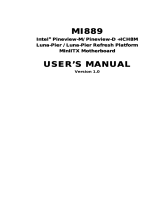Page is loading ...

AR-B5630
Socket P Intel® Core™2 Duo EPIC SBC
with Intel® GME965 Express Chipset
, DVI/LCD, Dual LAN and PCI-104
Eexpansion
User Guide
Edition: 1.0
Book Number: AR-B5630 08.10.17

2
Table of Contents
0. PREFACE.....................................................................................................................................................................4
0.1 COPYRIGHT NOTICE AND DISCLAIMER.....................................................................................................................................4
0.2 WELCOME TO THE AR-B5630 CPU BOARD................................................................................................................................4
0.3 BEFORE YOU USE THIS GUIDE...................................................................................................................................................4
0.4 RETURNING YOUR BOARD FOR SERVICE.................................................................................................................................4
0.5 TECHNICAL SUPPORT AND USER COMMENTS........................................................................................................................4
0.6 STATIC ELECTRICITY PRECAUTIONS ........................................................................................................................................5
1. INTRODUCTION..........................................................................................................................................................6
1.1 PACKING LIST................................................................................................................................................................................6
1.2 SPECIFICATIONS...........................................................................................................................................................................7
1.3 BLOCK DIAGRAM...........................................................................................................................................................................9
2. INSTALLATION..........................................................................................................................................................10
2.1 AR-B5630'S BOARD DIMENSIONS .............................................................................................................................................10
3. CONNECTION ...........................................................................................................................................................11
3.1 AT POWER INPUT (PWR2)..........................................................................................................................................................13
3.2 ATX FUNCTION CONNECTOR (CON2) ......................................................................................................................................13
3.3 SATA POWER (CON3).................................................................................................................................................................13
3.4 SERIRQ CONNECTOR (JP2).......................................................................................................................................................13
3.5 CPU FAN (FAN1)..........................................................................................................................................................................14
3.6 PCI104 (J10) .................................................................................................................................................................................14
3.7 SATA CONNECTOR (SATA1)......................................................................................................................................................14
3.8 PATA CONNECTOR (IDE1)..........................................................................................................................................................15
3.9 KEYBOARD LOCK (J11)...............................................................................................................................................................15
3.10 CFMASTER SELECT (JP4)........................................................................................................................................................15
3.11 BATTERY CONNECTOR (BAT1) ...............................................................................................................................................16
3.12 COMS CLAER CONNECTOR(J5) ..............................................................................................................................................16
3.13 EYBOARD/MOUSE CONNECTOR (KM1)..................................................................................................................................16
3.14 INTERNAL USB CONNECTOR (USB2) .....................................................................................................................................16
3.15 EXTERNAL USB (USB1) ............................................................................................................................................................16
3.16 RJ45 CONNECTOR (LAN2)........................................................................................................................................................17
3.17 RJ45 CONNECTOR (LAN1)........................................................................................................................................................17
3.18 DB-15 VGA CONNECTOR (VGA1).............................................................................................................................................17
3.19 DVI-I CONNECTOR (DVI1).........................................................................................................................................................18
3.20 TV-OUT (TVCON1).....................................................................................................................................................................18
3.21 COM2 (COM1) ............................................................................................................................................................................19
3.22 COM1 (CON1).............................................................................................................................................................................19
3.23 COM3 (COM2) ............................................................................................................................................................................19
3.24 COM4 (COM3) ............................................................................................................................................................................20
3.25 SYSTEM FAN (FAN2).................................................................................................................................................................20
3.26 AUDIO CONNECTOR (AUDIO1)................................................................................................................................................20
3.27 PANEL POWER SELECTOR (J1)...............................................................................................................................................21
3.28 GPIO (GPIO1).............................................................................................................................................................................21
3.29 RS232/422/485 SWITCH (JP1)...................................................................................................................................................21
3.30 RS422/RS485 CONNECTOR (J9)..............................................................................................................................................22
3.31 IR CONNECTOR (IR1)................................................................................................................................................................22
3.32 PANEL POWER SELECTOR (J1)...............................................................................................................................................22
3.33 LVDS POWER (LCDPW1)..........................................................................................................................................................22
3.34 LVDS CONNECTOR (LCD1) ......................................................................................................................................................23
3.35 DDR2 SO-DIMM (DDR1).............................................................................................................................................................23
3.36 CF SOCKET (CN3) .....................................................................................................................................................................23
4. WATCHDOG TIMER CONFIGURATION...................................................................................................................24
4.1 WATCHDOG TIMER SETTING ....................................................................................................................................................24
5. BIOS CONSOLE ........................................................................................................................................................26
5.1 MAIN SETUP.................................................................................................................................................................................26
The field determines whether or not the system will halt if an error is detected during the power up...................... 27
5.2 ADVANCED CHIPSET SETUP.....................................................................................................................................................27
When enabled, this field speeds up the Power On Self Test (POST) after the system is turned on. If it is set to
Enable, BIOS will skip some items.......................................................................................................................... 28
APIC stands for Advanced Programmable Interrupt Controller. The default setting is Disabled.............................28
This Item is for setting the Frame Buffer (Share system memory as display memory)...........................................28
This Item is to set display device ............................................................................................................................ 28
This item sets the mode for dynamic video memory technology (DVMT)...............................................................28
This item sets the DVMT size .................................................................................................................................28
5.3 POWER SETUP............................................................................................................................................................................28
Enable this function to support ACPI (Advance Configuration and Power Interface).............................................. 29
This options for this field are S1 (POS) and S3 (STR). By default, the field is set to S1 (POS).............................. 29
The field sets the system power status whether on or off when power returns from a power failure. ..................... 29
This item allows you to choose the Type of Power Supply in use.The Choice: AT, ATX........................................ 29

3
5.4 PNP/PCI SETUP...........................................................................................................................................................................29
Thus field allows you to determine whether to reset the configuration data or not. The default value is “Disabled”.29
5.5 PERIPHERALS SETUP ................................................................................................................................................................30
5.6 PC HEALTH SETUP .....................................................................................................................................................................31
5.7 BOOT SETUP ...............................................................................................................................................................................31
5.8 EXIT SETUP..................................................................................................................................................................................32
5.9 BIOS UPDATE ..............................................................................................................................................................................33

4
0. PREFACE
0.1 COPYRIGHT NOTICE AND DISCLAIMER
This document is copyrighted, 2008, by Acrosser Technology Co., Ltd. All rights are reserved. No part
of this manual may be reproduced, copied, transcribed, stored in a retrieval system, or translated into
any language or computer language in any form or by any means, such as electronic, mechanical,
magnetic, optical, chemical, manual or other means without the prior written permission or original
manufacturer.
Acrosser Technology assumes no responsibility or warranty with respect to the content in this manual
and specifically disclaims any implied warranty of merchantability or fitness for any particular purpose.
Furthermore, Acrosser Technology reserves the right to make improvements to the products described
in this manual at any times without notice. Such revisions will be posted on the Internet
(WWW.ACROSSER.COM)
as soon as possible.
Possession, use, or copy of the software described in this publication is authorized only pursuant to
valid written license from Acrosser or an authorized sub licensor.
ACKNOWLEDGEMENTS
Acrosser, AMI, IBM PC/AT, ALI, Windows 3.1, MS-DOS…are registered trademarks.
All other trademarks and registered trademarks are the property of their respective owners.
0.2 WELCOME TO THE AR-B5630 CPU BOARD
This guide introduces the Acrosser AR-B5630 CPU Board.
Use information provided in this manual describes this card’s functions and features. It also helps you
start, setup and operate your AR-B5630. General system information can also be found in this
publication.
0.3 BEFORE YOU USE THIS GUIDE
Please refer to the Chapter 3, “Setting System,” in this guide, if you have not already installed this
AR-B5630. Check the packing list before you install and make sure the accessories are completely
included.
AR-B563 CD provides the newest information regarding the CPU card. Please refer to the files of the
enclosed utility CD. It contains the modification and hardware & software information, and adding the
description or modification of product function after manual printed.
0.4 RETURNING YOUR BOARD FOR SERVICE
If your board requires any services, contact the distributor or sales representative from whom you
purchased the product for service information. If you need to ship your board to us for service, be sure
it is packed in a protective carton. We recommend that you keep the original shipping container for this
purpose.
You can help assure efficient servicing for your product by following these guidelines:
1. Include your name, address, daytime telephone, facsimile number and E-mail.
2. A description of the system configuration and/or software at the time of malfunction.
3. A brief description of the problem occurred.
0.5 TECHNICAL SUPPORT AND USER COMMENTS
Users comments are always welcome as they assist us in improving the quality of our products and the
readability of our publications. They create a very important part of the input used for product
enhancement and revision.
We may use and distribute any of the information you provide in any way appropriate without incurring
any obligation. You may, of course, continue to use the information you provide.
If you have any suggestions for improving particular sections or if you find any errors on it, please send
your comments to Acrosser Technology Co., Ltd. or your local sales representative and indicate the
manual title and book number.
Internet electronic mail to: Sales@acrosser.com

5
0.6 STATIC ELECTRICITY PRECAUTIONS
Before removing the board from its anti-static bag, read this section about static electricity precautions.
Static electricity is a constant danger to computer systems. The charge that can build up in your body
may be more than sufficient to damage integrated circuits on any PC board. It is, therefore, important to
observe basic precautions whenever you use or handle computer components. Although areas with
humid climates are much less prone to static build-up, it is always best to safeguard against accidents
that may result in expensive repairs. The following measures should be sufficient to protect your
equipment from static discharge:
Touch a grounded metal object to discharge the static electricity in your body (or ideally, wear a
grounded wrist strap).
When unpacking and handling the board or other system components, place all materials on an
anti-static surface.
Be careful not to touch the components on the board, especially the “golden finger” connectors on
the bottom of the board.

6
1. INTRODUCTION
Welcome to the AR-B5630 ECIP AT/ATX Single Board Computer. The AR-B5630 is EPIC board with
Socket P Intel Core™2 Duo or Core Duo or Core Solo and Celeron M processor and
Intel GM965 +
ICH8M Chipset. The memory contents one DDR2 SO-DIMM socket which supports up to 2GB of
memory.
Graphics display functionality is provided by Build-in Graphic Processor that supports CRT display and
LVDS interface with Single or Dual channel panel specifications. Ethernet connectivity comes from the
Broadcom BCM5787 10/100/1000 M Ethernet controller.
1.1 PACKING LIST
In addition to this User's Manual, the AR-B5630 package includes the following items:
AR-B5630 AT/ATX Single Board
Quick User Guide
Utility CD(Include driver and Manual)
Accessory set ACC-5630 series for purchase separately
ATX POWER cable (PWR2/ CON2) x 1
DVI cable (DVI1) x 1
Audio cable (AUDIO1) x 1
USB Cable (with screws) x 1
PS/2 to PS/2 Y-cable (KM1) x 1
40/44-Pin IDE Cable X1
Serial port cable (COM) x 2
SATA HDD Cable (SATA1) x 1
SATA POWER cable (CON3) x 1

7
1.2 SPECIFICATIONS
Specifications (Proposed Specifications)
Model Name AR-B5630 V 1.0
Product
Descriptions
EPIC SBC support 65nm Intel uFC-PGA 478 Core 2 Duo/Core Duo/Core Solo/Celeron M
Processors with Dual Gigabit LANs / LCD / TV out / DVI
General Note
CPU Socket for Intel uFC-PGA 478 Core 2 Duo/Core Duo/Core
Solo/Celeron M, Coolers required.
BIOS AWARD
System Chipsets Intel GM965 + ICH8M
System Memory One SO-DIMM socket support 667/533 MHz DDR2 SDRAM up to
2GB
Watchdog Timer Software programmable 1~255 Seconds
Battery Lithium Battery, 3V 220mAH For RTC
Power
Requirements
AT: 12V Single Voltage Input
ATX: power switch pin header and pin header for external 5V stand-by
input
Pin Header
Hardware
monitoring
1. CPU voltage
2. CPU and System Temperature
3. System and CPU FAN speed
4. System Fan Speed Control same as AR-B1892 (connector color
different from CPU Fan connector)
BIOS Support
ProtectU N/A
LED 2 LEDs for Power and HDD
Power LED (Green), HDD (Orange) refer to AR-B1831
Button Reset button (use pin header) PinHeader(2.0mm)
Fan connector 1. CPU fan
2. System Fan with temperature controller (connector color different
from CPU Fan connector)
OS Win XP/XP Embedded, WinCE, Linux, Vista
Video
Graphic
Controller
Intel GM965 integrated GMA X3100 graphic controller
VGA Memory: Intel DVMT 4.0 supports Max 224 MB shared video
memory
Dual Display
CRT 1 x VGA port D-Sub15
DVI 1 x DVI port Pin Header
TV Out 1 x TV Out (S-Video) Pin header
LCD 1 x Dual Channel 18/24-bits LVDS Interface
LCD inverter power connector and ON/OFF control
Support 3.3V and 5V LCD
Hirose
Audio
Audio Interface 5.1 CH Audio Realtek ALC662 Pin Header
Storage
IDE 1 x E-IDE 44-Pin Header
SSD 1 x Compact Flash Type-II Type-II Socket
FDC N/A
SATA 1 x SATA interface
One with standard SATA connector
1xSATAConnector
Network Interface
Ethernet 1 x Broadcom BCM5787 (10/100/1000Mbps)
1 x Broadcom BCM5787 (10/100/1000Mbps)
Boot on LAN, WOL
RJ45

8
I/O
1 x RS-232 (COM1) DB9
Serial Port
2 x RS-232 (COM3/4)
1 x RS-232/422/485 (COM2)
Pin Header
Touch Screen N/A
Parallel Port N/A
GPIO 8 Independent TTL level I/O PinHeader
(2x5x2.0)
USB 2 x External ports
2 x Internal ports
Connector
Pin Header
(1x5x2.0)
IrDA 1XIR PinHeade
Audio 5.1 CH Audio Pin Header
Expansion slot 1 x PCI-104 (PCI Interface) Slot
Keyboard/ Mouse 1 x PS/2 for Keyboard and Mouse Connector
Mechanical
Dimension 115mm x 165mm (4.528 x 6.496 inches)
Operating
Temperature
0~60
o
C (32~140
o
F)
Storage
Temperature
-20~80
o
C (-4~176
o
F)
Relative Humidity 0 to 90% @ 40°C, non-condensing (95% @ 40°C, Non-Condensing by request)
EMC & Safety
EMC CE, FCC Class A
Safety N/A

1.3 BLOCK DIAGRAM

10
2. INSTALLATION
This chapter describes how to install the AR-B5630. At first, the layout of AR-B5630 is shown, and the
unpacking information that you should be careful is described. The jumpers and switches setting for the
AR-B5630’s configuration are as below.
2.1 AR-B5630'S BOARD DIMENSIONS

11
3. CONNECTION
The connectors on AR-B5630 allows you to connect external devices such as USB devices, serial port
drives, hard disk devices, etc. The following table lists the connectors on AR-B5630 and their
respective functions.
1. AT
2. ATX
3. SATA POWER
4. SERIRQ CONNECTOR
5. CPU FAN CONNCTOR
6. PCI 104 CONNECTOR
7. SATA CONNECTOR
8. IDE
9. KB_CLK CONNECTOR
10. CF MASTER SELECT
11. COMS BAT CONNECTOR
12. COMSCLACER CONNECTOR
13. KB/MS
14. INTERNAL USB CONN
15. USB CONNECTOR
16. LAN2
17. LAN1
18. VGA
19. DVI-I
20. TV CON
21. COM1
22. COM4
23. COM2
24. COM3
25. SYSTEMES FAN
26. AUDIO
27. PANEL CONNECTOR
28. GPIO
29
. RS232/422/485 SELECT
30. RS422/485 CONNECTOR
31. IR
32. LCD VCC SELECT
33. INVERTER CONNECTOR
34. LVDS CONNCTOR

12
1.DDR2ONNECTOR
2.CF CONNECTOR

13
3.1 AT POWER INPUT (PWR2)
3.2 ATX FUNCTION CONNECTOR (CON2)
3.3 SATA POWER (CON3)
3.4 SERIRQ CONNECTOR (JP2)
SET SIGNAL
1 GND
2 GND
3 +12V
4 +12V
SET SIGNAL
1 GND
2 PS_ON
3 +5V_SUS
SET SIGNAL
SHORT SERIRQ
OPEN NOT SERIRQ

14
3.5 CPU FAN (FAN1)
3.6 PCI104 (J10)
3.7 SATA CONNECTOR (SATA1)
PIN SIGNAL PIN SIGNAL
1 GND 2 Tx+
3 Tx- 4 GND
5 Rx+ 6 Rx-
7 GND
PIN SIGNAL
1 GND
2 +12V
3 SENSE

15
3.8 PATA CONNECTOR (IDE1)
Pin Signal Pin Signal
1 -RESET 2 GROUND
3 DATA 7 4 DATA 8
5 DATA 6 6 DATA 9
7 DATA 5 8 DATA 10
9 DATA 4 10 DATA 11
11 DATA 3 12 DATA 12
13 DATA 2 14 DATA 13
15 DATA 1 16
DATA 14
17 DATA 0 18 DATA 15
19 GROUND 20
N.C
21 PDDREQ 22 GROUND
23 -PDIOW 24 GROUND
25 -PDIOR 26 GROUND
27 PIORDY 28 GROUND
29
-PDDACK
30 GROUND
31
IRQ14
32
N.C
33
PDA1
34
PD66/100
35
PDA0
36
PDA2
37
-PDCS1
38
-PDCS3
39
HLEDP
40
GROUND
3.9 KEYBOARD LOCK (J11)
3.10 CFMASTER SELECT (JP4)
SET SIGNAL
SHORT MASTER
OPEN SLAVE

16
3.11 BATTERY CONNECTOR (BAT1)
3.12 COMS CLAER CONNECTOR(J5)
3.13 EYBOARD/MOUSE CONNECTOR (KM1)
1 KDT
3 GND
2 MDT
6 MCLK
4 VCC
1
2
3
4
5
6
5 KCLK
KM
Front View
3.14 INTERNAL USB CONNECTOR (USB2)
PIN SIGNAL PIN SIGNAL
1 +5V 2 +5V
3 USB0- 4 USB1-
5 USB0+ 6 USB1+
7 GND 8 GND
9 GND 10 GND
3.15 EXTERNAL USB (USB1)
PIN SIGNAL PIN SIGNAL
1 +5V 5 +5V
2 USB0- 6 USB1-
3 USB0+ 7 USB1+
4 GND 8 GND

17
3.16 RJ45 CONNECTOR (LAN2)
18
3.17 RJ45 CONNECTOR (LAN1)
18
3.18 DB-15 VGA CONNECTOR (VGA1)
PIN (LAN1 FUNCTION
1 TPTX+
2 TPTX -
3 TPRX+
4 Not Used
5 Not Used
6 TPRX -
7 Not Used
8 Not Used
PIN (LAN1 FUNCTION
1 TPTX+
2 TPTX -
3 TPRX+
4 Not Used
5 Not Used
6 TPRX -
7 Not Used
8 Not Used

18
3.19 DVI-I CONNECTOR (DVI1)
3.20 TV-OUT (TVCON1)
PIN SIGNAL PIN SIGNAL
1 RED 9
+5V
2 GREEN 10 GND
3 BLUE 11 NC
4 NC 12 SDA
5 GND 13 HSYNC
6 GND 14 VSYNC
7 GND 15 SCL
8 GND
PIN SIGNAL PIN SIGNAL
1 GND 26 TD0+
2 TD0- 25 GND
3 TD1+ 24 TD1-
4 GND 23 TD2+
5 TD2- 22 GND
6 TCK+ 21 TCK-
7 HPD 20 SCL1
8 VCC 19 SDATA1
9 RED 18 GND
10 GREEN 17 GND
11 BLUE 16 GND
12 VSYNC 15 SCL2
13 HSYNC 14 SDATA2
PIN SIGNAL PIN SIGNAL
1 Y-G 2 N/A
3 GND 4 N/A
5 CVBS/Pb-G 6 N/A
7 GND 8 N/A
9 C/Pr-G 10 N/A
11 GND 12 N/A
13 GND 14 N/A

19
3.21 COM2 (COM1)
3.22 COM1 (CON1)
3.23 COM3 (COM2)
PIN SIGNAL PIN SIGNAL
1 /DCDB 2 /DSRB
3 RXDB 4 /RTSB
5 TXDB 6 /CTSB
7 /DTRB 8 /RIB
9 GND
PIN SIGNAL PIN SIGNAL
1 /DCDB 2 /DSRB
3 RXDB 4 /RTSB
5 TXDB 6 /CTSB
7 /DTRB 8 /RIB
9 GND
PIN SIGNAL PIN SIGNAL
1 /DCDB 2 /DSRB
3 RXDB 4 /RTSB
5 TXDB 6 /CTSB
7 /DTRB 8 /RIB
9 GND

20
3.24 COM4 (COM3)
3.25 SYSTEM FAN (FAN2)
3.26 AUDIO CONNECTOR (AUDIO1)
PIN SIGNAL PIN SIGNAL
1
LINE
OUT R
2
LINE
OUT L
3 GND 4 N.A
5
LINE IN
R
6
LINE IN
L
7 GND 8 N.A
9 N/A 10 MIC IN
11 GND 12 GND
13 N/A 14 N/A
15 N/A 16 N/A
PIN SIGNAL PIN SIGNAL
1 /DCDB 2 /DSRB
3 RXDB 4 /RTSB
5 TXDB 6 /CTSB
7 /DTRB 8 /RIB
9 GND
PIN SIGNAL
1 GND
2 CONTROL
3 SENSE
/