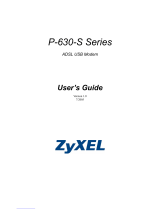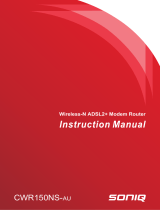Page is loading ...

Prestige 630-C Series
ADSL USB Modem
User’s Guide
Macintosh OS 9 and X
August 2003

Prestige 630-C Series ADSL USB Modem
ii Copyright
Copyright
Copyright ©2003 by ZyXEL Communications Corporation
The contents of this publication may not be reproduced in any part or as a whole, transcribed, stored in a
retrieval system, translated into any language, or transmitted in any form or by any means, electronic,
mechanical, magnetic, optical, chemical, photocopying, manual, or otherwise, without the prior written
permission of ZyXEL Communications Corporation.
Published by ZyXEL Communications Corporation. All rights reserved.
Disclaimer
ZyXEL does not assume any liability arising out of the application or use of any products, or software
described herein. Neither does it convey any license under its patent rights nor the patents' rights of others.
ZyXEL further reserves the right to make changes in any products described herein without notice. This
publication is subject to change without notice.
Trademarks
Trademarks mentioned in this publication are used for identification purposes only and may be properties of
their respective owners.

Prestige 630-C Series ADSL USB Modem
Limited Warranty iii
ZyXEL Limited Warranty
ZyXEL warrants to the original end user (purchaser) that this product is free from any defects in materials
or workmanship for a period of up to two (2) years from the date of purchase. During the warranty period
and upon proof of purchase, should the product have indications of failure due to faulty workmanship
and/or materials, ZyXEL will, at its discretion, repair or replace the defective products or components
without charge for either parts or labor and to whatever extent it shall deem necessary to restore the product
or components to proper operating condition. Any replacement will consist of a new or re-manufactured
functionally equivalent product of equal value, and will be solely at the discretion of ZyXEL. This warranty
shall not apply if the product is modified, misused, tampered with, damaged by an act of God, or subjected
to abnormal working conditions.
NOTE
Repair or replacement, as provided under this warranty, is the exclusive remedy of the purchaser. This
warranty is in lieu of all other warranties, express or implied, including any implied warranty of
merchantability or fitness for a particular use or purpose. ZyXEL shall in no event be held liable for indirect
or consequential damages of any kind of character to the purchaser.
To obtain the services of this warranty, contact ZyXEL's Service Center for your Return Material
Authorization number (RMA). Products must be returned Postage Prepaid. It is recommended that the unit
be insured when shipped. Any returned products without proof of purchase or those with an out-dated
warranty will be repaired or replaced (at the discretion of ZyXEL) and the customer will be billed for parts
and labor. All repaired or replaced products will be shipped by ZyXEL to the corresponding return address,
Postage Paid. This warranty gives you specific legal rights, and you may also have other rights that vary
from country to country.
Online Registration
Register online at www.zyxel.com
for free future product updates and information.

Prestige 630-C Series ADSL USB Modem
iv Information for Canadian Users
Information for Canadian Users
The Industry Canada label identifies certified equipment. This certification means that the equipment meets
certain telecommunications network protective operation and safety requirements. The Industry Canada
does not guarantee that the equipment will operate to a user's satisfaction.
Before installing this equipment, users should ensure that it is permissible to be connected to the facilities of
the local telecommunications company. The equipment must also be installed using an acceptable method
of connection. In some cases, the company's inside wiring associated with a single line individual service
may be extended by means of a certified connector assembly. The customer should be aware that
compliance with the above conditions may not prevent degradation of service in some situations.
Repairs to certified equipment should be made by an authorized Canadian maintenance facility designated
by the supplier. Any repairs or alterations made by the user to this equipment, or equipment malfunctions,
may give the telecommunications company cause to request the user to disconnect the equipment.
For their own protection, users should ensure that the electrical ground connections of the power utility,
telephone lines, and internal metallic water pipe system, if present, are connected together. This precaution
may be particularly important in rural areas.
Caution
Users should not attempt to make such connections themselves, but should contact the appropriate electrical
inspection authority, or electrician, as appropriate.
Note
This digital apparatus does not exceed the Class A limits for radio noise emissions from digital apparatus
set out in the radio interference regulations of Industry.

Prestige 630-C Series ADSL USB Modem
FCC v
Federal Communications Commission
(FCC) Interference Statement
This device complies with Part 15 of FCC rules. Operation is subject to the following two conditions:
This device may not cause harmful interference.
This device must accept any interference received, including interference that may cause undesired
operations.
This equipment has been tested and found to comply with the limits for a CLASS B digital device pursuant
to Part 15 of the FCC Rules. These limits are designed to provide reasonable protection against harmful
interference in a commercial environment. This equipment generates, uses, and can radiate radio frequency
energy, and if not installed and used in accordance with the instructions, may cause harmful interference to
radio communications.
If this equipment does cause harmful interference to radio/television reception, which can be determined by
turning the equipment off and on, the user is encouraged to try to correct the interference by one or more of
the following measures:
Reorient or relocate the receiving antenna.
Increase the separation between the equipment and the receiver.
Connect the equipment into an outlet on a circuit different from that to which the receiver is connected.
Consult the dealer or an experienced radio/TV technician for help.
Notice 1
Changes or modifications not expressly approved by the party responsible for compliance could void the
user's authority to operate the equipment.
Certifications
Refer to the product page at www.zyxel.com.

Prestige 630-C Series ADSL USB Modem
vi Customer Support
Customer Support
When contacting your Customer Support Representative, please have the following information ready:
♦ Product model and serial number.
♦ Warranty Information.
♦ Date you received your Product.
♦ Brief description of the problem and the steps you took to solve it.
METHOD
LOCATION
E-MAIL
SUPPORT/SALES
TELEPHONE/FAX WEB SITE/ FTP SITE REGULAR MAIL
+886-3-578-3942 www.zyxel.com
www.europe.zyxel.com
WORLDWIDE
sales@zyxel.com.tw
+886-3-578-2439 ftp.europe.zyxel.com
ZyXEL Communications Corp.,
6 Innovation Road II, Science-
Based Industrial Park, Hsinchu
300, Taiwan
[email protected]m 1-800-255-4101 www.us.zycxel.com NORTH
AMERICA
sales@zyxel.com
ftp.zyxel.com
[email protected] +45-3955-0700 www.zyxel.dk SCANDINAVIA
sales@zyxel.dk
+45-3955-0707 ftp.zyxel.dk
ZyXEL Communications A/S,
Columbusvej 5, 2860 Soeborg,
Denmark
sales@zyxel.fi +359-9-4780-8400
http://www.zyxel.fi/
FINLAND
+359-9-4780-8448
ZyXEL Communications Oy,
Malminkaari 10
00700 Helsinki, Finland
[email protected] +49-2405-6909-0 www.zyxel.de GERMANY
sales@zyxel.de
+49-2405-6909-99
ZyXEL Deutschland GmbH.
Adenauerstr. 20/A2 D-52146
Wuerselen, Germany

Prestige 630-C Series ADSL USB Modem
Table of Contents vii
Table of Contents
Copyright.....................................................................................................................................................ii
ZyXEL Limited Warranty ...........................................................................................................................iii
Information for Canadian Users ................................................................................................................ iv
Federal Communications Commission (FCC) Interference Statement ....................................................... v
Customer Support....................................................................................................................................... vi
List of Diagrams.......................................................................................................................................... x
List of Tables ............................................................................................................................................... x
Preface ....................................................................................................................................................... xi
About ADSL.............................................................................................................................................. xiii
About USB.................................................................................................................................................xiv
Chapter 1 Getting to Know Your Prestige...............................................................................................1-1
1.1 Introducing the Prestige 630-C Series ADSL USB Modem..........................................................1-1
1.2 Features........................................................................................................................................1-1
Chapter 2 Hardware Installation..............................................................................................................2-1
2.1 Hardware Overview .....................................................................................................................2-1
Chapter 3 Installing Your Modem............................................................................................................3-1
3.1 Operating Systems........................................................................................................................3-1
3.2 Internet Account Information .......................................................................................................3-1
3.3 Installing the Web Configurator Driver .......................................................................................3-2
Chapter 4 Introducing the Web Configurator.........................................................................................4-1
4.1 Making a DSL Connection ...........................................................................................................4-1
Chapter 5 Status Information ...................................................................................................................5-1
5.1 Prestige Status Information Overview..........................................................................................5-1
5.2 ADSL Status Information..............................................................................................................5-1
5.3 Viewing LAN Status......................................................................................................................5-3
5.4 Viewing PPP Interface Status.......................................................................................................5-4
Chapter 6 Basic Configuration..................................................................................................................6-1
6.1 Configuration Overview ...............................................................................................................6-1
6.2 Configuring WAN.........................................................................................................................6-1
6.3 Configuring LAN ..........................................................................................................................6-5
6.4 Configuring DNS..........................................................................................................................6-7
6.5 Saving New Settings .....................................................................................................................6-8
Chapter 7 Administrative Privileges.........................................................................................................7-1
7.1 Administration Privileges Overview.............................................................................................7-1
7.2 WAN Status...................................................................................................................................7-1
7.3 ATM Status ...................................................................................................................................7-2
7.4 TCP Status....................................................................................................................................7-3
7.5 ADSL Configuration.....................................................................................................................7-5
7.6 Admin Password Configuration ...................................................................................................7-6
7.7 User Password Configuration......................................................................................................7-7

Prestige 630-C Series ADSL USB Modem
viii Table of Contents
7.8 Miscellaneous Configuration ....................................................................................................... 7-8
7.9 Restoring Factory Defaults .......................................................................................................... 7-9
7.10 Performing a Diagnostic Test ....................................................................................................7-10
7.11 System Log ................................................................................................................................. 7-11
7.12 Making a DSL Connection with PPPoE..................................................................................... 7-12
7.13 Uninstalling the Hardware and Driver ...................................................................................... 7-14
Chapter 8 Troubleshooting ....................................................................................................................... 8-1
Appendix A Setting up Your Computer’s IP Address...............................................................................C
Appendix B Virtual Circuit Topology........................................................................................................ G
Index............................................................................................................................................................. I

Prestige 630-C Series ADSL USB Modem
Table of Diagrams and Figures ix
List of Figures
Figure 2-1 Back Panel Connections .............................................................................................................2-1
Figure 2-2 USB Cable Connectors...............................................................................................................2-1
Figure 2-3 Splitter ........................................................................................................................................2-2
Figure 2-4 Microfilter...................................................................................................................................2-2
Figure 2-5 Front Panel LEDs .......................................................................................................................2-1
Figure 3-1 About This Mac..........................................................................................................................3-1
Figure 3-2 Mac OS 9 Installation File..........................................................................................................3-3
Figure 3-3 Installation Authorization ...........................................................................................................3-4
Figure 3-4 Select a Destination Drive ..........................................................................................................3-5
Figure 4-1 Open System Preferences ...........................................................................................................4-1
Figure 4-2 System Preferences.....................................................................................................................4-1
Figure 4-3 New Port Detected......................................................................................................................4-2
Figure 4-4 Network: TCP/IP Tab.................................................................................................................4-3
Figure 4-5 Home Page..................................................................................................................................4-4
Figure 5-1 ADSL Status...............................................................................................................................5-2
Figure 5-2 PPP Status...................................................................................................................................5-5
Figure 6-1 WAN Configuration ...................................................................................................................6-2
Figure 6-2 LAN Configuration.....................................................................................................................6-6
Figure 6-3 DNS Configuration.....................................................................................................................6-7
Figure 6-4 Save Settings...............................................................................................................................6-8
Figure 7-1 WAN Status................................................................................................................................7-1
Figure 7-2 ATM Status.................................................................................................................................7-3
Figure 7-3 TCP Status ..................................................................................................................................7-4
Figure 7-4 ADSL Configuration ..................................................................................................................7-6
Figure 7-5 Admin Password Configuration..................................................................................................7-7
Figure 7-6 User Password Configuration .....................................................................................................7-7
Figure 7-7 Miscellaneous Configuration......................................................................................................7-8
Figure 7-8 Restore Factory Defaults ............................................................................................................7-9
Figure 7-9 Diagnostic Test.........................................................................................................................7-10
Figure 7-10 System Log.............................................................................................................................7-12
Figure 7-11 Network: PPPoE Tab..............................................................................................................7-13
Figure 7-12 PPPoE Icon Connect...............................................................................................................7-13

Prestige 630-C Series ADSL USB Modem
x List of Diagrams and Tables
List of Diagrams
Diagram 1 Virtual Circuit Topology............................................................................................................... E
List of Tables
Table 2-1 LED Descriptions ........................................................................................................................ 2-1
Table 5-1 ADSL Status................................................................................................................................ 5-2
Table 5-2 LAN Status .................................................................................................................................. 5-4
Table 5-3 PPP Status.................................................................................................................................... 5-5
Table 6-1 WAN Configuration .................................................................................................................... 6-3
Table 6-2 WAN Configuration Options....................................................................................................... 6-4
Table 6-3 LAN Configuration...................................................................................................................... 6-6
Table 6-4 DNS Configuration...................................................................................................................... 6-8
Table 7-1 WAN Status................................................................................................................................. 7-1
Table 7-2 ATM Status.................................................................................................................................. 7-3
Table 7-3 TCP Status ................................................................................................................................... 7-5
Table 7-4 ADSL Configuration ................................................................................................................... 7-6
Table 7-5 Admin Password Configuration................................................................................................... 7-7
Table 7-6 User Password Configuration ...................................................................................................... 7-8
Table 7-7 Miscellaneous Configuration....................................................................................................... 7-9
Table 7-8 Diagnostic Test.......................................................................................................................... 7-10
Table 7-9 System Log................................................................................................................................ 7-12
Table 8-1 Troubleshooting........................................................................................................................... 8-1

Prestige 630-C Series ADSL USB Modem
Preface xi
Preface
Congratulations on your purchase from the Prestige 630-C ADSL USB Modem Series.
Your USB-powered Prestige supports an upstream data rate of 800 Kbps and is compatible with all G.DMT
compliant Central Office (CO) Digital Subscriber Line Access Multiplexer (DSLAM) equipment.
Your Prestige is easy to install and configure. All functions are configurable via the ZyXEL configuration
wizard and web configurator.
Related Documentation
Support Disk
Refer to the included CD for support documents.
Quick Start Guide
The Quick Start Guide is designed to help you get up and running right away. It contains general
connection and initial configuration instructions.
Certifications
Refer to the product page at www.zyxel.com
for information on product certifications.
ZyXEL Web Site
The ZyXEL download library at www.zyxel.com
contains additional support documentation as
well as an online glossary of networking terms.
Help us help you. E-mail all User Guide-related comments, questions or suggestions for improvement to
[email protected] or send regular mail to The Technical Writing Team, ZyXEL Communications
Corp., 6 Innovation Road II, Science-Based Industrial Park, Hsinchu, 300, Taiwan. Thank you.
About This User’s Guide
This User’s Guide provides instructions for using the Prestige 630-C1 ADSL USB modem with Macintosh
computers using Mac OS versions 9.1, 9.2.1, 9.2.2, 10.1.5, 10.2, 10.2.1. All figures shown are in Mac OS
X format.
All graphics in this User’s Guide show the Mac OS X interface. Familiarize
yourself with the Syntax Conventions listed next for better and faster
understanding.
Syntax Conventions

Prestige 630-C Series ADSL USB Modem
xii Preface
• Mouse action sequences are denoted using a comma. For example, “click the Apple icon, Control
Panels and then Modem” means first click the Apple icon, then click or move your mouse pointer over
Control Panels and then click or (double-click) Modem.
• "Select" or "Choose" means for you to use one of the predefined choices.
• Button and field labels, links and screen names are in Bold Times New Roman font.
• Predefined choices are in Bold Arial font.
• The “ZyXEL Prestige 630-C Series ADSL USB Modem” is also referred to as the “modem” the
“Prestige” in this manual.

Prestige 630-C Series ADSL USB Modem
About ADSL xiii
About ADSL
ADSL Overview
Asynchronous Digital Subscriber Line (ADSL) technology provides high-speed data access across regular
telephone or ISDN lines by making use of previously unused high-frequency bandwidth. ADSL is
asymmetric in the sense that it provides a higher downstream data rate transfer (up to 8Mbps), than in the
upstream transfer (up to 832 Kbps). Asymmetric operation is ideal for typical home and small office use
where files and information are downloaded more frequently than uploaded.
Advantages of ADSL
1. ADSL provides a private (unlike cable telephone and modem services where the line is shared),
dedicated and secure channel of communications between you and your service provider.
2. Because your line is dedicated (not shared), transmission speeds are not affected by other users. With
cable modems, transmission speeds drop significantly as more users go on-line because the line is
shared.
3. ADSL is "always on" (connected). This means that there is no time wasted dialing up the service several
times a day and waiting to be connected; ADSL is on standby, ready for use whenever you need it.

Prestige 630-C Series ADSL USB Modem
xiv About ADSL
About USB
USB
USB (Universal Serial Bus) is a data communications standard that allows your computer to recognize
(auto-detect) new devices. No technical expertise is required to install your device. You simply plug your
USB cable in and follow a limited set of easy-to-understand, automatically generated instructions. Set-up
and operation has never been easier.
Advantages of USB
1. There is no need for numerous different types of ports and connectors on your computer. Modems,
printers, joysticks, keyboards, mice, audio devices, CD-ROMs, digital cameras and other devices can
all be connected through USB.
2. With USB, installing adapter cards, changing dip switches and configuring IRQs (Interrupt Requests)
does not require opening your computer.
3. USB has data transfer rates of up to 12 Mbps.
4. Multiple devices can be daisy-chained to a single port without restarting your computer.
5. USB can power some devices - eliminating the need for batteries or power adapters.

The Web Configurator
I
P
P
a
a
r
r
t
t
I
I
The Web Configurator
This part covers configuring your Prestige using the Web Configurator.


Prestige 630-C Series ADSL USB Modem
Getting to Know Your Prestige 1-1
Chapter 1
Getting to Know Your Prestige
This chapter covers the key features and main applications of your modem.
1.1 Introducing the Prestige 630-C Series ADSL USB Modem
The Prestige 630-C Series combines the super-fast speed of state-of-the-art ADSL (Asynchronous Digital
Subscriber Line) technology with the ease of setup and operation facilitated by a USB (Universal Serial
Bus) interface.
The ZyXEL configuration wizard provides an easy-to-use interface to configure your Prestige. You can also
configure the modem through the embedded web configurator, which is totally independent of your
operating system platform.
1.2 Features
This section describes the router’s key features.
• Compliant with Universal Serial Bus Specification Revision 1.1
• USB bus-powered; an external power supply is not required
• Compatible with all G.DMT compliant Central Office (CO) Digital Subscriber Line Access
Multiplexer (DSLAM) equipment
• Software upgradeable
• Includes a user interface screen for checking the status of the connection
• An RJ-11/RJ-45 port for ADSL connection
• Support for DSL downstream data rates of up to 8 Mbps.
• Support for DSL upstream data rates of up to 1 Mbps.


Prestige 630-C Series ADSL USB Modem
Hardware Installation 2-1
Chapter 2
Hardware Installation
This chapter introduces the ports and LED indicators.
2.1 Hardware Overview
Have your system operating disk handy during the installation, in case a specific file can not be found on
your computer.
The back panel has two interfaces: a USB and an ADSL port as shown in the following figure.
Figure 2-1 Back Panel Connections
2.1.1 USB Connectors
See the following figure for an explanation of USB connectors.
This cable end will plug into your
modem’s USB port.
This cable end will plug into your
computer’s USB port.
Figure 2-2 USB Cable Connectors

Prestige 630-C Series ADSL USB Modem
2-2 Hardware Installation
2.1.2 Splitter and Microfilter
Use a splitter (optional) in order to plug a phone into the same ISDN or telephone line. See the following
figure.
Figure 2-3 Splitter
You may opt to buy a telephone microfilter to install between the wall jack and your telephone(s). A
microfilter acts as a low pass filter that screens out possible interference. See the following figure.
Figure 2-4 Microfilter
/