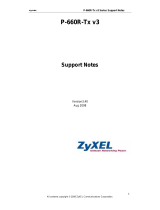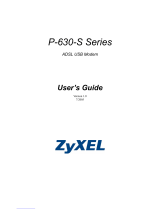Page is loading ...

Prestige 660R-6xC Series
ADSL/ADSL2/ADSL2+ Router
User’s Guide
Version 3.40
November 2004


Prestige 660R-6xC Series User’s Guide
Copyright 2
Copyright
Copyright © 2004 by ZyXEL Communications Corporation.
The contents of this publication may not be reproduced in any part or as a whole, transcribed,
stored in a retrieval system, translated into any language, or transmitted in any form or by any
means, electronic, mechanical, magnetic, optical, chemical, photocopying, manual, or
otherwise, without the prior written permission of ZyXEL Communications Corporation.
Published by ZyXEL Communications Corporation. All rights reserved.
Disclaimer
ZyXEL does not assume any liability arising out of the application or use of any products, or
software described herein. Neither does it convey any license under its patent rights nor the
patent rights of others. ZyXEL further reserves the right to make changes in any products
described herein without notice. This publication is subject to change without notice.
Trademarks
ZyNOS (ZyXEL Network Operating System) is a registered trademark of ZyXEL
Communications, Inc. Other trademarks mentioned in this publication are used for
identification purposes only and may be properties of their respective owners.

Prestige 660R-6xC Series User’s Guide
3 Federal Communications Commission (FCC) Interference Statement
Federal Communications
Commission (FCC) Interference
Statement
This device complies with Part 15 of FCC rules. Operation is subject to the following two
conditions:
• This device may not cause harmful interference.
• This device must accept any interference received, including interference that may cause
undesired operations.
This equipment has been tested and found to comply with the limits for a Class B digital
device pursuant to Part 15 of the FCC Rules. These limits are designed to provide reasonable
protection against harmful interference in a commercial environment. This equipment
generates, uses, and can radiate radio frequency energy, and if not installed and used in
accordance with the instructions, may cause harmful interference to radio communications.
If this equipment does cause harmful interference to radio/television reception, which can be
determined by turning the equipment off and on, the user is encouraged to try to correct the
interference by one or more of the following measures:
• Reorient or relocate the receiving antenna.
• Increase the separation between the equipment and the receiver.
• Connect the equipment into an outlet on a circuit different from that to which the receiver
is connected.
• Consult the dealer or an experienced radio/TV technician for help.
Notice 1
Changes or modifications not expressly approved by the party responsible for compliance
could void the user's authority to operate the equipment.
Certifications
1 Go to www.zyxel.com.
2 Select your product from the drop-down list box on the ZyXEL home page to go to that
product's page.
3 Select the certification you wish to view from this page.

Prestige 660R-6xC Series User’s Guide
ZyXEL Limited Warranty 4
ZyXEL Limited Warranty
ZyXEL warrants to the original end user (purchaser) that this product is free from any defects
in materials or workmanship for a period of up to two years from the date of purchase. During
the warranty period, and upon proof of purchase, should the product have indications of failure
due to faulty workmanship and/or materials, ZyXEL will, at its discretion, repair or replace the
defective products or components without charge for either parts or labor, and to whatever
extent it shall deem necessary to restore the product or components to proper operating
condition. Any replacement will consist of a new or re-manufactured functionally equivalent
product of equal value, and will be solely at the discretion of ZyXEL. This warranty shall not
apply if the product is modified, misused, tampered with, damaged by an act of God, or
subjected to abnormal working conditions.
Note
Repair or replacement, as provided under this warranty, is the exclusive remedy of the
purchaser. This warranty is in lieu of all other warranties, express or implied, including any
implied warranty of merchantability or fitness for a particular use or purpose. ZyXEL shall in
no event be held liable for indirect or consequential damages of any kind of character to the
purchaser.
To obtain the services of this warranty, contact ZyXEL's Service Center for your Return
Material Authorization number (RMA). Products must be returned Postage Prepaid. It is
recommended that the unit be insured when shipped. Any returned products without proof of
purchase or those with an out-dated warranty will be repaired or replaced (at the discretion of
ZyXEL) and the customer will be billed for parts and labor. All repaired or replaced products
will be shipped by ZyXEL to the corresponding return address, Postage Paid. This warranty
gives you specific legal rights, and you may also have other rights that vary from country to
country.
Safety Warnings
1 To reduce the risk of fire, use only No. 26 AWG or larger telephone wire.
2 Do not use this product near water, for example, in a wet basement or near a swimming
pool.
3 Avoid using this product during an electrical storm. There may be a remote risk of
electric shock from lightening.

Prestige 660R-6xC Series User’s Guide
5 Customer Support
Customer Support
Please have the following information ready when you contact customer support.
• Product model and serial number.
• Warranty Information.
• Date that you received your device.
• Brief description of the problem and the steps you took to solve it.
METHOD
LOCATION
SUPPORT E-MAIL TELEPHONE
A
WEB SITE
REGULAR MAIL
SALES E-MAIL FAX FTP SITE
WORLDWIDE
www.europe.zyxel.com
ZyXEL Communications Corp.
6 Innovation Road II
Science Park
Hsinchu 300
Tai wan
ftp.europe.zyxel.com
NORTH
AMERICA
+1-714-632-0882
www.us.zyxel.com ZyXEL Communications Inc.
1130 N. Miller St.
Anaheim
CA 92806-2001
U.S.A.
GERMANY
Adenauerstr. 20/A2 D-52146
Wuerselen
Germany
FRANCE
1 rue des Vergers
Bat. 1 / C
69760 Limonest
France
+33 (0)4 72 52 19 20
SPAIN
A l e j a n d r o V i l l e g a s 3 3
1 º , 2 8 0 4 3 M a d r i d
Spain
DENMARK
Columbusvej 5
2860 Soeborg
Denmark
NORWAY
Nils Hansens vei 13
0667 Oslo
Norway
SWEDEN
Sjöporten 4, 41764 Göteborg
Sweden
FINLAND
Malminkaari 10
00700 Helsinki
Finland
a. “+” is the (prefix) number you enter to make an international telephone call.

Prestige 660R-6xC Series User’s Guide
6
Table of Contents
Copyright .................................................................................................................. 2
Federal Communications Commission (FCC) Interference Statement ............... 3
ZyXEL Limited Warranty.......................................................................................... 4
Customer Support.................................................................................................... 5
Table of Contents..................................................................................................... 6
List of Figures ........................................................................................................ 16
List of Tables .......................................................................................................... 22
Preface .................................................................................................................... 26
Introduction to DSL................................................................................................ 28
Chapter 1
Getting To Know Your Prestige............................................................................. 30
1.1 Introducing the Prestige .....................................................................................30
1.1.1 Features of the Prestige ...........................................................................30
1.1.2 Applications for the Prestige .....................................................................34
1.1.2.1 Internet Access ...............................................................................34
1.1.2.2 LAN to LAN Application ...................................................................34
1.1.3 Prestige Hardware Installation and Connection ........................................35
Chapter 2
Introducing the Web Configurator........................................................................ 36
2.1 Web Configurator Overview ...............................................................................36
2.1.1 Accessing the Prestige Web Configurator ................................................36
2.1.2 Resetting the Prestige ..............................................................................37
2.1.2.1 Using the Reset Button ...................................................................37
2.1.3 Navigating the Prestige Web Configurator ...............................................37
Chapter 3
Wizard Setup ......................................................................................................... 40
3.1 Introduction ........................................................................................................40
3.1.1 Encapsulation ...........................................................................................40

Prestige 660R-6xC Series User’s Guide
7
3.1.1.1 ENET ENCAP .................................................................................40
3.1.1.2 PPP over Ethernet ..........................................................................40
3.1.1.3 PPPoA .............................................................................................40
3.1.1.4 RFC 1483 ........................................................................................41
3.1.2 Multiplexing ...............................................................................................41
3.1.2.1 VC-based Multiplexing ....................................................................41
3.1.2.2 LLC-based Multiplexing ...................................................................41
3.1.3 VPI and VCI ..............................................................................................41
3.1.4 Internet Access Wizard Setup: First Screen .............................................41
3.2 IP Address and Subnet Mask .............................................................................42
3.2.1 IP Address Assignment ............................................................................43
3.2.1.1 IP Assignment with PPPoA or PPPoE Encapsulation .....................43
3.2.1.2 IP Assignment with RFC 1483 Encapsulation .................................43
3.2.1.3 IP Assignment with ENET ENCAP Encapsulation ..........................43
3.2.1.4 Private IP Addresses .......................................................................44
3.2.2 Nailed-Up Connection (PPP) ....................................................................44
3.2.3 NAT ...........................................................................................................44
3.2.4 Internet Access Wizard Setup: Second Screen ........................................44
3.2.5 DHCP Setup .............................................................................................48
3.2.5.1 IP Pool Setup ..................................................................................48
3.2.6 Internet Access Wizard Setup: Third Screen ............................................48
3.2.7 Internet Access Wizard Setup: Connection Test .......................................51
3.2.7.1 Test Your Internet Connection .........................................................51
Chapter 4
Password Setup ..................................................................................................... 52
4.1 Password Overview ...........................................................................................52
4.1.1 Configuring Password ...............................................................................52
Chapter 5
LAN Setup............................................................................................................... 54
5.1 LAN Overview ....................................................................................................54
5.1.1 LANs, WANs and the Prestige ..................................................................54
5.2 DNS Server Address ..........................................................................................55
5.3 DNS Server Address Assignment ......................................................................55
5.4 LAN TCP/IP ........................................................................................................56
5.4.1 Factory LAN Defaults ................................................................................56
5.4.2 IP Address and Subnet Mask ...................................................................56
5.4.3 RIP Setup .................................................................................................56
5.4.4 Multicast ....................................................................................................57
5.5 Configuring LAN .................................................................................................57

Prestige 660R-6xC Series User’s Guide
8
Chapter 6
WAN Setup.............................................................................................................. 60
6.1 WAN Overview ...................................................................................................60
6.2 Metric ................................................................................................................60
6.3 PPPoE Encapsulation ........................................................................................61
6.4 Traffic Shaping ...................................................................................................61
6.5 Configuring WAN Setup .....................................................................................62
6.6 Traffic Redirect ..................................................................................................65
6.7 Configuring WAN Backup ...................................................................................66
Chapter 7
Network Address Translation (NAT) Screens ...................................................... 70
7.1 NAT Overview ....................................................................................................70
7.1.1 NAT Definitions .........................................................................................70
7.1.2 What NAT Does ........................................................................................71
7.1.3 How NAT Works .......................................................................................71
7.1.4 NAT Application ........................................................................................72
7.1.5 NAT Mapping Types .................................................................................72
7.2 SUA (Single User Account) Versus NAT ............................................................73
7.3 SUA Server ........................................................................................................74
7.3.1 Default Server IP Address ........................................................................74
7.3.2 Port Forwarding: Services and Port Numbers ..........................................74
7.3.3 Configuring Servers Behind SUA (Example) ............................................75
7.4 Selecting the NAT Mode ....................................................................................75
7.5 Configuring SUA Server .....................................................................................76
7.6 Configuring Address Mapping ............................................................................78
7.7 Editing an Address Mapping Rule ......................................................................79
Chapter 8
Dynamic DNS Setup............................................................................................... 82
8.1 Dynamic DNS .....................................................................................................82
8.1.1 DYNDNS Wildcard ....................................................................................82
8.2 Configuring Dynamic DNS .................................................................................82
Chapter 9
Time and Date......................................................................................................... 84
9.1 Configuring Time and Date ................................................................................84
Chapter 10
Remote Management Configuration .................................................................... 86
10.1 Remote Management Overview .......................................................................86
10.1.1 Remote Management Limitations ...........................................................86
10.1.2 Remote Management and NAT ..............................................................87

Prestige 660R-6xC Series User’s Guide
9
10.1.3 System Timeout .....................................................................................87
10.2 Telnet ................................................................................................................87
10.3 FTP ..................................................................................................................87
10.4 Web ..................................................................................................................87
10.5 Configuring Remote Management ...................................................................87
Chapter 11
Universal Plug-and-Play (UPnP) ........................................................................... 90
11.1 Introducing Universal Plug and Play ................................................................90
11.1.1 How do I know if I'm using UPnP? ..........................................................90
11.1.2 NAT Traversal .........................................................................................90
11.1.3 Cautions with UPnP ................................................................................90
11.2 UPnP and ZyXEL .............................................................................................91
11.2.1 Configuring UPnP ...................................................................................91
11.3 Installing UPnP in Windows Example ...............................................................92
11.4 Using UPnP in Windows XP Example ..............................................................95
Chapter 12
Maintenance ......................................................................................................... 104
12.1 Maintenance Overview ...................................................................................104
12.2 System Status Screen ....................................................................................104
12.2.1 System Statistics ...................................................................................106
12.3 DHCP Table Screen .......................................................................................107
12.4 Diagnostic Screens ........................................................................................108
12.4.1 Diagnostic General Screen ...................................................................108
12.4.2 Diagnostic DSL Line Screen .................................................................109
12.5 Firmware Screen ............................................................................................ 111
Chapter 13
Introducing the SMT ............................................................................................ 114
13.1 SMT Introduction ............................................................................................114
13.1.1 Procedure for SMT Configuration via Telnet .........................................114
13.1.2 Entering Password ................................................................................ 114
13.1.3 Prestige SMT Menu Overview ..............................................................115
13.2 Navigating the SMT Interface .........................................................................115
13.2.1 System Management Terminal Interface Summary ..............................117
13.3 Changing the System Password ....................................................................118
Chapter 14
Menu 1 General Setup ......................................................................................... 120
14.1 General Setup ................................................................................................120
14.2 Procedure To Configure Menu 1 ....................................................................120
14.2.1 Procedure to Configure Dynamic DNS .................................................121

Prestige 660R-6xC Series User’s Guide
10
Chapter 15
Menu 2 WAN Backup Setup ................................................................................ 124
15.1 Introduction to WAN Backup Setup ................................................................124
15.2 Configuring Dial Backup in Menu 2 ................................................................124
15.2.1 Traffic Redirect Setup ...........................................................................126
Chapter 16
Menu 3 LAN Setup ............................................................................................... 128
16.1 LAN Setup ......................................................................................................128
16.1.1 General Ethernet Setup ........................................................................128
16.2 Protocol Dependent Ethernet Setup ..............................................................129
16.3 CP/IP Ethernet Setup and DHCP ...................................................................129
Chapter 17
Internet Access .................................................................................................... 132
17.1 Internet Access Overview ..............................................................................132
17.2 IP Policies ......................................................................................................132
17.3 IP Alias ...........................................................................................................132
17.4 IP Alias Setup .................................................................................................133
17.5 Route IP Setup ...............................................................................................134
17.6 Internet Access Configuration ........................................................................135
Chapter 18
Remote Node Configuration ............................................................................... 138
18.1 Remote Node Setup Overview .......................................................................138
18.2 Remote Node Setup .......................................................................................138
18.2.1 Remote Node Profile ............................................................................138
18.2.2 Encapsulation and Multiplexing Scenarios ...........................................139
18.2.2.1 Scenario 1: One VC, Multiple Protocols ......................................139
18.2.2.2 Scenario 2: One VC, One Protocol (IP) ......................................139
18.2.2.3 Scenario 3: Multiple VCs .............................................................139
18.2.3 Outgoing Authentication Protocol .........................................................141
18.3 Remote Node Network Layer Options ...........................................................142
18.3.1 My WAN Addr Sample IP Addresses ...................................................143
18.4 Remote Node Filter ........................................................................................144
18.4.1 Web Configurator Internet Security Filter Rules ...................................145
18.4.2 Web Configurator Filter Sets ................................................................146
18.5 Editing ATM Layer Options ............................................................................147
18.5.1 VC-based Multiplexing (non-PPP Encapsulation) ................................148
18.5.2 LLC-based Multiplexing or PPP Encapsulation ....................................148
18.5.3 Advance Setup Options ........................................................................148

Prestige 660R-6xC Series User’s Guide
11
Chapter 19
Static Route Setup ............................................................................................... 150
19.1 IP Static Route Overview ...............................................................................150
19.2 Configuration ..................................................................................................150
Chapter 20
Bridging Setup ..................................................................................................... 154
20.1 Bridging in General ........................................................................................154
20.2 Bridge Ethernet Setup ....................................................................................154
20.2.1 Remote Node Bridging Setup ...............................................................154
20.2.2 Bridge Static Route Setup .....................................................................156
Chapter 21
Network Address Translation (NAT) ................................................................... 158
21.1 SUA (Single User Account) Versus NAT ........................................................158
21.2 Applying NAT .................................................................................................158
21.3 NAT Setup ......................................................................................................160
21.3.1 Address Mapping Sets ..........................................................................160
21.3.1.1 SUA Address Mapping Set .........................................................161
21.3.1.2 User-Defined Address Mapping Sets ..........................................162
21.3.1.3 Ordering Your Rules ....................................................................163
21.4 Configuring a Server behind NAT ..................................................................164
21.5 General NAT Examples ..................................................................................166
21.5.1 Example 1: Internet Access Only ..........................................................166
21.5.2 Example 2: Internet Access with an Inside Server ...............................167
21.5.3 Example 3: Multiple Public IP Addresses With Inside Servers .............168
21.5.4 Example 4: NAT Unfriendly Application Programs ...............................171
Chapter 22
Filter Configuration.............................................................................................. 174
22.1 About Filtering ................................................................................................174
22.1.1 The Filter Structure of the Prestige .......................................................175
22.2 Configuring a Filter Set for the Prestige .........................................................176
22.3 Filter Rules Summary Menus .........................................................................177
22.4 Configuring a Filter Rule ................................................................................178
22.4.1 TCP/IP Filter Rule .................................................................................178
22.4.2 Generic Filter Rule ................................................................................181
22.5 Filter Types and NAT .....................................................................................183
22.6 Example Filter ................................................................................................183
22.7 Applying Filters and Factory Defaults ............................................................186
22.7.1 Ethernet Traffic .....................................................................................186
22.7.2 Remote Node Filters .............................................................................186

Prestige 660R-6xC Series User’s Guide
12
Chapter 23
SNMP Configuration ............................................................................................ 188
23.1 About SNMP ..................................................................................................188
23.2 Supported MIBs ............................................................................................189
23.3 SNMP Configuration ......................................................................................189
23.4 SNMP Traps ...................................................................................................190
Chapter 24
System Information and Diagnosis .................................................................... 192
24.1 Overview ........................................................................................................192
24.2 System Status ................................................................................................192
24.3 System Information ........................................................................................194
24.3.1 System Information ...............................................................................194
24.3.2 Console Port Speed ..............................................................................195
24.4 Log and Trace ................................................................................................196
24.4.1 Viewing Error Log .................................................................................196
24.4.2 Syslog and Accounting .........................................................................197
24.5 Diagnostic ......................................................................................................199
Chapter 25
Firmware and Configuration File Maintenance ................................................. 202
25.1 Filename Conventions ...................................................................................202
25.2 Backup Configuration .....................................................................................203
25.2.1 Backup Configuration ...........................................................................203
25.2.2 Using the FTP Command from the Command Line ..............................204
25.2.3 Example of FTP Commands from the Command Line .........................204
25.2.4 GUI-based FTP Clients .........................................................................205
25.2.5 TFTP and FTP over WAN Management Limitations .............................205
25.2.6 Backup Configuration Using TFTP .......................................................206
25.2.7 TFTP Command Example ....................................................................206
25.2.8 GUI-based TFTP Clients ......................................................................206
25.3 Restore Configuration ....................................................................................207
25.3.1 Restore Using FTP ...............................................................................207
25.3.2 Restore Using FTP Session Example ..................................................208
25.4 Uploading Firmware and Configuration Files .................................................209
25.4.1 Firmware File Upload ............................................................................209
25.4.2 Configuration File Upload .....................................................................209
25.4.3 FTP File Upload Command from the DOS Prompt Example ................210
25.4.4 FTP Session Example of Firmware File Upload ...................................211
25.4.5 TFTP File Upload ..................................................................................211
25.4.6 TFTP Upload Command Example ........................................................212

Prestige 660R-6xC Series User’s Guide
13
Chapter 26
System Maintenance............................................................................................ 214
26.1 Command Interpreter Mode ...........................................................................214
26.2 Call Control Support .......................................................................................215
26.2.1 Budget Management ............................................................................215
26.3 Time and Date Setting ....................................................................................216
26.3.1 Resetting the Time ................................................................................218
Chapter 27
Remote Management ........................................................................................... 220
27.1 Remote Management Overview .....................................................................220
27.2 Remote Management .....................................................................................220
27.2.1 Remote Management Setup .................................................................220
27.2.2 Remote Management Limitations .........................................................221
27.3 Remote Management and NAT ......................................................................222
27.4 System Timeout .............................................................................................222
Chapter 28
IP Policy Routing.................................................................................................. 224
28.1 IP Policy Routing Overview ............................................................................224
28.2 Benefits of IP Policy Routing ..........................................................................224
28.3 Routing Policy ................................................................................................224
28.4 IP Routing Policy Setup .................................................................................225
28.5 Applying an IP Policy .....................................................................................228
28.5.1 Ethernet IP Policies ..............................................................................228
28.6 IP Policy Routing Example .............................................................................229
Chapter 29
Call Scheduling .................................................................................................... 234
29.1 Introduction ....................................................................................................234
Chapter 30
Troubleshooting ................................................................................................... 238
30.1 Problems Starting Up the Prestige .................................................................238
30.2 Problems with the LAN LED ...........................................................................238
30.3 Problems with the DSL LED ...........................................................................239
30.4 Problems with the LAN Interface ....................................................................239
30.5 Problems with the WAN Interface ..................................................................239
30.6 Problems with Internet Access .......................................................................240
30.7 Problems with the Password ..........................................................................240
30.8 Problems with the Web Configurator .............................................................241
30.9 Problems with Remote Management .............................................................241

Prestige 660R-6xC Series User’s Guide
14
Appendix A
Splitters and Microfilters ..................................................................................... 242
Connecting a POTS Splitter ................................................................................... 242
Telephone Microfilters ............................................................................................ 242
Prestige With ISDN ................................................................................................ 243
Appendix B
Setting up Your Computer’s IP Address............................................................ 244
Windows 95/98/Me................................................................................................. 244
Installing Components ..................................................................................... 245
Configuring ...................................................................................................... 246
Verifying Settings ............................................................................................. 247
Windows 2000/NT/XP ............................................................................................ 247
Verifying Settings ............................................................................................. 251
Macintosh OS 8/9................................................................................................... 251
Verifying Settings ............................................................................................. 253
Macintosh OS X ..................................................................................................... 253
Verifying Settings ............................................................................................. 254
Appendix C
IP Subnetting ........................................................................................................ 256
IP Addressing......................................................................................................... 256
IP Classes .............................................................................................................. 256
Subnet Masks ........................................................................................................ 257
Subnetting .............................................................................................................. 257
Example: Two Subnets .......................................................................................... 258
Example: Four Subnets.......................................................................................... 260
Example Eight Subnets.......................................................................................... 261
Subnetting With Class A and Class B Networks. ................................................... 262
Appendix D
PPPoE ................................................................................................................... 264
PPPoE in Action..................................................................................................... 264
Benefits of PPPoE.................................................................................................. 264
Traditional Dial-up Scenario ................................................................................... 264
How PPPoE Works ................................................................................................ 265
Prestige as a PPPoE Client ................................................................................... 265
Appendix E
Virtual Circuit Topology ...................................................................................... 266
............................................................................................................................... 266

Prestige 660R-6xC Series User’s Guide
15
Appendix F
Command Interpreter........................................................................................... 268
Command Syntax................................................................................................... 268
Command Usage ................................................................................................... 268
Appendix G
Log Descriptions.................................................................................................. 270
Index...................................................................................................................... 276

Prestige 660R-6xC Series User’s Guide
16
List of Figures
Figure 1 Prestige Internet Access Application .................................................................... 34
Figure 2 Prestige LAN-to-LAN Application .......................................................................... 35
Figure 3 Password Screen .................................................................................................. 36
Figure 4 Change Password at Login ................................................................................... 37
Figure 5 Web Configurator: Site Map Screen ................................................................... 38
Figure 6 Internet Access Wizard Setup: First Screen ......................................................... 42
Figure 7 Internet Connection with PPPoE ........................................................................... 45
Figure 8 Internet Connection with RFC 1483 ..................................................................... 46
Figure 9 Internet Connection with ENET ENCAP ............................................................... 46
Figure 10 Internet Connection with PPPoA ......................................................................... 47
Figure 11 Internet Access Wizard Setup: Third Screen ...................................................... 49
Figure 12 Internet Access Wizard Setup: LAN Configuration ............................................. 50
Figure 13 Internet Access Wizard Setup: Connection Tests ............................................... 51
Figure 14 Password ............................................................................................................ 52
Figure 15 LAN and WAN IP Addresses .............................................................................. 54
Figure 16 LAN Setup ........................................................................................................... 58
Figure 17 Example of Traffic Shaping ................................................................................. 62
Figure 18 WAN Setup (PPPoE) .......................................................................................... 63
Figure 19 Traffic Redirect Example ..................................................................................... 66
Figure 20 Traffic Redirect LAN Setup ................................................................................. 66
Figure 21 WAN Backup ....................................................................................................... 67
Figure 22 How NAT Works .................................................................................................. 72
Figure 23 NAT Application With IP Alias ............................................................................. 72
Figure 24 Multiple Servers Behind NAT Example ............................................................... 75
Figure 25 NAT Mode ........................................................................................................... 76
Figure 26 Edit SUA/NAT Server Set ................................................................................... 77
Figure 27 Address Mapping Rules ...................................................................................... 78
Figure 28 Address Mapping Rule Edit ................................................................................ 79
Figure 29 Dynamic DNS ..................................................................................................... 83
Figure 30 Time and Date ..................................................................................................... 84
Figure 31 Telnet Configuration on a TCP/IP Network ......................................................... 87
Figure 32 Remote Management ......................................................................................... 88
Figure 33 Configuring UPnP ............................................................................................... 91
Figure 34 Add/Remove Programs: Windows Setup: Communication ................................. 92
Figure 35 Add/Remove Programs: Windows Setup: Communication: Components .......... 93
Figure 36 Network Connections .......................................................................................... 93

Prestige 660R-6xC Series User’s Guide
17
Figure 37 Windows Optional Networking Components Wizard .......................................... 94
Figure 38 Networking Services ........................................................................................... 95
Figure 39 Network Connections .......................................................................................... 96
Figure 40 Internet Connection Properties .......................................................................... 97
Figure 41 Internet Connection Properties: Advanced Settings ........................................... 98
Figure 42 Internet Connection Properties: Advanced Settings: Add ................................... 98
Figure 43 System Tray Icon ................................................................................................ 99
Figure 44 Internet Connection Status .................................................................................. 99
Figure 45 Network Connections .......................................................................................... 100
Figure 46 Network Connections: My Network Places ......................................................... 101
Figure 47 Network Connections: My Network Places: Properties: Example ....................... 102
Figure 48 System Status ..................................................................................................... 105
Figure 49 System Status: Show Statistics ........................................................................... 106
Figure 50 DHCP Table ........................................................................................................ 108
Figure 51 Diagnostic: General ............................................................................................ 109
Figure 52 Diagnostic: DSL Line .......................................................................................... 110
Figure 53 Firmware Upgrade .............................................................................................. 111
Figure 54 Network Temporarily Disconnected .................................................................... 112
Figure 55 Error Message .................................................................................................... 112
Figure 56 Login Screen ....................................................................................................... 115
Figure 57 Prestige SMT Menu Overview ............................................................................ 115
Figure 58 Menu 23 Change Password ................................................................................ 118
Figure 59 Menu 1 General Setup ........................................................................................ 121
Figure 60 Menu 1.1 Configure Dynamic DNS .................................................................... 122
Figure 61 Menu 2 WAN Backup Setup ............................................................................... 125
Figure 62 Menu 2.1Traffic Redirect Setup ........................................................................... 126
Figure 63 Menu 3 LAN Setup .............................................................................................. 128
Figure 64 Menu 3.1 LAN Port Filter Setup .......................................................................... 128
Figure 65 Menu 3.2 TCP/IP and DHCP Ethernet Setup ..................................................... 129
Figure 66 IP Alias Network Example ................................................................................... 133
Figure 67 Menu 3.2 TCP/IP and DHCP Setup ................................................................... 133
Figure 68 Menu 3.2.1 IP Alias Setup .................................................................................. 134
Figure 69 Menu 1 General Setup ........................................................................................ 135
Figure 70 Menu 4 Internet Access Setup ............................................................................ 136
Figure 71 Menu 11 Remote Node Setup ............................................................................. 139
Figure 72 Menu 11.1 Remote Node Profile ........................................................................ 140
Figure 73 Menu 11.3 Remote Node Network Layer Options .............................................. 142
Figure 74 Sample IP Addresses for a TCP/IP LAN-to-LAN Connection ............................. 144
Figure 75 Menu 11.5 Remote Node Filter (RFC 1483 or ENET Encapsulation) ................. 144
Figure 76 Menu 11.5 Remote Node Filter (PPPoA or PPPoE Encapsulation) ................... 145
Figure 77 Internet Security .................................................................................................. 145
Figure 78 Menu 21 Filer Set Configuration ......................................................................... 146
Figure 79 Menu 21.11 WebSet 11 ....................................................................................... 147

Prestige 660R-6xC Series User’s Guide
18
Figure 80 Menu 21.12 WebSet 12 ...................................................................................... 147
Figure 81 Menu 11.6 for VC-based Multiplexing ................................................................. 148
Figure 82 Menu 11.6 for LLC-based Multiplexing or PPP Encapsulation ............................ 148
Figure 83 Menu 11.1 Remote Node Profile ......................................................................... 149
Figure 84 Menu 11.8 Advance Setup Options .................................................................... 149
Figure 85 Sample Static Routing Topology ......................................................................... 150
Figure 86 Menu 12 Static Route Setup ............................................................................... 151
Figure 87 Menu 12.1 IP Static Route Setup ........................................................................ 151
Figure 88 Menu12.1.1 Edit IP Static Route ......................................................................... 151
Figure 89 Menu 11.1 Remote Node Profile ......................................................................... 155
Figure 90 Menu 11.3 Remote Node Network Layer Options .............................................. 155
Figure 91 Menu 12.3.1 Edit Bridge Static Route ................................................................. 156
Figure 92 Menu 4 Applying NAT for Internet Access .......................................................... 159
Figure 93 Applying NAT in Menus 4 & 11.3 ......................................................................... 159
Figure 94 Menu 15 NAT Setup .......................................................................................... 160
Figure 95 Menu 15.1 Address Mapping Sets ...................................................................... 161
Figure 96 Menu 15.1.255 SUA Address Mapping Rules .................................................... 161
Figure 97 Menu 15.1.1 First Set .......................................................................................... 162
Figure 98 Menu 15.1.1.1 Editing/Configuring an Individual Rule in a Set .......................... 164
Figure 99 Menu 15.2 NAT Server Setup ............................................................................. 165
Figure 100 Menu 15.2.1 NAT Server Setup ........................................................................ 165
Figure 101 Multiple Servers Behind NAT Example ............................................................. 166
Figure 102 NAT Example 1 ................................................................................................. 166
Figure 103 Menu 4 Internet Access & NAT Example .......................................................... 167
Figure 104 NAT Example 2 ................................................................................................. 167
Figure 105 Menu 15.2.1 Specifying an Inside Server ......................................................... 168
Figure 106 NAT Example 3 ................................................................................................. 169
Figure 107 Example 3: Menu 11.3 ...................................................................................... 169
Figure 108 Example 3: Menu 15.1.1.1 ................................................................................ 170
Figure 109 Example 3: Final Menu 15.1.1 .......................................................................... 170
Figure 110 Example 3: Menu 15.2.1 ................................................................................... 171
Figure 111 NAT Example 4 .................................................................................................. 171
Figure 112 Example 4: Menu 15.1.1.1 Address Mapping Rule ........................................... 172
Figure 113 Example 4: Menu 15.1.1 Address Mapping Rules ............................................ 172
Figure 114 Outgoing Packet Filtering Process .................................................................... 174
Figure 115 Filter Rule Process ............................................................................................ 175
Figure 116 Menu 21 Filter Set Configuration ...................................................................... 176
Figure 117 NetBIOS_WAN Filter Rules Summary ............................................................. 176
Figure 118 NetBIOS_LAN Filter Rules Summary .............................................................. 177
Figure 119 Menu 21.x.1 TCP/IP Filter Rule ........................................................................ 179
Figure 120 Executing an IP Filter ........................................................................................ 181
Figure 121 Menu 21.5.1 Generic Filter Rule ...................................................................... 182
Figure 122 Protocol and Device Filter Sets ......................................................................... 183

Prestige 660R-6xC Series User’s Guide
19
Figure 123 Sample Telnet Filter .......................................................................................... 184
Figure 124 Menu 21.6.1 Sample Filter ............................................................................... 185
Figure 125 Menu 21.6.1 Sample Filter Rules Summary ..................................................... 185
Figure 126 Filtering Ethernet Traffic .................................................................................... 186
Figure 127 Filtering Remote Node Traffic ........................................................................... 187
Figure 128 SNMP Management Model ............................................................................... 188
Figure 129 Menu 22 SNMP Configuration .......................................................................... 189
Figure 130 Menu 24 System Maintenance ......................................................................... 192
Figure 131 Menu 24.1 System Maintenance : Status ......................................................... 193
Figure 132 Menu 24.2 System Information and Console Port Speed ................................. 194
Figure 133 Menu 24.2.1 System Maintenance: Information ............................................... 195
Figure 134 Menu 24.2.2 System Maintenance : Change Console Port Speed ................... 196
Figure 135 Menu 24.3 System Maintenance: Log and Trace ............................................. 196
Figure 136 Sample Error and Information Messages ......................................................... 197
Figure 137 Menu 24.3.2 System Maintenance: Syslog and Accounting ............................. 197
Figure 138 Syslog Example ................................................................................................ 198
Figure 139 Menu 24.4 System Maintenance : Diagnostic ................................................... 200
Figure 140 Telnet in Menu 24.5 ........................................................................................... 204
Figure 141 FTP Session Example ...................................................................................... 205
Figure 142 Telnet into Menu 24.6 ........................................................................................ 208
Figure 143 Restore Using FTP Session Example ............................................................... 208
Figure 144 Telnet Into Menu 24.7.1 Upload System Firmware .......................................... 209
Figure 145 Telnet Into Menu 24.7.2 System Maintenance ................................................. 210
Figure 146 FTP Session Example of Firmware File Upload ............................................... 211
Figure 147 Command Mode in Menu 24 ............................................................................. 214
Figure 148 Valid Commands ............................................................................................... 214
Figure 149 Menu 24.9 System Maintenance: Call Control .................................................. 215
Figure 150 Menu 24.9.1 System Maintenance: Budget Management ................................ 216
Figure 151 Menu 24 System Maintenance ......................................................................... 217
Figure 152 Menu 24.10 System Maintenance: Time and Date Setting ............................... 218
Figure 153 Menu 24.11 Remote Management Control ....................................................... 221
Figure 154 Menu 25 IP Routing Policy Setup ..................................................................... 225
Figure 155 Menu 25.1 IP Routing Policy Setup .................................................................. 226
Figure 156 Menu 25.1.1 IP Routing Policy .......................................................................... 227
Figure 157 Menu 3.2 TCP/IP and DHCP Ethernet Setup ................................................... 229
Figure 158 Menu 11.3 Remote Node Network Layer Options ............................................ 229
Figure 159 Example of IP Policy Routing ........................................................................... 230
Figure 160 IP Routing Policy Example 1 ............................................................................. 230
Figure 161 IP Routing Policy Example 2 ............................................................................. 231
Figure 162 Applying IP Policies Example ........................................................................... 232
Figure 163 Menu 26 Schedule Setup .................................................................................. 234
Figure 164 Menu 26.1 Schedule Set Setup ....................................................................... 235
Figure 165 Applying Schedule Set(s) to a Remote Node (PPPoE) .................................... 236
/