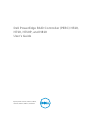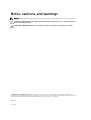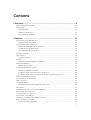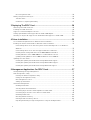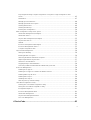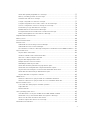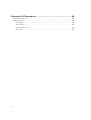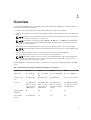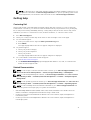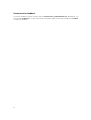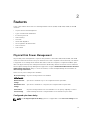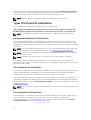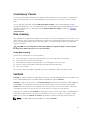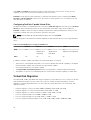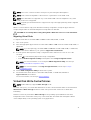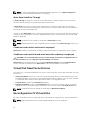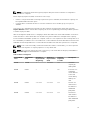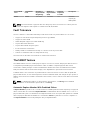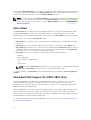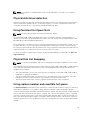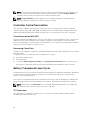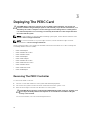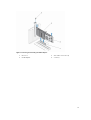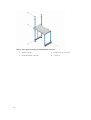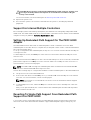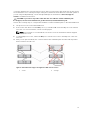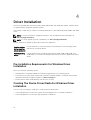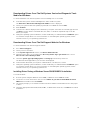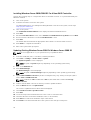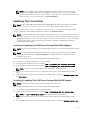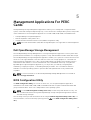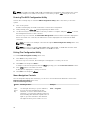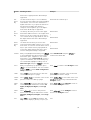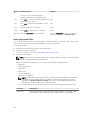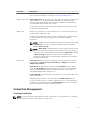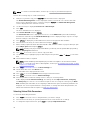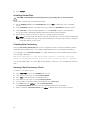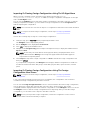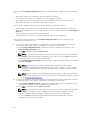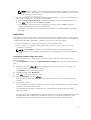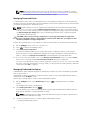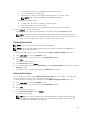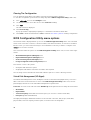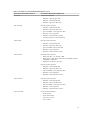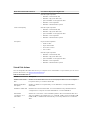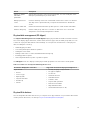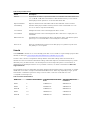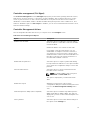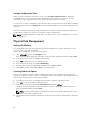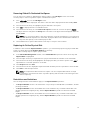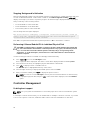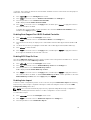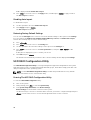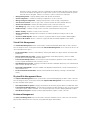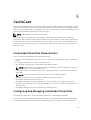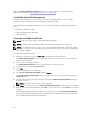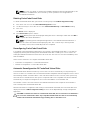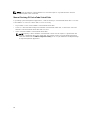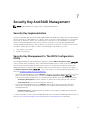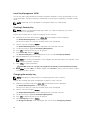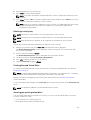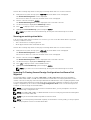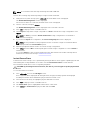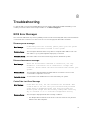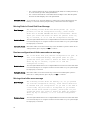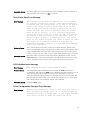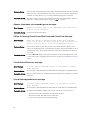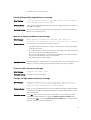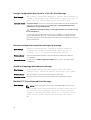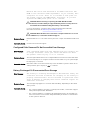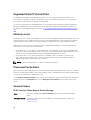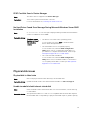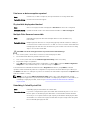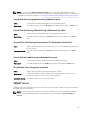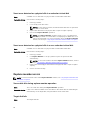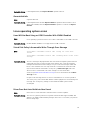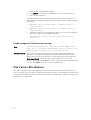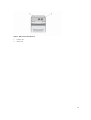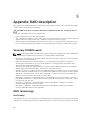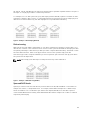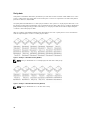Dell PowerEdge RAID Controller H710P Owner's manual
- Category
- Software
- Type
- Owner's manual
This manual is also suitable for

Dell PowerEdge RAID Controller (PERC) H310,
H710, H710P, and H810
User’s Guide
Regulatory Model: UCSA-801, UCSB-800, UCSM-800,
UCPA-801, UCPB-800, UCPM-800, and UCPE-800

Notes, cautions, and warnings
NOTE: A NOTE indicates important information that helps you make better use of your computer.
CAUTION: A CAUTION indicates either potential damage to hardware or loss of data and tells you
how to avoid the problem.
WARNING: A WARNING indicates a potential for property damage, personal injury, or death.
© 2016 Dell Inc. All rights reserved. This product is protected by U.S. and international copyright and intellectual
property laws. Dell and the Dell logo are trademarks of Dell Inc. in the United States and/or other jurisdictions. All other
marks and names mentioned herein may be trademarks of their respective companies.
2016 - 05
Rev. A03

Contents
1 Overview.................................................................................................................9
Supported Operating Systems............................................................................................................10
Getting help..........................................................................................................................................11
Contacting Dell.............................................................................................................................. 11
Related Documentation.................................................................................................................11
Documentation feedback..............................................................................................................12
2 Features................................................................................................................ 13
Physical Disk Power Management......................................................................................................13
Configured spin down delay......................................................................................................... 13
Types Of Virtual Disk Initialization...................................................................................................... 14
Background Initialization Of Virtual Disks.................................................................................... 14
Full Initialization Of Virtual Disks...................................................................................................14
Fast Initialization Of Virtual Disks..................................................................................................14
Consistency Checks............................................................................................................................ 15
Disk roaming........................................................................................................................................15
Using disk roaming........................................................................................................................ 15
FastPath................................................................................................................................................15
Configuring FastPath-Capable Virtual Disks................................................................................ 16
Virtual Disk Migration.......................................................................................................................... 16
Migrating Virtual Disks................................................................................................................... 17
Virtual Disk Write Cache Policies........................................................................................................ 17
Write-Back And Write-Through....................................................................................................18
Conditions under which write-back is employed........................................................................18
Conditions under which forced write-back with no battery is employed..................................18
Virtual Disk Read Cache Policies........................................................................................................ 18
Reconfiguration Of Virtual Disks.........................................................................................................18
Fault Tolerance.................................................................................................................................... 21
The SMART feature..............................................................................................................................21
Automatic Replace Member With Predicted Failure.................................................................... 21
Patrol Read.......................................................................................................................................... 22
Redundant Path Support (For PERC H810 Only)............................................................................... 22
Physical disk failure detection............................................................................................................ 23
Using Persistent Hot Spare Slots........................................................................................................ 23
Physical Disk Hot Swapping................................................................................................................23
Using replace member and revertible hot spares..............................................................................23
Controller Cache Preservation...........................................................................................................24
Cache Preservation With NVC......................................................................................................24
3

Recovering Cache Data................................................................................................................ 24
Battery Transparent Learn Cycle........................................................................................................ 24
TLC time frame..............................................................................................................................24
Conditions for replacing the battery............................................................................................ 25
3 Deploying The PERC Card................................................................................ 26
Removing The PERC Controller.........................................................................................................26
Installing The PERC Controller...........................................................................................................29
Support For Internal Multiple Controllers.......................................................................................... 30
Setting Up Redundant Path Support On The PERC H810 Adapter...................................................30
Reverting To Single Path Support From Redundant Path Support For PERC H810........................ 30
4 Driver Installation...............................................................................................32
Pre-Installation Requirements For Windows Driver Installation....................................................... 32
Creating The Device Driver Media For Windows Driver Installation.................................................32
Downloading Drivers From The Dell Systems Service And Diagnostic Tools Media For
Windows........................................................................................................................................ 33
Downloading Drivers From The Dell Support Website For Windows.........................................33
Installing Driver During a Windows Server 2008/2008 R2 Installation.......................................33
Installing Windows Server 2008/2008 R2 For A New RAID Controller...................................... 34
Updating Existing Windows Server 2008 Or Windows Server 2008 R2..................................... 34
Updating The Linux Driver.................................................................................................................. 35
Installing Or Updating The RPM Driver Package With DKMS Support........................................35
Installing Or Updating The RPM Driver Package With KMOD Support.......................................35
Installing Or Updating The RPM Driver Package With KMP Support.......................................... 36
5 Management Applications For PERC Cards...................................................37
Dell OpenManage Storage Management...........................................................................................37
BIOS Configuration Utility...................................................................................................................37
Entering The BIOS Configuration Utility.......................................................................................38
Exiting The Configuration Utility...................................................................................................38
Menu Navigation Controls............................................................................................................38
Setting Up Virtual Disks.................................................................................................................40
Virtual Disk Management.................................................................................................................... 41
Creating Virtual Disks.....................................................................................................................41
Selecting Virtual Disk Parameters.................................................................................................42
Converting Physical Disk To RAID Capable For PERC H310.......................................................43
Converting Physical Disk To Non-RAID For PERC H310.............................................................43
Initializing Virtual Disks................................................................................................................. 44
Checking Data Consistency......................................................................................................... 44
Running A Data Consistency Check.............................................................................................44
Importing Or Clearing Foreign Configurations Using The VD Mgmt Menu...............................45
4

Importing Or Clearing Foreign Configurations Using The Foreign Configuration View
Screen............................................................................................................................................45
Break Mirror................................................................................................................................... 47
Managing Preserved Cache..........................................................................................................48
Managing Dedicated Hot Spares..................................................................................................48
Deleting Virtual Disks.................................................................................................................... 49
Deleting Disk Groups.................................................................................................................... 49
Clearing The Configuration.......................................................................................................... 50
BIOS Configuration Utility menu options.......................................................................................... 50
Virtual Disk Management (VD Mgmt)........................................................................................... 50
Virtual Disk Actions........................................................................................................................52
Physical disk management (PD Mgmt).........................................................................................53
Physical Disk Actions.....................................................................................................................53
Rebuild...........................................................................................................................................54
Controller management (Ctrl Mgmt)............................................................................................55
Controller Management Actions.................................................................................................. 55
Foreign Configuration View..........................................................................................................56
Physical Disk Management.................................................................................................................56
Setting LED Blinking...................................................................................................................... 56
Creating Global Hot Spares.......................................................................................................... 56
Removing Global Or Dedicated Hot Spares.................................................................................57
Replacing An Online Physical Disk................................................................................................57
Restrictions and limitations........................................................................................................... 57
Stopping Background Initialization...............................................................................................58
Performing A Manual Rebuild Of An Individual Physical Disk..................................................... 58
Controller Management..................................................................................................................... 58
Enabling boot support.................................................................................................................. 58
Enabling Boot Support For A BIOS-Enabled Controller..............................................................59
Enabling BIOS Stop On Error........................................................................................................59
Enabling Auto Import.................................................................................................................... 59
Disabling Auto Import...................................................................................................................60
Restoring Factory Default Settings...............................................................................................60
UEFI RAID Configuration Utility..........................................................................................................60
Entering The UEFI RAID Configuration Utility..............................................................................60
Exiting The UEFI RAID Configuration Utility................................................................................. 61
Configuration Options...................................................................................................................61
Controller Management Menu......................................................................................................61
Virtual Disk Management..............................................................................................................62
Physical Disk Management Menu.................................................................................................62
Enclosure Management................................................................................................................62
6 CacheCade...........................................................................................................63
5

CacheCade Virtual Disk Characteristics.............................................................................................63
Configuring And Managing CacheCade Virtual Disks....................................................................... 63
CacheCade Virtual Disk Management......................................................................................... 64
Creating CacheCade Virtual Disks................................................................................................64
Deleting CacheCade Virtual Disks................................................................................................65
Reconfiguring CacheCade Virtual Disks.......................................................................................65
Automatic Reconfiguration Of CacheCade Virtual Disks............................................................65
Manual Resizing Of CacheCade Virtual Disks..............................................................................66
7 Security Key And RAID Management.............................................................. 67
Security Key Implementation..............................................................................................................67
Security Key Management In The BIOS Configuration Utility........................................................... 67
Local Key Management (LKM)...................................................................................................... 68
Creating A Security Key.................................................................................................................68
Changing the security key............................................................................................................ 68
Deleting a security key..................................................................................................................69
Creating Secured Virtual Disks..................................................................................................... 69
Securing pre-existing virtual disks................................................................................................69
Securing pre-existing virtual disks................................................................................................70
Importing Or Clearing Secured Foreign Configurations And Secure Disk Migration.................70
Instant Secure Erase.......................................................................................................................71
Troubleshooting Security Key Errors..................................................................................................72
Secured Foreign Import Errors......................................................................................................72
Failure to Select Or Configure Non Self-Encrypting Disks (Non-SED)....................................... 72
Failure to delete security key........................................................................................................ 72
Failure To Instant Secure Erase Task On Physical Disks.............................................................. 72
8 Troubleshooting................................................................................................. 73
BIOS Error Messages........................................................................................................................... 73
Discovery error message...............................................................................................................73
Extra enclosure error message..................................................................................................... 73
Cache Data Lost Error Message....................................................................................................73
Missing Disks In Virtual Disk Error Message................................................................................. 74
Previous configuration of disks removed error message............................................................ 74
Missing virtual disks error message.............................................................................................. 74
Dirty Cache Data Error Message...................................................................................................75
BIOS disabled error message........................................................................................................ 75
Drive Configuration Changes Error Message...............................................................................75
Adapter at baseport not responding error message....................................................................76
Offline Or Missing Virtual Drives With Preserved Cache Error Message.....................................76
Virtual disks offline error message................................................................................................76
Virtual disks degraded error message...........................................................................................76
6
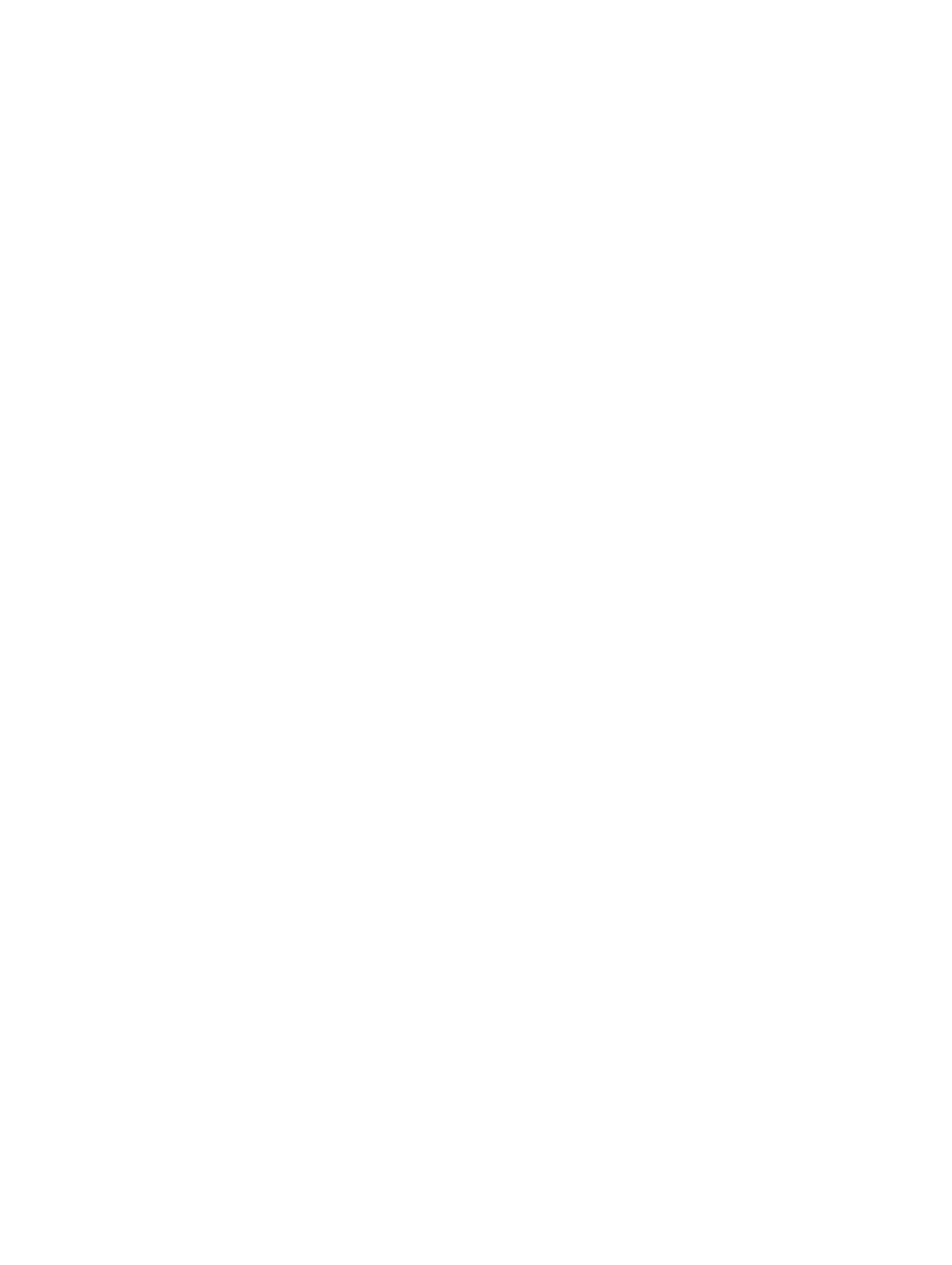
Virtual disks partially degraded error message.............................................................................77
Memory or battery problem error message................................................................................. 77
Firmware fault state error message.............................................................................................. 77
Foreign configuration found error message................................................................................ 77
Foreign Configuration Not Found In <Ctrl> <R> Error Message.................................................78
Previous configuration cleared or missing error message..........................................................78
Invalid SAS topology detected error message............................................................................. 78
Multibit ECC Errors Detected Error Messages............................................................................. 78
Configured Disks Removed Or Not Accessible Error Message...................................................79
Battery Discharged Or Disconnected Error Message.................................................................. 79
Degraded State Of Virtual Disks......................................................................................................... 80
Memory errors.................................................................................................................................... 80
Preserved Cache State........................................................................................................................80
General issues..................................................................................................................................... 80
PERC Card Has Yellow Bang In Device Manager........................................................................ 80
PERC Card Not Seen In Device Manager..................................................................................... 81
No Hard Drives Found Error Message During Microsoft Windows Server 2003 Installation.....81
Physical disk issues..............................................................................................................................81
Physical disk in failed state............................................................................................................ 81
Unable to rebuild a fault tolerant virtual disk................................................................................81
Fatal error or data corruption reported........................................................................................82
Physical disk displayed as blocked............................................................................................... 82
Multiple Disks Become Inaccessible............................................................................................ 82
Rebuilding A Failed Physical Disk..................................................................................................82
Virtual disk fails during rebuild using a global hot spare............................................................. 83
Virtual Disk Fails During Rebuild Using A Dedicated Hot Spare..................................................83
Physical Disk Fails During Reconstruction On Redundant Virtual Disk...................................... 83
Virtual disk fails rebuild using a dedicated hot spare...................................................................83
Physical disk takes a long time to rebuild.................................................................................... 83
SMART errors.......................................................................................................................................83
Smart error detected on a physical disk in a redundant virtual disk........................................... 84
Smart error detected on a physical disk in a non-redundant virtual disk...................................84
Replace member errors......................................................................................................................84
Source disk fails during replace member operation....................................................................84
Target disk fails..............................................................................................................................84
General disk fails............................................................................................................................85
Linux operating system errors............................................................................................................ 85
Linux Will Not Boot Using an H310 Controller With IOMMU Enabled........................................85
Virtual Disk Policy Is Assumed As Write-Through Error Message...............................................85
Driver Does Not Auto-Build Into New Kernel..............................................................................85
Unable to register SCSI device error message.............................................................................86
Disk Carrier LED Indicators.................................................................................................................86
7

9 Appendix: RAID description............................................................................. 88
Summary Of RAID Levels....................................................................................................................88
RAID terminology................................................................................................................................88
Disk Striping...................................................................................................................................88
Disk mirroring................................................................................................................................89
Spanned RAID levels..................................................................................................................... 89
Parity data......................................................................................................................................90
8

1
Overview
The Dell PowerEdge RAID Controller (PERC) H310, H710, H710P, and H810 family of storage controller
cards has the following characteristics:
• Complies with serial-attached SCSI (SAS) 2.0 providing up to 6 Gb/sec throughput.
• Supports Dell-qualified serial-attached SCSI (SAS) hard drives, SATA hard drives, and solid-state drives
(SSDs).
NOTE: Mixing SAS and SATA drives within a virtual disk is not supported. Also, mixing hard drives
and SSDs within a virtual disk is not supported.
NOTE: Mixing disks of different speeds (7,200 rpm, 10,000 rpm, or 15,000 rpm) and bandwidth
(3 Gbps or 6 Gbps) PCIe while maintaining the same drive type (SAS or SATA) and technology
(HDD or SSD) is supported.
• Offers RAID control capabilities which include support for RAID levels 0, 1, 5, 6, 10, 50, and 60.
NOTE: PERC H310 supports RAID 5 with limited performance and does not support RAID 6 and
RAID 60.
• Provides reliability, high performance, and fault-tolerant disk subsystem management.
• Offers Non-RAID support for direct access to disk drives (PERC H310 only).
NOTE: Operating systems can directly access Non-RAID hard drives. A Non-RAID hard drive is
not fault-tolerant and cannot be recovered if it fails. Only the PERC H310 controller allows
configuration of disk drives as Non-RAID.
The following table compares the hardware configurations for the PERC H310, H710, H710P, and H810
cards.
Table 1. PERC H310, H710, H710P, and H810 Cards Hardware Configurations
Specification H310 H710 H710P H810
RAID Levels 0, 1, 5, 10, 50 0, 1, 5, 6, 10, 50,
60
0, 1, 5, 6, 10, 50, 60 0, 1, 5, 6, 10, 50, 60
Enclosures Per
Port
Not Applicable Not Applicable Not Applicable Up to four enclosures
Processor Dell Adapter SAS
RAID-on- Chip,
8-port with LSI
2008 chipset
Dell Adapter SAS
RAID-on- Chip,
8-port with LSI
2208 chipset
Dell Adapter SAS
RAID-on- Chip, 8-
port with LSI 2208
chipset
Dell Adapter SAS RAID-
on- Chip, 8-port with
LSI 2208 chipset
Backup Battery
Unit (BBU)
No Yes Yes Yes
Non-Volatile
Cache
Not Applicable Yes Yes Yes
9

Specification H310 H710 H710P H810
Cache Memory Not Applicable 512 MB DDR3
800 Mhz
1 GB DDR3 1333
Mhz
1 GB DDR3 1333 Mhz
Cache Function Not Applicable Write Back, Write
Through,
Adaptive Read
Ahead, No Read
Ahead, Read
Ahead
Write Back, Write
Through, Adaptive
Read Ahead, No
Read Ahead, Read
Ahead
Write Back, Write
Through, Adaptive
Read Ahead, No Read
Ahead, Read Ahead
Maximum
number of spans
per Disk Group
8 8 8 8
Maximum
number of Virtual
Disks per Disk
Group
16 16 16 16
Online Capacity
Expansion
Yes Yes Yes Yes
Dedicated and
Global Hot Spares
Yes Yes Yes Yes
Hot Swap Devices
Supported
Yes Yes Yes Yes
Hardware XOR
Engine
Yes Yes Yes Yes
Redundant Path
Support
Yes Yes Yes Yes
Supported Operating Systems
The PERC H310, H710, and H710P cards support the following operating systems:
• Microsoft Windows Server 2012
• Microsoft Windows Server 2008 including Hyper-V virtualization
• Microsoft Windows Server 2008 R2 and later
• Red Hat Enterprise Linux version 5.8 and later (32-bit and 64-bit)
• Red Hat Enterprise Linux version 6.2 and later (64-bit)
• SUSE Linux Enterprise Server version 10 SP4 (64-bit)
• SUSE Linux Enterprise Server version 11 SP2 (64-bit)
• VMware ESX 4.1 and ESXi 4.1 Update 2 and later
• VMware ESXi 5.0 and later
10

NOTE: For the latest list of supported operating systems and driver installation instructions, see
the system documentation at dell.com/support/manuals. For specific operating system service
pack requirements, see the Drivers and Downloads section at dell.com/support/manuals.
Getting help
Contacting Dell
Dell provides several online and telephone-based support and service options. If you do not have an
active internet connection, you can find contact information about your purchase invoice, packing slip,
bill, or Dell product catalog. Availability varies by country and product, and some services may not be
available in your area. To contact Dell for sales, technical assistance, or customer-service issues:
1. Go to Dell.com/support.
2. Select your country from the drop-down menu on the lower right corner of the page.
3. For customized support:
a. Enter your system Service Tag in the Enter your Service Tag field.
b. Click Submit.
The support page that lists the various support categories is displayed.
4. For general support:
a. Select your product category.
b. Select your product segment.
c. Select your product.
The support page that lists the various support categories is displayed.
5. For contact details of Dell Global Technical Support:
a. Click Global Technical Support.
b. The Contact Technical Support page is displayed with details to call, chat, or e-mail the Dell
Global Technical Support team.
Related Documentation
NOTE: For all storage controllers and PCIe SSD documents, go to dell.com/support/manuals, then,
Choose from a list of all Dell products → Servers, Storage & Networking → Dell Adapters .
NOTE: For all Dell OpenManage documents, see dell.com/support/manuals, then, Choose from a
list of all Dell products
→ Software, Electronics & Peripherals → Software → Enterprise System
Management .
NOTE: For all operating system documents, go to dell.com/support/manuals, then, Choose from a
list of all Dell products → Software, Electronics & Peripherals → Software → Operating System .
NOTE: For all PowerEdge and PowerVault documentation, go to dell.com/support/manuals and
enter the system service tag to get your system documentation.
• Dell PowerEdge RAID Controller (PERC) H310, H710, H710P, and H810 User's Guide—Discusses
features, installation, management and troubleshooting of PERC cards.
• Product-specific Dell PowerVault Owner's Manual—Discusses features, repair, management of
PowerVault system.
• Product-specific Dell PowerEdge Owner's Manual—Discusses features, repair, management of
PowerEdge system.
11

Documentation feedback
If you have feedback for this document, write to [email protected]. Alternatively, you
can click the Feedback link on any of the Dell documentation pages, fill the form, and then click Submit
to send your feedback.
12

2
Features
Some of the features discussed for PowerEdge RAID Controller (PERC) H310, H710, H710P, and H810
cards are:
• Physical Disk Power Management
• Types of Virtual Disk Initialization
• Consistency Checks
• Disk Roaming
• Fast Path
• Virtual Disk Migration
• Reconfiguration Of Virtual Disks
• Fault Tolerance
• Patrol Read
Physical Disk Power Management
Physical disk power management is a power saving feature of the PERC H310, H710, H710P, and H810
cards. The feature allows disks to be spun down based on disk configuration and I/O activity. The feature
is supported on all rotating SAS and SATA disks and includes unconfigured, configured and hot-spare
disks. The physical disk power management feature is disabled by default. The feature can be enabled in
the Dell Open Manage Storage Management application using the Unified Extensible Firmware Interface
(UEFI) RAID Configuration utility. For more information, see the Dell OpenManage documentation at
dell.com/support/manuals.
There are four power saving modes available:
No Power Savings
(default mode)
All power savings features are disabled.
Balanced Power
Savings
Spin down is enabled only for unconfigured and hot spare disks.
Maximum Power
Savings
Spin down is enabled for configured, unconfigured and hot spare disks.
Customized
Power Savings
All power savings features are customizable. You can specify a Quality of Service
window during which the configured disks are excluded from spin-down.
Configured spin down delay
NOTE: The Configured Spin Down Delay option is not applicable for the No Power Savings mode.
13

The amount of time to wait before spinning down disks can be set using Configured Spin Down Delay.
The minimum value of the timer is 30 minutes (default) and the maximum is one day. Disks are spun
down automatically and spun up when accessed. All disks are spun up on reboot.
NOTE: There is a delay in I/O operations when a configured disk is being spun up.
Types Of Virtual Disk Initialization
You can initialize the virtual disks as described in the following sections:
CAUTION: The initializing virtual disks task erases the files and file systems while keeping the
virtual disk configuration intact. Initializing a virtual disk destroys all data on the virtual disk.
NOTE: The initialization operations mentioned here are not applicable for Non-RAID disks.
Background Initialization Of Virtual Disks
Background Initialization (BGI) is an automated process that writes the parity or mirror data on newly
created virtual disks. BGI does not run on RAID 0 virtual disks. You can control the BGI rate in the Dell
OpenManage storage management application. Any change in the BGI rate does not take effect until the
next BGI run.
NOTE: You cannot disable BGI permanently. If you cancel BGI, it automatically restarts within five
minutes. For information on stopping BGI, see the topic Stopping Background Initialization.
NOTE: Unlike full or fast initialization of virtual disks, background initialization does not clear data
from the physical disks.
NOTE: CC/BGI typically causes some loss in performance until the operation completes.
Consistency Check (CC) and BGI perform similar functions in that they both correct parity errors.
However, CC reports data inconsistencies through an event notification, but BGI does not. You can start
CC manually, but not BGI.
Full Initialization Of Virtual Disks
Performing a full initialization on a virtual disk overwrites all blocks and destroys any data that previously
existed on the virtual disk. Full initialization of a virtual disk eliminates the need for the virtual disk to
undergo a BGI. Full initialization can be performed after the creation of a virtual disk.
During full initialization, the host is not able to access the virtual disk. You can start a full initialization on a
virtual disk by using the Slow Initialize option in the Dell OpenManage storage management application.
For more information on using the BIOS Configuration Utility to perform a full initialization, see the topic
Initializing Virtual Disks.
NOTE: If the system reboots during a full initialization, the operation aborts and a BGI begins on the
virtual disk.
Fast Initialization Of Virtual Disks
A fast initialization on a virtual disk overwrites the first and last 8 MB of the virtual disk, clearing any boot
records or partition information. The operation takes only 2–3 seconds to complete and is
recommended when you are recreating virtual disks. To perform a fast initialization using the BIOS
Configuration Utility, see the topic Initializing Virtual Disks
14

Consistency Checks
Consistency Check (CC) is a background operation that verifies and corrects the mirror or parity data for
fault tolerant virtual disks. It is recommended that you periodically run a consistency check on virtual
disks.
You can manually start a CC using the BIOS Configuration Utility or the Dell OpenManage storage
management application. You can schedule CC to run on virtual disks using a Dell OpenManage storage
management application. To start a CC using the BIOS Configuration Utility, see the topic Checking
Data Consistency.
Disk roaming
Disk roaming is moving the physical disks from one cable connection or backplane slot to another on the
same controller. The controller automatically recognizes the relocated physical disks and logically places
them in the virtual disks that are part of the disk group. You can perform disk roaming only when the
system is turned off.
CAUTION: Do not attempt disk roaming during RAID level migration (RLM) or online capacity
expansion (OCE). This causes loss of the virtual disk.
Using disk roaming
Perform the following steps to use disk roaming:
1. Turn off the power to the system, physical disks, enclosures, and system components.
2. Disconnect power cables from the system.
3. Move the physical disks to desired positions on the backplane or the enclosure.
4. Perform a safety check. Make sure the physical disks are inserted properly.
5. Turn on the system.
The controller detects the RAID configuration from the configuration data on the physical disks.
FastPath
FastPath is a feature that improves application performance by delivering high I/O per second (IOPs). The
Dell PowerEdge RAID Controller (PERC) H710P and H810 cards support FastPath.
FastPath is a further enhancement of the Cut Through IO (CTIO) feature, introduced in PERC H700 and
PERC H800, to accelerate IO performance by reducing the IO processing overhead of the firmware.
CTIO reduces the instruction count required to process a given IO. It also ensures that the optimal IO
code path is placed close to the processor to allow faster access when processing the IO.
Under specific conditions with FastPath, the IO by-passes the controller cache and is committed directly
to the physical disk from the host memory, through the second core of the dual-core RAID-on-Chip
(ROC) on the controller. FastPath and CTIO are both ideal for random workloads with small blocks.
NOTE: The PERC H310 and PERC H710 do not support FastPath.
15

Both CTIO and FastPath provide enhanced performance benefits to SSD volumes, as they can fully
capitalize on the lower access times and latencies of these volumes.
FastPath provides IO performance benefits to rotational HDD-based volumes configured with Write
Through and No Read Ahead cache policies, specifically for read operations across all RAID levels and
write operations for RAID 0.
Configuring FastPath-Capable Virtual Disks
All simple virtual disks configured with write cache policy Write Through and read cache policy No Read
Ahead can utilize FastPath. Only IO block sizes smaller than virtual disk’s stripe size are eligible for
FastPath. In addition, there should be no background operations (rebuild, initialization) running on the
virtual disks. FastPath will not be used if these operations are active.
NOTE: RAID 10, RAID 50, and RAID 60 virtual disks cannot use FastPath.
The following table summarizes the FastPath-eligibility of read and write IOs across the supported RAID
levels.
Table 2. FastPath Eligibility Across Supported RAID Levels
RAID 0 RAID 1 RAID 5 RAID 6
Read Yes Yes
(Optimal and
Degraded)
Yes
(Optimal and
Degraded)
Yes
(Optimal and Degraded)
Write Yes No No No
In addition, FastPath-capable virtual disks are characterized by the following:
• The presence of CacheCade virtual disks on a controller disables the FastPath capability of all eligible
HDD virtual disks. Eligible SSD virtual disks are still FastPath-capable.
• Secured virtual disks are not FastPath-capable.
• The Physical Disk Power Management feature is not applicable to FastPath-capable virtual disks.
• The addition or removal of a redundant path does not affect the FastPath-capability of virtual disks.
Virtual Disk Migration
The PERC H710, H710P, and H810 cards support migration of virtual disks from one controller to another
without taking the target controller offline. The controller can import RAID virtual disks in optimal,
degraded, or partially degraded states. You cannot import a virtual disk that is in an offline state. Disk
migration pointers:
• Supports migration of VDs from PERC H700 and H800 to PERC H710P and H810
• Supports migration of volumes created within H710, H710P, or H810
• Supports migration of volumes created on H310 to H710, H710P, or H810
• Does not support migration from H700 or H800 to H310
• Does not support migration from H710, H710P, or H810 to H310
• Does not support backward migration from H310, H710, H710P, H810 to H800 and H700
16

NOTE: The source controller must be offline prior to performing the disk migration.
NOTE: Disks cannot be migrated to older revisions or generations of the PERC cards.
NOTE: Non-RAID disks are supported only on the PERC H310 controller. Migration to any other
PERC product is not supported.
NOTE: Importing secured virtual disks is supported as long as the appropriate key (LKM) is supplied
or configured.
When a controller detects a physical disk with an existing configuration, it flags the physical disk as
foreign, and generates an alert indicating that a foreign disk was detected.
CAUTION: Do not attempt disk roaming during RLM or OCE. This causes loss of the virtual disk.
Migrating Virtual Disks
To migrate virtual disks from PERC H700 or H800 to PERC H710, H710P, or H810:
1. Turn off the system.
2. Move the appropriate physical disks from the PERC H700 or H800 card to the PERC H710, H710P, or
H810 card.
NOTE: If you are replacing your PERC H700 or H800 with a PERC H710, H710P, or H810 card,
see the Owner’s Manual of your system at support.dell.com/manuals.
3. Boot the system and import the foreign configuration that is detected. You can do one of the
following:
• Press <F> to automatically import the foreign configuration.
• Enter the BIOS Configuration Utility and navigate to the Foreign Configuration View.
NOTE: For more information on accessing the BIOS Configuration Utility, see the topic
Entering The BIOS Configuration Utility.
NOTE: For more information on Foreign Configuration View, see the topic Foreign
Configuration View.
4. Exit the BIOS Configuration Utility and reboot the system.
5. Ensure that all the latest drivers for the PERC H710, H710P, or H810 card (available at
support.dell.com) are installed.
For more information, see the topic Drive Installation.
Virtual Disk Write Cache Policies
NOTE: PERC H310 only supports Write-Through mode.
The write cache policy of a virtual disk determines how the controller handles writes to the virtual disk.
Write-Back and Write-Through are the two write cache policies that can be set on virtual disks
individually.
All RAID volumes are presented as Write-Through to the operating system (Windows and Linux)
independent of the actual write cache policy of the virtual disk. The PERC cards manage the data in
cache independently of the operating system or any applications.
17

NOTE: Use the Dell OpenManage storage management application or the BIOS Configuration
Utility to view and manage virtual disk cache settings.
Write-Back And Write-Through
In Write-Through caching, the controller sends a data transfer completion signal to the host system
when the disk subsystem has received all the data in a transaction.
In Write-Back caching, the controller sends a data transfer completion signal to the host when the
controller cache has received all the data in a transaction. The controller then writes the cached data to
the storage device in the background.
The risk of using Write-Back cache is that the cached data can be lost if there is a power failure before it
is written to the storage device. This risk is mitigated by using a Non-Volatile Cache on the PERC H710,
H710P or H810 card.
NOTE: The default cache setting for virtual disks is Write-Back caching.
NOTE: Certain data patterns and configurations perform better with a Write-Through cache policy.
Conditions under which write-back is employed
Write-Back caching is used under all conditions in which the battery is present and in good condition.
Conditions under which forced write-back with no battery is employed
CAUTION: It is recommended that you use a power backup system when forcing Write-Back to
ensure there is no loss of data if the system suddenly loses power.
Write-Back mode is available when you select Force WB with no battery. When Forced Write-Back
mode is selected, the virtual disk is in Write-Back mode even if the battery is not present.
Virtual Disk Read Cache Policies
The read policy of a virtual disk determines how the controller handles reads to that virtual disk. The read
policies are:
• Always Read Ahead—Allows the controller to read sequentially ahead of requested data and to store
the additional data in cache memory, anticipating that the data is required soon. This speeds up reads
for sequential data, but there is little improvement when accessing random data.
• No Read Ahead—Disables the Read-Ahead capability.
• Adaptive Read Ahead—Begins using Read-Ahead if the two most recent disk accesses occurred in
sequential sectors. If the read requests are random, the controller reverts to No Read Ahead mode.
NOTE: The default read cache setting for virtual disks is Adaptive Read Ahead.
Reconfiguration Of Virtual Disks
An online virtual disk can be reconfigured in ways that expands its capacity and/or change its RAID level.
NOTE: Spanned virtual disks such as RAID 10, 50, and 60 cannot be reconfigured.
18

NOTE: Reconfiguring Virtual Disks typically impacts disk performance until the reconfiguration
operation is complete.
Online Capacity Expansion (OCE) can be done in two ways:
• If there is a single virtual disk in a disk group and free space is available, the virtual disk’s capacity can
be expanded within that free space.
• If a virtual disk is created and it does not use the maximum size of the disk group, free space is
available.
Free space is also available when a disk group’s physical disks are replaced by larger disks using the
Replace Member feature. A virtual disk's capacity can also be expanded by performing an OCE operation
to add more physical disks.
RAID Level Migration (RLM) refers to changing a virtual disk’s RAID level. Both RLM and OCE can be done
at the same time so that a virtual disk can simultaneously have its RAID level changed and its capacity
increased. When a RLM/OCE operation is complete, a reboot is not required. See the following table for a
list of RLM/OCE possibilities. The source RAID level column indicates the virtual disk RAID level before the
RLM/OCE and the target RAID level column indicates the RAID level after the operation has completed.
NOTE: If the controller already contains the maximum number of virtual disks, you cannot perform
a RAID level migration or capacity expansion on any virtual disk.
NOTE: The controller changes the write cache policy of all virtual disks undergoing a RLM/OCE to
Write-Through until the RLM/OCE is complete.
Table 3. RAID Level Migration
Source RAID
Level
Target RAID
Level
Number of
Physical Disks
(Beginning)
Number of
Physical Disks
(End)
Capacity
Expansion
Possible
Description
RAID 0 RAID 0 1 2 or more Yes Increases
capacity by
adding disks
RAID 0 RAID 1 1 2 No Converts non-
redundant
virtual disk into
a mirrored
virtual disk by
adding one
disk.
RAID 0 RAID 5 1 or more 3 or more Yes At least one
disk needs to
be added for
distributed
parity data.
RAID 0 RAID 6 1 or more 4 or more Yes At least two
disks need to
be added for
dual distributed
parity data.
19

Source RAID
Level
Target RAID
Level
Number of
Physical Disks
(Beginning)
Number of
Physical Disks
(End)
Capacity
Expansion
Possible
Description
RAID 1 RAID 0 2 2 or more Yes Removes
redundancy
while increasing
capacity.
RAID 1 RAID 5 2 3 or more Yes Maintains
redundancy
while doubling
capacity.
RAID 1 RAID 6 2 4 or more Yes Two disks
required to be
added for
distributed
parity data.
RAID 5 RAID 0 3 or more 3 or more Yes Converts to a
non-redundant
virtual disk and
reclaims disk
space used for
distributed
parity data.
RAID 5 RAID 5 3 or more 4 or more Yes Increases
capacity by
adding disks
RAID 5 RAID 6 3 or more 4 or more Yes At least one
disk needs to
be added for
dual distributed
parity data.
RAID 6 RAID 0 4 or more 4 or more Yes Converts to a
non-redundant
virtual disk and
reclaims disk
space used for
distributed
parity data.
RAID 6 RAID 5 4 or more 4 or more Yes Removes one
set of parity
data and
reclaims disk
space used for
it.
20
Page is loading ...
Page is loading ...
Page is loading ...
Page is loading ...
Page is loading ...
Page is loading ...
Page is loading ...
Page is loading ...
Page is loading ...
Page is loading ...
Page is loading ...
Page is loading ...
Page is loading ...
Page is loading ...
Page is loading ...
Page is loading ...
Page is loading ...
Page is loading ...
Page is loading ...
Page is loading ...
Page is loading ...
Page is loading ...
Page is loading ...
Page is loading ...
Page is loading ...
Page is loading ...
Page is loading ...
Page is loading ...
Page is loading ...
Page is loading ...
Page is loading ...
Page is loading ...
Page is loading ...
Page is loading ...
Page is loading ...
Page is loading ...
Page is loading ...
Page is loading ...
Page is loading ...
Page is loading ...
Page is loading ...
Page is loading ...
Page is loading ...
Page is loading ...
Page is loading ...
Page is loading ...
Page is loading ...
Page is loading ...
Page is loading ...
Page is loading ...
Page is loading ...
Page is loading ...
Page is loading ...
Page is loading ...
Page is loading ...
Page is loading ...
Page is loading ...
Page is loading ...
Page is loading ...
Page is loading ...
Page is loading ...
Page is loading ...
Page is loading ...
Page is loading ...
Page is loading ...
Page is loading ...
Page is loading ...
Page is loading ...
Page is loading ...
Page is loading ...
-
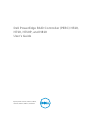 1
1
-
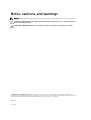 2
2
-
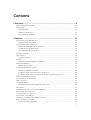 3
3
-
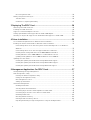 4
4
-
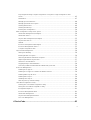 5
5
-
 6
6
-
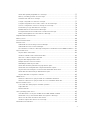 7
7
-
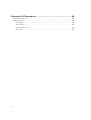 8
8
-
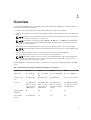 9
9
-
 10
10
-
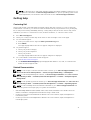 11
11
-
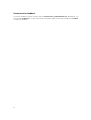 12
12
-
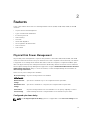 13
13
-
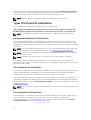 14
14
-
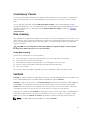 15
15
-
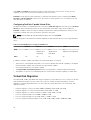 16
16
-
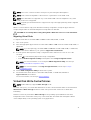 17
17
-
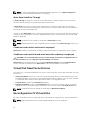 18
18
-
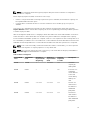 19
19
-
 20
20
-
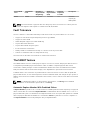 21
21
-
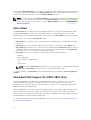 22
22
-
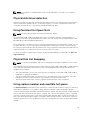 23
23
-
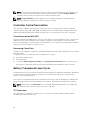 24
24
-
 25
25
-
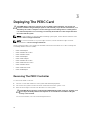 26
26
-
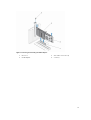 27
27
-
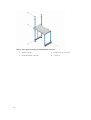 28
28
-
 29
29
-
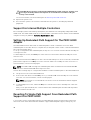 30
30
-
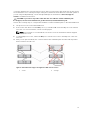 31
31
-
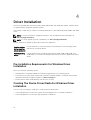 32
32
-
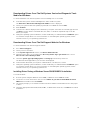 33
33
-
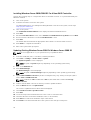 34
34
-
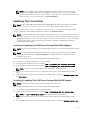 35
35
-
 36
36
-
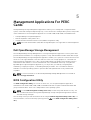 37
37
-
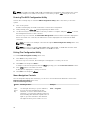 38
38
-
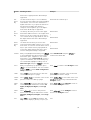 39
39
-
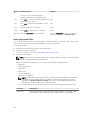 40
40
-
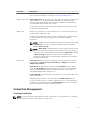 41
41
-
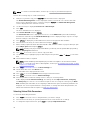 42
42
-
 43
43
-
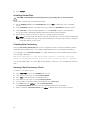 44
44
-
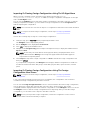 45
45
-
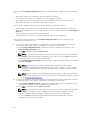 46
46
-
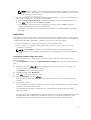 47
47
-
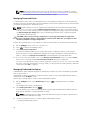 48
48
-
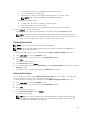 49
49
-
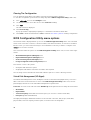 50
50
-
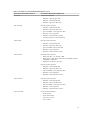 51
51
-
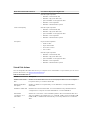 52
52
-
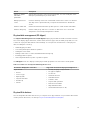 53
53
-
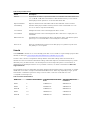 54
54
-
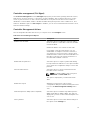 55
55
-
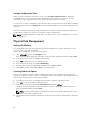 56
56
-
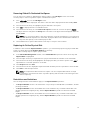 57
57
-
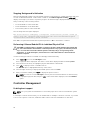 58
58
-
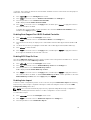 59
59
-
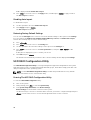 60
60
-
 61
61
-
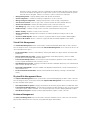 62
62
-
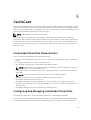 63
63
-
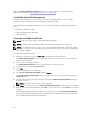 64
64
-
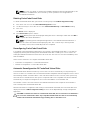 65
65
-
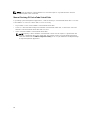 66
66
-
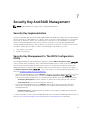 67
67
-
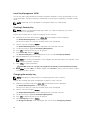 68
68
-
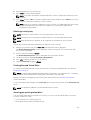 69
69
-
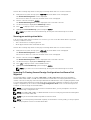 70
70
-
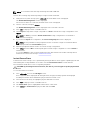 71
71
-
 72
72
-
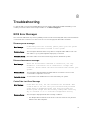 73
73
-
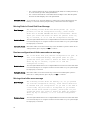 74
74
-
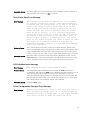 75
75
-
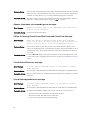 76
76
-
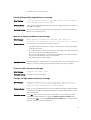 77
77
-
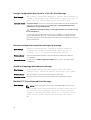 78
78
-
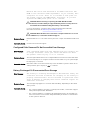 79
79
-
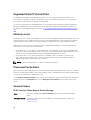 80
80
-
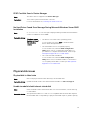 81
81
-
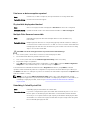 82
82
-
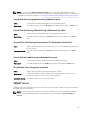 83
83
-
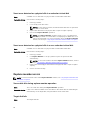 84
84
-
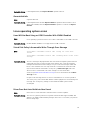 85
85
-
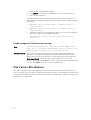 86
86
-
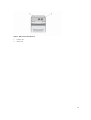 87
87
-
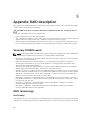 88
88
-
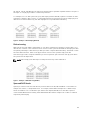 89
89
-
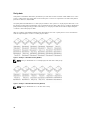 90
90
Dell PowerEdge RAID Controller H710P Owner's manual
- Category
- Software
- Type
- Owner's manual
- This manual is also suitable for
Ask a question and I''ll find the answer in the document
Finding information in a document is now easier with AI
Related papers
-
Dell H310 User manual
-
Dell SAS RAID Storage Manager 6.1 Owner's manual
-
Dell PERC 4/SI Owner's manual
-
Dell PERC H700 User manual
-
Dell UCSB-900 User manual
-
Dell PowerEdge RAID Controller H730 User guide
-
Dell OpenManage Server Administrator Version 7.0 User manual
-
Dell OpenManage Server Administrator Managed Node for Fluid Cache for DAS User manual
-
Dell PowerVault 745N User manual
-
Dell OpenManage Server Administrator Version 7.4 User manual