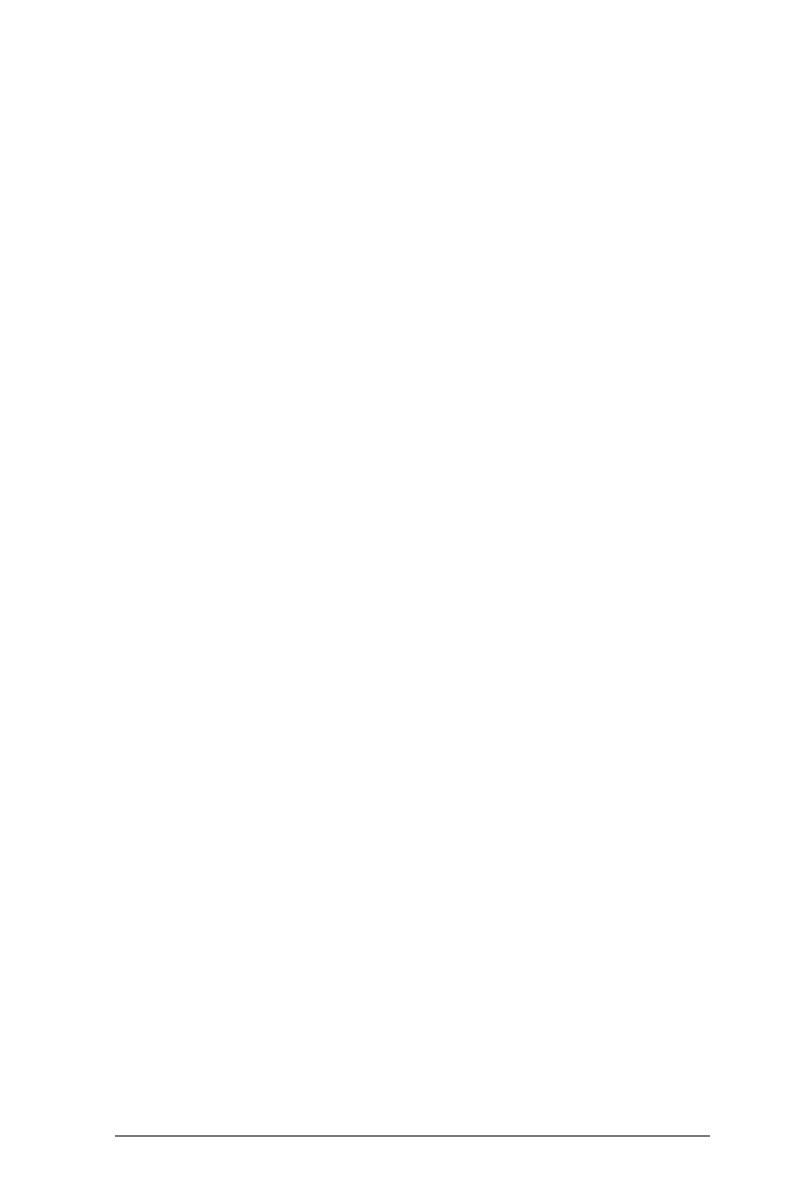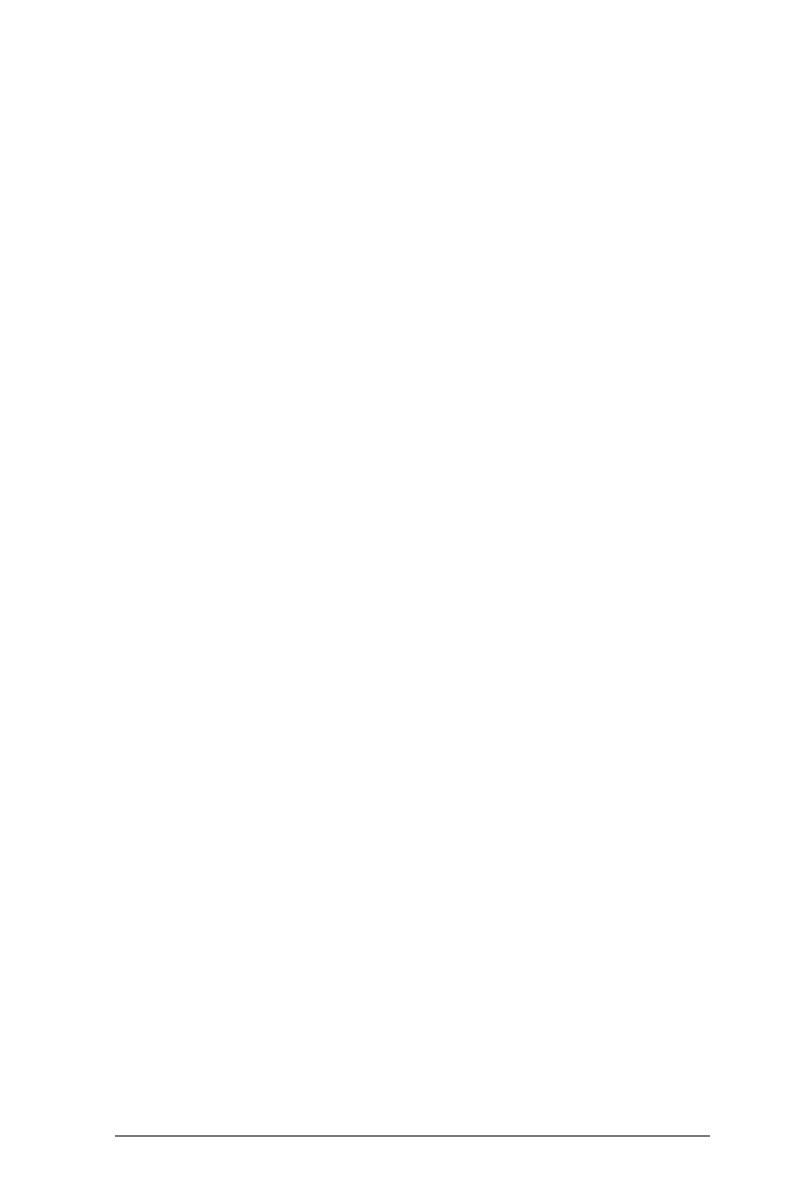
4
2. RAIDConguration
RAID Conguration Precautions
1. Pleaseusetwonewdrivesifyouarecreating
aRAID0(striping)arrayforperformance.Itis
recommendedtousetwoSATAdrivesofthe
samesize.Ifyouusetwodrivesofdifferent
sizes,thesmallercapacityharddiskwillbethe
basestoragesizeforeachdrive.Forexample,
ifoneharddiskhasan80GBstoragecapa-
cityandtheotherharddiskhas60GB,the
maximumstoragecapacityforthe80GB-drive
becomes60GB,andthetotalstoragecapacity
forthisRAID0setis120GB.
2. Youmayusetwonewdrives,oruseanexi-
stingdriveandanewdrivetocreateaRAID1
(mirroring)arrayfordataprotection(thenew
drivemustbeofthesamesizeorlargerthan
theexistingdrive).Ifyouusetwodrivesofdiffe-
rentsizes,thesmallercapacityharddiskwill
bethebasestoragesize.Forexample,ifone
harddiskhasan80GBstoragecapacityand
theotherharddiskhas60GB,themaximum
storagecapacityfortheRAID1setis60GB.
3. Pleaseverifythestatusofyourharddisksbe-
foreyousetupyournewRAIDarray.
4. Pleasebackupyourdatarstbeforeyoucre-Pleasebackupyourdatarstbeforeyoucre-
ateRAIDfunctions.Intheprocessyoucreate
RAID,thesystemwillaskifyouwantto“Clear
DiskData”ornot.Itisrecommendedtoselect
“Yes”,andthenyourfuturedatabuildingwill
operateunderacleanenvironment.