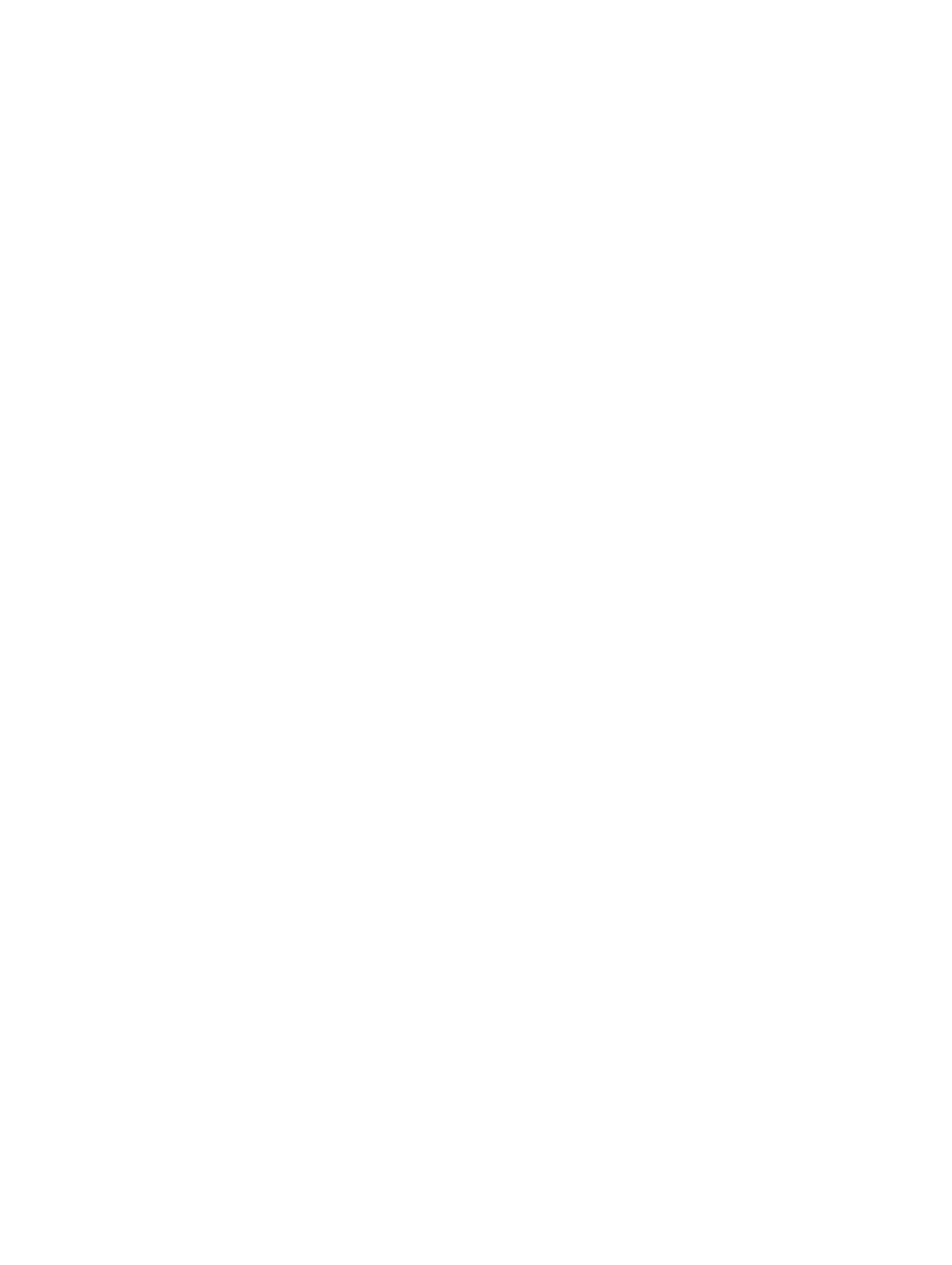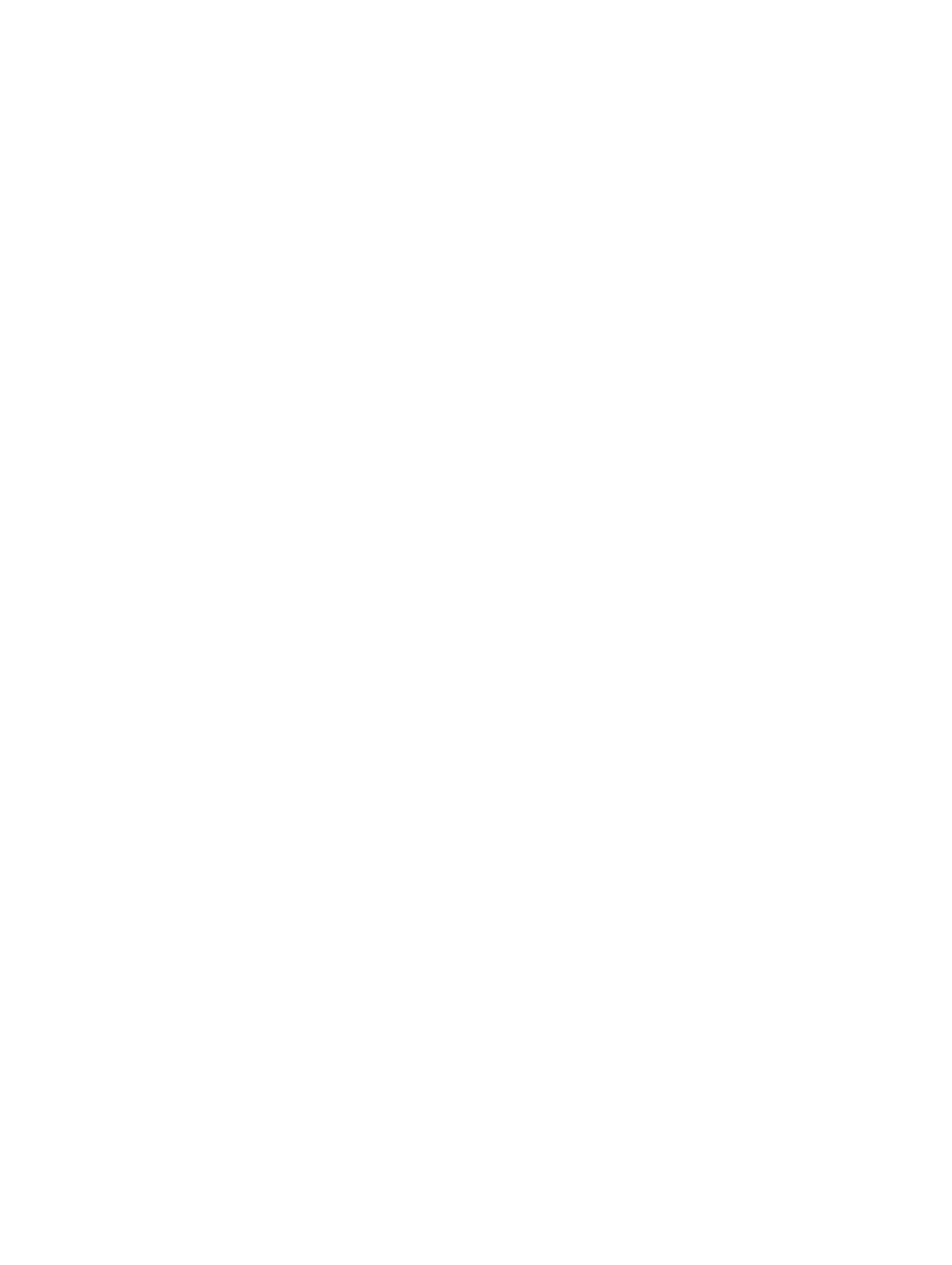
Virtual disks partially degraded error message.............................................................................77
Memory or battery problem error message................................................................................. 77
Firmware fault state error message.............................................................................................. 77
Foreign configuration found error message................................................................................ 77
Foreign Configuration Not Found In <Ctrl> <R> Error Message.................................................78
Previous configuration cleared or missing error message..........................................................78
Invalid SAS topology detected error message............................................................................. 78
Multibit ECC Errors Detected Error Messages............................................................................. 78
Configured Disks Removed Or Not Accessible Error Message...................................................79
Battery Discharged Or Disconnected Error Message.................................................................. 79
Degraded State Of Virtual Disks......................................................................................................... 80
Memory errors.................................................................................................................................... 80
Preserved Cache State........................................................................................................................80
General issues..................................................................................................................................... 80
PERC Card Has Yellow Bang In Device Manager........................................................................ 80
PERC Card Not Seen In Device Manager..................................................................................... 81
No Hard Drives Found Error Message During Microsoft Windows Server 2003 Installation.....81
Physical disk issues..............................................................................................................................81
Physical disk in failed state............................................................................................................ 81
Unable to rebuild a fault tolerant virtual disk................................................................................81
Fatal error or data corruption reported........................................................................................82
Physical disk displayed as blocked............................................................................................... 82
Multiple Disks Become Inaccessible............................................................................................ 82
Rebuilding A Failed Physical Disk..................................................................................................82
Virtual disk fails during rebuild using a global hot spare............................................................. 83
Virtual Disk Fails During Rebuild Using A Dedicated Hot Spare..................................................83
Physical Disk Fails During Reconstruction On Redundant Virtual Disk...................................... 83
Virtual disk fails rebuild using a dedicated hot spare...................................................................83
Physical disk takes a long time to rebuild.................................................................................... 83
SMART errors.......................................................................................................................................83
Smart error detected on a physical disk in a redundant virtual disk........................................... 84
Smart error detected on a physical disk in a non-redundant virtual disk...................................84
Replace member errors......................................................................................................................84
Source disk fails during replace member operation....................................................................84
Target disk fails..............................................................................................................................84
General disk fails............................................................................................................................85
Linux operating system errors............................................................................................................ 85
Linux Will Not Boot Using an H310 Controller With IOMMU Enabled........................................85
Virtual Disk Policy Is Assumed As Write-Through Error Message...............................................85
Driver Does Not Auto-Build Into New Kernel..............................................................................85
Unable to register SCSI device error message.............................................................................86
Disk Carrier LED Indicators.................................................................................................................86
7