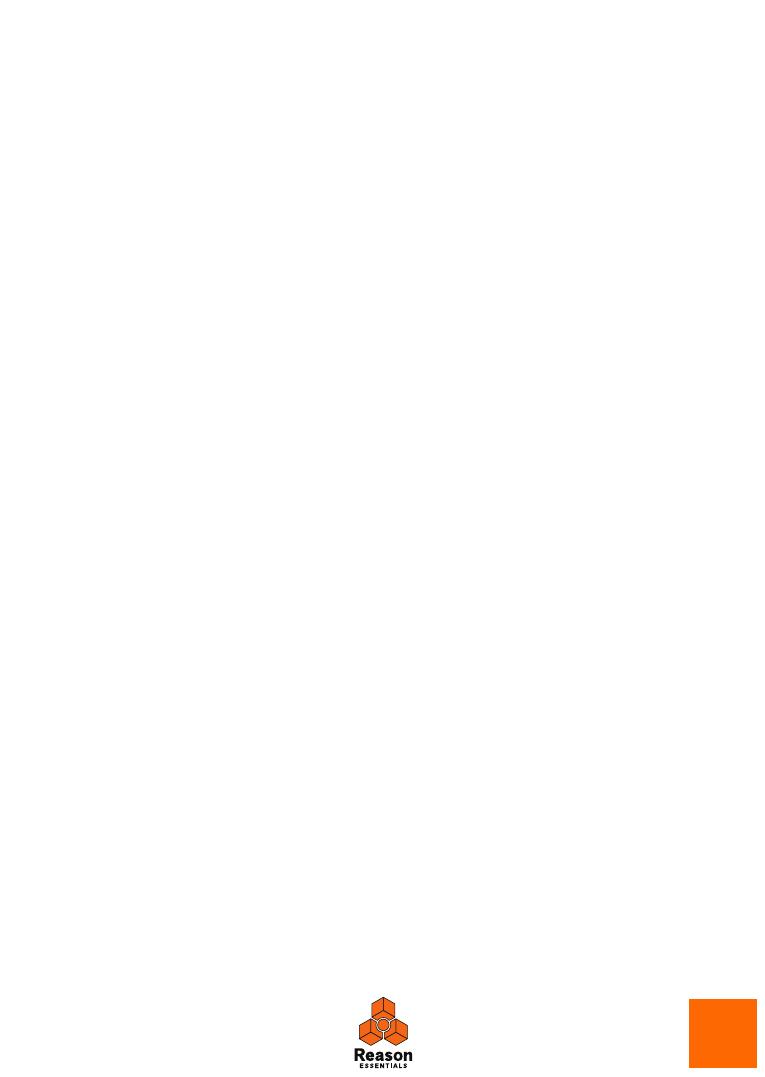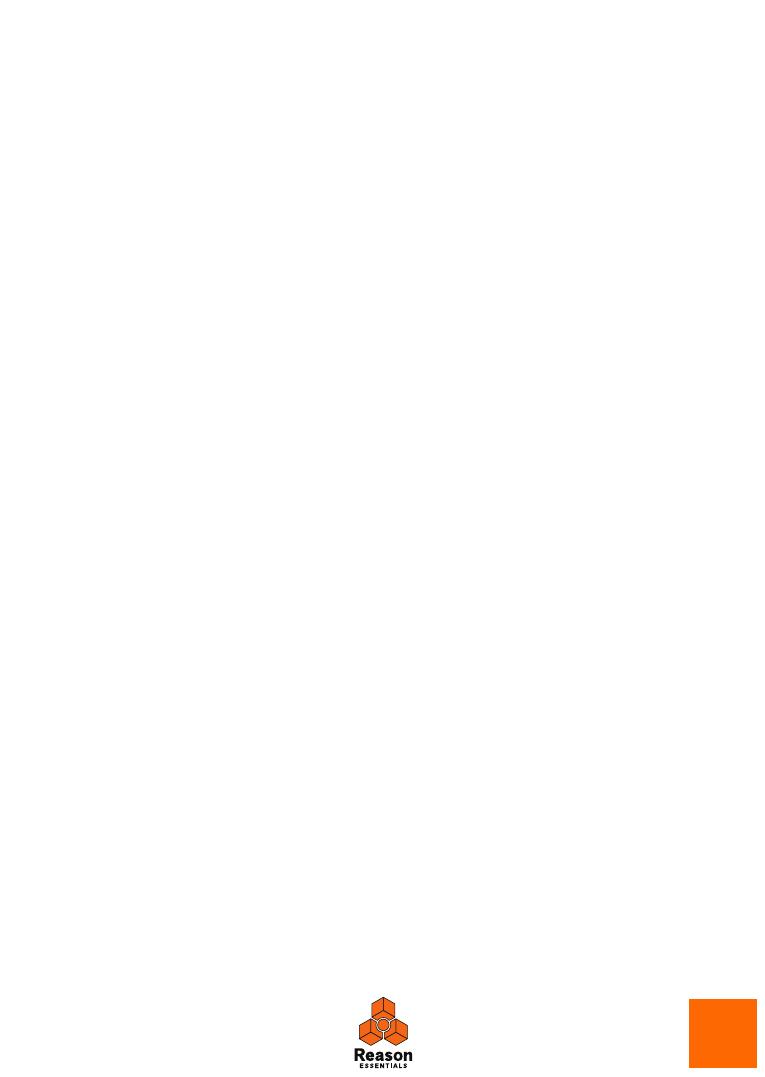
INSTALLATION
13
About the Audio Hardware
The audio hardware is the computer equipment that converts the analog signals from instruments and
microphones to digital signals that Reason Essentials can work with and store, and back again (for
connection to an amplifier, headphones, or similar). This equipment could be a built-in audio card, a 2
channel USB interface, such as Propellerhead Balance, or a Firewire audio interface, or an audio card with
several inputs and outputs, digital connectors, etc. Regardless of which, you need to make sure the
hardware and its drivers are properly installed:
Audio hardware and Mac OS X
If you are using the Propellerhead Balance audio interface
Please refer to the Propellerhead Balance Operation Manual pdf for information on how to install, connect
and use the Propellerhead Balance audio interface.
! Always check the Propellerhead web site for the latest Balance drivers before installing
and connecting Balance.
If you are using the built-in audio hardware in your Macintosh
All Mac models come with a built-in audio interface, providing stereo input and output jacks (and in some
cases a built-in microphone). Depending on your needs, the quality of these inputs and outputs may be
fully sufficient for use with Reason Essentials.
Reason Essentials provides a number of pre-configured Input(s)+Output(s) combinations that can be
accessed from the Audio tab in Preferences.
If you are using other audio hardware with your Macintosh
You may want to use other audio hardware with Reason Essentials (e.g. an audio interface with multiple
outputs, digital connections, etc.). For this to be possible, the audio hardware must be compatible with Mac
OS X, i.e. there must be a Core Audio driver available for the hardware.
1. Install the audio hardware drivers as described in its documentation.
Note that some audio hardware do not require any special audio drivers. Please, refer to the hardware
documentation.
2. Connect the stereo outputs of your audio hardware to your listening equipment (speak-
ers, mixer, headphones or similar).
For info about how to use multiple outputs (i.e. more than a stereo output), see the Operation Manual
pdf. For now, we stick to standard stereo connections.
3. If possible, test that audio plays back OK with the audio hardware.
With some audio hardware, a test application is supplied for this purpose.
Audio hardware and Windows
If you are using the Propellerhead Balance audio interface
Please refer to the Propellerhead Balance Operation Manual pdf for information on how to install, connect
and use the Propellerhead Balance audio interface.