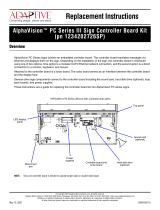Page is loading ...

User manual AlphaVision 16/96 *** 21 augustus 2003 *** Page 1
USER MANUAL
ALPHAVISION 16 and 96
CONTROL PANEL

User manual AlphaVision 16/96 *** 21 augustus 2003 ***Page 2
AlphaVision 16/96
USER MANUAL
TABLE OF CONTENTS
GENERAL INTRODUCTION ............................................Page 3
OPERATION ..........................................................Page 4
The AlphaVision Key-7 outdoor keypad ..................................Page 4
Arming with PIN-code with level 1 ......................................Page 5
Arming and disarming level 2 ...........................................Page 5
Arming and disarming level 3, 4 of 5 .....................................Page 5
Arming with 2-digit code ..............................................Page 5
Bypassing zones .....................................................Page 6
EXECUTING FUNKTIONS ..............................................Page 6
Functions entering ....................................................Page 6
F1# Activating the RESET output .......................................Page 7
F2# Doorbel on/off ...................................................Page 7
F3# Adjust DATE ....................................................Page 7
F4# Adjust TIME ....................................................Page 8
F6# Programming PIN-codes ...........................................Page 8
F7# Start engineermenu ...............................................Page 9
F8# Start up/downloading ..............................................Page 9
F10# Show historical overview .........................................Page 10
F11# Print historical overview .........................................Page 10
F12# Logprinter ON .................................................Page 10
F14# Print PIN-code overview .........................................Page 10
F17# Testing the batter(y)(ies) .........................................Page 11
F19# Test outputs ...................................................Page 11
F20# Display open zones Page 11

User manual AlphaVision 16/96 *** 21 augustus 2003 *** Page 3
GENERAL INTRODUCTION
This manual is meant for the user of the AlphaVision 16 and AlphaVision 96 control panels.
The technical term for a control panel is "intrusion detection system" . This is exactly where
we developed the AlphaVision 16 and 96 for, namely detecting burglary. The AlphaVision 16
and 96 can also be used for detecting fire, hold-up, sabotage and technical alarms.
The heart of this protectionsystem consists of an advanced elecktronic device in a metal box,
which has been installed professionally by an engineer. This device is called the "control
panel". Detectors will be linked to this control panel. Sometimes a detector is called "sensor"
or "eye". A detector is a device, designed to observe a certain phenomenon. For example to
observe fire. As soon as this detector observes a fire (smoke), this detector will communicate
this to the control panel. The control panel will take further actions, for example dailing a
telephone number and give an alarmsignal.
For the observation of fire are no actions neccesary. When a fire- or smoke detector has been
installed by an engineer the control panel will, as soon as the detector has given a signal, give
an alarm.
In case of burglary, things are different. Sometimes it is allowed to walk around in the protec-
ted building (in the daytime) and sometimes it is not allowed. So the control panel must know
when it must come in action. To realize this, there must be ARMED and DISARMED.
Arming the control panel means: there are no persons allowed to be in the building. If there
are people in the building, they are supposed to be unauthorized persons and it will be handled
as burglary. Is the contol panel disarmed, then people are allowed to walk around freely.
Most important differences between the AlphaVision 16 and AlphaVision 96
AlphaVision 96 AlphaVision 16
Maximum amount of zones: 96 16
Maximum amount of sections: 8 4
Maximum amount of usercodes: 98 40
The display of the keypad shows the sections in characters, for the AlphaVision 96 the characters A to H are used
and for the AlphaVision 16 A to D are used. Dividing the system in sections is used as follows:
A house with 16 zones is divided in 4 sections: e.g. the zones 1 to 6 belong to section A (downstairs), zones 7 to
12 belong to section B (1st floor), zones 13 and 14 belong to section C (garage) and zones 15 and 16 belong to
section D (loft). If the inmates go to sleep, the sections A, C and D must be armed. If they leave the house all
sections must be armed (other combinations are also possible).
It is also possible to have zones which belong to more than one section. These zones are armed if all sections to
which they belong are armed.
The examples used in this manual are all based on the AlphaVision 96

User manual AlphaVision 16/96 *** 21 augustus 2003 ***Page 4
AlphaVision keypad
Metal keypad
OPERATION
To arm or disarm the control panel a keypad is used and/or a keyswitch. At the keypad a display shows informati-
on about the control panel. It is possible to use 2 types of indoor keypads.
The keypad below (left) is called “The AlphaVision keypad”. The layout of this keypad meets international
standards. The other keypad (right) is a metal keypad.
At the right of key <3> the <?> key
At the right of key <6> the <?> key
At the right of key <9> the <?> key
At the right of key <#> the <?]> key
When refering to a key of the keypads, in this manual, the keys mentioned will be placed between these symbols
<>, for example the key <1>.
At the keypad are numbered keys <1>, <2>, <3>, <4>, <5>, <6>, <7>, <8>, <9> and <0>. These will be used for
example to type in PIN-codes for arming or disarming.
Besides these keys there are other keys, the <*> key (star) and <#> (pound) key at the right and left of the <0>
key. These keys are also situated on most of the telephones.
In some actions it is neccesary to use the <?>, <?>, <?> or <?]> keys.
If the system is not armed, the upper rule of the display shows a certain text (e.g. the installers company name) or
has been left open (blank). The lower rule shows the current date and time.
Meaning of the LED’s at the keypads
The installer is able to program the meaning of the green OK led and the red A and B leds. If there are questions
about these leds, please ask your installer.
The meaning of the green 230V led:
Led lights: 230V power supply is present
Led flashes: 230V power failure. This will also be shown by the display.
The red TEL led lights if the built-in dailler is dailling.
The AlphaVision Key-7 outdoor keypad
The KEY-7 keypad is used for outdoor arming and disarming. To
prevent changes in the programming, the Key-7 keypad disregards
levels 3 and higher.
The KEY-7 keypad is also provided with 3 LEDs: the left green LED
is the OK LED, the yellow LED in the middle is the power supply
indicator and the right red LED is de SECTION A LED. The function
of these LEDs can be programmed by the installer, except the power
indication LED.

User manual AlphaVision 16/96 *** 21 augustus 2003 *** Page 5
Section: AB......
<#> = ON
Section: AB......
<*>=OFF <#>=ON
On: A.......
Off: .Bcdefgh
Section: AB......
<#> = ON
Arming/disarming with PIN-code.
If the control panel is armed or disarmed by the keypad, PIN-codes are used. A PIN-code is a combination of
digits. It is important to keep PIN-codes secret. A PIN-code can consist of 4, 5 or 6 digits. To determine what
can be done with a certain PIN-code, every PIN-code has a certain level. Level 1 is the lowest level and level 5
the highest. The possibilities of a PIN-code with a certain level are shown in the table below:
level 1 can only arm the allocated sections with this code. The sections are linked, that
is when for example the sections A, B and C are allocated, these can only be
armed simultaneously. If for example section C was already armed, sections A
and B will be armed as well. Also function 20 (show open zones) can be execu-
ted.
level 2 can arm or disarm the allocated sections. The sections are linked, The sections
are linked, that is when for example the sections A, B and C are allocated,
these can only be armed or disarmed simultaneously. Also function 20 (show
open zones) can be executed.
level 3 can arm or disarm the allocated sections. Which of the allocated sections can be
choosen. Also function 20 (show open zones) can be executed.
level 4 can arm or disarm the allocated sections. Which of the allocated sections can be
choosen. Also possible to execute some functions and bypass zones.
level 5 systemmanager (main operator). Can do everything of the level 1 to 4 and also
some additional functions.
PIN-code linked to sections.
The control panel may be divided in sections by the engineer. For example it is possible to arm/disarm downstairs
and upstairs seperately. In commercial applications it is possible to arm/disarm offices seperately.
Arming with PIN-code with level 1
If the control panel is at rest and a level 1 code is entered, the following text appears on the display:
If now the <#> key will be entered, sections A and B will be armed, if
this is possible. If section A was already armed, section B will be
armed.
With a level 1 PIN code it is only possible to arm the system.
Arming and disarming level 2
If a PIN-code has level 2, after entering this code the following text appears on the display:
The user of this PIN-code is now able with the <*> key to disarm both
sections or to arm both sections with the <#> key.
Arming and disarming level 3, 4 of 5
If level 3, 4 or 5 is allocated to a PIN-code and section A is armed and section B disarmed, the following text
appears on the display after entering this code:
Notice: small characters cdefgh indicate, that with this PIN-code
these sections cannot be armed or disarmed.
When key <1> is pushed, the A will go to the lower rule. If again the <1> key is pushed, the A will go to the
upper rule. At the same way, key <2> is linked to the character of section B. The arming/disarming will be
executed after entering key <#>. The arming/disarming can be interrupted by pushing the <*> key.
Arming with 2-digit code
Arming with the 2-digit code is identical to PIN-codes of level 1. After entering the 2 digits, the display shows
e.g.:

User manual AlphaVision 16/96 *** 21 augustus 2003 ***Page 6
Zone bypassed
zone name
Some zones are
bypassed! <#>
Bypassing zones
It is possible with the AlphaVision 16 or AlphaVision 96 to bypass zones. In fact this means that the operation of
a detector will be bypassed. This is only neccesary in very special cases, for example if a detector is damaged
during a rebuilding. In such situations it is not possible to arm the AlphaVision 16 or AlphaVision 96 because the
zone will stay open by the damaged detector. To make arming possible the zone must be bypassed.
Zones will be bypassed by pushing <?]>,
followed by the zone number in one or two digits,
followed by <#>,
followed by a PIN-code of level 4 or 5.
The following message appears on the display:
In stead of "zone name", normally a real programmed zone name will be displayed, for example: "front door".
If one or more zones are bypassed and a usercode (PIN-code) is entered, the keypad will show the following
message:
This is a warning which has to be accepted by pressing the <#> key.
After pressing the <#> key, the control panel will react like normal.
The bypassing of a zone will be cleared if the above mentioned action will be executed again. The bypassing of a
zone will be cleared automatically if the section to which the zone belongs has been armed and then disarmed.
Bypassing a zone is only valid for one time, to prevent that a zone is bypassed for a long time.
It is possible that the installer programs the control panel so that some very important zones cannot be bypassed.
In that case the display shows "bypass of zone not allowed".
EXECUTING FUNKTIONS
Functions entering
Each function of the AlphaVision 16 or AlphaVision 96 will be executed by pushing <?>, followed by <1 or 2
digits>, followed by <#>.
As soon as this has been entered, the display shows at the lower line an explanation of the selected function. After
this a user code must be entered. This user code has to be of a sufficient level to execute the function. If for
example a code with level 1 is entered (the lowest level), the control panel returns immediately to the rest
situation.
Which user level is neccesary for executing a function, is shown in the table below:
F1# Activating the RESET output code level 4, 5 or 6
F2# Doorbell on/off code level 4, 5 or 6
F3# Adjust date code level 4, 5 or 6
F4# Adjust time code level 4, 5 or 6
F5#
F6# Programming users codes code level 5
F7# Start engineermenu on connected PC code level 5 or 6
F8# Start up/downloading code level 5
F9#

User manual AlphaVision 16/96 *** 21 augustus 2003 *** Page 7
The RESET output is
activated
Doorbell function:
<*>=OFF <#>=ON
Change date into
01-01-94 DDMMYY
F10# Show historical overview on display from keypad code level 4, 5 or 6
Continuation of the table with functions and corresponding user levels:
F11# Print historical overviewt via connected printer module code level 4, 5 or 6
F12# Turn on logprinter code level 4, 5 or 6
F13# Turn off logprinter code level 4, 5 or 6
F14# Print overview of the userscodes via connected printer module code level 5
F15# This function is only for the engineer code level 6
F16# This function is only for the engineer code level 6
F17# Test the battery of the control panel and the batter(y)(ies) of the
I/O modules who are present
code level 4, 5 or 6
F18# This function is only for the engineer code level 6
F19# Test outputs code level 5 or 6
F20# Display open zones code level 1 or higher
F1# Activating the RESET output
The RESET output can be used with some fire detectors. It can also be used in other special applications. If this
function can be used with the control panel, the engineer will explain how this function works. Executing this
function, also with systems where it is of no use can not do any harm.
Executing this function means that the output, programmed by the engineer, will be activated shortly.
Push the keys <?> <1> <#> followed by a PIN-code of level 4 or 5.
The display shows several seconds:
F2# Doorbel on/off
The AlphaVision 16 or AlphaVision 96 may be installed with a doorbell-function. The working of this doorbell-
function is installed by the user by means of function 2. Executing this function, also with systems where it is of
no use can not do any harm.
Push the keys <?> <2> <#> followed by a PIN-code of level 4 or 5.
The display shows the message:
Then push the key <*> if the doorbell function must be disarmed. Or push<#> if the doorbell-function
must be armed.
F3# Adjust DATE
The control panel disposes an own clock including date. To adjust this date with the present date, function 3 must
be executed.
Push the keys <?> <3> <#> followed by a PIN-code of level 4 or 5.
The display shows the message:
Enter the current date: 2 digits for the day, 2 digits for the month

User manual AlphaVision 16/96 *** 21 augustus 2003 ***Page 8
Change time into
00:00 --> HH:MM
01: 000000 lev 0
abcdefgh smtwtfs
01: ------ lev 0
abcdefgh smtwtfs
01: 111111 lev -
abcdefgh smtwtfs
and 2 digits of the year, for example 280495 to set the date on 28 april 1995. Finally press the <#> key.
F4# Adjust TIME
To adjust the time function 4 must be executed.
Push the keys <?> <4> <#> followed by a PIN-code of level 4 or 5.
The display shows the message:
Enter current time: 2 digits for the number of hours (00 to 23) and 2 digits for the number of minutes (00
t/m 59). It is a so called 24-hour clock, the time "a quater past eight in the evening" will be entered as follows:
20:15. Finally press the <#> key.
F6# Programming PIN-codes
All user-codes (PIN-codes) consist of 4, 5 or 6 digits.The number of digits of the user-code is standard 6, and is
programmable by the installer only. It is possible to program 98 PIN-codes. The 98th code is the PIN-code of the
systemmanager (mainoperator).
Programming and/or changing a PIN-code is done as follows:
Enter: <?> <6> <#> followed by a PIN-code of level 5.
On the LCD appears: "Enter number of user code: --". Enter the number of the PIN-code which has to be
changed (01 .. 98) or press <#> to change directly the first code. On the LCD appears for example:
On one screen all information about the PIN-code 01 can be read out. At the upper rule of the LCD, 01 indicates
that this is the information about the first PIN-code. The code itself consists of the digits 000000. This means, the
code is invalid. Further, lev 0 indicates that the level of this PIN-code is 0. abcdefgh indicates that the code, as
soon as it is programmed, will be valid for the sections A to H. Finally smtwtfs means that the PIN-code, as soon
as it is programmed, will be valid on Sunday to Saturday.
Notify the following: at this moment the code, level, sections and days are shown as small characters. If now key
<?> is pressed the information of the next code (in this case PIN-code 02) is given. If now key <?> will be
pressed, the information of the previous code will be given. This allows quick switching between all programmed
codes. This switching is not possible during programming a code. If a code is programmed, first the programming
must be completed before switching is possible.
Press <#> to begin changing of the programming of a PIN-code. The LCD shows:
Enter the digits of a PIN-code (for example 111111) followed by <#>. The following text will appear on
the LCD:
Enter now the desired level of the PIN-code (1,2,3,4 or 5, forexample 4) followed by <#>. Notify: the
sections will be shown as capitals:

User manual AlphaVision 16/96 *** 21 augustus 2003 *** Page 9
01: 111111 lev 4
ABCDEFGH smtwtfs
01: 111111 lev 4
ab...... SMTWTFS
01: 111111 lev 4
ab...... .MTWTF.
01: 111111 lev 4
ab...... .mtwtf.
Start up/down-
loading? (#=yes)
Because ABCDEFGH appear in capitals, it is possible to change them.
If key <1> is pushed ABCDEFGH will be changed to .BCDEFGH.
The A has been replaced by a point. If again key <1> is pushed, the point changes to A. The keys <2> to <8>
change the characters B to H. The characters shown correspond to the sections for which this PIN-code is
autorized. In this example we assume that PIN-code 01 is autorized for sections A and B.
Push key <#> when the correct sections are shown on the screen.
Notify: ab...... is now shown in small characters, while the days are shown in capitals. The days are now selected
to be changed. If the user of PIN-code 01 is not allowed to arm/disarm on sunday and saturday, push ones at key
<1> the first S (from sunday) changes to a point and push ones at key <7> the last S (from saturday) changes to a
point. The LCD will give the following information:
Push key <#> and the capitals MTWTF change to small characters:
At this moment the programming of PIN-code 01 has been completed and is it possible with key <?> to switch to
PIN-code 02.
Notify: the days are given in the following order: sunday, monday, tuesday, wednesday, thursday, friday and
saturday. A week officially starts on sunday and ends on saturday.
Notify: to program 2-digit codes, the first two digits of the desired code must be programmed and the following
digits must be of the value 0. When the code 99 is desired, it will be programmed as 990000. Using 5-digit PIN-
codes this will be programmed as 99000 and using 4-digit PIN-codes as 9900. The level of a 2-digit code must
always be 1 !
To delete a PIN-code the programmed code must be changed to 000000.
F7# Start engineermenu
The engineer will use this function to program the control panel. Do not use this function, unless it is asked by the
installer.
F8# Start up/downloading
The installer can ask to execute this function. By doing this, the installer can remotely get into contact with the
control panel and make modifications if necessary. Do not use this function, unless it is asked by the installer.
Push the keys <?> <8> <#> followed by a PIN-code of level 5.
On the display appears the message:

User manual AlphaVision 16/96 *** 21 augustus 2003 ***Page 10
Historical over-
view: <A>/<B>
Hist. overview
being printed.
Log printer is
turned ON
Log printer is
turned OFF
Press the <#> key to start up/downloading or any other key to return to the normal situation.
If the <#> key has been pressed to start up/downloading, then the control panel will automatically call the pre-
programmed telephonenumber of the installing company. The remote programming may take up to 10 minutes.
During this time, the telephoneline will be occupied.
F10# Show historical overview
All events of the control panel are registered in a historical logbook. The contents of this logbook can be shown
on the display. The last 100 events are kept up in the logbook.
Push the keys <?> <1> <0> <#> followed by a PIN-code of level 4 or 5.
On the display appears the message:
Pushing key <?> means "switching back". Pushing key <?> means "switching further". To stop switching in the
historical overview, push key <*>.
F11# Print historical overview
All events of the control panel are registered in a historical logbook. The contents of this logbook can be print, if
the control panel is extended with a printermodule.
Push the keys <?> <1> <1> <#> followed by a PIN-code of level 4 or 5.
On the display appears the message:
F12# Logprinter ON
If the control panel is extended with a printermodule and a printer, this printer can function as a logprinter. This
means that each action or event of the control panel will be printed directly, with date and time. To turn on this
logprinter, function 12 has to be carried out.
Push the keys <?> <1> <2> <#> followed by a PIN-code of level 4 or 5.
On the display appears the message:
To test if the logprinter functions well, a rule is printed on the paper which indicates the printer has been put ON.
F13# Logprinter OFF
To turn off the logprinter, function 13 has to be carried out. Before printing a PIN code overview or a historical
overview, it is recommended to turn off the logprinter. Do not forget to activate the logprinter again after the
overviews have been printed.
Push the keys <?> <1> <3> <#> followed by a PIN-code of level 4 or 5.
On the display appears the message:

User manual AlphaVision 16/96 *** 21 augustus 2003 *** Page 11
Batteries are
being tested.
Test output
number: -
Test output
number: 9 ON
zone 03 is open
living room
zone 04 is open
computer room
F14# Print PIN-code overview
By activating function 14 the systemmanager (Notice: only the systemmanager, with code number 98 (standard
445566!) can print an overview of all programmed Pin-codes via the printermodule.
Push the keys <?> <1> <4> <#> followed by a PIN-code of level 4 or 5.
F17# Testing the batter(y)(ies)
The control panel and possible linked expansionprints have been equipped with batteries. The system will keep in
function for several hours after powerloss. The batteries will function several years. The batteries are tested
automatically, but it is possible to test them manually with funktion 17.
Push the keys <?> <1> <7> <#> followed by a PIN-code of level 4 or 5.
On the display appears the message:
This message stays on the screen for a few seconds. If all batteries are O.K., the text disappears. If batteries are
wrong a text on the screen will appear.
F19# Test outputs
Normally this function will be executed by the installing company only during the yearly check of the installation.
This test function is used to turn on and off the outputs, e.g. the siren, to check if all outputs are functioning
correctly. Use this function only after consulting the installing company.
If e.g. output 9 is used to active the indoor siren (loudspeaker) then this output can be tested as follows:
Push the keys <?> <1> <9> <#> followed by the main operator (supervisor) code.
The display will show:
Enter now <9> to activate output 9 (siren output) followed by <#>. The display will show:
Press <*> to turn off output 9 again. Enter another output number to test or press <*> for the second
time to leave this function.
F20# Display open zones
Function 20 to display open zones is available since september 1996. This function can be executed by all users.
If this function is executed, the control panel will display all zones that are open, one by one, except zones that
are allowed to be open at the time of arming. So the magnet contact at the frontdoor will never be shown as a
open zone, because this door is allowed to be opened at the moment of arming.
If some zones are open, e.g. zones 3 (living room) and 4 (computer room), then the display will show:
and a few seconds later:

User manual AlphaVision 16/96 *** 21 augustus 2003 ***Page 12
This text is saved as: F:\MANUAL\ENGELS\CENTRALE\AVIS\AVIS96\AVISENGN.GBR
/