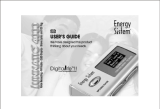Page is loading ...

Please read this Operation Manual before you use the product.
Important information:
*Read and retain all the operating instructions before operating the unit
*Do not let the unit under direct sunshine, and do not put the unit in places that are
extremely
*Avoid the unit being used in some cold conditions outdoor.
*Do not put the unit in places that are too damp, specially avoid sprinkling water or other
liquid on the unit.
*Do not use the unit in places that are too dusty
*Avoid the unit being dropped or knocked.
*None-use periods: we recommend that you take out the battery if the unit is left unused
for a long period in order to avoid being corroded by the seepage..
*The battery service life may differ under different usage conditions and different model s
*We do not assume any liability arising out of improper operation or incidental damages.
Be note to operate this unit with care and back up any files when necessary.

FEATURES
*MP3/WMA player
*Portable USB data storage
*No Drive necessary under win2000/XP/ME
*Digital Voice recording,
*ID3 tag support with lyrics display
*A-B Repeat playback
*Equalizer: Five modes
*Blue EL backlight
01

INTRODUCTION OF COVER
1
2
5
6
10
3
11
7 12
13
4
1.neck strap hole
2 play/pause/stop/on & off
3. LCD display
4.LCD indicator
9
5. Volume+ (V+)
6. Volume- (V-)
7 buttons lock
8.USB slot
9.earphone jack
10.recording REC
11.mode/menu
12.Prev ious/RW
13.Next/FF
02

INTRODUCTION OF LCD
Liquid crystal display
Music
Recording
Volume
USB mode
Battery indication
Name of music or REC files song ordinal number
and recording time 001/008 00:08/02:21
Recycling mode
Like Humans Do
David Byr-look Into
001 / 006 00 : 08 / 02 : 21
Like Humans Do
David Byr-look Into
001 / 006 00 : 08 / 02 : 21
Recycling includes 5 modes: repeat one, repeat all, random play, random repeat
and normal (no logo display for normal mode)
EQ mode selection
EQ mode includes 5 modes: normal, rock , jazz, classic and pop (no logo display
for normal mode)
03

BASIC OPERATION
Basic Operation
1). Loading of the battery
Open the back cover of the unit, put in an AAA alkaline battery correctly as the indicator
, then lock the cover.
2) Turn on/off of the unit
A. Shortly press the button, then you can see the logo and model number. At this
time the unit has been turned on
B. Under playback or stop (pause) status, continuously press
Schedule Bar is full, the power will switch off.
Music Playback:
1, press button, turn the unit on
2, press button again to start playback, Playback displays as:
button, when the Off
Like Humans Do
David Byr-look Into
001 / 006 00 : 08 / 02 : 21
3, if you want to skip to the next or previous song, shortly press RW button or FF button.
4, under play back status, press button to pause.
5, if you want to turn the unit off, press key for 2 seconds, when the off schedule
bar is full, the player will power off.
6, under play or stop mode, you can press V+ or V- to adjust volume. The volume
indicator will change accordingly. Each time you press V+or V- key, the volume will
04

BASIC OPERATION
increase (or decrease) by one step. Totally, there are 26 steps, and the regulation steps are
63.
Note: When it is playing, the indicated battery capacity may change. It is because
the electric charge oscillation generated due to different power consumption during
the play.
Voice recording
1, press button to turn on the unit. Then press MENU button
to enter the menu mode.
2, press RW button or FF button to select recording menu, press
MENU button to enter stop recording interface. As picture A shows:
3,press button to play recorded files. Detailed operation is
same as music playback operation.If there are no recorded files,
the LCD displays as picture B shows
4, press REC button to start recording, the recording interface
Like Humans Do
David Byr-look Into
001 / 006 00 : 08 / 02 : 21
No Files
000 / 000
Shows as picture C.
/VOICE/V001.WAV
5, when the recording finished, press REC button to stop recording
and return to stop logo after the recording is finished. Press
button again the unit will play the current recorded file. And press
003 / 003 01 : 18 / 04 : 23
05

BASIC OPERATION
MENU button continuously to quit recording and enter mp3 status.
6,under recording status, press button briefly to pause; press the button again to
continue
Repeat function
Under music playback status, if you need to listen a portion of the file repeatedly, you
can use this function. And select some fixed parts by pressing REC button.
1, under playback status, press REC for one time at the beginning of the section you
want to repeat; the A indicator will be displayed.
2, press the button again at the end of the section, B indicator displayed the AB indicator
will be displayed, and this section will be repeated continuously.
3, when the unit continually play the fixed portion of files, Press REC to cancel the
function or you can cancel it by selecting the next or previous songs
A-B repeat logo is:
EQ mode
According to various kinds of music styles you want to enjoy, you can select different
EQ modes. There are 5 EQ modes. Normal, Rock, jazz, classic, pop
06

BASIC OPERATION
1, turn on the unit by pressing button. Press M button to
Eq
PlayMode
enter menu mode, then press RW or FF button to select
interface, show as the right picture
Setting
power off subtitle
backlight Exit
2, press MENU button to enter the setting
Setting
interface, then
press RW button or FF button to select the EQ
3, press MENU button to enter the EQ setting, refer to the right
picture. While playing music files, by pressing RW button
and FF button shortly, EQ mode will be changed in below order:
Normal, rock, jazz, classic, pop.In different modes, you can enjoy different music effects,
ROCK make you enjoy the great ROCK effect, JAZZ make you enjoy the JAZZ effect,
CLASSIC make you enjoy the great CLASSIC effect, POP make you enjoy great POP
effect, and if NORMAL was selected, it keeps the original effect of the song without any
additional optimizing. And under NORMAL status there will be no logo on the LCD.
Displayed as
repeat Function
When you use this unit maybe you want to repeat one or all songs. By using this
function, you can repeat one file you want to listen or recycle all files.
1, press button to turn on the unit. Press MENU button to enter the menu. Then,
07

BASIC OPERATION
select setting mode by RW button or FF button.
Setting
2, enter mode by pressing MENU button then select playback mode by RW
Setting
button or FF button.
3, press MENU button again to enter the playback settings mode as
right picture shows:
Select the recycling mode by pressing RW button or FF button.
Then, the recycling mode will be shifted in following order:Normal, repeat one, repeat
all, random play, random repeat.
Normal: All files will be played in order for one time and stop
Repeat one( ): only selected file will be repeated
Repeat all( ): All files will be repeated in order
Random play( ): All files will be played randomly.
Random repeat( ): All files will be repeated randomly
Power management setting
1, Turn on the unit by pressing button. PressMENU button to enter the menu mode,
then select with RW button or FF button.
Setting
2, press menu button to enter setting mode, then select power off
Setting with RW or FF button.
3, press menu button again you can see the picture of the right
08

BASIC OPERATION
Then you can select which mode you want. (1min/5mins/30mins/60mins/disable)
Backlight setting
1,press button to turn on the unit, then press MENU button to enter the menu, then
select by RW or FF button
Setting
2, press MENU button to enter interface, then press RW
Setting
disable
or FF button to select backlight
3, press menu button again to enter backlight interface, shows as the
right picture.
Then you can set the auto shutting-off time of the backlight if no operation were
conducted (disable/10 seconds/30 seconds/60 seconds/light on)
Subtitle rolling setting
1, press button to turn on the unit, press MENU button to enter menu mode, then
press RW or FF button to select
Setting
2, press MENU button to enter setting interface, then
Setting
Press RW or FF button to select subtitle rolling
3, press MENU button again to enter the subtitle rolling interface,
Shows as the right picture
high speed
middle speed
low speed
09

BASIC OPERATION
Then you can select different speed of subtitle rolling by RW or FF button. (low speed/
middle speed / high speed)
Delete files
If you want to delete files in the unit, you can delete them in this unit , or use the
resource explorer to realize the deletion.
Steps:
1,Press key to turn on the unit. Press MENU button to enter the menu, and then
press FF or RW button to select the items.
Delete
2,Press MENU button to enter the delete menu, and then press FF or RW button to
choose music or voice as follows
Press MENU button to enter the delete interface. Press FF or RW to
switch between Yes and No .
3, you can choose the file you want to delete through button.
When the selection mode is Yes,you press MENU button to erase
Music Voice
Exit
this file.Continuously press the MENU button to exit the mode and return to the stop
status of play mode.
Check the remaining battery capacity.
10

BASIC OPERATION
Turn on the unit by pressing key, shortly press theMENU button to enter the menu,
choose , then press MENU button again, the LCD displays
About
As follows:After you check the capacity of this unit, continuously
Press MENU Button to return to the music playback mode.
Lyrics edit
Example v2.413
Int Media: 128 Mb
Free Byte: 115 Mb
1. Open Winamp, load the mp3 you wan to edit, then open the LRC editor. You can key
in the lyrics to the LRC editor's text frame or click File/open, move the edited text lyrics
to the LRC editor, as follows:
2. When the relative lyrics are played, please clicks Insert time-tag ; the time tag
will appear before the lyrics.
3. Fill the Title, Artist, Album name blanks accordingly.
4. Finally, click File/Save as in LRC to save the edited lyrics.
Note: do name the files in their original mp3 names, and copy both files and lyrics
to the unit. Therefore, the lyrics will be displayed on the LCD at the same time.
Note: 1) Each sentence shall not exceed 16 signal-characters (i.e. English or number
characters) or 8 double-characters (i.e. Chinese characters).
2) Characters as follows should not be used in title blank and singer blank:
\ / : * ? " < > | [ ] 11

BASIC OPERATION
3) The lyric of each song cannot exceed 1000 bytes, or the exceeded characters
cannot be displayed.
12

BASIC OPERATION
USB connection
The unit use USB port of the computer to transmit files
1, Check the USB port of your computer. (Refer to your user's manual about the
computer's hardware)
2, link the unit to your computer with bigger port with the PC and smaller port nnected
with the player
3, after the connection, the player's LCD will display
4, if it is the first time you connect the player to your computer, and you have
successfully installed the drive program we offered to you on your PC, the computer will
find a new device. If the program has not been installed, please install it before you link
the player to your computer.
Buttons lock
If you press button lock button, the unit will maintain the current working status, while
other operations will be invalid meanwhile a logo will appear on the right part of the
LCD
13

BASIC OPERATION
Connecting with a computer:
1). Installation of driving program
Note: a) Windows 98 base needs installation of driving program, while Windows
2000/XP/ME do not . b) DO NOT connect the MP3 player to the computer before
installation is completed. c) if you want to use win 2000, the windows2000 service
pack 3.0 (in the install CD)must be installed.
1.Load the provided installation CD into the CDROM or download the driving program
from www.energysistem.com
.
14

BASIC OPERATION
2.Double clicks on SETUP. EXE, pictures will be shown as follows: Then click
Next>Yes>Next>Next>Finish according to the reminder.
Installation is finished.
2). Connecting to a computer
Connect your MP3 player to PC via USB cable, press
button or under the condition that the unit was turned on, the window will appear
indicating the new hardware has been found, then the system will automatically install
the drive program. After it, a mobile disk icon (see as following) will be found in My
computer with on LCD display.
3). Upload/ Download files
So long as the driving program has been properly installed, the MP3 player itself is a
15

BASIC OPERATION
mobile disk after being connected to a computer. Therefore the file transfer is operated in
the same way as the ordinary disk.
Note: a. Don't unplug the MP3 player during the process of uploading or downloading
files; otherwise, it may cause dysfunction of the unit due to the damage to the software.
For details, please see Trouble shooting.
Note: a. Don't unplug the MP3 player during the process of uploading or downloading
files; otherwise, it may cause dysfunction of the unit due to the damage to the software.
For details, please see Trouble shooting.
b. When you want to unplug the MP3 player from the USB port of the computer, be noted
to on LCD. If LCD is blinking with Usb- SA or Usb-rd , it indicates
that data is being transferred. Plug the MP3 player when it display
Special notice: Normal uninstallation for USB device is required under Windows 2000 or
Windows XP; otherwise it may cause damage or data loss to the player.
Operation steps are as follow:
a.Double clicks on icon of Unplug or Eject Hardware on bottom right corner of the
computer (note: under XP, it is delete hardware safely ) as following:
b.Click Stop on the pop-up window. Refer to the following picture on the left.
c.Click OK on the pop-up window. Refer to the following picture on the righ:
16

BASIC OPERATION
d.Click OK on the pop-up window. See the following window.
You may then unplug the MP3 player from USB port after the above steps.
4) Upgrade/Renew Software
You'd better not upgrade the software unless the player works abnormally, i.e. not able to
be powered on.
A.Connect MP3 with computer.
B.Press button, or MP3 has already been in ON status, then a mobile disk icon will
17

BASIC OPERATION
appear in My Computer , see picture a:
C. Steps: Start>Program>SigmaTel MSCN Audio Player>SigmaTel MSCN Firmware
Download, see the following picture b.
Then a window will pop out as picture c:
c d
a
b
c d
After the above windows close automatically, the window of upgrading software will
pop out as picture d:
18

BASIC OPERATION
Note: if you want to format data area of the flash while upgrading, you need to choose
Format Data Area. System will pop out a window as the following picture. If you want to
format Data Area, click yes .
D: Click Start button and start upgrading software, see as follows:
E: After upgrading, please click Close button.
19
/