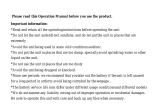Page is loading ...


*None-use periods: if the unit is left unused for a long period, please take out the
battery in order to avoid the unit being corroded by the seepage.
*Do not use the unit in places that are extremely hot, cold, dusty, or humid.
*Avoid the unit being dropped.
*The battery service life may differ under different usage conditions and different models
*Please change the battery when any of the following cases occur:
The logo appears and displays: low battery
The keys become inactive
The unit stops running under normal condition.
Important information:
Please read and retain all the operating instructions before operating the unit, we do not
assume any liability arising out of improper operation or incidental damages. Be note to
operate this unit with care and back up any files if necessary.

FEATURES
MP3/WMA playback
OLED display
Screen saving
FM tuner with 30 station memories and FM digital recording
LINE-IN function
High-level digital recording
No driver Program necessary under win2000/XP/ME
64 /12 8/2 56 MB portable USB data storage
A-B Repeat playback .
Equalizer: 5 modes.
ID3 tag support with file name lyrics display (edit in advance needed)
Low power consumption
Line control support
Firmware upgradeable
Elegant menu
01

INTRODUCTION OF COVER
21
11
3
6
7
8
4
9
10
5
12
02
1. LINE-IN input jack
2. Earphone jack
3.O LED display
4. Play/pause/stop
5. Recording REC /A-B repeat
6. EQ /DEL
7. Menu
8. VOL / SEARCH-
Volume - / previous, RW
9. VOL / SEARCH+
Volume +/ next, FF
10. Battery case
11. Neck strap slot
12. USB slot

INTRODUCTION OF SCREEN
LIQUID CRYSTAL DISPLAY
Music
Recording
Like Humans Do
David Byr-look Into
001 / 006 00 : 08 / 02 : 21
FMFM turner
Volume
USB mode
Battery level indicator
Music or REC file name, ordinal number and recording time
001/006 00:08/02:21
Recycling mode
Recycling includes 5 modes: Single repeat, repeat all, random play,
random repeat and normal
(no logo display for normal mode)
03

BASIC OPERATION
1.Basic operation
1). Battery loading
Note: only an AAA DC 1.5V alkaline battery can power the unit, when the
LCD display , please change the battery in time.
Push the battery cover toward the direction of the arrowhead to open the battery case,
put the battery inside based on the correct polarity, and then push the battery cover
toward the direction of the arrowhead to close the battery cover.
2. Power on: press to turn on the unit, and LCD
displays the logo of the player. Then the unit enters
MUSIC mode. The LCD display music mode m, track
number, total number, playback length, track name, singer,
repeat indicator, volume level, stop indicator, sound effect
Indicator, battery level as well.
Like Humans Do
David Byr-look Into
001 / 006 00 : 08 / 02 : 21
3. Power off: Under play back or stop (pause) status, press and hold key, a schedule
bar will turn up. When the Off Schedule Bar is full, the unit will turn off.
2: MP3, WMA Playback:
Note: this unit can supports MP3 (layer3 of MPEG1, MPEG2 and MPEG2.5)
and WMA files.
04

BASIC OPERATION
1) Playback:
Press button to start playback under stop or pause status, the playback indicator,
repeat indicator, track number, total number, total time, track name, the singer, volume, EQ
indicator, battery level as well. If the lyrics have been edited in advance, it will also be
displayed
Note: When it is playing, the indicated battery capacity may change. It is
because the electric charge oscillation generated due to different power
consumption during the play.
2), pause/stop/turn off
Pause: under playback mode, press button to pause. Pause indicator displayed
on the LCD. Press button again, the playback continue.
Stop: under playback or pause status, press and hold button to stop. Stop indicator
displayed on the LCD, the unit stop playing.
Power off: under playback/pause/stop status, press and hold m button (about 4 second)
until the off schedule bar was full , the unit power off
Note: under pause or playback mode, in order to save the battery power, the
unit will automatically turned off in 60 second if no button was pressed.
3, previous file/next file
Press button to skip to previous file; button to skip to next file.
4, FF/REW
05

BASIC OPERATION
under music or voice mode, press MENU to enter the menu, select by button or
Setting
Button, and confirm by pressing MENU button. Then select FF or REW by or
button, press MENU to confirm. When logo flash on the LCD.
Press and hold button to move fast-forward and playback;
Button To fast-rewind and playback.
5.volume adjustment:
Like Humans Do
David Byr-look Into
003 / 003 01 : 18
Under playback mode, press button to increase the volume; button to decrease.
The volume indicator on he LCD changes accordingly.
6; EQ modes setting
Set by m button: Under music or voice mode, press m button to enter the menu. Select
and press m button to confirm, and then select voice effect,
Setting
Press m button to enter EQ mode selection. Press button or
Button to shift the EQ modes in the order of Normal, Rock, Jazz,
Classic, Pop. The LCD display , and you can
press m to confirm and return Quick start ress EQ/DEL button to shift the five modes in
the order of: normal, rock, jazz, classic, and pop, LCD display
Accordingly.
Note: when shifting the EQ modes, do not press buttons too fast; please
change them one by one.
7; File repeat modes setting
06

BASIC OPERATION
Under playback or record status, press m button to enter the menu, select and press m
Setting
button to confirm. Then select playback mode, press m button to enter the playback mode
settings. By pressing or button, the playback mode will change in below order:
Normal, repeat one( ), repeat all( ), random play( ), random repeat( ).
(No logo when normal be selected). Press m button to confirm and return.
7, A-B repeat function
Setting: under playback status, press REC/A-B button at the beginning of the section you
want to repeat; the A indicator will be displayed . Press the button again at the end of
the section, the AB indicator will be displayed , and this section will be repeated
continuously.
Cancel: A. Press and hold REC/A-B button to cancel the repeat and resume normal
playback.
B. Press and hold button to stop playback and cancel A-B repeat.
3. Voice playback
Note: WAV could not support ID3.
Under voice mode, the LCD display voice indicator v,
1)Playback
2)Pause/stop/power off
3)Previous/next, FF/REW
07

BASIC OPERATION
4)Volume adjustment
5)EQ modes setting
6)Playback modes setting
7)A-B repeat
4.Files delete:
1)Single file delete
Under music or voice mode, press and hold EQ/DEL button. LCD display delete files?
File name and confirming indicator yes or no, press or to select. Select yes and
press MENU button to delete current file and quit delete mode; Select no to cancel and
quit the mode.
2)Delete all
Under stop status of music (or voice) mode, press and hold EQ/DEL button to enter
delete mode, then LCD display delete files? File name and confirming indicator yes or
no, press EQ/DEL button again, LCD display delete all? and confirming indicator yes or
no, press or button to shift the indicator. Select yes and press MENU to confirm,
all files will be deleted and quit delete mode.
08

BASIC OPERATION
5.Music & Voice shifting:
Under stop or playback status, press MENU button and select music or voice record by
or button, then press MENU to confirm.
6.FM tuner:
1). Start FM receiving:
Press MENU button to enter the menu. Select by button and press MENU
FM
Tuner
button to confirm. LCD display FM mode logo f.
2). Auto-searching:
Under FM status:
Searching for next station: press button to enter searching mode, press and hold
button to start searching frequencies from high frequencies to lower frequencies, button
to start searching from low frequencies to higher frequencies.
Auto-searching: press button to enter searching mode, press and REC/A-B
button at same time; the unit begin to search stations and store them automatically. At
most the unit can store 20 stations.
Stop searching: under auto-searching status, shortly press or REC/A-B button, the
unit will stop searching automatically.
Note: Before searching or if no station was stored, the station order will be
09

BASIC OPERATION
default 87.5 MHz.
3). Manual searching: Press button to enter searching mode, each time you press
or button the frequency will increase or decrease by 0.1 MHz.
4). Storing: under searching status, press key to shift to storing mode, press or
Button to select the channel number, then press REC/A-B button to confirm the
storing and return to FM receiving.
Note: By those operations above, the files can only be stored temporarily.
If you Shut off the power directly, the file will lost .so if you want to keep
them, you must press and hold button, and turn the unit off normally.
5). Previous/Next station
Under FM receiving status, press button to skip to the previous station, and start
receiving; press to skip to the next station.
6). Forced mono: when the FM stereophonic effect sounds not very good, press
REC/A-B button to achieve forced mono function, which could lower the interference,
press REC/A-B button again, it return to stereo effect.
7). Volume adjustment: When you are listening the FM program, press and hold
button to increase the volume, press and hold button to decrease the volume. The
indicator on the LCD will change accordingly
8). Press MENU button to quit FM tuner.
10

BASIC OPERATION
7.Voice recording:
1)Quick start:
Under stop/pause/play status of music or voice mode, press and hold REC/A-B button,
until the LCD display , release REC/A-B button, the unit start to record voice as
mono ADPCM 8KHz format.
2)Through the menu:
1.Enter the recording mode setting
lUnder music or voice mode, press MENU button to enter the menu, select voice by
button and press MENU button to confirm the voice recording mode setting.
lUnder FM status, press and hold REC/A-B button to enter record mode:
2.Setting
lInput source:
Move the cursor to the input source by + or button, then set the input source by MENU
button: MIC or LINE-IN (under music or voice mode)
Under music
MIC Recording external voice through the MIC
Recording through audio line from other
Or voice mode
Line In media player i.e. cassette recorder, CD
player etc.
11

BASIC OPERATION
lChannel number
Move the cursor to channel number by and button, then press MENU button to
set the channel number: mono, stereo.
Mono
MonoInput source is MIC, LINE-IN
Stereo StereoInput source is LINE-IN
3.Start/quick recording
Move the cursor to the confirming indicatorrecording or cancel, then press MENU
button to confirm.
Record
Cancel
Confirm by press MENU, then start recording as step 1 2
Confirm by press MENU, then return to main menu
Note: Lxxx.wav is files recorded by LINE-IN, which is stored in root
catalog; Vxxx.wav is files recorded by MIC, which is stored in voice folder.
3) Stop recording
Under recording status, press REC/A-B button to stop recording, while other buttons are
not valid.
8.Auto power off setting:
1. Press MENU button to enter the menu, select by button and press MENU
Setting
12

BASIC OPERATION
button to confirm. Then choose power setting, press MENU button
to enter auto power off setting mode. Select auto off time (1 min,
2 mins, 5 mins, 10 mins) by or button and finally press
MENU button to confirm your choice and return to previous menu.
Note: if you select disable, the unit won't power off until the battery is
completely exhausted.
9.Check the capacity of the player.
Press MENU button, choose by or button. Press
About
Example v2.413
Int Media: 128 Mb
Free Byte: 115 Mb
MENU button again, the LCD displays the example version number, total memory and
free memory. Press any button to quit
10.LINE-IN function and using manual
1). Conncect one plug of the LINE IN cable to other audio devices (i.e. cassette recorder,
CD player), and another plug to the LINE IN jack.
2). In record menu, set the input source to LINE IN, and set the encoding and channel
number. Then move the curser to recording by button or button
3). Start the output of external audio signal (i.e. music), meanwhile, shortly press m
button, the unit begin to record.
13

BASIC OPERATION
Note: when you use LINE IN recording function, please adjust the volume
of the audio signal, we recommend you to monitor the sound by earphone,
otherwise, some distorting problem may occur.
11.Lyrics edit:
1). Open Winamp, load the mp3 you want to edit, and then open the LRC (3.4) lyrics
editor. You can key in the lyrics to the LRC editor's text frame or click Document/open,
move the edited text lyrics to the lyrics editor, as follows:
2). When the relative lyrics are playing, please clicks add tag; the time tag will appear
before the lyrics.
3). Fill the file name, singer, album name blanks accordingly.
4). Finally, click saves as (A) in file (F) in LRC to save the edited lyrics.
Note: do name the lyrics in their original mp3 names, and copy both files
and lyrics to the unit. Therefore, the lyrics will be displayed on the LCD at
the same time.
Note: 1. Each sentence shall not exceed 16 single-characters (i.e. English
or number characters) or 8 double-characters (i.e. Chinese characters).
2. Characters as follows should not be used in title blank and singer blank:
3. The lyric of each song cannot exceed 1000 bytes, or the exceeded
14

BASIC OPERATION
characters cannot be displayed.
15

BASIC OPERATION
Connecting with a computer:
1). Installation of driving program
Note: a) Windows 98 base needs installation of driving program, while Windows
2000/XP/ME do not . b) DO NOT connect the MP3 player to the computer before
installation is completed. c) if you want to use win 2000, the windows2000 service
pack 3.0 (in the install CD)must be installed.
Load the provided installation CD into the CDROM or download the driving program1.
from www.energysistem.com.
16

BASIC OPERATION
2.Double clicks on SETUP. EXE, pictures will be shown as follows: Then click
Next>Yes>Next>Next>Finish according to the reminder.
Installation is finished.
2). Connecting to a computer
Connect your MP3 player to PC via USB cable, press M
button or under the condition that the is turned on, the window will appear indicating the
new hardware has been found, then the system will automatically install the drive
program. After it, a mobile disk icon (see as following) will be found in My
computer with on LCD display.
3). Upload/ Download files
So long as the driving program has been properly installed, the MP3 player itself is a
17

BASIC OPERATION
mobile disk after being connected to a computer. Therefore the file transfer is operated in
the same way as the ordinary disk.
Special Note: a. Don't unplug the MP3 player during the process of uploading or
downloading files; otherwise, it may cause dysfunction of the unit due to the damage to
the software. For details, please see Trouble shooting.
Note: a. Don't unplug the MP3 player during the process of uploading or downloading
files; otherwise, it may cause dysfunction of the unit due to the damage to the software.
For details, please see Trouble shooting.
b. When you want to unplug the MP3 player from the USB port of the computer, be noted
to on LCD. If LCD is blinking with Usb- SA or Usb-rd , it indicates
that data is being transferred. Plug the MP3 player when it display
Special notice: Normal uninstallation for USB device is required under Windows 2000 or
Windows XP; otherwise it may cause damage or data loss to the player.
Operation steps are as follow:
a.Double clicks on icon of Unplug or Eject Hardware on bottom right corner of the
computer (note: under XP, it is delete hardware safely ) as following:
B.Click Stop on the pop-up window. Refer to the following picture on the left.
C.Click OK on the pop-up window. Refer to the following picture on the righ:
18
/