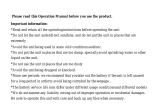Page is loading ...

*None-use periods: if th e unit is left unused for a long period, plea se turn it off in
order to a v oid b eing c orroded b y th e seepa g e. P lea se c h a rg e th e unit a t lea st one
tim e w ith in a m onth , in order th a t th e b a ttery w on't b e used up.
*D o not use th e unit in pla c es th a t a re ex trem ely h ot, c old, dusty , or h um id.
*A v oid th e unit b eing dropped.
*T h e b a ttery serv ic e life m a y differ under different usa g e c onditions a nd m odels
*P lea se repla c e th e b a ttery w h en a ny of th e follow ing c a ses oc c ur:
T h e log o a ppea rs a nd displa y s: low b a ttery plea se c h a rg e it
T h e k ey s b ec om e ina c tiv e
T h e unit stops running under norm a l c ondition.
*No matter it is p ow er on or of f ; th e u n it c an b e c h arg ed on c e is c on n ec ted
w ith th e U S B p ort on th e c omp u ter.
I mp ortan t in formation :
P lea se rea d a nd reta in a ll th e opera ting instruc tions b efore opera ting th e unit, w e do
not a ssum e a ny lia b ility a rising out of im proper opera tion or inc identa l da m a g es.
B e note to opera te th is unit w ith c a re a nd b a c k up a ny files if nec essa ry .

01
FEATURES
65,000 full color OLED display
S upport M ulti form ats as M P 1 , M P 2 , M P 3 , W M A, W M V, AS F , W AV, M T V
J P EG picture display fun ction
“ S pe cial S pace ” disk fun ction , th e capacity of e n code d part can b e adjuste d,
in div idual priv acy can b e g uaran te e d.
Ov e rall b an d of F M ste re o radio, 2 0+ 2 0 station s can b e sav e d in total.
S upport doub le scre e n lyric syn ch ron iz e d display an d th e h um an iz e d fade in /out play
C om ple te fig ure in te rface ope ration , portab le disk file folde r m an ag e m e n t
B uilt-in m icroph on e , H i-fi re cord, con tin uous re cord for 3 5 h ours @ 1 2 8 M flash
U S B 2 .0 (F S ) port, m ax . S pe e d is 1 000K B yte /S
S tron g fun ction e x pan sion , upg rade v ia in te rn e t firm w are
C on v e n ie n t lan g uag e le arn in g fun ction , re al dig ital re pe at de v ice , se g m e n t A-B re pe at,
orig in al con trast re pe at, 1 6 b an ds g e arsh ift play
S upport W in dow s 9 8 /M E/2 000/X P , an d M ac OS 1 0X an d Lin ux K e rn e l 2 .4 .2 ab ov e ,
n o n e e d of driv e r
N in e le v e ls of pre cision e le ctricity le v e l m on itor display
S e v e n tim b e rs e q ualiz e r

02
INTRODUCTION OF COVER
7
8
9
10
1
3
5
4
2
6
11
12
13
1-C ord hole
2-L INE IN audio input
3 -E arphone jack
4 -Play/Pause/S top
/Power O N/ O F F
5 -U S B port
6 -V O L +
7 -R E C /A-B repeat
8 -V O L -
9 -L C D
10-PO W E R O N/O F F
11-PR E V , F .R E V
12-M E NU
13 -NE X T, F .F W D

03
INTRODUCTION OF LCD
LCD Display
* Volume
* Battery level display
* Play music or REC name, track no., time display
* Repeat modes select
Repeat modes include seven modes: Normal, Repeat One, Directory Play,
Directory Repeat, Repeat All, Shuffle, Intro.
* EQ Select
EQ effects include seven modes: Normal, Rock, Pop, Classic, Soft, J az z and DBB.
31
1 2 8
M p 3
00 : 08
02 : 21
03-20
31

04
Basic Operation
1.Power Supply
The player equips built-in lithium battery and supports USB power supply and can be
charged in the player directly.
The player equips nine levels electricity level monitor.
When the battery electricity will be over, LCD will display “ ”.
2 .Power Switc h
The player equips built-in lithium battery. The power is on when the POWER key is in
ON position and is off when in OFF position.
3 .Power O n /O ff
Please confirm the POWER key is in ON position before you turn on the player.
A.Long press “ ” key to turn on the player, LCD display LOGO of this player.
B.In Play and Stop (Pause) state, long press “ ” key to turn off the player.
4 .W ork in g M od e
When turning on the player, long press MENU key to enter the
main menu, there are six working modes include Music mode,
R EC mode, Voice mode, R EC mode, Figure Scan and System
Setting. As shown in the above figure:
BASIC OPERATION
Music

05
Music ModeBasic Operation
Select the corresponding modes by pressing “ ” key and
Short press “ ” key enter.
5.LCD, as shown in the right figure
Music Mode and Voice Mode
1.Description of Keys Function
Opera tion skills: Y ou ca n ex it from the m enu or the select interfa ce
Q uickly b y short pressing PL A Y key.
Do not shift too quickly when pressing the keys, please operate one by one.
N otes:
When a djusting the v olum e, the v olum e v a lue in L C D will cha nge within 1-31, the
recorded v olum e lev el is 31.
BASIC OPERATION
128
00 : 08
02 : 21
03-20
31
Mp3

06
BASIC OPERATION
Key
Action Stop State Play State Play Submenu Stop
submenu
Main Menu
Long
press
Power off Power off Power off Same as in
left
Power off
Short
press
Play Stop Exit of menu Confirm to
enter
Long
press
Enter main menu Enter main
menu
Enter main menu Same as in
left
Enter main
menu
Short
press
Enter stop
submenu
Enter play
submenu
Confirm the
option or enter
more further
X
Push Next Next and play Move submenu Same as in
left
Next mode
Hold Continue
scanning
forward
Fast forward Move forward
continuously
Move forward
continuously
Push Previous Previous and
play
Move submenu Same as in
left
Previous mode
Hold Continue
scanning
backward
Fast reverse Move backward
continuously
Move backward
continuously
Short
press
Volume increase
in one step
Volume
increase in one
step
X X
Hold Volume increase
continuously
Volume
increase
continuously
X X
Short
press
Volume decrease
in one step
Volume
decrease in one
step
X X
Hold Volume decrease
continuously
Volume
decrease
continuously
X X
Short
press
Enter REC
interface and
start to record
Enter A-B
repeat state
Enter REC
interface and
start to record
Start to record
Long
press
Enter REC
interface and
start to record
Enter A-B
repeat state
X
X
X
X
X
X
Enter REC
interface and
start to record
Start to record

07
2.Stop Menu
In Stop state, short press MENU key to enter Stop menu,
three options available include main directory, file delete
And exit. Select the corresponding options by pressing “ ”
As shown in the figure:
1)Directory Select
This play supports the recognition of 99 submenu of level 1. Users may put the different
files in different directories (the directory should be created in computer before
operation), for you can play and manage the files in classifications.
Note: 1. Music mode, R E C mode, V oice mode can set its own “ Main directory” , i.e.,
the “ Main directory” of three modes might not match the same direcoty.B asic
Operation
11. T here should be files which can be recogniz ed by this mode in directory, and the
directory can only be seen when setting the “ Main directory” .
2) File Delete
Select “File Delete” and “Delete All” to delete the current file and all files in current
directory correspondingly.
Short press MENU key to enter Delete interface, push “ ” key or “ ” key to
select the desired track to delete, further press MENU key to confirm the deletion.
Notes: “ Delete All” will delete all the corresponding files in current mode of current
BASIC OPERATION
Main directory
Exit
File delete

08
directory (e.g., if you want to delete all in Music mode, you can only delete the
music files, the recorded files can not be deleted)
3)Select “Exit”, short press MENU key to exit the Stop menu.
3.Play Menu
Long press “ ” key to start the player, enter “Music mode” or
“Voice mode”, further short press “ ” key to start to play. In
Play state, short press MENU key to enter Play menu including
options of Repeat mode, EQ mode (only for Music mode),
play speed, repeat mode, repeat times (only for music mode) and
Exit. Select the corresponding option by press “ ” key as shown in the figure:
Enter options by short pressing MENU key, select the functional options by pressing
“ ” key, press MENU key to confirm the exit.
1)Cycle Mode:
When playing music and REC files, you can select different cycling modes (e.g., Repeat
mode, etc.)
When confirming your selection, the player will play the set rules. The play modes
BASIC OPERATION
Cycle mode
Play mode
Repeat mode
EQ mode

09
available include: Normal, Repeat One, Folder, Repeat Folder, Repeat All, Random and
Intro.
Normal: After the music in the current directory have been played fully, the player
will play the music in the next directory till all files are played and then it will stop.
Repeat One: Repeat playing a single piece of music.
Folder: Play all the music in the folder.
Repeat Folder: Repeatedly play all the music in the folder.
Repeat All: Repeatedly play all the music.
Random: Play randomly the music in the current folder.
Intro: Play all the music of the first ten seconds in the current folder.
2) EQ Mode (Only available in Music mode)
(Natural)
(Rock)
(Pop)
(Classical)
(Soft)
(Jazz)
(DBB)
BASIC OPERATION

2)Tempo Rate
When playing the music (only applicable for MP3 files), the user can select different
tempo rate (-8-8 levels), but the sound will not be changed.
Note: When the tempo rate has been set, it will take effect on each file till the setting
changes next time.
3)Repeat Mode
(1) A-B Repeat
When entering, letter “A” in the repeat icon will flash, wait for confirming the starting
point A. Push the“ ” key to confirm the starting point A. letter “B” in the repeat icon
will flash, wait for confirming the starting point B, push “ ” key to confirm the
starting point B, the repeat icon is fixed. Then the player will repeat playing between A
and B. When reaching the set times, short press MENU key to exit Repeat mode. During
the mode, the user can short press PRE to reset A point.
(2) Follow function (the voice mode doesn't have this function)
In A-B repeat, push “ ” key to enter the follow mode, the repeat icon “ ” is
changed into the follow icon “ ”. Then the player will begin to record the voice of
the user. The time length is the same as the A-B repeat.
When the set time comes, the player will play the original voice and the icon will be
10
BASIC OPERATION

changed into “ ”. Then the user can press “ ” to enter the contrast function.
Note: In this state, press “ ” key to return to the state of “A-B repeat”.
(3) Contrast function (the voice mode doesn't have this function)
After entering the contrast function, the repeat icon will be changed to “ ”. At the
time, the player starts to play the following voice. After the following voice has been
fully played, the icon will be changed to “ ”, at the time, it plays the original voice.
After the original voice has been fully played, it starts to play the record repeatedly
without stop (no limits of the “Repeat Times” setting) till you press MENU key to exit.
Notes: In this state, short press “ ” key to return to the state of “Follow
function”. In the above three states, short press MENU key to exit from the repeat
mode.
Note: In Music or Voice play state, short press R/A-B key to achieve each function
of repeat mode.
(5 )Repeat Times (only music mode has this function)
Press “ ” key to adjust the repeat times, the repeat times will determine it will exit
after how many times of A-B repeat it plays.
(6 ) Repeat Intervals (only music mode has this function)
Press “ ” key to adjust the repeat intervals, the repeat intervals will determine the
11
BASIC OPERATION

time length to be paused between this playing and the last playing (unit: second)
(7)Exit
Short press MENU key to exit the play menu.
Note: In Stop menu and Play menu, the player will return to the stop interface or play
interface when there is no operation conducted within 5 seconds.
4. Lyric Synchronous Display (Karaoke function)
The player supports “* .LRC” lyric files (users may download in “My Favorite Lyric”
website or edit via software by yourself), to achieve the synchronous play of lyric and
sound.
When entering lyric play interface, the player will go on playing the current track and
display the corresponding lyric according to the playing process. After the playing, it
will enter into subsequent track play function according to the play mode setting. If there
is subsequent lyric, it will remain in the lyric play interface and will return to the play
interface to play the subsequent tracks if no lyrics.
1)H ow to use the lyric file?
The name of lyric file should be
Consistent with the name of the song file.
12
BASIC OPERATION
The song file name is: A-DoNight.mp3
The lyric file name is: A-DoNight. Lrc
For example:

128
00 : 08
02 : 21
03-20
31
Mp3
128
00 : 08
02 : 21
03-20
31
Mp3
2) How to know whether it has lyric?
If the current song has its consistent lyric file, the icon “ ”will be displayed at the low
right corner of Music Mode.
3) How to display the lyric?
(1) When the consistent lyric has been found, long press Mode key to enter the lyric
interface, the lyric display interface will appear.
(2)Short press Mode key to return to Song Mode.
4.Lyric Edit
(This function should be operated in computer via WINAMP software shown as
follows)
(1)First, turn on the WINAMP, and load the MP3 whose lyric needs to be edited, and
then open the LRC (Edition 3.4) lyric editor, the lyric may be typed into the textbox of
LRC editor, or click “File/Open”, place the lyric file on a text basis that has been edited
13
BASIC OPERATION

into LRC editor.
(2)When the music is played to reach the corresponding lyric, press [Add Tag], the time
tag shall display in front of the lyric.
(3)Fill the proper information in “Track Name”, “Singer”, “Album” and “Editor”
(Optional to fill).
(4)Finally, click “Save As (A)” in “File (F)” of LRC to save the lyric file that has been
edited.
Note: The lyric filename should be corresponding to the filename of MP3 song, and
the MP3 song and its corresponding lyric should be copied into the player at one
time. And then the lyric shall be displayed synchronously in playing the MP3 song.
Note:
1)It's advised that the lyric of each sentence should be within 16 monocases (Such as
English letters or numbers) or 8 dual cases (Such as Chinese characters)
2)The following symbols are advised to avoid for the names of subject and singer: \ /
: * ? “ < > | [ ].
3)The lyric file should be made smaller than 1K bytes. Otherwise, the surplus
wouldn't be displayed.
14
BASIC OPERATION

15
BASIC OPERATION

5.MTV File Play
In Music mode, it supports the playing of MTV film file, but the MTV files supported by
this player should be film file of AMV (Actions Media Video) format, so you need the
switch tools in disk to operate MTV film file of other formats. The detailed operation
refers to the relative instructions in disk.
6.Disposal of Illegal File
If there are illegal files when selecting tracks automatically or manually, it will indicate
“Format Error”, wait for 2 seconds to return to the Stop interface.
REC Mode
Achieve the record of MS ADPCM WAV files and AGB ACT files.
1.Shortcut
1)In Stop state, press R/A-B to start to record. Press R/A-B to
Pause record and further press to go on recording.
2)Long press R/A-B, the player stops recording and saves the recording file.
2.Menu Mode
1)Turn on the player and enter main menu.
2)Press “ ” key to select the record modes and press “ ” key to confirm to
enter.
16
BASIC OPERATION
RECO1 2004/
00:00:03
05:05:17
01-15

3)Press “ ” key to start to record.
4)Long press “ ” key to stop and save the record.
Notes:
1) If LCD displays “Disk Full”, it indicates there will be no
space in disk, and please delete other files to release space.
2)During the recording, only R/A-B, “ ” key and MENU
key Are available.
3)This player supports to save 9 9 REC files in each directory. If the screen displays
“Directory Full”, it indicates there are 9 9 REC files in the directory and please
change to another directory.
4)During the recording, when appearing low electricity signal, it will save the
record automatically and return to the Stop interface.
3.Select REC Types
1)In REC Stop interface, press MENU key to enter REC menu.
2)Press “ ” key to select the REC types and then press MENU key to select.
3)Press “ ” key to select the REC types and press MENU key to confirm.Basic
REC Style: SP record, WAV format, good timbre
LP record, ACT format, general timbre
BASIC OPERATION
17

SP Voice-control, wav format, voice-control REC
LP Voice-control, act format, voice-control REC
LP record indicates that the record is controlled by voice. It will stop when
there is no voice and record the datum when there is voice, so as to save the memory
space.
4. Play REC File
A.Enter the main menu and select the voice mode (icon).
B.Press “ ” key to enter the interface and press PLAY key to start to play.
C.Press “ ” key to select the REC files.
5. Convert the format of ACT REC file into WAV
The files with ACT format recorded by the player may be converted into WAV format
via the attached installation program toolkit.
1) Run the program “Sound Converter” and click “Open” knob.
2) Select the ACT file to be converted.
3) Click “Convert” knob to start to convert into WAV format.
Note: In addition to the function of converting ACT into WAV format, it may play these
files with WAV and MP3 formats.
BASIC OPERATION
18

FM Mode
1.FM Radio Interface
: In current frequency position, the position of frequency scale will change
dynamically according to the change of current frequency.
:Frequency scale“ ”
: The matched pre-saved station no., there will be 20 pre-saved
Stations at most.
“ ”: Current frequency value.
“ ”: Stereo, it indicates single channel if no display.
2.Operation Instruction:
1)Long press “ ” key to search a station backward to play, it will display the pre-saved
station no. if a pre-saved frequency point is searched. Short press “ ” key to have a
BASIC OPERATION
19
/