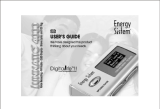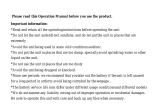Page is loading ...


*None-use periods: if the unit is left unused for a long period, please take out the
battery in order to avoid being corroded by the seepage.
*Do not use the unit in places that are extremely hot, cold, dusty, or humid.
*Avoid the unit being dropped.
*The battery service life may differ under different usage conditions and models
*Please replace the battery when any of the following cases occur:
The logo appears and displays: low battery please charge it
The keys become inactive
The unit stops running under normal condition.
Important information:
Please read and retain all the operating instructions before operating the unit, we do
not assume any liability arising out of improper operation or incidental damages.
Be note to operate this unit with care and back up any files if necessary.
32

33
FEATURES
Digital MP3/WMA player
Drive is unnecessary in Windows 2000/XP/ME
USB portable memory disk
Digital recording function with high quality voice
A-B repeat function
5 EQ modes
Support ID3, track name, artist and lyrics (pre-edit) display
Firmware upgradeable
Fashionable 7-color backlight
USB2.0
Low power consumption

34
INTRODUCTION OF COVER
1
2
3
4
5
6
7
9
8
1-Cord hole
2-Earphone jack
3-Flywheel key
4-Play/Pause/Stop
/Power ON/ OFF
5-LCD
6-REC/A-B repeat
7-HOLD
8-Battery box
9-USB cover
/

35
INTRODUCTION OF LCD
LCD
Music
REC
Volume
USB status
Battery level
Name of playing Music or REC, track number and time display
014/030 04:23
Play Mode
5Play modes are provided including Repeat One, Repeat All, Shuffle,
Introduce and Normal. (No icon will display in Normal mode)
Five EQ modes are available including normal, rock, jazz, pop and classic

36
1-Basic Operation
1)Power Supply
It is powered by AAA battery. Open the rear cover of AAA battery case and install the
AAA battery as per anode and cathode directions marked on the case.
If the battery electricity is too weak, the LCD will display “Battery Shortage Power
OFF”, and the MP player will turn off automatically.
When the player is in Play state, the battery level might jump due to the electricity
surge generated by the different power consumption in playing different songs.
2)Power ON/OFF
Power On: short press “ ” key to turn on the player, the LCD will display the
LOGO of the device, and then it will enter the Stop state of Music mode displaying the
icon of Music mode “ ” (MUSIC), Track number, Total tracks number, Total time of
track, Song's name, Singer's name, and the icons of Repeat icon, Volume, Stop and
battery level.
Power Off: long press “” key (about 5 seconds), the LCD will display the Process
indication.
Press and hold the key until the player is turned off.
BASIC OPERATION
/

37
2-Play Music
Note: the device may play MP3 (MPEG 1 3rd layer, MPEG2 3rd
Layer and MPEG2.5 3rd layer) and WMA.
1) Play
In Stop or Pause state, press “ ” key to start to play the current song. The LCD will
display the Play icon, Repeat icon, Volume, Track number in playing, Playing time of
current track, Total tracks number, Names of song and singer, and Battery electricity
level.
2) Pause/Stop/Power Off
Pause: in Play state, short press “ ” key to pause. LCD will display the Pause icon
“ ”. Further press “ ” key to continue to play.
Stop: in Play or Pause state, long press “ ” key and the LCD will display the Stop
icon “ ”, the player will stop to play.
Power Off: in Play or Pause state, long press “ ” key (about 5 seconds) without
release till the Process bar runs to the end on the LCD, and then the player will
be turned off.
Note: In Pause or Stop state, for a power-saving, the Auto OFF time faulted by the
system is 60 seconds, that's, if no key is operated within 60 seconds, the system will
power off automatically.
3)Previous/Next, F.FWD/F.REV
BASIC OPERATION
/
/
/
/
/

38
Short press “flywheel key” rightwards to play the next track and short press “flywheel
key” leftwards to play the previous track. Long press “flywheel key” rightwards to
achieve F.FWD function the LCD will display an icon “ ”, the playing time of
current track will increase quickly; Long press “flywheel key” leftwards to achieve
F.REV function, the LCD will display an icon “ ”, the playing time of current track
will decrease quickly;
4)Volume Adjustment
In Music or Voice mode, short press “flywheel key” to enter menu, and short press
“flywheel key” to select Volume option and press “flywheel key” to confirm the
selection, the volume icon “ ” will blink and then the volume may be
increased or decrease by pressing “flywheel key”.
5) Output EQ Mode Setup
IUnder music or voice mode, press "flywheel to enter the menu,
slide the flywheel to select "set" and press flywheel to confirm.
Then select "EQ" by sliding flywheel and press flywheel to enter
the EQ setting. You can shift Normal, Rock, Jazz, Classical and
POP by sliding flywheel and finally press flywheel to confirm and return
6)Play Mode Setup
In Music or Voice mode, short press “flywheel key” to enter menu, short press “flywheel
key” to select Setup option and press “flywheel key” to confirm the selection, and then
BASIC OPERATION
Normal
Jazz Pop
Classical
Rock

39
select “Play Mode” option by pressing “flywheel key”, press “flywheel key” to enter
Play Mode Setup mode. Press “flywheel key” to select the Play mode: Normal, Repeat
One, Repeat All, Shuffle and Introduce, and the position where the LCD displays Play
mode will display accordingly the following icons: “ ”, “ ”, “ ”, “ ”. At
last press “flywheel key” to confirm and return to the previous menu.
7)A-B Repeat
Setup: In Play state, short press “REC” key once to set the starting point A-, at the time,
the LCD displays A-, further press “REC” key to set the ending point B, at the time, the
LCD displays A-B.
Cancel: A. Press REC key to cancel the set A-B repeat and start to play from the
canceling position.
B. Long press “ ” key to stop to play and cancel the A-B repeat.
3-Play Voice
(Note: WAV doesn't support Id3)
In Voice mode, the LCD will display the icon of Voice mode “ ”, the related
operation is described as follows:
1)Play
2)Pause/Stop/Power Off
BASIC OPERATION
/

40
3)Previous REC file/Next REC file, F.FWD/F.REV
4)Volume adjustment
5)Output EQ Mode Setup
6)Play Mode
7)A-B Repeat
Refer to Play Music for details.
4-Track Deletion
In Music or Voice mode, short press “flywheel key” to enter menu, short press
“flywheel key” to select Delete option and press “flywheel key” to confirm, and then
select Music or Voice option, press “flywheel key” key to enter the deletion mode. At
the time, the LCD will display an icon “Delete File? Yes No”, the song name and the
confirmation letters “Yes” and “No”. Select “Yes” and press “flywheel key” key to delete
the current track and exit Deletion mode; select “No” key to cancel the Deletion
operation and exit Deletion mode.
5-Switch between Music and Voice
In Stop or Play state, short press “flywheel key” to enter menu, and select “Music” or
“Voice” option by pressing “flywheel key”, press “flywheel key” to confirm.
BASIC OPERATION

41
6-REC
Start to record: In Stop/Pause/Play state of Music or Voice mode, long press REC key till
the LCD displays the icon “ ”, and then release REC key, the player will start to
record.
Note: Vxxx.wav is the Voice recording file, which is saved in Voice folder.
Stop Recording: in Recording state, short press “R” key to stop to record, any other
key is unavailable.
7-Function Setup
1)Power Setup
Short press “flywheel key” to enter menu, short press “flywheel key”
to select Setup option and press “flywheel key” to confirm, and then
select Power Setup option by pressing “flywheel key” and press
“Flywheel key” to enter Auto OFF Time Setting state. Press “flywheel key” to select the
Auto OFF Time (Cancel Auto OFF, 1 minute, 2 minutes, 5 minutes and 10 minutes). At
last press “flywheel key” to confirm and return to the previous menu.
Note: If “Cancel Auto OFF” were selected, the player would not turn off
automatically until the battery is used up.
2) Contrast
BASIC OPERATION
Disable
2mins 5mins
10mins
1min

Short press “flywheel key” to enter menu, short press “flywheel key” to select Setup
option and press “flywheel key” to confirm, and then select Contrast option by pressing
“flywheel key” and press “flywheel key” key to enter Contrast adjusting state. The LCD
will display an icon “ ”, press “ ” key or “flywheel key” key to adjust the
contrast of screen.
3) Backlight Setting
Short press “flywheel key” to enter menu, short press “flywheel key”
to select Setup option and press “flywheel key” to confirm, and then
select Backlight Setting option by pressing “flywheel key” and press “Flywheel key” to
enter Backlight Setting state. Press “flywheel key” to select the backlight color among:
OFF, Red, Green, Blue, Yellow, Purple, Cyan, White and Multi-Color.
4) Rolling
Short press “flywheel key” to enter menu, short press “flywheel key” to select Setup
option and press “flywheel key” to confirm, and then select Rolling option by pressing
“flywheel key” and press “flywheel key” to enter Subtitle Rolling Setting state. Press
“flywheel key” to select ON or OFF for subtitle rolling.
5) Short press “M” key first and then press “ ” key or “ ” key select “Query”
42
BASIC OPERATION
/ /
/
LEVEL
OFF RED
GREEN
YRLLOWPURPLE
BLYE

option, press “M” key once again, the LCD will display “VER”, “Total Capacity”, “Rest
Capacity”, press any one key to exit.
8-HOLDIn any state, push HOLD key to the “ ” direction, the LCD displays an icon
“ ”, at the time, any other key would be unavailable, and push the key to the
“”direction to unlock, the icon “ ” disappears.
Note: For a power-saving consideration, when the HOLD key is activated, press
“ ” key to turn on the device, the LCD will display the LOGO of this player
and the icon “Keys is locked”, and then it will power off automatically.
9-Lyric Edit
a)First, turn on the Winamp, and load the MP3 whose lyric needs to be edited, and then
open the LRC (Edition 3.4) lyric editor, the lyric may be typed into the textbox of LRC
editor, or click “File/Open”, place the lyric file on a text basis that has been edited into
LRC editor, as show in the figure below:
b)When the music is played to reach the corresponding lyric, press [Add Tag], the time
tag shall display in front of the lyric.
c)Fill the proper information in “Track Name”, “Singer”, “Album” and “Editor”
(Optional to fill).
d)Finally, click “Save As (A)” in “File (F)” of LRC to save the lyric file that has been
43
BASIC OPERATION
/

edited.
Note: The lyric filename should be corresponding to the filename of MP3 song, and
the MP3 song and its corresponding lyric should be copied into the player at one
time. And then the lyric shall be displayed synchronously in playing the MP3
song.Note:
(1)It's advised that the lyric of each sentence should be within 16 monocases (Such
as English letters or numbers) or 8 dual cases (Such as Chinese characters)
(2)The following symbols are advised to avoid for the names of subject and singer:
\/ : * ? “ < > | [ ].
(3)The lyric file should be made smaller than 1K bytes, otherwise, the surplus
wouldn't be displayed.
44
BASIC OPERATION

45
BASIC OPERATION

46
BASIC OPERATION

10-Connecting with a computer:
1). Installation of driving program
Note: a) Windows 98 base needs installation of driving program, while Windows
2000/XP/ME do not . b) DO NOT connect the MP3 player to the computer before
installation is completed. c) if you want to use win 2000, the windows2000 service
pack 3.0 (in the install CD)must be installed.
1.Load the provided installation CD into the CDROM or download the driving program
from the company website.
BASIC OPERATION
47

2.Double clicks on SETUP. EXE, pictures will be shown as follows: Then click
Next>Yes>Next>Next>Finish according to the reminder.
Installation is finished.
2). Connecting to a computer
Connect your MP3 player to PC via USB cable, press
button or under the condition that the unit was turned on, the window will appear
indicating the new hardware has been found, then the system will automatically install
the drive program. After it, a mobile disk icon (see as following) will be found in My
computer with on LCD display.
3). Upload/ Download files
So long as the driving program has been properly installed, the MP3 player itself is a
BASIC OPERATION
48
/

mobile disk after being connected to a computer. Therefore the file transfer is operated in
the same way as the ordinary disk.
Note: a. Don't unplug the MP3 player during the process of uploading or downloading
files; otherwise, it may cause dysfunction of the unit due to the damage to the software.
For details, please see Trouble shooting.
Note: a. Don't unplug the MP3 player during the process of uploading or downloading
files; otherwise, it may cause dysfunction of the unit due to the damage to the software.
For details, please see Trouble shooting.
b. When you want to unplug the MP3 player from the USB port of the computer, be noted
to on LCD. If LCD is blinking with Usb- SA or Usb-rd , it indicates
that data is being transferred. Plug the MP3 player when it display
Special notice: Normal uninstallation for USB device is required under Windows 2000 or
Windows XP; otherwise it may cause damage or data loss to the player.
Operation steps are as follow:
a.Double clicks on icon of Unplug or Eject Hardware on bottom right corner of the
computer (note: under XP, it is delete hardware safely ) as following:
b.Click Stop on the pop-up window. Refer to the following picture on the left.
c.Click OK on the pop-up window. Refer to the following picture on the righ:
BASIC OPERATION
49

d.Click OK on the pop-up window. See the following window.
You may then unplug the MP3 player from USB port after the above steps.
4) Upgrade/Renew Software
You'd better not upgrade the software unless the player works abnormally, i.e. not able to
be powered on.
A.Connect MP3 with computer.
B.Press button, or MP3 has already been in ON status, then a mobile disk icon will
BASIC OPERATION
50
/
/