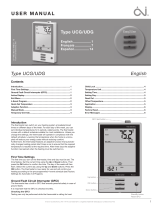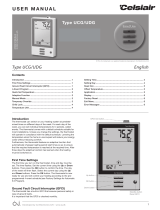Page is loading ...

1
© 2014 OJ Electronics A/S
Type MCC4/MCD4
English
67206A 04/14 (JRK)
© 2014 OJ Electronics A/S
USER MANUAL
Contents
Introduction
The thermostat can switch on your heating system at predetermined
times on dierent days of the week. For each day of the week, you
can set individual temperatures for 4 or 6 dierent periods, called
events. Lowering the temperature when the home is unoccupied will
reduce your energy costs without reducing comfort.
The thermostat comes with a default schedule suitable for most
homes. Unless you change the settings, the thermostat will operate
in compliance with the default schedule.
Furthermore, the thermostat features an adaptive function that
automatically changes heating period start times so as to ensure
that the required temperature is reached at the set time. After three
days the adaptive function has learned when the heating must be
switched on.
First time settings
The first time you switch the interrupter ON “I”, language, time and
date must be set. The menu will automatically guide you through the
process.
• Choose your language with the Up and Down buttons and
confirm with OK.
• Set the actual hour and press the OK button. Then set the mi-
nutes. Press OK.
• Set the actual date: year, month and day. Confirm the settings
with the OK button.
The thermostat is now ready for use and will control your heating in
accordance with the pre-programmed event schedule, see Factory
settings.
Navigation buttons
14:08
Comfort Menu Manual
Wed
20°C
Power interrupter
Introduction ................................................................................ 1
First time settings ...................................................................... 1
General operation ...................................................................... 2
Back......................................................................................... 2
Exit ........................................................................................... 2
Operation mode ......................................................................... 2
Auto mode .............................................................................. 2
Manual mode .......................................................................... 2
Comfort mode ......................................................................... 2
Thermostat setup menus .......................................................... 2
Event settings ............................................................................ 2
User settings .............................................................................. 2
Time and date ......................................................................... 2
Child lock ................................................................................ 2
Display settings ...................................................................... 2
Event schedule ....................................................................... 3
Energy monitor ....................................................................... 3
Engineer settings ....................................................................... 3
Oset temperature ................................................................... 3
Adaptive function..................................................................... 3
Application ............................................................................... 3
Temperature scale ................................................................... 3
Language ................................................................................. 3
Factory reset ............................................................................ 3
Information .............................................................................. 3
Back......................................................................................... 3
Exit ........................................................................................... 3
Error messages ......................................................................... 4
Factory settings ......................................................................... 4
Preset schedule ....................................................................... 4

2
© 2014 OJ Electronics A/S © 2014 OJ Electronics A/S
Type MCC4/MCD4 English
General operation
The interrupter button allows you to turn the thermostat on “I” and
o “0” by sliding the button up and down. When the thermostat is
switched o “0”, the relay disengages. All settings, including time
and date, will be remembered.
The thermostat is intuitively operated using the navigation buttons.
The function of each button is indicated above the button in the
display.
Back
In various parts of the menus and submenus you will find the Back
menu item.
Use Back to return to the last step.
Exit
Returns to initial dispay.
Operation mode
The thermostat features three dierent modes of temperature control:
Auto mode
Select Auto if you want the temperature to be controlled automa-
tically via the 4-event schedule.
Manual mode
Select Manual to cancel the programmed event schedule (e.g.
during holidays) and to set the required temperature manually. You
may, for example, want to adjust the temperature to 5°C for frost
protection while you are away.
• Press Manual, confirm with OK and choose the required tempera-
ture.
Comfort mode
Select Comfort to set a temporary comfort temperature
(so-called party mode) for a single event.
• Press Comfort, confirm with OK and choose the required tempe-
rature. Then enter the required duration of comfort mode.
After the set time has elapsed, the thermostat will automatically
revert to Auto mode.
Please note: Comfort mode is a temporary manual setting that will
be automatically cancelled by the next event in the programmed
4-event schedule.
Thermostat setup menus
The menu allows you to select the following options:
OK
Event settings
Event settings
Allows you to have the temperature con-
trolled automatically in accordance with a
program of your own choice. You can select
temperature settings for four dierent events
during the day:
4-Event: 6-Event:
Morning Morning
Daytime Daytime
Evening Daytime2
Night Evening
Evening2
Night
The thermostat is pre-programmed with a event schedule for easy
and economic heating control, see Preset schedule under Factory
settings. The schedule can be easily changed in the following way:
1. Press the OK button to activate the event settings display.
2. Choose the days for which you want to change the settings,
Mon-Fri or Sat-Sun using the up or down button. Press OK.
3. Now select the time and temperature for each daily event in the
program. Press OK and set the start time for the event concerned.
Confirm with OK. Set the temperature for this event and confirm
with OK.
4. After setting the required events, select Exit in the menu to return
to the initial display.
Temp Time
OK OK
40.0°C 08:00
Max
5.0°C 06:00
Min
25°C 05:00
OK
User settings
User settings
In the user settings menu you can change the
following items:
• Time and date
• Child lock
• Display settings
• event schedule
• Energy monitor
OK
Time and date
Time and date
Press OK and set the actual time in hours
and minutes.
The date will then be displayed. Set the date
and confirm with OK.
OK
Child lock
Child lock
Allows you to lock the thermostat settings,
e.g. in public or other places where you do
not want the settings changed.
Press OK and set the child lock to On using
the down button. Confirm with OK.
The child lock can be unlocked by pressing both the Comfort and
Manual buttons simultaneously for 5 seconds.
OK
Display settings
Display settings
Allows you to select what is shown on the
initial display.
Time/day: Shows the actual time and day
at the top of the display.
Set temp.: Shows the current temperature
setting.
Act. temp.*: Shows the actual measured temperature.
Scr. saver: Switches o the display after 30 seconds if no button
is pressed. Any subsequent press of a button reacti-
vates the display. The thermostat remains on and runs
the selected program.
Press the OK button to select or deselect the display options. Then
select Exit in the menu to return to the initial display and view your
chosen settings.
* : Only with floor application

3
© 2014 OJ Electronics A/S © 2014 OJ Electronics A/S
Event schedule
OK
Event schedule
Allows you to choose the type of weekly
event schedule you require.
4-event:
5:2 : Monday to Friday with 4 events and
Saturday to Sunday with 2 events.
Typically used if you work from Monday to Friday.
6:1 : Monday to Saturday with 4 events and Sunday with 2 events.
Typically used if you work from Monday to Saturday.
7:0 : Monday to Sunday with 4 individual events. Allows you to
choose individual programs for each of the 7 days of week.
6-event:
5:2 : Monday to Friday with 6 events and Saturday and Sunday
with 2 events.
Typically used if you work from Monday to Friday.
6:1 : Monday to Saturday with 6 events and Sunday
with 2 events.
Typically used if you work from Monday to Saturday.
7:0 : Monday to Sunday with 6 individual events.
This allows you to choose individual programs for each day
of the week.
0:7 : Monday to Sunday with 6 individual events,
with the same program for all days of the week.
Select the required 4 or 6-event schedule and confirm with
OK.
For instructions on programming the time and temperature
for the event schedule, see event settings.
OK
Energy monitor
Energy monitor
Allows you to view energy consumption for
the past 2 days, 30 days or 365 days.
Press OK for the chosen period. The value
in per cent (%) shows the relative amount of
time the heating has been on. The following
figure is the cost for the selected period. To ensure correct calcula-
tion, check the settings for currency, price per kWh and load.
Currency: Press OK and chose the required currency.
Confirm with OK.
Cost/unit: Press OK and set the actual cost of electricity.
The cost must be entered per kWh. Press OK.
Load: Press OK and enter the connected heating power.
The value must be in watt (W). Press OK.
Leave the menu by pressing Exit.
Engineer settings
The Engineer settings menu contains the following options:
• Oset temperature
• Adaptive function
• Application
• Temperature scale
• Language
• Factory reset
• Information
OK
Offset temp.
Offset temperature
If the actual measured temperature does not
corresponding to the thermostat value, you
can adjust the thermostat by osetting the
temperature.
Press OK and enter the value of the measu-
red temperature. Confirm with OK.
Type MCC4/MCD4 English
Adaptive function
OK
Adaptive function
Ensures that the required temperature has
already been reached when you get up in the
morning or come home from work. After just
a few days, the adaptive function will have
automatically calculated when the heating
must be turned on.
Press OK and set the function to On. Confirm with OK.
OK
Application
Application
Set the type of regulation used.
There are 4 options:
Floor reg. : The thermostat regulates floor
temperature only. A floor sen-
sor must be connected.
Room reg. : The thermostat regulates room temperature only.
Room/limit : The thermostat regulates room temperature with min.
and max. limits for floor temperature. A floor sensor
must be connected.
Regulator : The thermostat functions as a simple regulator and no
sensors are used. The setting is a percentage.
Press OK and select the required application. Confirm with OK.
OK
Temp scale
Temperature scale
Allows you to set the temperature range
within which the thermostat can be set. It is
then only possible to set a temperature within
this range in auto, comfort and manual mode.
Press OK to highlight Min temperature. Use
the up or down button to select the minimum permissible tempera-
ture. Press OK and select the maximum permissible temperature.
Confirm the settings with OK.
OK
Language
Language
Allows the language used on the display to
be changed.
Press OK and select the required language.
Confirm with OK.
OK
Factory reset
Factory reset
Allows factory settings to be restored. Your
personal settings will be lost, see Factory
settings.
Press OK and choose Reset in the menu.
Confirm with OK.
OK
Information
Information
Displays the thermostat software version.
Back
In various parts of the menus and submenus
you will find the Back menu item.
Use Back to return to the last step.
Exit
Returns to initial dispay.

4
© 2014 OJ Electronics A/S · ® The OJ trademark is a registred trademark belonging to OJ Electronics A/S
OJ ELECTRONICS A/S
Stenager 13B · DK-6400 Sønderborg
Tel.: +45 73 12 13 14 · Fax +45 73 12 13 13
[email protected] · www.ojelectronics.com
Error messages
If a fault or error occurs, the thermostat will display an error code as
follows:
E0: Internal failure. The thermostat is defective. Replace thermostat.
E1: Internal sensor defective or short-circuited.
E2: External sensor defective or short-circuited.
E5: Internal overheating. Inspect the installation.
Factory settings
Preset schedule
Day 1-5
Event Time
With floor
sensor
With room
sensor
Morning 06:00-08:00 25 °C 20 °C
Daytime 08:00-16:00 20 °C 15 °C
Daytime2* 08:00-16:00 25 °C 20 °C
Evening 16:00-23:00 20 °C 15 °C
Evening2* 16:00-23:00 25 °C 20 °C
Night 23:00-06:00 20 °C 15 °C
Day 6-7
Event Time
With floor
sensor
With room
sensor
Morning 08:00-23:00 25 °C 20 °C
Night 23:00-08:00 20 °C 15 °C
* Depending on the chosen schedule, see User Settings/Event
schedule.
Type MCC4/MCD4 English
/