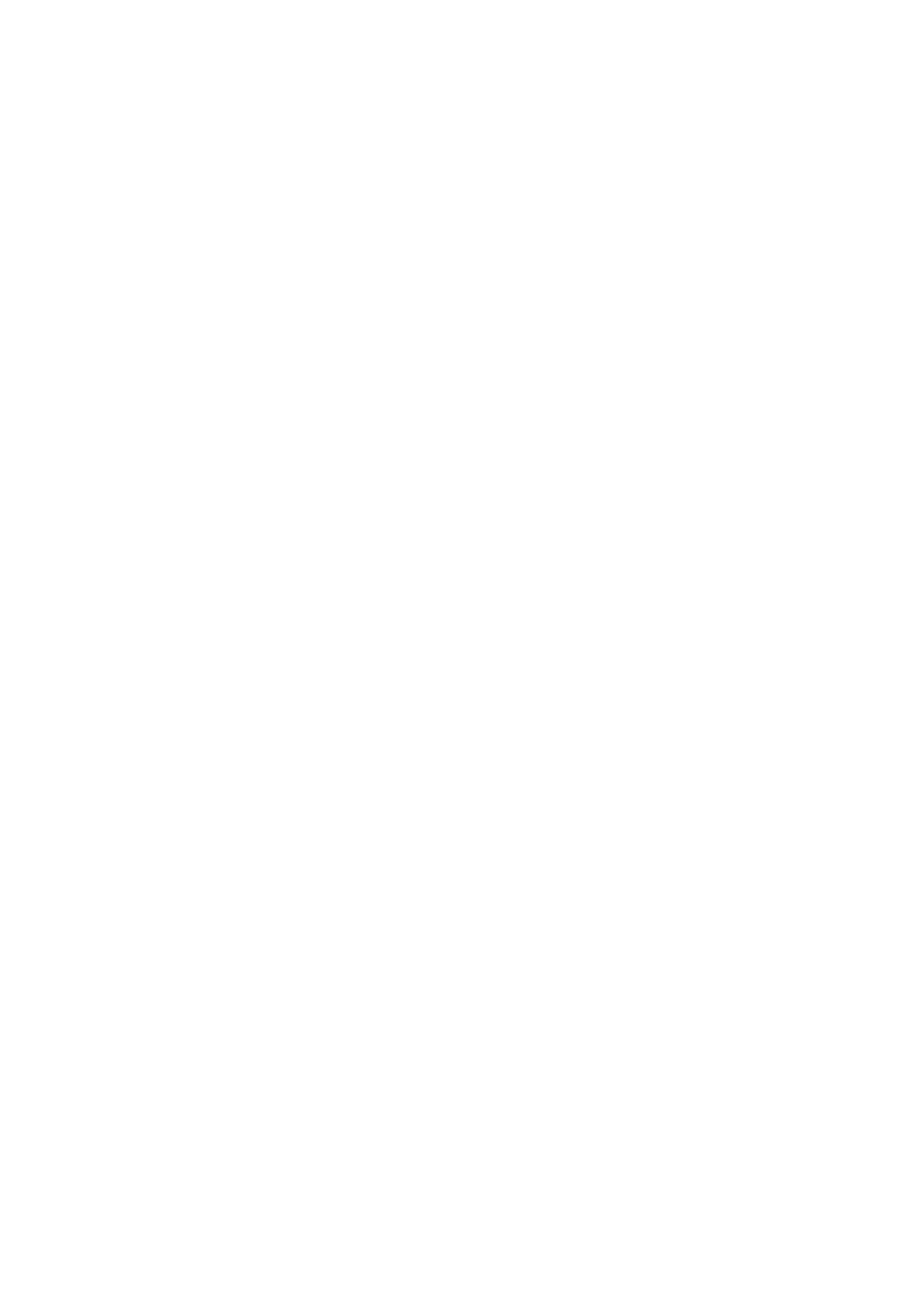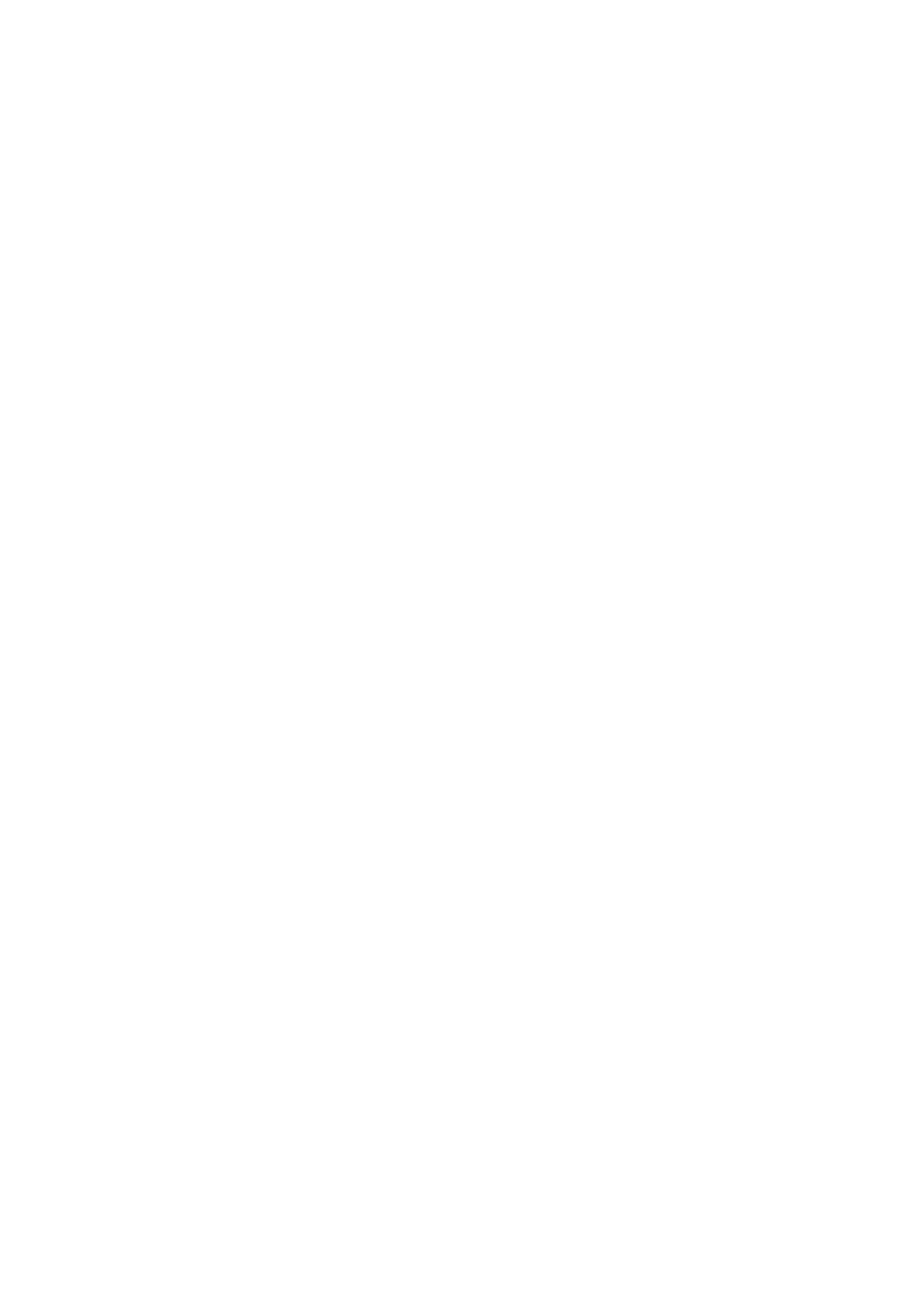
13
It is possible that the performer may prefer to hear a monitor mix of voice and instruments adjusted
to their particular taste. Focusrite Control lets you define a custom monitor mix for the artist and
this mix may include the current input signals as well as previously recorded DAW tracks. You can
easily route a musician’s stereo monitor mix to Outputs 3 and 4, and it will then be available at the
Clarett 2Pre USB’s headphone socket. If you need to send the monitor mix to more than one musician,
you can use the rear panel line outputs to send the mix to a headphone amplifier.
When sourcing monitor mixes from input signals in this way, ensure that the DAW channels you are
recording are muted, otherwise the musicians will hear themselves “twice”, with one signal audibly
delayed as an echo.
Please refer to the Focusrite Control User Guide for more details on setting up monitor mixes.
A note about latency
You will probably have heard the term “latency” used in connection with digital audio systems. In
the case of the simple DAW recording application described above, latency is the time it takes for
your input signals to pass through your computer and audio software, and back to you. While not an
issue for most simple recording situations, under some circumstances, latency can be a problem
for a performer who wishes to record while monitoring their input signals. This might be the case
if you need to increase the size of your DAW’s recording buffer, which could be necessary when you
record overdubs on a particularly large project using many DAW tracks, software instruments and FX
plug-ins. Common symptoms of a buffer setting that is too low could be glitching audio (clicks and
pops), or a particularly high CPU load within your DAW (most DAWs have CPU readouts). If you
experience this on a Mac, you can raise the buffer size from the DAW application itself but on
a Windows PC you will most likely need to change this from the ASIO ControlPanel which can
usually be accessed from your DAW Setup Preferences*.
The Clarett 2Pre USB, in conjunction with Focusrite Control, allows “zero latency monitoring”,
which overcomes this problem. You can route your input signals directly to the Clarett 2Pre USB’s
headphone and line outputs. This enables the musicians to hear themselves with near zero latency
– i.e., effectively in “real time” – along with the computer playback, even with very high DAW buffer
sizes. The input signals to the computer are not affected in any way by this setting. However, note
that any effects being added to the live instruments by software plug-ins will not be heard in the
headphones in this case, although the FX will still be present on the recording.
* Typical name – page names may vary with DAW