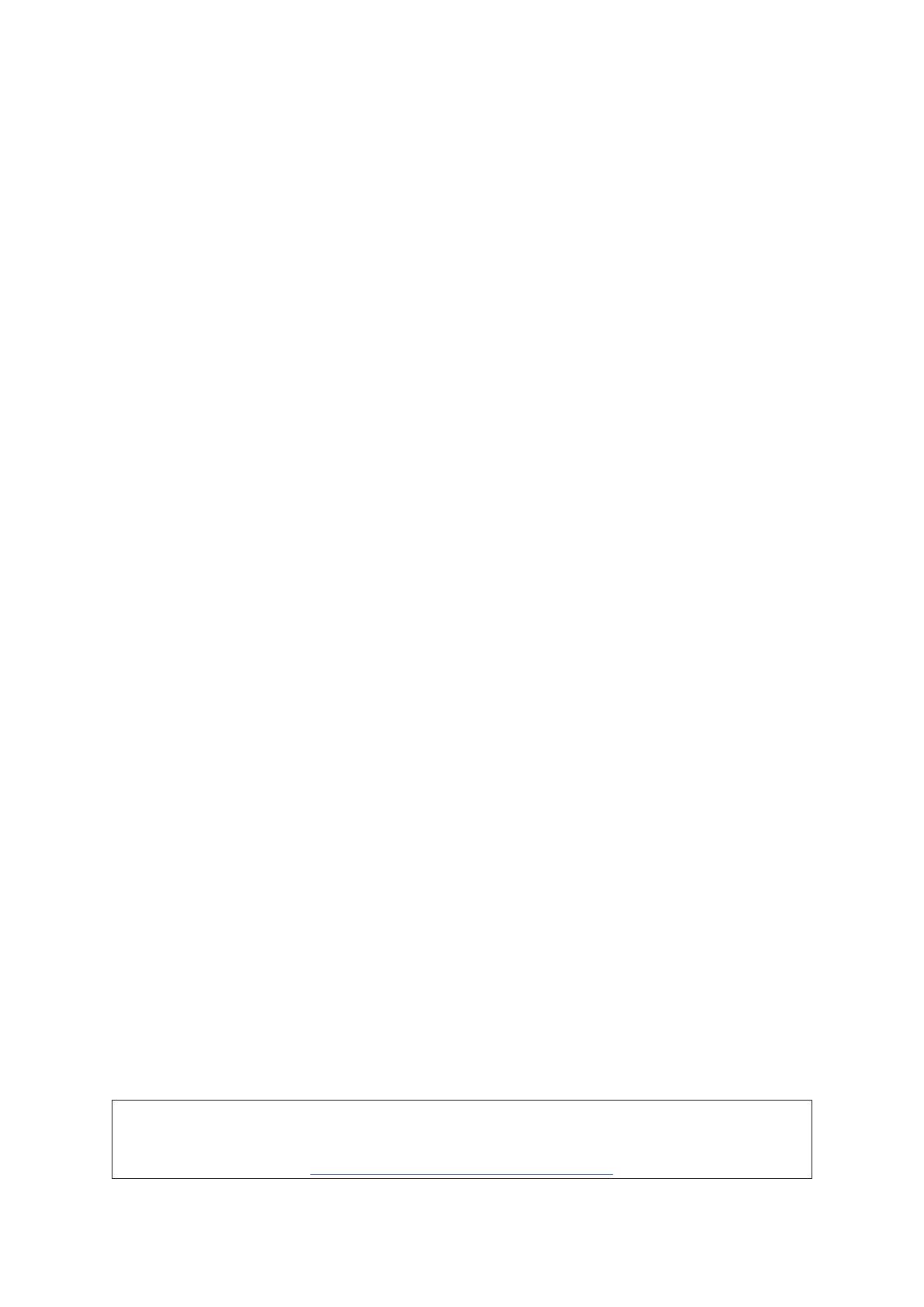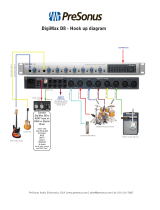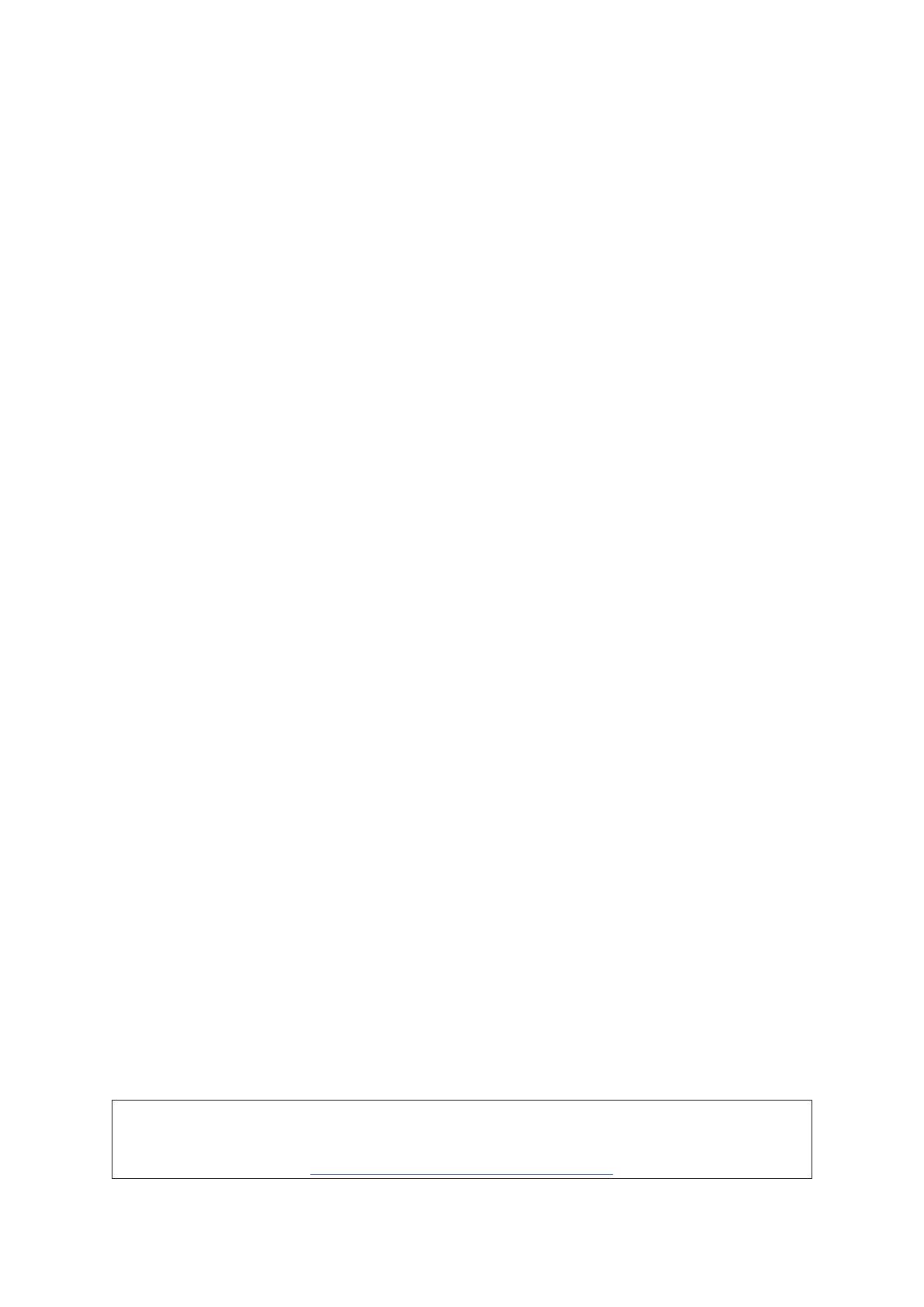
4
Features
The Clarett 8Pre hardware interface provides the means for connecting microphones, musical
instruments, line level audio signals and digital audio signals to a computer through the computer’s
Thunderbolt™ port. The signals at the physical inputs can be routed to your audio recording
software / digital audio workstation (referred to throughout this user guide as the “DAW”); similarly,
the outputs from the DAW can be configured to appear at the unit’s physical outputs.
Audio sources – mics, instruments, etc., can be recorded into your DAW and then played back
from there through amplifiers and speakers, powered monitors, headphones, a mixer or any other
analogue or digital audio equipment that you wish to use. Although all inputs and outputs on the
Clarett 8Pre are, by default, routed directly to and from your DAW for recording and playback, you can
configure the routing any way you like within the Focusrite Control application in order to meet your
precise needs. Please see the Focusrite Control user guide for more info on routing.
The Clarett 8Pre also has connectors for sending and receiving MIDI data, and for transmitting word
clock to external devices, to ensure synchronisation with other items of digital audio equipment.
An important feature of the Clarett 8Pre is the new design of analogue preamplifier. In addition
to their class-leading dynamic range and ability to provide all the gain you’re ever likely to need,
the circuitry now includes an exciting new AIR function. Individually selectable on each channel,
AIR subtly modifies the pre-amp’s frequency response to model the impedance and resonance
characteristics of Focusrite’s classic transformer-based ISA mic preamps. When recording with
good quality microphones, you will notice an enhanced clarity and definition in the important mid
frequency range, just where it is most needed for vocals and many acoustic instruments.
The accompanying software application, Focusrite Control, is designed to require a minimal amount
of user interaction, letting you easily configure the Clarett 8Pre with signal routings appropriate for
the most common recording tasks. For more complex situations, it provides extensive routing and
monitoring options, as well as the ability to control global hardware settings such as sample rate
and synchronisation.
All inputs on the Clarett 8Pre are routed directly to your DAW software for recording, but Focusrite
Control also allows you to route these signals internally within the device to the outputs so that you
can monitor the audio signals with ultra-low latency - before they arrive at your DAW, should you
need to do so.
Box Contents
Along with your Clarett 8Pre you should have:
• AC mains cable with IEC connector
• Important Information, with codes for accessing the following on-line resources:
- Drivers as required
- 1 GB of Loopmasters sounds and samples
- Focusrite Control
- Focusrite Red 2/Red 3 Plug-in Suite
System Requirements
IMPORTANT – Please visit the following link for up-to-date information on computer and
operating system compatibility for all Clarett products:
www.focusrite.com/clarett/compatibility