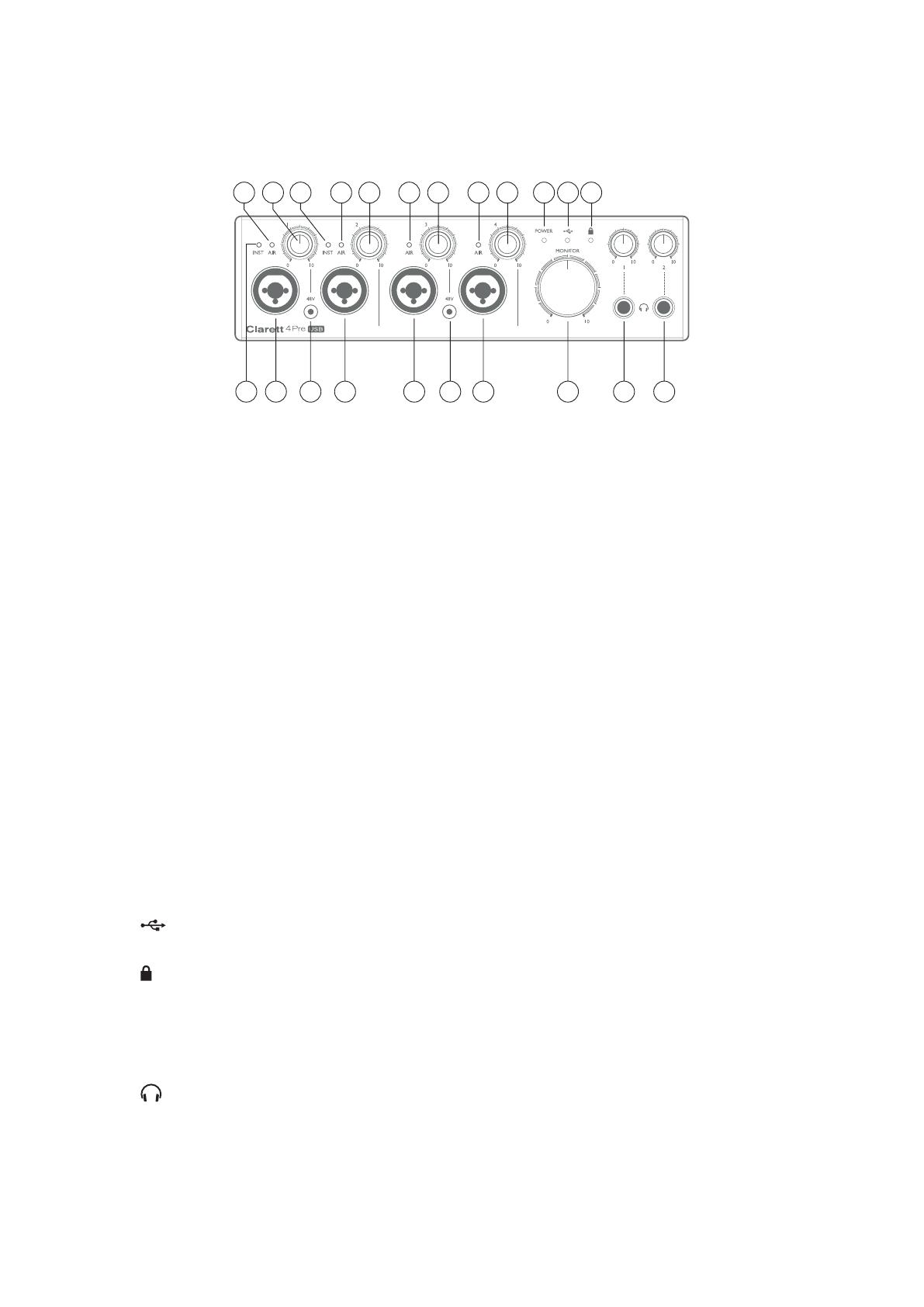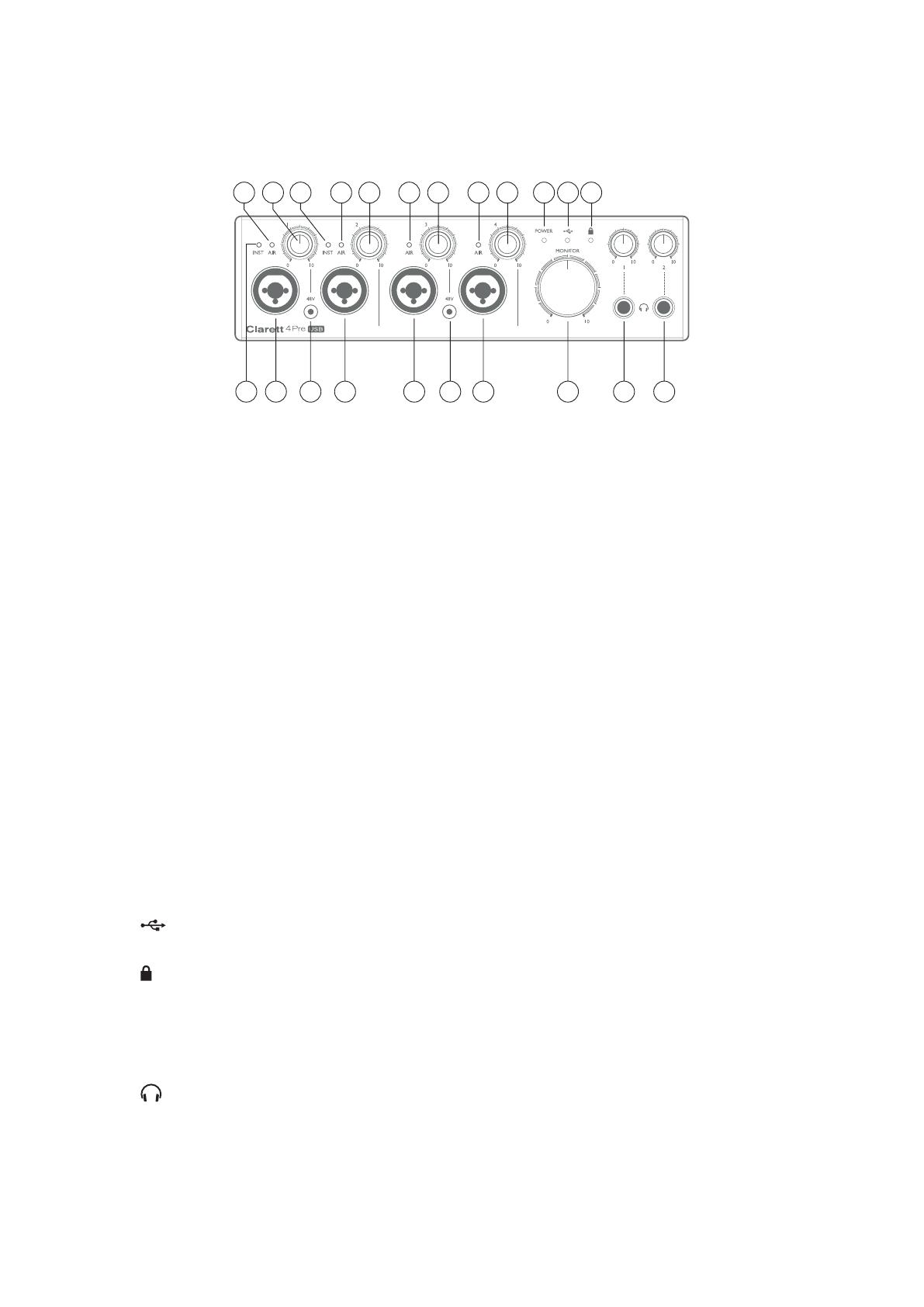
7
Hardware Features
Front Panel
2 1 1 11
4
2 8 9 9
The front panel includes input gain and monitoring controls as well as four of the input connectors
for Mic, Line and Instrument signals.
1. Inputs 1 to 4 – Combo XLR input sockets for each channel - connect microphones via XLR
connectors, or line level signals via ¼” jacks. Instruments (e.g., guitar) may also be connected
via ¼” jacks to Inputs 1 and 2. Either TRS (balanced) or TS (unbalanced) jack plugs can be
used for instruments or line level signals.
2. 48V – two switches enabling 48 V phantom power at the XLR contacts of the Combi connectors
for mic inputs 1 & 2 and 3 & 4 respectively. Each switch each has an associated red LED
indicating that phantom power is selected. Note that phantom power is only required by
condenser and active ribbon mics; do not select phantom power when using dynamic mics.
3. Gain 1 to 4 – four rotary controls: adjust the input gain for the signals at Inputs 1 to 4
respectively. The gain controls have concentric bi-colour LED ‘halos’ to confirm signal level:
green indicates an input level of at least -42 dBFS (i.e., ‘signal present’), the ring then turns
orange when the signal level reaches -6 dBFS, and red at 0 dBFS.
4. INST – two red LEDs which illuminate when INST mode is selected for the jack contacts of
Inputs 1 or 2 from Focusrite Control software. When INST is selected, the line input is converted
to a high impedance unbalanced input suitable for the direct connection of instruments via a
2-pole (TS) jack plug.
5. AIR – four yellow LEDs – one per input - which illuminate when the AIR function is selected
for the input from Focusrite Control. AIR modifies the frequency response of the input stage
to model the classic, transformer-based Focusrite ISA mic preamps.
6. (USB active) – a green LED which illuminates when the unit has established communication
with the computer to which it is connected.
7. (Locked) – a green LED which confirms clock synchronisation, either to the Clarett 4Pre
USB’s internal clock or to an external digital input.
8. MONITOR – main monitor output level control – this control will normally control the level
at the main monitor outputs on the rear panel, but can be configured in Focusrite Control to
adjust the level of either or both pairs of analogue outputs.
9. (Headphones) 1 and 2 – connect headphones here. The stereo mixes at these outputs are
set up in Focusrite Control: Headphone 1 always carries the same mix as Line Outputs 3 and
4, while Headphone 2 can provide a completely independent mix by using Outputs 5 and 6 in
the software. Each headphone output has its own volume control.
10. POWER – green LED confirming that DC power is connected.