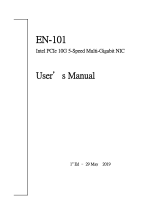Page is loading ...

1
Thank you for purchasing a Rosewill Ethernet Network Card.
Please read the instruction manual before use and retain for future reference.
RC-20001
INTRODUCTION
1.1 Product Introduction
The PCIe 2.5G Network Adapter supports data rate up to 2.5Gbps. It
will increase business efciency by increasing the network speed and
greatly reduce le transfer time between networked devices in a home
environment, where video streaming over the network is becoming
commonplace.
1.2 Features
• Supports PCI Express 2.1
• Supports 10/100/1000/2500 Mbps Ethernet
• Support Wake On Lan (WOL) power management
• Fully Compliant with IEEE 802.3, IEEE 802.3u, IEEE 802.3ab
• LEDs indicate the status of including Link/Activity
• Up to 16K jumbo frame support
• Feature full duplex mode that doubles the network connections speed
1.3 Systems Requirements
Operating systems supported are (both 32 and 64 bits)
• Windows 7/8.x/10
• Windows Server 2008 R2/2012R2/2016
• Linux 4.x or later
1.4 Package Contents
• 1 x PCIe 2.5G 4-Speed Multi-Gigabit Network Adapter
• 1 x Driver CD
• 1 x User Manual

2
GETTING STARTED
2.1 Hardware Layout
Link/Activity Indicator:
• When the LED is off, there is no link between the PCIe 2.5G 4-Speed
Multi-Gigabit Network Card and the network.
• When the LED is on, a link is established, but there is no trafc on the
network.
• When the LED is ashing, there is trafc on the network to which the
PCIe 2.5G 4-Speed Multi-Gigabit Network Card is connected.
2.2 Hardware Installation
1. Turn off the power to your computer.
2. Unplug the power cord and remove your computer’s cover.
3. Remove the slot bracket from an available PCIe slot.
4. To install the card, carefully align the card’s bus connector with the
selected PCIe slot on the motherboard. Push the board down rmly.
5. Replace the slot bracket’s holding screw to secure the card.
6. Secure the computer cover and reconnect the power cord.
10/100/1000 M
Link/Activity Indicator
2.5 G Link/Activity Indicator

3
2.3 Driver Installation
The following section shows you how to install PCIe 2.5G 4-Speed Multi-
Gigabit Network Card driver on different operating systems.
2.3.1 Installation for Windows
1. Insert the provided CD into your disk drive. The CD-ROM will start
automatically. The following screen will show up and please click “Install
Driver”.
Note: If the install program doesn’t run automatically, please locate and
double-click on the Autorun.exe le in the CD to launch the install
program.
*Note: Actual image may vary

4
2. Please click “RTL PCIe” to start the installation.
3. Select the required system and click the button.
4. Follow the instructions on screen to install the driver.
*Note: Actual image may vary

5
2.3.2 Installation for Linux
1. Insert the provided CD into your CD-ROM drive.
Extract the compressed driver source le to a certain directory by the
following command: (Please copy the driver le “r81xx-x.xxx.xx.zip”
from the CD folder
“.\ Driver\RTL PCIe\Linux” to a certain folder on hard drive)
a) # tar vjxf r81xx-x.xxx.xx.zip
Now, the driver source les should be extracted under the current
directory. Executing the following command to compile the driver:
b) # ./autorun.sh (as root or with sudo)

6
2.4 Verifying the installation
2.4.1 Verifying for Windows
1. Click on the “Device Manager” tab in the Windows Control Panel.
Start > Control Panel > Device Manager
2. Entry “Network adapters” item, and you can read four “Realtek PCIe
2.5GBE Family Controller” item in the Device Manager.
2.4.2 Verifying for Linux
1. You can check whether the driver is loading by using following
commands:
# lsmod | grep r81xx
# ifcong –a
If there is a device name, ethX, shown on the monitor, the Linux driver is
loaded. Then, you can use the following command to activate the ethX.
# ifcong ethX up, where X=0,1,2,…

7
TROUBLESHOOTING TIPS
• The computer can NOT detect the PCIe 2.5G 4-Speed Multi-Gigabit
Network Adapter.
1. Make sure that the PCI Express card is correctly plugged into the PCI
Express slot; if not, turn off the computer and plug it again.
2. If the PCI Express card is plugged in correctly, see if the golden
connectors on the card are clean; if not, clean the connector surface.
3. If still NOT, please change another PCI Express slot on your
motherboard.
4. Please upgrade your motherboard BIOS to the latest version. If it still
doesn't work, contact your motherboard vendor asking the advanced
supporting for BIOS updated.
5. The board itself might be defective. You can try another motherboard
testing PCIe 2.5G 4-Speed Multi-Gigabit Network Adapter working or
not.
• Computer failed to start after inserting the PCIe 2.5G 4-Speed Multi-
Gigabit Network Adapter.
Turn off the computer, remove the PCIe 2.5G 4-Speed Multi-Gigabit
Network Adapter, and try to restart the computer. If the computer starts
successfully, it means that the card has not been inserted into the PCI
Express slot correctly. Please clean golden gure by rubber rstly, then
change another PCI Express slot.
• I cannot use Gigabit Ethernet transfer speed.
1. Please afrm your Ethernet environment supporting Gigabit structure.
2. Please use CAT 6 UTP/STP cable.

RC-20001_A
Technical Support Information
[email protected] 1-800-575-9885
Please register your product at www.rosewill.com
for complete warranty information and support for
your product.
/