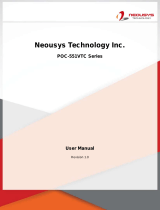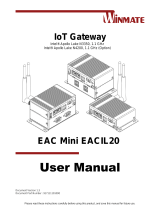Page is loading ...

USB 3.2 Gen1 Type-C Multiport Adapter - GbE + 1x
USB-C + 2x USB-A
User Manual
Ver. 1.00
All brand names and trademarks are properties of their
respective owners.

MN3000000156 Page 2
Contents:
1.1 Product Introduction .................................................... 3
1.2 Features ........................................................................ 3
1.3 System Requirements .................................................. 4
1.4 Package Contents ......................................................... 4
1.5 Hardware Layout ......................................................... 5
Chapter 2: Getting Started ................................................. 6
2.1 Getting software driver .......................................... 6
2.2 Network Driver Installation ......................................... 7
2.2.1 Installation for Windows ....................................... 7
2.2.2 Installation for Mac OS ........................................ 7
2.2.3 Installation for Linux ............................................ 8

MN3000000156 Page 3
Chapter 1: Introduction
1.1 Product Introduction
Connect your laptop to your through your USB Type-C port using this
adapter.
1.2 Features
⚫ SuperSpeed USB Ports:
• Compliant to USB 3.2 Gen1 Specification Revision
1.0 and USB Specification Revision 2.0
⚫ Gigabit Ethernet Network RJ45 Port:
• Supports jumbo frame up to 9K bytes
• Compatible with IEEE 802.3, IEEE 802.3u, IEEE
802.3ab
⚫ Supports 10/100/1000Mbps Ethernet
⚫ Supports jumbo frame up to 9K bytes

MN3000000156 Page 4
1.3 System Requirements
⚫ Windows® 7/8/8.1/10 (32/64 bit)
⚫ Mac OS X 10.8 or later
⚫ Linux 2.6.24 or later
1.4 Package Contents
⚫ 1 x USB 3.2 Gen 1 Type-C Multiport Adapter - GbE + 1x USB-C
+ 2x USB-A
⚫ 1 x User Manual

MN3000000156 Page 5
1.5 Hardware Layout
(1) USB 3.2 Gen 1 downstream Type-A port
(2) RJ45 port
(3) USB 3.2 Gen 1 downstream Type-C port
(4) USB 3.2 Gen 1 upstream Type-C port

MN3000000156 Page 6
Chapter 2: Getting Started
2.1 Getting software driver
When connecting the adapter on a computer running Windows, a
virtual CD-ROM drive will pop up and network driver installation will
begin. If the driver doesn't install automatically or the computer is
running OS other than Windows, you need to follow below instructions
to download the driver manually.
1. Navigate to www.sunrichtech.com.hk and enter ordering code
(U-2220) in the search field.
2. Click the "Manual & Download" tab.
3. Click "Download Drivers" and select the driver that matches
system OS, download will begin.
4. Extract the content of the downloaded file into a folder for driver
installation.

MN3000000156 Page 7
2.2 Network Driver Installation
2.2.1 Installation for Windows
1. Plug the U-2220 into an available USB port on your computer.
The CD-ROM will start automatically. The following screen will
show up and please click “CD-ROM”.
2. Follow the on-screen instructions to install the driver.
2.2.2 Installation for Mac OS
1. Extract the “Mac” folder. then double click
“RTUNICvx.x.x.dmg” file to launch the driver installer.
2. Follow the on-screen instructions to install the driver. After driver
installation is complete, you must restart your computer.

MN3000000156 Page 8
2.2.3 Installation for Linux
1. Extract the compressed driver source file to a certain directory by
the following command:
# tar –xf r815x-x.xx.xx.tar.bz2
2. Now, the driver source files should be extracted under the current
directory. Executing the following command to compile the
driver:
# make
3. If the compilation is well, the r815x.ko will be created under the
current directory.
4. If you want to use modprobe command to mount the driver,
executing the following command to install the driver into your
kernel:
# make install
/