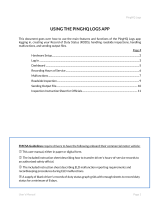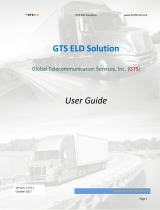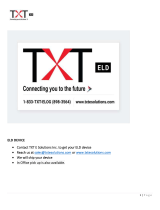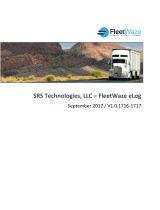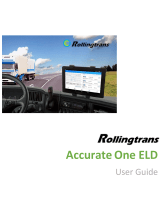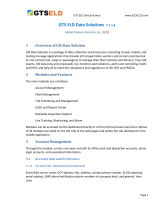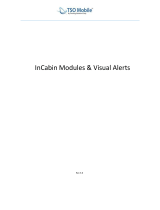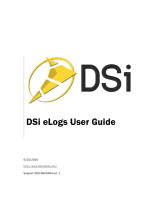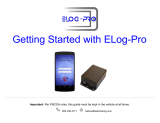GARMIN ELOG
™
DRIVER REFERENCE GUIDE
Required Documentation
The following documentation must be within the vehicle when
using the Garmin eLog adapter.
Garmin eLog Owner's Manual: The owner's manual is included
as part of the Garmin eLog app. You can view the owner's
manual by selecting Settings > View Online Help.
Garmin eLog Driver Reference Guide: You should keep a
printed copy of the driver reference guide in your vehicle. The
driver reference guide provides a list of data transfer options
and instructions, malfunction reporting requirements, and
record keeping procedures for the Garmin eLog adapter. To
view or print the most up-to-date driver reference guide, go to
garmin.com/manuals/elog.
Records of Duty Status (RODS) Sheets: The driver must
possess a supply of blank paper RODS graph-grids sufficient
to record duty status and other related information for a
minimum of eight days.
Viewing Inspection Information
An authorized safety official may ask to view all information
recorded by the Garmin eLog system for the current 24-hour
period and any of the previous seven consecutive days. You can
view this information on the Garmin eLog app at any time.
From the Garmin eLog app, select Inspection.
Transferring Data to an Inspector Using a
USB Device
You can transfer data to a USB mass storage device to provide
it to an authorized safety official. The Garmin eLog adapter
supports USB mass storage devices formatted using the FAT32
file system.
1
From the Garmin eLog app, select Inspection.
2
Select an option:
• For a device with Android
™
, select > Yes.
• For an Apple
®
device, select Send Report > Yes.
3
If necessary, enter an annotation.
4
Select USB.
5
Connect a USB mass storage device to the USB port on your
Garmin eLog adapter.
The adapter glows green when it is ready to send the
inspection report.
6
Enter your password.
7
Select Send to USB Device.
The Garmin eLog app notifies you when the transfer is
complete.
8
Remove the USB mass storage device from the adapter.
Transferring Data to an Inspector Using
Bluetooth
®
Wireless Technology
The inspector's device must support the Bluetooth Personal
Area Networking (PAN) profile and must be able to connect to
FMCSA Web Services to complete transfers using Bluetooth
wireless technology. Ensure that Bluetooth wireless technology
and a Wi-Fi hotspot are enabled on the inspector's mobile
device.
The Garmin eLog device uses the inspector's mobile device as a
network access point to send inspection information to FMCSA
web services.
1
From the Garmin eLog app, select Inspection.
2
Select an option:
• For a device with Android, select > Yes.
• For an Apple device, select Send Report > Yes.
3
If necessary, enter an annotation.
4
Select Bluetooth.
5
Select Enable Pairing Mode.
6
Follow the on-screen instructions in the app to pair the
Garmin eLog adapter with the inspector's mobile device.
The inspection report transfers automatically after the pairing
process is complete.
Diagnostics and Malfunctions
The Garmin eLog app records malfunctions and diagnostic
events when the app detects critical functions that do not
conform to Federal Motor Carrier Safety Administration
(FMCSA) specifications. When a malfunction is detected, the
driver and motor carrier are subject to responsibilities as
directed by FMCSA guidelines.
Driver Responsibilities
• The driver must note the malfunction of the ELD and provide
written notice of the malfunction to the motor carrier within 24
hours.
• The driver must reconstruct the Record of Duty Status
(RODS) for the current 24-hour period and the previous 7
consecutive days, and record the records of duty status on
graph-grid paper logs that comply with 49 CFR 395.8, unless
the driver already has the records or retrieves them from the
ELD.
• The driver must continue to manually prepare RODS in
accordance with 49 CFR 395.8 until the ELD is serviced and
returned to a compliant status.
Motor Carrier Responsibilities
• The motor carrier must correct, repair, replace, or service the
malfunctioning ELD within eight days of discovering the
condition or a driver's notification to the motor carrier,
whichever occurs first.
• The motor carrier must require the driver to maintain a paper
RODS record until the ELD is back in service.
Viewing Diagnostics and Malfunctions
If the Garmin eLog adapter detects a diagnostic event or
malfunction, an alert and an indicator appear in the app.
No diagnostic events or malfunctions are detected.
A diagnostic event was detected.
A malfunction was detected.
Diagnostic events and malfunctions were detected.
You can view information about these alerts at any time. This
can be useful for correcting errors or adjusting driver
information.
Select the diagnostic or malfunction indicator.
August 2018
190-02251-01_0C

The app displays information about the diagnostic or malfunction
alert and provides recommendations for how to correct it.
Diagnostic Definitions
Power Data Diagnostic Event: The adapter did not receive
power, or was not fully functional, for a period of time.
1
Check the vehicle diagnostic port connections.
2
Verify the adapter is firmly plugged into the vehicle
diagnostic port.
3
Review all affected driver logs for missing or incorrect
data.
Engine Synchronization Data Diagnostic Event: The adapter
failed to synchronize with the vehicle engine computer to
record required engine data for driver logs.
1
Check the vehicle diagnostic port connections.
2
Verify the adapter is firmly plugged into the vehicle
diagnostic port.
3
Review all affected driver logs for missing or incorrect
data.
Missing Required Data Elements Data Diagnostic Event: The
Garmin eLog system failed to obtain one or more required
data elements when recording driver logs.
1
Check the vehicle diagnostic port connections.
2
Verify the adapter is firmly plugged into the vehicle
diagnostic port.
3
Check the Bluetooth settings on the device running the
Garmin eLog app, and verify the device and the adapter
are connected.
4
Check the GPS settings on the device running the Garmin
eLog app, and verify the device settings allow location
positions to be shared with the Garmin eLog app.
5
Review all affected driver logs for missing or incorrect
data.
Data Transfer Data Diagnostic Event: A failure occurred with
the method for transferring roadside inspection reports.
Perform the following actions:
1
Check the Bluetooth settings on the device running the
Garmin eLog app, and verify the device and the adapter
are connected.
2
Verify all USB storage devices used to transfer roadside
inspection reports are operating correctly.
3
If you have not performed a data backup within the
previous seven days, back up your recorded Garmin eLog
data to a USB storage device.
Unidentified Driving Records Data Diagnostic Event: At least
30 minutes of unidentified driving was recorded within the
current 24 hour period, and over the previous 7 days.
• Drivers: Review and claim the unidentified driving time.
• Administrator: Review and assign the unidentified driving
time to the respective drivers.
Malfunction Definitions
Power Compliance Malfunction: The adapter did not receive
power, or was not fully functional, for a period of time. At
least 30 minutes of driving time may not have been correctly
recorded across all drivers over the past 24 hours.
1
Check the vehicle diagnostic port connections.
2
Verify the adapter is firmly plugged into the vehicle
diagnostic port.
3
Review all affected driver logs for missing or incorrect
data.
Engine Synchronization Compliance Malfunction: The
adapter failed to synchronize with the vehicle engine
computer to record required engine data for driver logs. At
least 30 minutes of inaccurate data may have been recorded
across all drivers over the past 24 hours.
1
Check the vehicle diagnostic port connections.
2
Verify the adapter is firmly plugged into the vehicle
diagnostic port.
3
Review all affected driver logs for missing or incorrect
data.
Timing Compliance Malfunction: The Garmin eLog system
failed to accurately verify the calendar date or time of day
required for driver logs.
1
Verify the adapter is firmly plugged into the vehicle
diagnostic port.
2
Check the Bluetooth settings on the device running the
Garmin eLog app, and verify the device and the adapter
are connected.
3
Check the date and time settings on the device running
the Garmin eLog app.
4
Review all affected driver logs for missing or incorrect
data.
Positioning Compliance Malfunction: The Garmin eLog
system failed to acquire valid location positions required for
driver logs. At least 60 minutes of inaccurate data may have
been recorded across all drivers over the past 24 hours.
1
Verify the Garmin eLog app is running and a driver is
logged in when driving the vehicle.
2
Check the Bluetooth settings on the device running the
Garmin eLog app, and verify the device and the adapter
are connected.
3
Check the GPS settings on the device running the Garmin
eLog app, and verify the device settings allow location
positions to be shared with the Garmin eLog app.
4
Review all affected driver logs for missing or incorrect
data.
Data Recording Compliance Malfunction: The Garmin eLog
system has reached the maximum storage capacity for driver
logs and cannot store or retrieve more logs.
1
Create a RODS report for each driver for record keeping.
2
Log in as an administrator.
3
Back up the system data.
4
Remove unneeded files from the storage of the device
running the Garmin eLog app.
Data Transfer Compliance Malfunction: Multiple failures
occurred with the method for transferring roadside inspection
reports.
Perform the following actions:
1
Check the Bluetooth settings on the device running the
Garmin eLog app, and verify the device and the adapter
are connected.
2
Verify all USB storage devices used to transfer roadside
inspection reports are operating correctly and are
formatted using the FAT32 file system.
3
If you have not performed a data backup within the
previous seven days, back up your recorded Garmin eLog
data to a USB storage device.
Adapter Firmware Malfunction: A serious error occurred
attempting to update the adapter firmware. Contact Garmin
®
customer support for further help.
Outdated adapter firmware may not maintain compliance.
Garmin recommends keeping paper logs until the adapter
firmware is successfully updated.
2

Summary of Diagnostic and Malfunction Codes
The inspection reports and RODS reports contain these
alphanumeric codes to identify data diagnostic events and
malfunctions.
Diagnostic Code Data Diagnostic Event
1 Power data diagnostic event
2 Engine synchronization data diagnostic event
3 Missing required data elements data diagnostic
event
4 Data transfer data diagnostic event
5 Unidentified driving records data diagnostic event
6 Other ELD identified diagnostic event
Malfunction Code Malfunction Description
P Power compliance malfunction
E Engine synchronization compliance malfunction
T Timing compliance malfunction
L Positioning compliance malfunction
R Data recording compliance malfunction
S Data transfer compliance malfunction
O Other ELD detected malfunction
© 2017 Garmin Ltd. or its subsidiaries
Garmin
®
and the Garmin logo are trademarks of Garmin Ltd. or its subsidiaries,
registered in the USA and other countries. Garmin eLog
™
is a trademark of Garmin Ltd.
or its subsidiaries. These trademarks may not be used without the express permission of
Garmin.
Android
™
is a trademark of Google Inc. Apple
®
is a trademark of Apple Inc, registered in
the U.S. and other countries. The Bluetooth
®
word mark and logos are owned by the
Bluetooth SIG, Inc., and any use of such name by Garmin is under license.
3

support.garmin.com
/