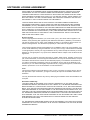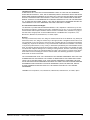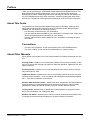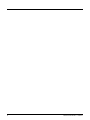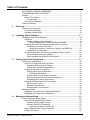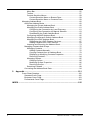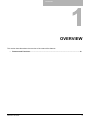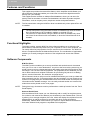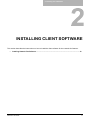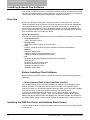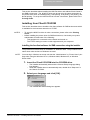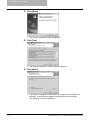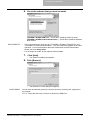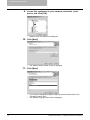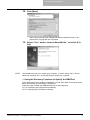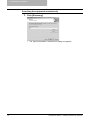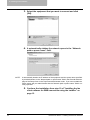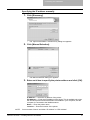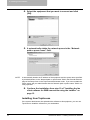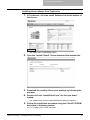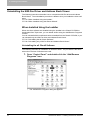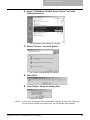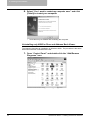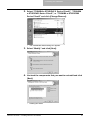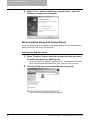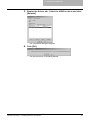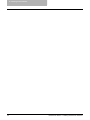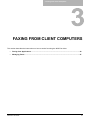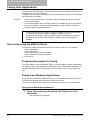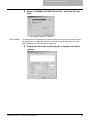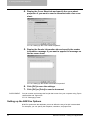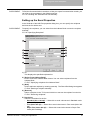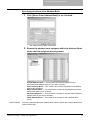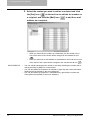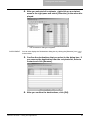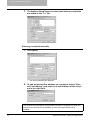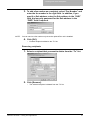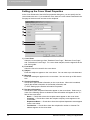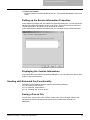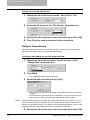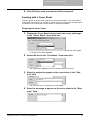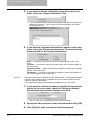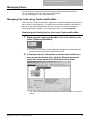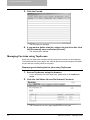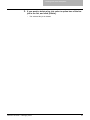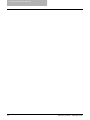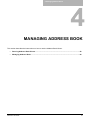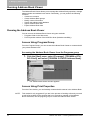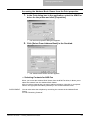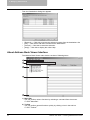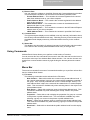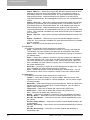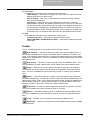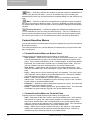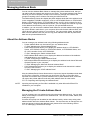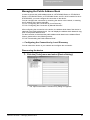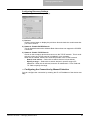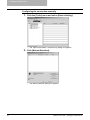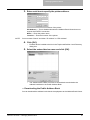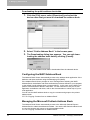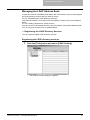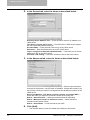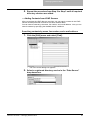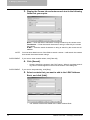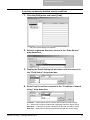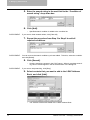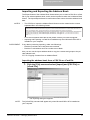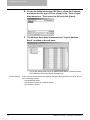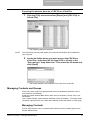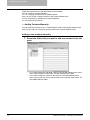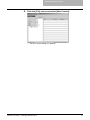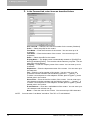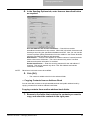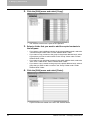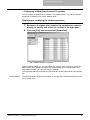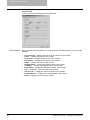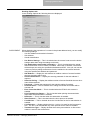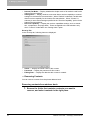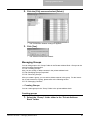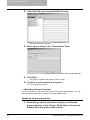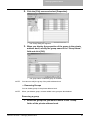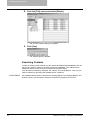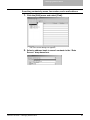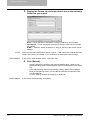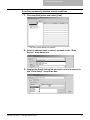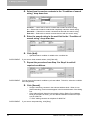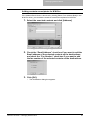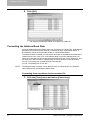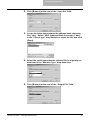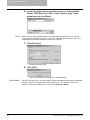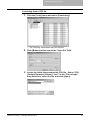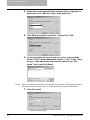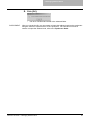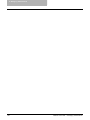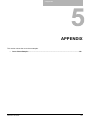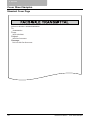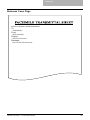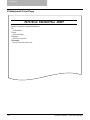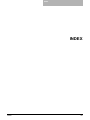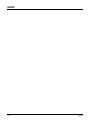MULTIFUNCTIONAL DIGITAL SYSTEMS
Network Fax Guide

2 Network Fax Guide — SOFTWARE LICENSE AGREEMENT
SOFTWARE LICENSE AGREEMENT
INSTALLING OR OTHERWISE USING THIS SOFTWARE PRODUCT CONSTITUTES YOUR
ACCEPTANCE OF THE FOLLOWING TERMS AND CONDITIONS (UNLESS A SEPARATE
LICENSE IS PROVIDED BY THE SUPPLIER OF APPLICABLE SOFTWARE IN WHICH CASE
SUCH SEPARATE LICENSE SHALL APPLY). IF YOU DO NOT ACCEPT THESE TERMS, YOU
MAY NOT INSTALL OR USE THIS SOFTWARE, AND YOU MUST PROMPTLY RETURN THE
SOFTWARE TO THE LOCATION WHERE YOU OBTAINED IT.
THE SOFTWARE INSTALLED ON THIS PRODUCT INCLUDES NUMEROUS INDIVIDUAL
SOFTWARE COMPONENTS, EACH HAVING ITS OWN APPLICABLE END USER LICENSE
AGREEMENT (“EULA”). INFORMATION RELATING TO THE EULAS MAY BE FOUND IN AN
ELECTRONIC FILE INCLUDED ON THE USER DOCUMENTATION CD-ROM INCLUDED HERE-
WITH; HOWEVER, ALL SOFTWARE AND DOCUMENTATION DEVELOPED OR CREATED BY
OR FOR TOSHIBA TEC CORPORATION (“TTEC”) ARE PROPRIETARY PRODUCTS OF TTEC
AND ARE PROTECTED BY COPYRIGHT LAWS, INTERNATIONAL TREATY PROVISIONS,
AND OTHER APPLICABLE LAWS.
Grant of License
This is a legal agreement between you, the end-user (“You”), and TTEC and its suppliers. This
software, fonts (including their typefaces) and related documentation (“Software”) is licensed for
use with the system CPU on which it was installed (“System”) in accordance with the terms con-
tained in this Agreement. This Software is proprietary to TTEC and/or its suppliers.
TTEC and its suppliers disclaim responsibility for the installation and/or use of this Software, and
for the results obtained by using this Software. You may use one copy of the Software as installed
on a single System, and may not copy the Software for any reason except as necessary to use the
Software on a single System. Any copies of the Software shall be subject to the conditions of this
Agreement.
You may not, nor cause or permit any third party to, modify, adapt, merge, translate, reverse com-
pile, reverse assemble, or reverse engineer the Software. You may not use the Software, except in
accordance with this license. No title to the intellectual property in the Software is transferred to
you and full ownership is retained by TTEC or its suppliers. Source code of the Software is not
licensed to you. You will be held legally responsible for any copyright infringement, unauthorized
transfer, reproduction or use of the Software or its documentation.
Term
This license is effective until terminated by TTEC or upon your failure to comply with any term of
this Agreement. Upon termination, you agree to destroy all copies of the Software and its docu-
mentation.
You may terminate this license at any time by destroying the Software and its documentation and
all copies.
Disclaimer of Warranty
THIS SOFTWARE IS PROVIDED “AS IS” WITHOUT WARRANTY OF ANY KIND, EITHER
EXPRESS OR IMPLIED, INCLUDING, BUT NOT LIMITED TO, THE IMPLIED WARRANTIES OF
MERCHANTABILITY, FITNESS FOR A PARTICULAR PURPOSE, TITLE, AND NON-INFRINGE-
MENT. TTEC AND ITS SUPPLIERS DISCLAIM ANY WARRANTY RELATING TO THE QUALITY
AND PERFORMANCE OF THE SOFTWARE. IF THE SOFTWARE PROVES DEFECTIVE, YOU
(AND NOT TTEC OR ITS SUPPLIERS) SHALL BE RESPONSIBLE FOR THE ENTIRE COST OF
ALL NECESSARY SERVICING, REPAIR OR CORRECTION. TTEC AND ITS SUPPLIERS DO
NOT WARRANT THAT THE FUNCTIONS CONTAINED IN THE SOFTWARE WILL MEET YOUR
REQUIREMENTS OR THAT THE OPERATION OF THE SOFTWARE WILL BE UNINTER-
RUPTED OR ERROR FREE.
ALL INFORMATION CONTAINED HEREIN THAT IS PROVIDED BY TTEC AND ITS AFFILIATES
PURSUANT TO A EULA IS PROVIDED “AS IS” WITHOUT WARRANTY OF ANY KIND, EITHER
EXPRESS OR IMPLIED.

Network Fax Guide — SOFTWARE LICENSE AGREEMENT 3
Limitation of Liability
IN NO EVENT WILL TTEC OR ITS SUPPLIERS BE LIABLE TO YOU FOR ANY DAMAGES,
WHETHER IN CONTRACT, TORT, OR OTHERWISE (EXCEPT PERSONAL INJURY OR DEATH
RESULTING FROM NEGLIGENCE ON THE PART OF TTEC OR ITS SUPPLIERS), INCLUDING
WITHOUT LIMITATION ANY LOST PROFITS, LOST DATA, LOST SAVINGS OR OTHER INCI-
DENTAL, SPECIAL OR CONSEQUENTIAL DAMAGES ARISING OUT OF THE USE OR INABIL-
ITY TO USE THE SOFTWARE, EVEN IF TTEC OR ITS SUPPLIERS HAVE BEEN ADVISED OF
THE POSSIBILITY OF SUCH DAMAGES, NOR FOR THIRD PARTY CLAIMS.
U.S. Government Restricted Rights
The Software is provided with RESTRICTED RIGHTS. Use, duplication or disclosure by the U.S.
Government is subject to restrictions set forth in subdivision (b) (3) (ii) or (c) (i) (ii) of the Rights in
Technical Data and Computer Software Clause set forth in 252.227-7013, or 52.227-19 (c) (2) of
the DOD FAR, as appropriate. Contractor/Manufacturer is TOSHIBA TEC Corporation, 6-78,
Minami-cho, Mishima-shi, Shizuoka-ken, 411-8520, Japan.
General
You may not sublicense, lease, rent, assign or transfer this license or the Software. Any attempt to
sublicense, lease, rent, assign or transfer any of the rights, duties or obligations hereunder is void.
You agree that you do not intend to, and will not ship, transmit (directly or indirectly) the Software,
including any copies of the Software, or any technical data contained in the Software or its media,
or any direct product thereof, to any country or destination prohibited by the United States Govern-
ment. This license shall be governed by the laws of Japan or, at the election of a Supplier of TTEC
concerned with a dispute arising from or relating to this Agreement, the laws of the Country desig-
nated from time to time by the relevant Supplier of TTEC. If any provision or portion of this Agree-
ment shall be found to be illegal, invalid or unenforceable, the remaining provisions or portions
shall remain in full force and effect.
YOU ACKNOWLEDGE THAT YOU HAVE READ THIS LICENSE AGREEMENT AND THAT YOU
UNDERSTAND ITS PROVISIONS. YOU AGREE TO BE BOUND BY ITS TERMS AND CONDI-
TIONS. YOU FURTHER AGREE THAT THIS LICENSE AGREEMENT CONTAINS THE COM-
PLETE AND EXCLUSIVE AGREEMENT BETWEEN YOU AND TTEC AND ITS SUPPLIERS AND
SUPERSEDES ANY PROPOSAL OR PRIOR AGREEMENT, ORAL OR WRITTEN, OR ANY
OTHER COMMUNICATION RELATING TO THE SUBJECT MATTER OF THIS LICENSE
AGREEMENT.
TOSHIBA TEC Corporation, 6-78, Minami-cho, Mishima-shi, Shizuoka-ken, 411-8520, Japan.

4 Network Fax Guide — TRADEMARKS AND COPYRIGHT
TRADEMARKS AND COPYRIGHT
Trademarks
• The official name of Windows 98 is Microsoft Windows 98 Operating System.
• The official name of Windows Me is Microsoft Windows Me Operating System.
• The official name of Windows 2000 is Microsoft Windows 2000 Operating System.
• The official name of Windows XP is Microsoft Windows XP Operating System.
• The official name of Windows Server 2003 is Microsoft Windows Server 2003 Operating Sys-
tem.
• Microsoft, Windows, Windows NT, and the brand names and product names of other Microsoft
products are trademarks of Microsoft Corporation in the US and other countries.
• Apple, AppleTalk, Macintosh, Mac, TrueType, and LaserWriter are trademarks of Apple Com-
puter Inc. in the US and other countries.
• Postscript is a trademark of Adobe Systems Incorporated.
• Netscape is a trademark of Netscape Communications Corporation.
• IBM, AT and AIX are trademarks of International Business Machines Corporation.
• NOVELL, NetWare, and NDS are trademarks of Novell, Inc.
• Other company names and product names in this manual are the trademarks of their respec-
tive companies.
Copyright
© 2005 TOSHIBA TEC CORPORATION All rights reserved
Under the copyright laws, this manual cannot be reproduced in any form without prior written per-
mission of TTEC. No patent liability is assumed, however, with respect to the use of the informa-
tion contained herein.

Network Fax Guide — Preface 5
Preface
Thank you for purchasing e-STUDIO850 Series Multifunctional Digital Systems. This
Network Fax Guide explains instructions on how to use the N/W-Fax driver and
Address Book Viewer. Read this guide before operating the network fax features for
the e-STUDIO850 Series from client computers. Keep this guide within easy reach,
and use it to configure an environment that makes best of the e-STUDIO’s functions.
About This Guide
The Network Fax Guide provides detailed instructions for installing, setting up and
using optional Network Fax Feature for the e-STUDIO850 Series. With this option
installed, you can perform the following functions:
• Fax electronic documents from your workstation.
• Use the N/W-Fax driver installed on your workstation to manage faxes: select recip-
ients and send electronic documents from your desktop.
• Use the Address Book Viewer installed on your workstation to manage recipient
information.
Conventions
• The term “this equipment” in this manual refers to the e-STUDIO850 Series.
• The term “e-Filing” in this manual is an abbreviation of “electronic filing”.
About Other Manuals
Other guides are included in the User Documentation CD-ROM provided with this sys-
tem:
Printing Guide—explains how to install user software for the printer functions, includ-
ing how to set up and manage print jobs from Microsoft Windows, Apple Mac OS, and
UNIX computers.
Scanning Guide—explains how to scan operation such as Scan to e-Filing, Scan to
File, and Scan to E-mail.
TopAccess Guide—explains how to set up and manage network functions using the
TopAccess user functions — such as network job management and template registra-
tion — from client computers via a network.
Network Administration Guide— explains the basic configuration and administration
of the equipment in supported platform and network environments. It also includes
guidelines for setting up network servers to provide various network services.
e-Filing Guide—explains how to operate the e-Filing features by using the TWAIN
driver, File Downloader and e-Filing web utility.
Network Fax Guide—explains how to use the network fax features that enable users
to operate fax and internet fax sending from a client computer via network.

6 Network Fax Guide — Preface

Network Fax Guide — Table of Contents 7
Table of Contents
Network Fax Guide
SOFTWARE LICENSE AGREEMENT ...........................................................2
TRADEMARKS AND COPYRIGHT................................................................ 4
Preface ...........................................................................................................5
About This Guide.......................................................................................5
Conventions .........................................................................................5
About Other Manuals.................................................................................5
Table of Contents ...........................................................................................7
1. Overview.........................................................................................................9
Features and Functions................................................................................10
Functional Highlights ...............................................................................10
Software Components .............................................................................10
2. Installing Client Software............................................................................11
Installing Network Fax Software ...................................................................12
Overview..................................................................................................12
Before Installing Client Software ........................................................12
When Address Book Viewer Has Been Installed ..........................12
Installing the N/W-Fax Driver and Address Book Viewer ........................12
Installing from Client2 CD-ROM .........................................................13
Using the Discovery Functions to Specify the SMB Port............... 17
Installing from TopAccess .................................................................. 22
Uninstalling the N/W-Fax Driver and Address Book Viewer....................24
When Installed Using the Installer......................................................24
When Installed Using Add Printer Wizard ..........................................28
3. Faxing from Client Computers ...................................................................31
Faxing from Applications ..............................................................................32
How to Fax using the N/W-Fax Driver .....................................................32
Preparing Documents for Faxing........................................................32
Faxing from Windows Applications ....................................................32
Setting up the N/W-Fax Options..............................................................34
Setting up the Send Properties ..........................................................35
Specifying Recipients ....................................................................36
Setting up the Cover Sheet Properties...............................................42
Setting up the Sender Information Properties ....................................43
Displaying the Version Information.....................................................43
Sending with Extended Fax Functionality................................................ 43
Saving a Fax as File...........................................................................43
Delayed Transmission........................................................................44
Sending with a Cover Sheet...............................................................45
Managing Faxes ...........................................................................................47
Managing Fax Jobs using TopAccessDocMon .......................................47
Managing Fax Jobs using TopAccess..................................................... 48
4. Managing Address Book.............................................................................51
Running Address Book Viewer.....................................................................52
Running the Address Book Viewer..........................................................52
Access Using Program Group............................................................52
Access Using Print Properties............................................................ 52
Selecting Contacts for N/W-Fax ....................................................53
About Address Book Viewer Interface.....................................................54
Using Commands .................................................................................... 55

8 Network Fax Guide — Table of Contents
Menu Bar............................................................................................55
Toolbar ...............................................................................................57
Context-Sensitive Menus ...................................................................58
Context-Sensitive Menu on Browse Pane.....................................58
Context-Sensitive Menu on Contents Pane .................................. 58
Managing Address Book ..............................................................................60
About the Address Books ........................................................................60
Managing the Private Address Book ..................................................60
Managing the Public Address Book ...................................................61
Configuring the Connection by Local Discovery............................ 61
Configuring the Connection by Manual Selection .........................63
Downloading the Public Address Book .........................................65
Configuring the MAPI Address Book..................................................66
Managing the Microsoft Outlook Address Book .................................66
Managing the LDAP Address Book....................................................67
Registering the LDAP Directory Services......................................67
Adding Contacts from LDAP Servers ............................................69
Importing and Exporting the Address Book........................................73
Managing Contacts and Groups..............................................................75
Managing Contacts ............................................................................75
Adding Contacts Manually.............................................................76
Copying Contacts from an Address Book .....................................79
Displaying or Modifying Contacts Properties.................................81
Removing Contacts ....................................................................... 84
Managing Groups...............................................................................85
Creating Groups ............................................................................85
Modifying Groups Properties.........................................................86
Removing Groups .........................................................................87
Searching Contacts ............................................................................88
Converting the Address Book Data .........................................................94
5. Appendix ....................................................................................................101
Cover Sheet Samples.................................................................................102
Standard Cover Page ............................................................................102
Business Cover Page ............................................................................103
Professional Cover Page.......................................................................104
INDEX ................................................................................................................105
Network Fax Guide

1. Overview
10 Network Fax Guide — Features and Functions
Features and Functions
This equipment provides the network fax feature, which simplifies and facilitates your
office facsimile needs that enables you to send fax or Internet fax digital documents
directly from your desktop.
This equipment also includes an Address Book database, where you can store fre-
quently used fax numbers or Internet Fax destinations and other important recipient
information, such as company name, telephone number and postal address.
NOTE: The fax transmission using the N/W-Fax driver is available only when optional Fax unit
is installed.
Functional Highlights
The highly intuitive, network N/W-Fax driver software enables you to select the fax
printer driver to electronically faxes from your computer to one or more recipients. You
can easily define fax job properties from the send list to fax resolutions. The N/W-Fax
driver is complimented with the Address Book Viewer. The combination of applications
enables you to easily manage a selection of fax recipients and access the Address
Book.
Software Components
N/W-Fax Driver
The N/W-Fax driver enables you to set up send lists and send electronic documents
from your PC to one or more destinations. You print to the fax much the same way you
would choose to print to a designated printer that makes using the N/W-Fax driver quick
and simple. You can select the fax properties. Fax properties are the attributes you can
set to define sender and recipient information for processing fax jobs such as dialing
options, sender information, fax resolution and page layout.
Other features include an easy to use fax scheduler that allows you to set up a date and
time to transmit your fax. Cover page options are also provided. You can include a cus-
tomized cover page with your fax transmission that can include sender and recipient fax
information and a detailed message. You can easily maintain sender and contact infor-
mation that can be printed on the cover pages.
NOTE: Faxing hard-copy documents must be performed as a walk-up function from the Touch
Panel Display.
Address Book Viewer
With the Address Book Viewer you can effortlessly add or modify fax recipient names,
fax numbers, and Internet Fax address (e-mail address) to the Address Book. This util-
ity allows you to manage recipients of the fax, select and display fax recipients from the
Address Book, as well as recipient fax numbers and other contact information.
Additionally, Address Book Viewer allows you import or export address book data to or
from other address book programs compatible to this equipment.
• The fax transmission using the N/W-Fax driver is available only when the Printer
Kit or Printer/Scanner Kit is installed in addition to optional Fax unit.
• The Internet Fax transmission using the N/W-Fax driver is available only when
the Printer Kit and Scanner Kit are installed, or when the Printer/Scanner Kit is
installed.

2. Installing Client Software
Network Fax Guide 11
2.INSTALLING CLIENT SOFTWARE
This section describes the instructions on how to install the client software for the network fax features.
• Installing Network Fax Software....................................................................................................12

2. Installing Client Software
12 Network Fax Guide — Installing Network Fax Software
Installing Network Fax Software
This chapter includes procedures for installing software required to enable the fax print-
ing and online address books for this equipment. It is recommended that you read these
instructions in their entirety before beginning the installation process.
Overview
Before you can begin utilizing the network fax feature for this equipment, you must
install the software using the Client2 CD-ROM provided. You will use the InstallShield
client software setup process.This section describes several ways to add N/W-Fax
driver to user’s workstations. Prior to installing the N/W-Fax driver and Address Book
Viewer, the administrator must install specific hardware and configure the fax options.
Only authorized users can modify the device.
System Requirements
The N/W-Fax driver and Address Book Viewer are available for following environments:
• Display Resolution
1024 x 768 dots or more
• Display Color
High Color (16bit) or higher is recommended
•CPU
Pentium 133 MHz minimum (Pentium 266 MHz or faster recommended)
•Memory
64MB for Windows 98
96MB for Windows Me and Windows NT 4.0
128MB for Windows 2000/XP/Server 2003
•OS
Windows 98 (Windows 98 Second Edition Recommended)
Windows Me
Windows NT 4.0 Service Pack 6a
Windows 2000 Service Pack 3
Windows XP Service Pack 1
Windows Server 2003
Before Installing Client Software
Before installing the client software, confirm the followings to perform an appropriate
installation.
— When Address Book Viewer Has Been Installed
If the Address Book Viewer has been installed from either the e-STUDIO850 Series
Client2 CD-ROM, e-STUDIO4511 Series Client2 CD-ROM, e-STUDIO450 Series
Client2 CD-ROM, or e-STUDIO280 Series Client2 CD-ROM, you do not have to install it
from the other one. In that case, please install only the N/W-Fax driver.
If you want to install Address Book Viewer from the other CD-ROM, uninstall the
Address Book Viewer then install it. When you uninstall the Address Book Viewer,
please click [No] at the dialog box that displays the message to delete the settings for
the Address Book Viewer so that you can restore the settings after installing new one.
Installing the N/W-Fax Driver and Address Book Viewer
You can install the N/W-Fax driver and Address Book Viewer from the Client2 CD-ROM
or TopAccess.

2. Installing Client Software
Network Fax Guide — Installing Network Fax Software 13
This section describes about installing the N/W-Fax driver and Address Book Viewer in
the SMB environment. The N/W-Fax driver can be set up in the same connection as
the printer driver such as Parallel printing, USB printing, LPR printing, IPP printing, and
Novell printing. To set up the N/W-Fax driver in these connections, please refer to the
Printing Guide.
Installing from Client2 CD-ROM
This section describes how to install the fax client software for SMB environment which
is available for the local area network over TCP/IP.
NOTES: • To set up the N/W-Fax driver in other connections, please refer to the Printing
Guide.
• Before installing the printer driver for SMB environment, check with your system
administrator to make sure of the following:
- This equipment is connected to the network and turned on.
- The TCP/IP setting is correct on this equipment and your computer.
Installing the fax client software for SMB connection using the installer
The procedure here describes an installation on Windows 2000. The procedure is the
same when other versions of Windows are used.
NOTE: You must log in Windows as a user who has the “Administrators” or “Power Users” priv-
ilege when using the Windows NT 4.0, Windows 2000, Windows XP, or Windows
Server 2003.
1. Insert the Client2 CD-ROM into the CD-ROM drive.
• The installer automatically starts and the Choose Setup Language dialog
box appears.
• When the installer does not automatically start, double-click “Setup.exe” in
the Client2 CD-ROM.
2. Select your language and click [OK].
• The InstallSheild Wizard dialog box appears.

2. Installing Client Software
14 Network Fax Guide — Installing Network Fax Software
3. Click [Next].
• The License Agreement screen is displayed.
4. Click [Yes].
• The Choose Destination Location screen is displayed.
5. Click [Next].
• If you want to change the location where the programs are installed, click
[Browse]. In the dialog box appears, select the folder and click [OK].
• The Setup Type screen is displayed.

2. Installing Client Software
Network Fax Guide — Installing Network Fax Software 15
6. Check the software that you want to install.
TOSHIBA e-STUDIO N/W-Fax — check this to install the N/W-Fax driver.
TOSHIBA e-STUDIO AddressBookViewer — check this to install the Address
Book Viewer.
SUPPLEMENTS: • In the components list, there are also “TOSHIBA e-STUDIO TWAIN Driver” and
“TOSHIBA e-STUDIO File Downloader”. You can install them together in the same
operation. For more information about the TWAIN driver and File Downloader,
please see the e-Filing Guide.
• If no changes are made, all four options will be installed.
7. Click [Next].
• The Select Port dialog box appears.
8. Click [Browse].
• The Browse for Printer dialog box appears.
SUPPLEMENT: You can also automatically specify the network queue by searching the equipment in
the network.
P.17 "Using the Discovery Functions to Specify the SMB Port"

2. Installing Client Software
16 Network Fax Guide — Installing Network Fax Software
9. Locate this equipment in your network, select the “print”
queue, and click [OK].
• Returns you to the Select Port dialog box.
10. Click [Next].
• The Select Program Folder screen is displayed.
11. Click [Next].
• If you want to change the program folder, rename the folder name in the
“Program Folders” field.
• The Starting Copying Files screen is displayed.

2. Installing Client Software
Network Fax Guide — Installing Network Fax Software 17
12. Click [Next].
• Starts copying files and the InstallShield Wizard Complete screen is dis-
played when copying files are completed.
13. Select “Yes, I want to view the Read Me file.” and click [Fin-
ish].
• The installation is completed.
NOTE: The Installer may ask you to restart your computer. If it does, select “Yes, I want to
restart my computer now.” and click [Finish] to restart your computer.
— Using the Discovery Functions to Specify the SMB Port
In the Select Port screen during the installation, you can also obtain the network queue
name automatically by searching the equipment.
There two ways to obtain the SMB printer port from the equipment:
P.18 "Searching the equipment automatically"
P.21 "Specifying the IP address manually"

2. Installing Client Software
18 Network Fax Guide — Installing Network Fax Software
Searching the equipment automatically
1. Click [Discovery].
• The TopAccessDocMon Local Discovery dialog box appears.

2. Installing Client Software
Network Fax Guide — Installing Network Fax Software 19
2. Click [Start Discovery].
• It starts searching the equipment in the network.
SUPPLEMENT: It searches the equipment within the local subnet in your network. If the equipment is
located in the different subnet from your computer, or you want to specify the IP
address range to be searched, click [Advance]. The Discovery Settings dialog box
appears and you can specify the advanced settings for searching the equipment.
- Devices — You can specify the device models to be searched. This sets to search
the e-STUDIO4511 Series, e-STUDIO450 Series, or e-STUDIO280 Series, so you
do not have to change this options.
- Network - Enable IPX/SPX Search — Check on this to search printers which con-
nect to the IPX/SPX network. This is available only when the IPX/SPX protocol and
Novell Client are installed in your computer, and the computer is connected to the
NetWare server.
- Network - Enable TCP/IP Search — Check on this to search printers which con-
nect to the TCP/IP network. This is available only when the TCP/IP protocol is
installed in your computer. When this is enabled, select how it searches printers in
the TCP/IP network.
Search local subnet
— Select this to search printers in local subnet.
Specify a range — Select this to search printers in specific range of IP addresses.
When this is selected, enter the IP addresses in “From” field and “To” field to specify
the range.

2. Installing Client Software
20 Network Fax Guide — Installing Network Fax Software
3. Select the equipment that you want to connect and click
[OK].
4. It automatically obtains the network queue in the “Network
path or queue name” field.
NOTE: It automatically obtains the IP address of the equipment and the queue name specified
by an administrator, in the “Network path or queue name” field in the General submenu
page of the Setup menu in the TopAccess administrator mode. If you cannot obtain the
queue name, ask your administrator that the “Network path or queue name” field is cor-
rectly specified.
5. Continue the installation from step 10 of "Installing the fax
client software for SMB connection using the installer" on
page 13.
Page is loading ...
Page is loading ...
Page is loading ...
Page is loading ...
Page is loading ...
Page is loading ...
Page is loading ...
Page is loading ...
Page is loading ...
Page is loading ...
Page is loading ...
Page is loading ...
Page is loading ...
Page is loading ...
Page is loading ...
Page is loading ...
Page is loading ...
Page is loading ...
Page is loading ...
Page is loading ...
Page is loading ...
Page is loading ...
Page is loading ...
Page is loading ...
Page is loading ...
Page is loading ...
Page is loading ...
Page is loading ...
Page is loading ...
Page is loading ...
Page is loading ...
Page is loading ...
Page is loading ...
Page is loading ...
Page is loading ...
Page is loading ...
Page is loading ...
Page is loading ...
Page is loading ...
Page is loading ...
Page is loading ...
Page is loading ...
Page is loading ...
Page is loading ...
Page is loading ...
Page is loading ...
Page is loading ...
Page is loading ...
Page is loading ...
Page is loading ...
Page is loading ...
Page is loading ...
Page is loading ...
Page is loading ...
Page is loading ...
Page is loading ...
Page is loading ...
Page is loading ...
Page is loading ...
Page is loading ...
Page is loading ...
Page is loading ...
Page is loading ...
Page is loading ...
Page is loading ...
Page is loading ...
Page is loading ...
Page is loading ...
Page is loading ...
Page is loading ...
Page is loading ...
Page is loading ...
Page is loading ...
Page is loading ...
Page is loading ...
Page is loading ...
Page is loading ...
Page is loading ...
Page is loading ...
Page is loading ...
Page is loading ...
Page is loading ...
Page is loading ...
Page is loading ...
Page is loading ...
Page is loading ...
Page is loading ...
Page is loading ...
Page is loading ...
Page is loading ...
-
 1
1
-
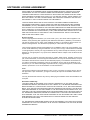 2
2
-
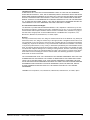 3
3
-
 4
4
-
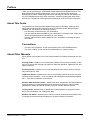 5
5
-
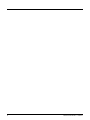 6
6
-
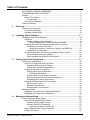 7
7
-
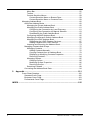 8
8
-
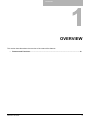 9
9
-
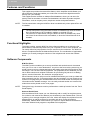 10
10
-
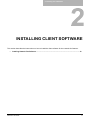 11
11
-
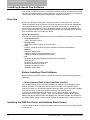 12
12
-
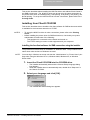 13
13
-
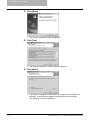 14
14
-
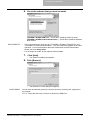 15
15
-
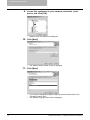 16
16
-
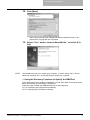 17
17
-
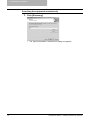 18
18
-
 19
19
-
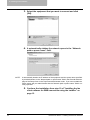 20
20
-
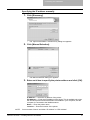 21
21
-
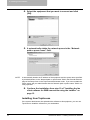 22
22
-
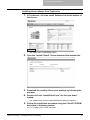 23
23
-
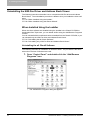 24
24
-
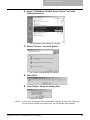 25
25
-
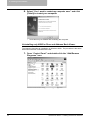 26
26
-
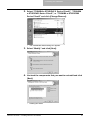 27
27
-
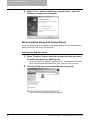 28
28
-
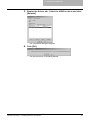 29
29
-
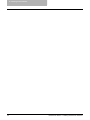 30
30
-
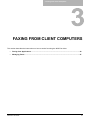 31
31
-
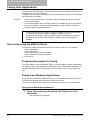 32
32
-
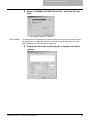 33
33
-
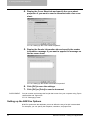 34
34
-
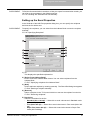 35
35
-
 36
36
-
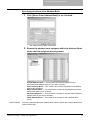 37
37
-
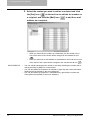 38
38
-
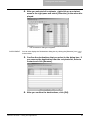 39
39
-
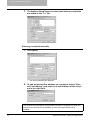 40
40
-
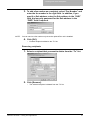 41
41
-
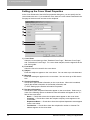 42
42
-
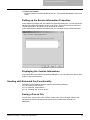 43
43
-
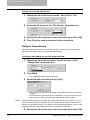 44
44
-
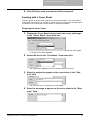 45
45
-
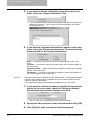 46
46
-
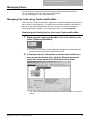 47
47
-
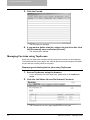 48
48
-
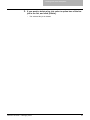 49
49
-
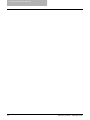 50
50
-
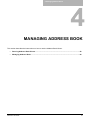 51
51
-
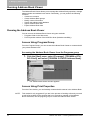 52
52
-
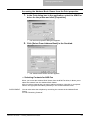 53
53
-
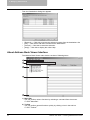 54
54
-
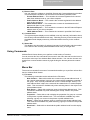 55
55
-
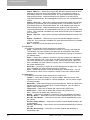 56
56
-
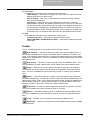 57
57
-
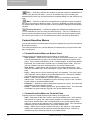 58
58
-
 59
59
-
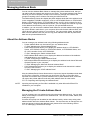 60
60
-
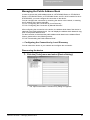 61
61
-
 62
62
-
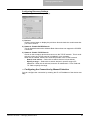 63
63
-
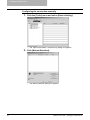 64
64
-
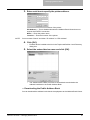 65
65
-
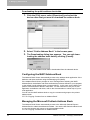 66
66
-
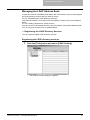 67
67
-
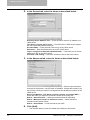 68
68
-
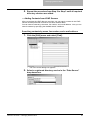 69
69
-
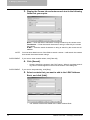 70
70
-
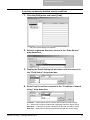 71
71
-
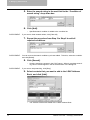 72
72
-
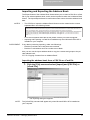 73
73
-
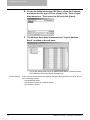 74
74
-
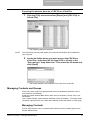 75
75
-
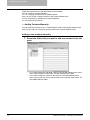 76
76
-
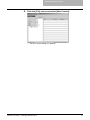 77
77
-
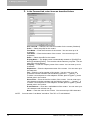 78
78
-
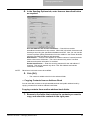 79
79
-
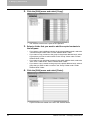 80
80
-
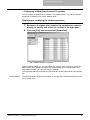 81
81
-
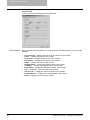 82
82
-
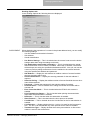 83
83
-
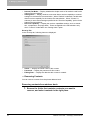 84
84
-
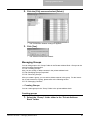 85
85
-
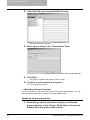 86
86
-
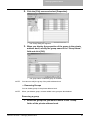 87
87
-
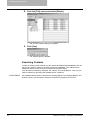 88
88
-
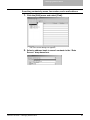 89
89
-
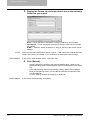 90
90
-
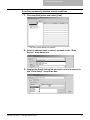 91
91
-
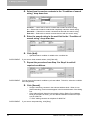 92
92
-
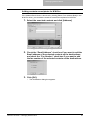 93
93
-
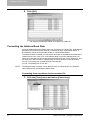 94
94
-
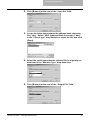 95
95
-
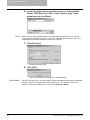 96
96
-
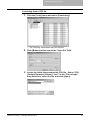 97
97
-
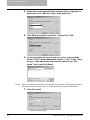 98
98
-
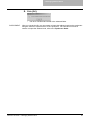 99
99
-
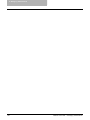 100
100
-
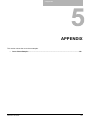 101
101
-
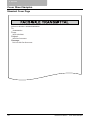 102
102
-
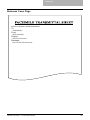 103
103
-
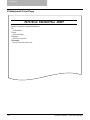 104
104
-
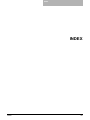 105
105
-
 106
106
-
 107
107
-
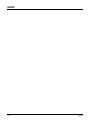 108
108
-
 109
109
-
 110
110
Ask a question and I''ll find the answer in the document
Finding information in a document is now easier with AI
Related papers
-
Toshiba e-STUDIO FASTstart 230 User manual
-
Toshiba 2500C User manual
-
Toshiba 656 User manual
-
Toshiba e-STUDIO455 Series Fax Manual
-
Toshiba 603 User manual
-
Toshiba e-studio 600 User manual
-
Toshiba E-STUDIO 282 User Functions Manual
-
Toshiba E-STUDIO 282 User Functions Manual
-
Toshiba e-STUDIO3511/4511 User manual
-
Toshiba e-STUDIO205 User manual