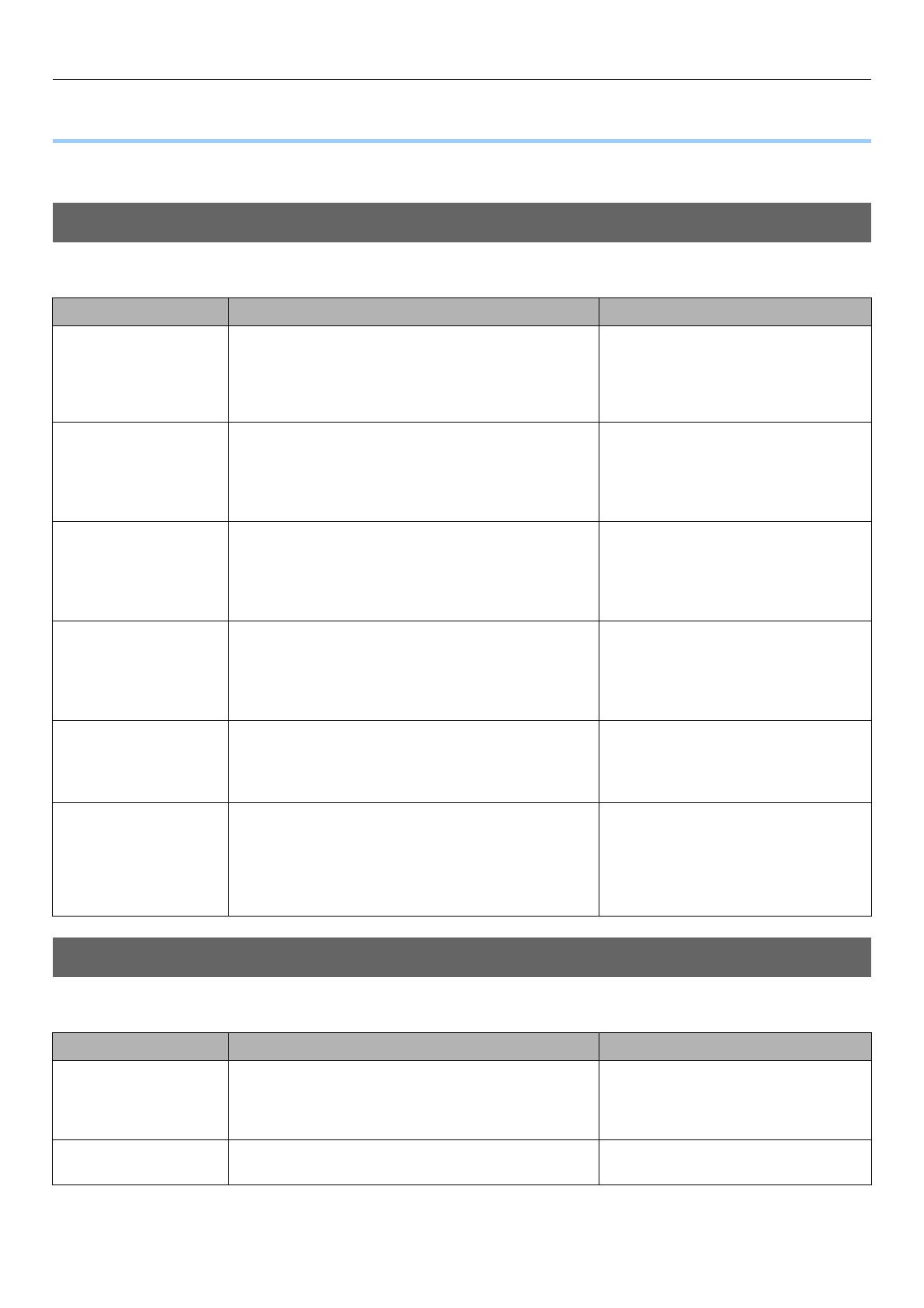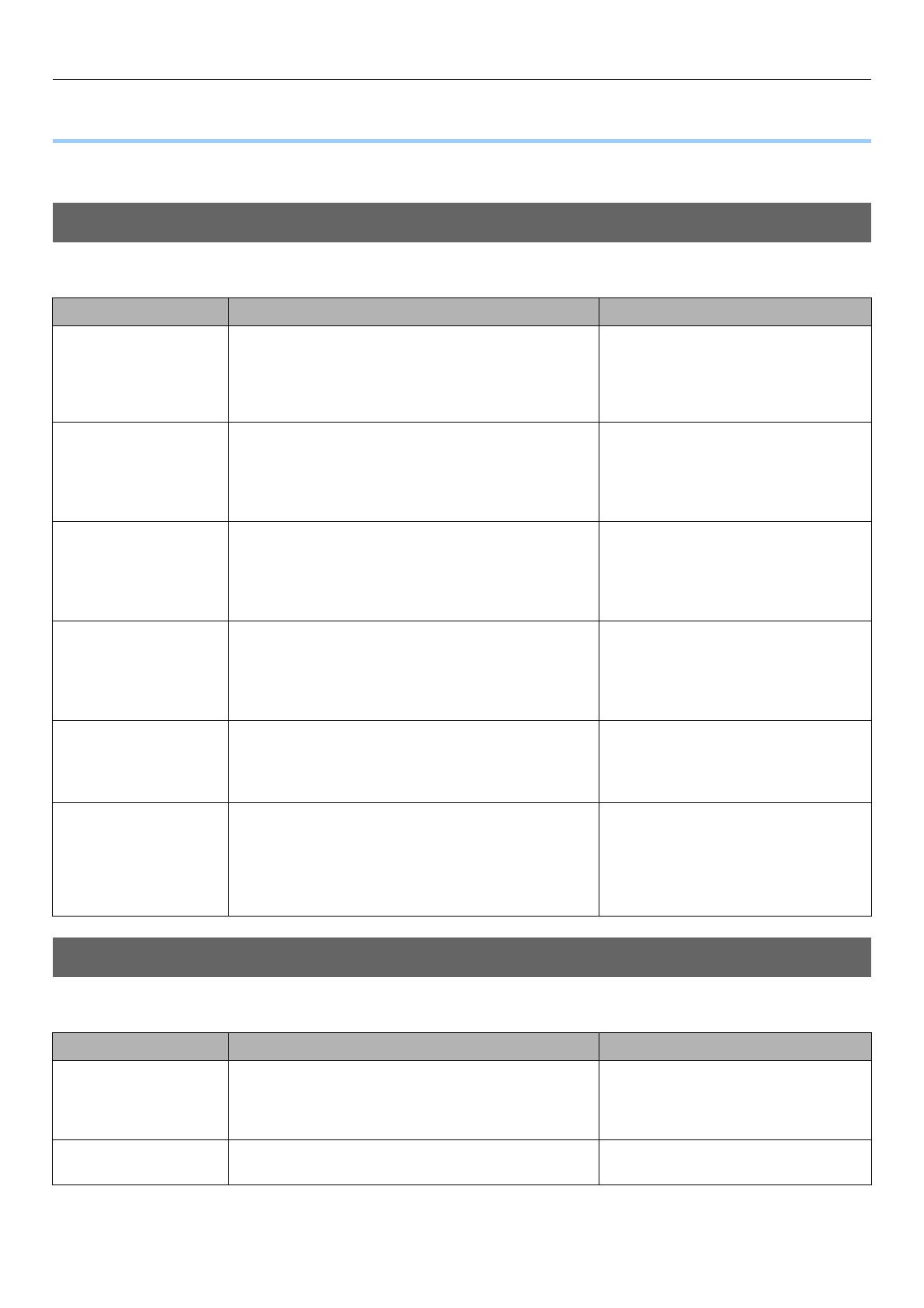
List of Utilities
- 3 -
● List of Utilities
This section describes the outlines of the utilities of the equipment. It is necessary to install software except e-Filing Web utility and
TopAccess in the computer before it is used.
Utilities included in the software DVD-ROM
The utilities included in the DVD are available in Windows computers.
Web Utilities
The following utilities can be operated using a browser.
Utility Description Operating Environment
AddressBook Viewer The AddressBook Viewer is client software for managing
fax numbers and E-mail addresses of contacts. The
AddressBook Viewer allows you to create or edit your
Private Address Book as well as to efficiently manage
contacts using various utility functions.
For information on the system
requirements, refer to the following
section:
P.4 "About AddressBook Viewer"
e-Filing Backup/Restore You can back up and restore e-Filing data (image data /
various setting data) in an MFP using the e-Filing Backup/
Restore Utility.
For information on the system
requirements, refer to the following
section:
P.5 "About e-Filing Backup/Restore
Utility"
TWAIN Driver The TWAIN Driver allows you to retrieve e-Filing
documents that are stored in the MFP and load them to
your computer via the TCP/IP network.
For information on the system
requirements, refer to the following
section:
P.6 "About TWAIN Driver and File
Downloader"
File Downloader The File Downloader works as an application to import
and save the e-Filing documents to your local hard disk or
a folder shared with other network users.
For information on the system
requirements, refer to the following
section:
P.6 "About TWAIN Driver and File
Downloader"
Remote Scan Driver You can perform scanning operations remotely from your
Windows computer over the TCP/IP network.
For information on the system
requirements, refer to the following
section:
P.7 "About Remote Scan driver"
WIA Driver You can use the functions of Windows operating systems
such as Windows Vista to scan images from a client
computer through the network. Scanning can be
performed through the touch panel operation or from a
client computer running Windows operating systems such
as Windows Vista.
For information on the system
requirements, refer to the following
section:
P.8 "About WIA driver"
Utility Description Reference
TopAccess This utility enables you to view the device information,
display logs, create templates and an address book, and
manage the equipment using a browser on your
computer.
To learn more about TopAccess, refer to
the TopAccess Guide.
e-Filing Web Utility This utility enables you to operate or make settings for e-
Filing using a browser on your computer.
To learn more about e-Filing Web Utility,
refer to the e-Filing Guide.