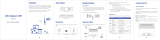Page is loading ...

Last revised date: November 22, 2017
BiPAC 4700ZU
4G/LTE VPN Outdoor Router
BiPAC 4700ZUL
4G/LTE Outdoor Router
User Manual
Version release: 1.04.1.x

1
Table of Contents
Chapter 1: Introduction .............................................................................................................................. 1
Introduction to your Router .................................................................................................................... 1
Features & Specifications ........................................................................................................................ 2
Hardware Specifications ......................................................................................................................... 4
Application Diagram ............................................................................................................................... 5
Chapter 2: Product Overview ...................................................................................................................... 6
Important Note for Using This Router...................................................................................................... 6
Device Description .................................................................................................................................. 7
The detail instruction in Reset Button ..................................................................................................... 8
Chapter 3: Basic Installation ....................................................................................................................... 9
Installation Reference ........................................................................................................................... 10
Cabling ................................................................................................................................................. 13
Default Settings .................................................................................................................................... 14
Information from Your ISP .................................................................................................................... 15
Chapter 4: Device Configuration ............................................................................................................... 16
Login to your Device ............................................................................................................................. 16
Status ................................................................................................................................................... 18
Device Info ................................................................................................................................................... 19
System Status ............................................................................................................................................... 20
System Log ................................................................................................................................................... 21
4G/LTE Status ............................................................................................................................................... 22
Statistics ....................................................................................................................................................... 24
DHCP Table ................................................................................................................................................... 26
IPSec Status (BiPAC 4700ZU only) ................................................................................................................ 27
PPTP Status (BiPAC 4700ZU only) ................................................................................................................ 28
L2TP Status (BiPAC 4700ZU only) ................................................................................................................. 29
GRE Status (BiPAC 4700ZU only) .................................................................................................................. 30
OpenVPN Status (BiPAC 4700ZU only) ......................................................................................................... 31
ARP Table ..................................................................................................................................................... 32
VRRP Status .................................................................................................................................................. 33
Quick Start ........................................................................................................................................... 34
Configuration ....................................................................................................................................... 37
Interface Setup ............................................................................................................................................ 38
Internet .................................................................................................................................................... 39
LAN........................................................................................................................................................... 42
Loopback .................................................................................................................................................. 46
Advanced Setup ........................................................................................................................................... 47
Firewall .................................................................................................................................................... 48
Routing ..................................................................................................................................................... 49

2
Dynamic Routing ...................................................................................................................................... 50
NAT ........................................................................................................................................................... 52
Static DNS ................................................................................................................................................ 57
Time Schedule ......................................................................................................................................... 58
Mail Alert ................................................................................................................................................. 59
VPN (BiPAC 4700ZU only) ............................................................................................................................. 60
IPSec ......................................................................................................................................................... 61
PPTP Server .............................................................................................................................................. 71
PPTP Client ............................................................................................................................................... 73
L2TP.......................................................................................................................................................... 82
GRE Tunnel ............................................................................................................................................... 92
OpenVPN Server ...................................................................................................................................... 97
OpenVPN Client ....................................................................................................................................... 99
Access Management .................................................................................................................................. 104
Device Management .............................................................................................................................. 105
SNMP ..................................................................................................................................................... 106
Remote Syslog ........................................................................................................................................ 107
Universal Plug & Play ............................................................................................................................. 108
Dynamic DNS ......................................................................................................................................... 109
Access Control ........................................................................................................................................ 111
Packet Filter ........................................................................................................................................... 113
CWMP (TR-069) ..................................................................................................................................... 116
Parental Control ..................................................................................................................................... 118
Maintenance .............................................................................................................................................. 119
User Management ................................................................................................................................. 120
Certificate Management ........................................................................................................................ 123
Time Zone .............................................................................................................................................. 125
Firmware & Configuration ..................................................................................................................... 126
System Restart ....................................................................................................................................... 128
Auto Reboot ........................................................................................................................................... 129
Diagnostics Tool ..................................................................................................................................... 130
Chapter 5: Troubleshooting .................................................................................................................... 132
Problems with the Router ......................................................................................................................... 132
Problem with LAN Interface ...................................................................................................................... 132
Recovery Procedures ................................................................................................................................. 132
Appendix: Product Support & Contact ..................................................................................................... 134

1
Chapter 1: Introduction
Introduction to your Router
Integrated with Latest 4G LTE Network and Dual-Polarized MIMO Antenna Technology
BiPAC 4700ZU/ 4700ZUL integrates the latest high speed 4G/LTE module enabling support of multiple
high bandwidth applications. Areas with a weak or nonexistent wireless signal can benefit from the
extended range and reach of the Dual-Polarized MIMO antenna technology for their environment or
application whether LOS(Line of Sight) or NLOS(Non-Line of Sight).
IP67 Industrial-Grade Secure Design
BiPAC 4700ZU/ 4700ZUL is an industrial-grade design with an IP67 rated enclosure to withstand the
extreme weather conditions, Also, built-in ±6K surge(K.21) and ±15KV ESD(EN 61000-4-5) protection
design protects against storm/lightning surges and ensuring robust and reliable operation.
Easy Installation with 802.3at PoE Support
Easy Installation is realized with integrated IEEE 802.3at Power over Ethernet (PoE) support,
eliminating the need for separate power and data cables.
Secure VPN Connections (BiPAC 4700ZU only)
BiPAC 4700ZU supports comprehensive and robust IPSec/ PPTP/ L2TP/ GRE/ OpenVPN
VPN(Virtual Private Network) protocols for business users to establish private encrypted tunnels over
the public Internet to secure data transmission between headquarters and branch offices. It also
supports VPN dial in from smart phones for secure remote Internet connection via your home
broadband. With a built-in VPN accelerator, the router enhances IPSec VPN performance significantly.
IPv6 Supported
Internet Protocol version 6 (IPv6) is a version of the Internet Protocol that is designed to succeed IPv4.
IPv6 has a vastly larger address space than IPv4. The router is already supporting IPv6, you can use
it in IPv6 environment no need to change device. The dual-stack protocol implementation in an
operating system is a fundamental IPv4-to-IPv6 transition technology. It implements IPv4 and IPv6
protocol stacks either independently or in a hybrid form. The hybrid form is commonly implemented in
modern operating systems supporting IPv6.
Quick Start Wizard
Support a WEB GUI page to install this device quickly. With this wizard, simple steps will get you
connected to the Internet immediately.
Firmware Upgradeable
Device can be upgraded to the latest firmware through the WEB based GUI or CWMP(TR-069).

2
Features & Specifications
• 4G/LTE for high speed mobile broadband connectivity
• High performance antenna for increased coverage, signal reception and efficiency
•
Gigabit Ethernet LAN
(PoE)
• IPv6 ready (IPv4/IPv6 dual stack)
*1
• Support to obtain power via 802.3at PoE(Power over Ethernet)
• Enterprise level routing functionality - OSPF, BGP
•
Firewall Security with DoS Preventing and Packet Filtering
•
Universal Plug and Play (UPnP) Compliance
• Ease of Use with Quick Installation Wizard
• IPSec VPN with powerful DES/ 3DES/ AES
• PPTP VPN with Pap/ Chap/ MPPE authentication
• L2TP VPN with Pap/Chap authentication
• GRE VPN tunnel
• OpenVPN tunnel
• CWMP(TR-069)
• Industrial-grade design with an IP67 rated enclosure
• Built-in ±6K surge(K.21) and ±15KV ESD(EN 61000-4-5) protection design protects against
storm/lightning surges
High-speed mobile wireless data communication
• Embedded 4G/LTE module
• High performance antenna
Network Protocols and Features
•
IPv4, IPv6, IPv4/ IPv6 Dual Stack
*1
•
NAT
•
Static Routing and Dynamic Routing - RIP-1/2, OSPF, BGP
•
Virtual Server and DMZ
•
DHCPv4/v6
•
Universal Plug and Play(UPnP) Compliant
•
Dynamic Domain Name System(DDNS)
•
SNTP, DNS proxy
•
IGMP snooping and IGMP proxy
•
MLD snooping and MLD proxy

3
•
VRRP(Virtual Router Redundancy Protocol)
Firewall
•
Built-in NAT Firewall
•
Stateful Packet Inspection (SPI)
• DoS attack prevention including Land Attack, Ping of Death, etc
• Access control
• IP&MAC filter, URL Content Filter
• Password protection for system management
• VPN pass-through
Virtual Private Network (VPN)
• Secured IPSec VPN with powerful DES/ AES
• Secured PPTP VPN with Pap/ Chap/ MPPE authentication
• Secured L2TP VPN with Pap/Chap authentication
• Secured GRE VPN tunnels
• Secured OpenVPN Server and Client
Management
• Quick Installation wizard
•
Web-based GUI for remote and local management
•
Firmware upgrades and configuration data upload and download via web-based GUI
•
Supports DHCP server / client / relay
• Supports
SNMP v1, v2, v3, MIB-I and MIB-II
• CWMP(
TR-069)
*1
supports remote management
1. Only upon request for Telco/ ISP projects.
2. Specifications on this datasheet are subject to change without prior notice.

4
Hardware Specifications
Physical interface
• One(1) Embeded 4G/LTE module
• One(1)
mini-SIM(2FF) card slot
• One(1)
Gigabit Ethernet LAN with PoE,
can obtain power via 802.3at PoE - equipped switch or
power injector.
• Factory default reset button

5
Application Diagram
BiPAC 4700ZU/ 4700ZUL:

6
Chapter 2: Product Overview
Important Note for Using This Router
Do not use the router in high humidity or high temperature.
Do not open or repair the case yourself. If the device becomes
too hot, turn off the power immediately and have it repaired at
a qualified service center.
Place the router on a stable surface.
Warning

7
Device Description
PORT
MEANING
1
Reset button
After the device is powered on, press it 6 seconds or above: to restore to factory
default settings (this is used when you cannot login to the router, e.g. forgot your
password)
2
SIM Card Slot
Insert the mini SIM card (2FF) with the gold contact facing down.
Push the mini SIM card (2FF) inwards to eject it
3
LTE
(Received Signal
Strength Indicator)
Green
RSSI greater than -69 dBm. Excellent signal condition
Green Flashing quickly
RSSI from -81 to -69 dBm. Good signal condition
Orange Flashing quickly
RSSI from -99 to -81 dBm. Fair signal condition.
Orange Flashing slowly
RSSI less than -99 dBm. Poor signal condition.
Orange
No signal and the 4G LTE module is in service
Off
No LTE module or LTE module fails
4
Internet
Green
IP connected and traffic is passing through the device.
Orange
IP request failed.
Off
Either in bridged mode or WAN connection not present.
5
Ethernet (LAN)
Green
Transmission speed is at Gigabit speed (1000Mbps)
Orange
Transmission speed is at 10/100Mbps
Blinking
Data being transmitted/received
6
Power
Green
System is up and ready
Orange
Boot failure
1
6
2
3
4
5

8
The detail instruction in Reset Button
Recovery procedures for non-working devices (e.g. after a failed firmware upgrade flash):
Please follow the steps, the router’s emergency-reflash web interface will then be accessible via
http://192.168.1.1 where you can upload a firmware image to restore the router to a functional state.
Please note that the router will only respond with its web interface at this address (192.168.1.1), and
will not respond to ping request from your PC or other telnet operations.
Steps:
Before starting recovery process, please configure the IP address of the PC as 192.168.1.100 and
proceed with the following step-by-step guide.
1. Power the router off.
2. Press reset button and power on the router, once the Power flashes Red and Green, keeping press
reset button over 6 seconds.
3. Internet led flashes Green and Red, router entering recovery procedure and router's IP will reset to
Emergency IP address (Say 192.168.1.1).
4. Open browser and access http://192.168.1.1 to upload the firmware.
5. Internet led lit Red, and router starts to write firmware into flash. Please DO NOT power off the
router at this step.
6. Internet led lit Green when successfully upgrade firmware.
7. Power the router off and then on again.

9
Chapter 3: Basic Installation
The router can be configured with your web browser. A web browser is included as a standard
application in the following operating systems: Windows, Linux, Mac OS, etc. The product provides an
easy and user-friendly interface for configuration.
PCs must have an Ethernet interface installed properly and be connected to the router either directly
or through an external repeater hub, and have TCP/IP installed and configured to obtain an IP address
through a DHCP server or a fixed IP address that must be in the same subnet as the router. The
default IP address of the router is 192.168.1.254 and the subnet mask is 255.255.255.0 (i.e. any
attached PC must be in the same subnet, and have an IP address in the range of 192.168.1.1 to
192.168.1.253). The best and easiest way is to configure the PC to get an IP address automatically
from the router using DHCP. If you encounter any problems accessing the router’s web interface it may
also be advisable to uninstall any kind of software firewall on your PCs, as they can cause problems
accessing the 192.168.1.254 IP address of the router. Users should make their own decisions on how
to best protect their network.
Please follow the steps below for your PC’s network environment installation. First of all, please check
your PC’s network components. The TCP/IP protocol stack and Ethernet network adapter must be
installed. If not, please refer to your Windows-related or other operating system manuals.
Any TCP/IP capable workstation can be used to communicate with or
through the router. To configure other types of workstations, please
consult the manufacturer’s documentation.

10
Installation Reference
IMPORTANT: It is recommended to put the Gigabit PoE Injector on an UPS or Surge Protector.
Use the supplied grounding wire to ground your BiPAC 4700ZU/ 4700ZUL ODU is REQUIRED!
I. Grounding the BiPAC 4700ZU/ 4700ZUL

11
II. Insert SIM card
1. Unscrew the cap of SIM card slot.
2. Slide the SIM card with the mental contacts (gold plate) facing down to the SIM slot then push it all
the way in until you hear the clicking sound.
3. Screw the cap back tightly.
Attention: Please power off the device before inserting or removing the SIM card.
It is recommended to use an Industrial-grade SIM card.

12
III. Power on BiPAC 4700ZU/ 4700ZUL
Step 1: Assemble M25 cable gland
Step 2: Unscrew the LAN (PoE) port and insert the supplied outdoor Ethernet cable (RJ-45) through
material A-D, and then connect the RJ-45 Ethernet cable into the LAN (PoE) port.
2.1: Insert C at the back end of D
2.2: clip B on C
2.3: keep B close to D
2.4: then tighten A.
Step 3: Insert the other end of outdoor Ethernet cable (RJ-45) to the supplied Gigabit PoE injector
Data+Power port. Connect another Ethernet cable (RJ-45) directly to the Data port and the other end
of cable to a switch or broadband router.
IMPORTANT: It is recommended to put the Gigabit PoE Injector on an UPS or Surge Protector. Use
the supplied grounding wire to ground your BiPAC 4700ZUL ODU is REQUIRED!

13
Cabling
One of the most common causes of problems is bad cabling. Make sure that all connected devices are
turned on. On the front panel of the product is a bank of LEDs. Verify that the LAN Link and LEDs are
lit. If they are not, verify that you are using the proper cables.

14
Default Settings
Before configuring the router, you need to know the following default settings.
Web Interface: (Username and Password)
Username: admin
Password: admin
The default username and password are admin and admin respectively.
Device LAN IP Settings
IP Address: 192.168.1.254
Subnet Mask: 255.255.255.0
DHCP Server:
DHCP server is enabled.
Start IP Address: 192.168.1.100
IP pool counts: 20
Attention
If you ever forget the username/password to login to the router, you may
press the RESET button up to 6 seconds then release it to restore the factory
default settings.
Caution: After pressing the RESET button for more than 6 seconds then
release it, to be sure you power cycle the device again.

15
Information from Your ISP
Before configuring this device, you have to check with your ISP (Internet Service Provider) what kind
of service is provided such as 4G/LTE or EWAN(Dynamic IP address, Static IP address, PPPoE
Mode).

16
Chapter 4: Device Configuration
Login to your Device
Open your web browser, enter the IP address of your router, which by default is 192.168.1.254, and
click Go, a user name and password window prompt appears.
The default username and password is admin and admin respectively for the Administrator.
Congratulations! You have successfully logged on to your Industrial LTE Router !
Once you have logged on to your Industrial LTE Router via your web browser, you can begin to set it
up according to your requirements. On the configuration homepage, the left navigation pane links you
directly to the setup page, which includes:

17
Status(Device Info, System Status, System Log, 4G/LTE Status, Statistics, DHCP Table, IPSec
Status, PPTP Status, L2TP Status, GRE Status, OpenVPN Status, ARP Table, VRRP
Status)
Quick Start (Wizard Setup)
Configuration (Interface Setup, Advanced Setup, VPN, Access Management, Maintenance)
Please see the relevant sections of this manual for detailed instructions on how to configure your
gateway.
/