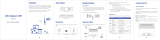Page is loading ...

LTECPESQI4N4
QuickStartGuide
FCC ID: 2AI24QCI4NU
FCC ID: 2AI24SQO14
Issue01
Date2016‐08

Contents
1AboutThisDocument...............................................................................................................2
2DevicePanel..............................................................................................................................3
3WhatYouNeed.........................................................................................................................3
4HowItWorks.............................................................................................................................4
5SetUptheHardware.................................................................................................................5
5.1ChooseaLocation.........................................................................................................5
5.2InsertaSIMCardtotheSlot.........................................................................................6
5.3Outdoor(SQO14)LEDBehavior....................................................................................7
5.4ConnecttheSQO14totheQCI4NU..............................................................................8
5.5ConnecttheQCI4NU.....................................................................................................8
5.6MounttheSQO14.........................................................................................................9
5.6.1Polemounting...................................................................................................9
6ConnecttotheInternet..........................................................................................................11
7Wireless...................................................................................................................................13
7.1TurntheWirelessOnoroff.........................................................................................13
8Troubleshooting......................................................................................................................14
8.1PowerLED...................................................................................................................14
8.2RESETButton...............................................................................................................14
8.3LTELED........................................................................................................................15
8.4Wi‐FiLED.....................................................................................................................15
8.5ETHERNET1‐4LEDs.....................................................................................................16
9FCCRegulations.......................................................................................................................17
1 AboutThisDocument
ThedocumentwillserveasaquickstartguideforLTEdevicemodelSQI4N4.TheSQI4N4

2
Figu
Figu
3
Ens
u
includestw
o
detailedinf
o
LTECPESQ
Devic
re2‐1QCI4
N
re2‐2QCI4
N
What
u
rethatyou
h
SQO14
o
parts,anin
o
rmation.
I4N4 Indo
o
Out
d
ePan
e
N
URearPane
N
UFrontPan
e
You
N
h
aveeveryth
doorunitan
d
o
rUnit
d
oorUnit
e
l
l.
e
l.
N
eed
ingrequired
t
QCI4NU
d
anoutdoo
r
FCCID:2
A
FCCID:2
A
Figure2‐1
Figure2‐2
t
oproperlys
PO
W
r
unit.Please
A
I24QCI4NU
A
I24SQO14
etupyourd
e
W
ERSUPPLY
seefollowin
g
M
M
e
vice.
Ethe
r
g
matrixsho
w
odel:QCI4N
U
odel:SQO14
r
netCABLE
w
sfor
U

4
Figu
1.
2.
3.
4.
This
Inte
How
I
re4‐1LANa
n
TheSQO14
TheSQO14
TheQCI4N
U
TheQCI4N
U
QuickStart
rnet.
I
tWo
r
n
dWAN.
connectsto
t
isconnected
U
functionsa
s
U
alsoserves
a
Guideshow
s
r
ks
t
heLTEnetw
o
totheQCI4
N
s
aLAN&Wi
‐
a
stelephone
s
youhowto
Figure4‐1
o
rk.
N
U.
‐
Fiaccessga
t
adapter.
setupyour
t
ewa
y
.
SQO14andQCI4NUino
r
r
dertoacces
sthe

5 SetUptheHardware
CAUTION
Beforeyoubegin,ensurethatyouarefamiliarwithallsafetyandaccidentpreventionprocedures
necessaryforworkingatheightsandwithelectricity.
DoNOTinstalltheSQO14duringalightningstorm.
5.1 ChooseaLocation
TheSQO14canbemountedonapoleorantennamastoronawallusingthesuppliedbracket
mount.
ChooseamountingpointthatissturdyenoughtoholdtheSQO14,evenduringhighwinds.
WhenchoosingalocationtoinstalltheSQO14,rememberthattheSQO14’sfrontpanel
shouldpointtowardsyourserviceprovider’snearestbasestation.Youdonotneedtobe
abletoseethebasestationfromtheSQO14’sposition.However,ifyouexperience
difficultieswithsignalreception,aLineofSight(LoS)connectionmayprSQO14cebetter
results.
ItissuggestedthatyoutransporttheSQO14toitsintendedinstallationlocationinits
originalprotectivepackaging.

Ma
k
con
n
Ste
p
Figu
Ste
p
Figu
Ste
p
5.2 In
s
CAUTION
k
esuretheS
n
ectthePoE
p
1Removet
h
re5‐1Remo
v
p
2Insertyo
u
re5‐2Insert
p
3Alignand
s
ertaSI
M
QO14istur
n
cableyoudo
h
ecoverfro
m
v
ethecover.
u
rSIMcard.
SIMCard.
putthecove
M
Card
t
n
edoffbefor
thisstep.O
t
m
theSQO14
.
rtoprotecti
t
t
otheS
eyouinsert
t
herwise,the
.
Figure5‐2
Figure5‐1
t
intheSQO
1
lo
t
yourSIMca
r
SIMcardm
a
1
4.
r
d.Itisreco
m
a
ybedamag
e
m
mendedto
e
d.
NOT

5.3 Outdoor(SQO14)LEDBehavior
WhensetuptheOutdoorUnit,theLEDwillhavethefollowingbehavior.
CPE State Description LED Behavior LED illustration
Power On Power supply normal Power LED on
Detect with no
SIM card
After CPE power on,
detecting no SIM card
Power LET and three signal
strength LEDs blinking
together, the frequency is 2
times per second.
Scanning the
LTE network
Scanning the LTE network The first signal strength LED
blinking
Network
Authentication
CPE is authenticating Two signal strength LEDs
blinking
Getting IP
Address
CPE getting IP address from
LTE network
Three signal strength LEDs
blinking
Signal Strength
weak
Signal strength is weak Only first signal strength LED
on, the other two off
Signal Strength
good
Signal strength is good Two signal strength LEDs on
Signal Strength
strong
Signal strength is strong Three signal strength LEDs on
Firmware
Upgrading
CPE starting the firmware
upgrading
The first four LEDs blinking
alternately
LAN connected With local LAN connected LAN LED indicator flashing

Lay
SQ
O
The
Sign
Ify
o
Lea
v
Toc
o
Ste
p
Ste
p
cabl
Ste
p
Figu
NO
T
5.4 Co
n
aCAT5eEth
e
O
14location.
maximumdi
alattenuati
o
o
uintendto
v
ethecablel
o
o
nnecttheC
A
p
1Openthe
p
2Feedthe
e
etotheSQO
p
3Putthec
o
5.5 Co
n
re5‐3QCI4N
U
T
E:Makesur
e
n
nectt
h
e
rnetcable(
n
stanceofth
e
o
nmayresult
usecableti
e
o
oseuntilaf
t
A
T5eEthern
e
coverofSQ
O
e
ndoftheC
A
14.
o
verontheS
Q
n
nectt
h
U
Hardware
C
e
youhavein
h
eSQO
1
n
otincluded
e
CAT5ecabl
e
ifyouuseca
e
sorother
m
t
eryoufinish
e
tcable:
O
14bytakeo
A
T5eEthern
e
Q
O14housin
h
eQCI4
N
C
onnections.
sertedyour
S
1
4toth
e
)fromyour
i
e
islimitedto
bleextende
r
m
ethodstos
installingth
e
fthescrews
e
tcablethro
u
gandtwistt
N
U
Figure5‐2
S
IMcardinto
e
QCI4N
U
i
ntendedQC
I
100meters.
r
stocovera
g
ecurethec
a
e
QCI4NUan
d
onthehousi
n
u
ghtherubb
e
hescrew.
theSQO14.
U
I
4NUlocatio
n
g
reaterdista
n
a
ble,donot
t
d
SQO14.
n
g.
e
r,andconn
e
n
toourinte
n
ce.
t
ightenthe
m
e
cttheend
o
nded
m
yet.
o
fthe

Step1ConnecttheCAT5eEthernetcablewhichisalreadyconnectedtotheSQO14tothe
QCI4NU’sRJ‐45PoEport.
CAUTION
DonotconnectacomputeroraswitchdirectlytotheQCI4NU’sPoEportduetothehighPoE
power.
Step2ConnectthesuppliedpoweradaptertotheQCI4NU.ThePOWERLEDshinesasteady
greenonceconnected.
Step3ConnecttheincludedEthernetcablefromthecomputertooneoftheQCI4NU’s
ETHERNETports.
Step4ConnectananalogphonetothePHONEporttouseVoIP.ThePHONELTEshouldlighton.
5.6 MounttheSQO14
SeetheinstallationinstructionstomounttheSQO14correctly.
5.6.1 Polemounting
Pole diameter type: The mounting pole diameter is Φ25 and Φ45MM;
If the pole diameter is less thanΦ30, you need to add a C-type ring to make sure the device can be
mounted on the pole.
The specific mountingsteps are as follows:
1. Using a screwdriver to loosen the metal hose clamps,through the terminal equipment mounting
hole, the metal hose clamps and the pole is fixed;

Figure5‐3 pole typemounting A
2. Using a screwdriver to lock the metal hose clamps, fixed terminal equipment.(Using software to enable
terminal equipment aligned in the direction of the base station, achieve the best effect.)
Figure5‐4 pole typemounting B
Note:(terminalequipmentcableoutletmustbeinstalleddownwarddirection.)
Metal hose clamps
Using a screwdriver to lock
the metal hose clamps

3. If the diameter of pole between 25mm and 30mm, it’s needed to use the rubber C-type ring to add the diameter
of the pole.
Figure5‐5C-type ring
6 ConnecttotheInternet
Step1OpenawebbrowserandentertheURLhttp://192.168.100.1ofindoorunit
Step2EnterthedefaultUsernameandPassword.ClickLogin.(Fieldsarecase‐sensitive.)
Figure6‐1LoginScreen.
Figure6‐1
NOTE
Iftheloginscreendoesnotopen,makesureinternetbrowser’sproxysettingsdisabled.Your
computershouldalsobesettogetanIPaddressautomaticallyfromtheLTERouterDHCPServer,
192.168.100.100to254.

Figu
Ifth
can
n
re6‐2Main
S
eLTESignal
n
otacquireL
T
S
creen
Bar&Intern
T
ESignal.To
c
etIconsloc
a
c
hecksignal,
Figure6‐2
a
tedaboveo
f
gotoNetw
o
f
thepagea
r
o
rkMenu
r
egrayedou
t
t
,itmeanst
h
h
atit

Figure6‐3Network
Figure6‐3
IftheSINRisbelow10db,replanningorrepositioningoftheoutdoor(SQO14)antennais
required.
Note:SINRthresholdparametersis≥10db
7 Wireless
7.1 TurntheWirelessOnoroff
Step1TheWIFIissettodefaultasON.
Step2YoucanalsopresstheWIRELESSOn/Offbuttonforonesecondandreleaseit.

8
Use
Figu
Tabl
LED
PW
R
Ifth
Ste
p
Ste
p
def
e
Figu
Tor
e
che
c
Bas
e
def
e
Trou
b
thissectioni
8.1 Po
w
re9‐1Powe
r
e9‐1Power
R
epowerLED
p
1Powerad
a
p
2Ifthepro
b
e
ctive,please
8.2 RE
S
re9‐2RESET
e
setthedev
i
c
ktheother
L
e
donthefo
e
ct.
b
lesho
o
fyouhavep
r
w
erLE
D
r
LEDSymbol
LEDDefiniti
o
COL
O
Blue
isoff,pleas
e
a
pterMUST
b
b
lemstillper
s
contactyou
r
S
ETBu
t
Button
i
cetodefaul
t
L
EDs.
llowingdefi
n
o
ting
r
oblemswit
h
D
o
n
O
R
e
check.
b
epluggedi
n
s
ists,device
h
r
localvendo
t
ton
t
,pressthe
R
n
itionsofth
e
h
yourLTEDe
v
Figure8‐1
STAT
OFF
Stea
d
n
todevice.
h
ardwareco
m
r.
Figure8‐2
R
ESETbutton
e
otherLED
s
v
ice.
US
d
yOn
m
ponentor
p
untilthepo
s
,itcandia
g
DES
C
NoP
o
Pow
e
p
oweradapt
e
werLEDbe
g
g
noseifther
C
RIPTION
o
werSupply
e
ron
e
rmaybe
g
instoblink.
e’sanyhard
Then
ware

8.3 LT E LED
Figure9‐3LTELEDSymbol
Figure8‐3
Table9‐2LTELEDDefinition
LEDCOLORSTATUSDESCRIPTION
LTEBlueSteadyOnInLTEnetwork
BlinkingLTEscan,connect,completeLTEconnectivity
OFFNoaccessinLTEnetwork
IftheLTELEDisofforblinkingcontinuously,pleasecheck:
Step1PoEcableMUSTbeconnectedbetweenQCI4NUandSQO14device.
Step2Re‐powerontheQCI4NUdevice.
Step3WaituntiltheLEDindicatorsteadies.
Step4Iftheproblemstillpersists,devicehardwarecomponentmaybedefective,pleasecontact
ourtechnicalsupport.
8.4 WiFiLED
Figure9‐4WIFILEDSymbol
Figure8‐4
Table9‐3WLANLEDDefinition
LEDCOLORSTATUSDESCRIPTION
WIFIBlueOFFWLAN function disable
BlinkingData transmission through WLAN
SteadyOnWLAN function enable
IftheWIFILEDisoff,pleasecheck:
WIFI:EnablewirelessfunctionandallconfigurationparametersMUSTbecorrect.SeetheWIFI
configurationformoreinformation.

8.5 ETHERNET14LEDs
Figure9‐6ETHERNET1~3LEDsSymbol
Figure8‐5
Table9‐5ETHERNET1‐3LEDsDefinition
LEDCOLORSTATUSDESCRIPTION
LAN1~LAN3GreenSteadyOnEthernet connection is normal
BlinkingEthernet interface data being transmitted
OFFEthernet connection is not established
WAN/POEGreenSteadyOnWAN connection is normal
BlinkingWAN interface data being transmitted
OFFWAN connection is not established
IftheLEDisoff,pleasecheck:
Step1TheLANcableMUSTbeconnectedbetweendeviceandPC.
Step2NICfunctiononthePCMUSTbeenabled.
Step3Iftheproblemstillpersists,devicehardwarecomponentmaybedefective,pleasecontact
yourlocalvendor.

Indoor LTE CPE
Online Help

Index
1GettingStarted..........................................................................................................................5
1.1WelcometotheCPE..................................................................................................5
1.2ComputerConfigurationRequirements....................................................................5
1.3LoggingIntotheWebManagementPage................................................................5
2Overview...................................................................................................................................6
2.1ViewingtheSystemInformation...............................................................................6
2.2ViewingtheVersionInformation..............................................................................7
2.3ViewingCPUUsage...................................................................................................7
2.4ViewingMemoryUsage............................................................................................8
2.5ViewingLANStatus...................................................................................................8
2.6ViewingWi‐FiStatus.................................................................................................9
2.7ViewingWANStatus.................................................................................................9
2.8ViewingThroughputStatistics................................................................................10
2.9ViewingDeviceList.................................................................................................10
3NetworkSetting......................................................................................................................11
3.1WANSetting............................................................................................................11
3.1.1NetworkMode................................................................................................11
3.1.2MTUSetting.....................................................................................................11
3.1.3SettingConnectODU.......................................................................................12
3.1.4WANNetworkParametersSetting..................................................................12
3.2Outdoor4GStatus...................................................................................................13
3.3LANSetting..............................................................................................................14
3.3.1SettingLANHostParameters..........................................................................14
3.3.2ConfigurationtheDHCPServer.......................................................................15
3.3.3BundledAddressList.......................................................................................16
3.4DMZSettings...........................................................................................................17
3.5StaticRoute.............................................................................................................18
3.5.1AddStaticRoute..............................................................................................18
3.5.2ModifyStaticRoute.........................................................................................18
3.5.3DeleteStaticRoute..........................................................................................19
4Wi‐Fi........................................................................................................................................19
4.1WLANSetting..........................................................................................................19
4.1.1SettingGeneralParameters.............................................................................19
4.1.2WPSSettings...................................................................................................20
4.2SettingSSIDProfile..................................................................................................20
4.3AccessManagement...............................................................................................22
4.3.1SettingtheAccessPolicy.................................................................................22
4.3.2ManagingtheWi‐FiAccessList.......................................................................23
4.4WDS.........................................................................................................................24
5Security...................................................................................................................................25
5.1MACFiltering..........................................................................................................25
5.1.1EnablingMACFilter.........................................................................................25

5.1.2DisablingMACFilter........................................................................................26
5.1.3SettingAllowaccessnetworkwithintherules................................................26
5.1.4SettingDenyaccessnetworkwithintherules................................................26
5.1.5AddingMACFilteringrule...............................................................................27
5.1.6ModifyingMACFilteringrule..........................................................................27
5.1.7DeletingMACFilteringrule.............................................................................28
5.2IPFiltering...............................................................................................................28
5.2.1EnablingIPFiltering.........................................................................................28
5.2.2DisablingIPFiltering........................................................................................28
5.2.3SettingAllowaccessnetworkoutsidetherules..............................................29
5.2.4SettingDenyaccessnetworkoutsidetherules...............................................29
5.2.5AddingIPFilteringrule....................................................................................30
5.2.6ModifyingIPFilteringrule...............................................................................30
5.2.7DeletingIPFilteringrule..................................................................................31
5.3URLFiltering............................................................................................................31
5.3.1EnablingURLFiltering.....................................................................................31
5.3.2DisablingURLFiltering....................................................................................32
5.3.3AddingURLFilteringlist..................................................................................32
5.3.4ModifyURLFilteringlist..................................................................................32
5.3.5DeletingURLFilteringlist................................................................................33
5.4PortForwarding.......................................................................................................33
5.4.1AddingPortForwardingrule...........................................................................33
5.4.2ModifyingPortForwardingrule......................................................................34
5.4.3DeletingPortForwardingrule.........................................................................35
5.5UPnP........................................................................................................................35
6VPNSetting.............................................................................................................................36
7VOIP.........................................................................................................................................36
7.1ViewVOIPInformation...........................................................................................36
7.2ConfiguringSIPServer.............................................................................................37
7.3ConfiguringSIPAccount..........................................................................................38
8System.....................................................................................................................................38
8.1Maintenance...........................................................................................................38
8.1.1Restart.............................................................................................................38
8.1.2Reset................................................................................................................39
8.1.3BackupConfigurationFile...............................................................................39
8.1.4UploadConfigurationFile...............................................................................40
8.2VersionManager.....................................................................................................40
8.2.1ViewingVersionInfo.......................................................................................40
8.2.2VersionUpgrade..............................................................................................41
8.3FTPautoupgrade....................................................................................................41
8.4TR069......................................................................................................................42
8.5Date&Time............................................................................................................43
8.6DDNS.......................................................................................................................45
8.7Diagnosis.................................................................................................................46

8.7.1Ping..................................................................................................................46
8.7.2Traceroute.......................................................................................................47
8.8Syslog.......................................................................................................................48
8.8.1Local................................................................................................................48
8.8.2Network...........................................................................................................49
8.9Account...................................................................................................................50
8.10RemoteWEBAccess................................................................................................51
8.11Logout.....................................................................................................................52
9FAQs........................................................................................................................................52
/