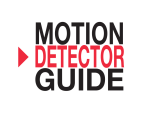Page is loading ...

P/N 466-5426 • REV A • 20SEPT2018 © 2018 United Technologies Corporation. All rights reserved
TX+PIR Wireless Pet Immune PIR Installation Instructions
PLEASE SEE REVERSE SIDE FOR IMPORTANT PRODUCT
WARNINGS AND DISCLAIMER INFORMATION.
Description
The TX+PIR is a motion sensor (passive-infrared or PIR) that detects
movement within a specific area by sensing the infrared energy emitted from a
body as it moves across the sensor’s field of view. When this motion is
detected, the sensor transmits an alarm signal to the control panel. The
TX+PIR can be used to protect locations where door/window sensors are
impractical or not needed, such as large areas or open floor plans. Motion
sensors also provide backup protection for door/window sensors and other
security/intrusion detectors.
The TX+PIR utilizes advanced signal processing and a patented modern DSP
ASIC that directly converts the infrared detector signal into digital form, for
superior false alarm reduction, and overall detection performance, reliability
and stability.
The TX+PIR is designed to allow the presence of pets (up to 80 lbs.) without
signaling an alarm. It includes a special micro-element lens array that produces
much stronger optical signals for humans than for pets 80 lbs. or lighter.
NOTE: Pets come in many varieties. Some pets (especially larger ones
with very short hair), even if lighter than 80 lbs. may produce enough
infrared radiation to cause alarms. TX+PIR users are strongly advised to
test the sensor with their own pets, in order to verify that the detector will
not signal an alarm when their pets are moving within its fields of view.
The TX+PIR includes the following features:
40’ x 40’ coverage area
Three-minute transmitter lockout time after an alarm event that helps
extend battery life
Cover activated tamper
Supervisory signals transmitted every 64 minutes to the control panel
Field-selectable sensitivity options
Up to 80lb. pet immunity
The TX+PIR features the TX+ Encryption protocol which provides encrypted
wireless communication to select Interlogix control panels. Please refer to your
panel’s installation instructions to see if it is TX+ Encrypted capable.
The TX+PIR also utilizes the standard ITI-319 protocol which is compatible with
all Interlogix control panels and receivers.
Figure 1: TX+PIR
Enrollment Into TX+ Encryption Supported Panels
To enroll the TX+PIR as an encrypted sensor into a panel that supports the
TX+ Encryption protocol, follow these steps:
1) Place the panel into program mode, then go to Learn Sensors menu.
Refer to your specific alarm panel manual for details on these
menus.
2) Once the Learn Sensors mode has been activated, remove the
battery pull tab to auto-enroll the device. Then select the appropriate
sensor group and number. Refer to your specific alarm panel manual
for details on the different sensor groups.
3) If the panel does not respond upon removing the battery pull tab, exit
the Learn Sensors mode and then remove the front sensor housing
from the back by housing pressing on the tab located at the bottom of
the device. Then pull apart the front housing to reveal the circuit
board which is securely mounted in the back housing. Remove the
battery from the sensor.
4) With the battery removed, return back to the panel and activate the
Learn Sensors mode again. With Learn Sensors mode activated, re-
insert the battery (paying close attention to the battery polarity
indicators) to auto-enroll the device. Repeat steps 3 and 4 as
necessary until the device is successfully enrolled into the panel.
Note: Utilization of the TX+ Encrypted protocol is only compatible with
select Interlogix control panels. When enrolled into a panel that is TX+
Encrypted capable, the enrollment menu screen may indicate “TX+
Encrypted” to verify that the sensor is communicating to the panel via the
encrypted protocol. Please refer to your panel’s installation instructions
to verify that the panel supports TX+ Encrypted capability.
Enrollment into Non TX+ Encryption Supported Panels (ITI-
319 Protocol)
To enroll the TX+PIR into a panel utilizing the standard ITI-319 protocol, follow
these steps:
1) First remove the battery pull tab from the device.
2) After the pull tab has been removed, place the panel into program
mode, then go to Learn Sensors menu. Refer to your specific alarm
panel manual for details on these menus.
3) Once the Learn Sensors mode has been activated, remove the front
sensor housing from the back housing by pressing on the tab located
at the bottom of the device. Then pull apart the front housing to
reveal the circuit board which is securely mounted in the back
housing. This will activate the tamper switch which will auto-enroll the
device. Then select the appropriate sensor group and number. Refer
to your specific alarm panel manual for details on the different sensor
groups.
4) If the panel does not respond upon tampering the device, replace
and then remove the cover again to tamper the sensor another time.
Repeat until the panel responds, and then continue to selecting the
appropriate sensor group and number.

P/N 466-5426 • REV A • 20SEPT2018 © 2018 United Technologies Corporation. All rights reserved
Installation Guidelines
Temporarily place the sensor in its intended mounting location. Program and
final test the sensor before permanently mounting it (following the guidelines in
the “Sensor Testing” section below).
Where possible, install sensors within 100 ft. (30 m) of the panel. While a
transmitter may have an open-air range of 500 ft. (150 m) or more, the
environment at the installation site may have a significant effect on operational
range. Changing a sensor location may improve wireless communication.
The sensor can be mounted at either 7.5 ft or 10 ft in height. Depending on the
desired mounting height, the ALIGNMENT POST will need to be adjusted
accordingly (see Figure 3). The factory default is set at 7.5 feet (arrow pointing
down, or opposite direction of the battery) so if mounting at 10 feet, the circuit
board needs to be removed from the base and the ALIGNMENT POST rotated
180 degrees and pointing towards the battery before mounting the circuit board
back into the back housing.
Position the sensor to protect an area where an intruder would be
most likely to walk across the detection pattern.
Mount the motion sensor on a rigid surface which is free from
vibrations.
Do not mount the sensor near duct work or other large metallic
surfaces which may affect the RF signals (see RF Testing). Actual
acceptable transmitter range should be verified for each installation.
Mount the sensor permanently on a flat wall or in a corner. Do not set
it on a shelf.
Room temperature must be kept between 60° and 120°F (16° and
49° C).
Position the sensor so it faces a solid reference point, like a wall.
Mounting
Once the desired location has been chosen and the device is ready for
permanent mounting, follow these steps:
1) Separate the front housing from the back housing, exposing the
circuit board which is securely mounted within the back housing.
2) With the circuit board facing towards you (battery should be located
at the top) locate the plastic PCB tab on the right hand of the device
(directly across from the sensing element) and pull it outwards. With
this PCB tab moved to the side, gently lift the right side of the circuit
board out and pull it up and away to release it from the back housing.
Pay special attention as to not touch the sensing element during this
process. Set aside the PCB while the back housing is permanently
installed.
3) Mark the location of the required holes on the mounting surface and
identify the surface mount or corner mounting locations on the
backplate that correspond with the intended installation.
4) Use wall anchors and screws to secure the backplate into place.
Then replace the PCB by inserting the left edge of the circuit board
into the bottom left corner so that the ALIGNMENT POST is inserted
into the hole. Ensure foam bug screen remains in place.
5) Replace the case cover over the sensor and when testing is
completed, the PIR cover can be securely attached to its mounting
base by screwing the smallest provided screw into the hole located at
the bottom of the sensor.
Setting the Sensitivity
The TX+PIR comes with two sensitivity settings, selectable via a jumper pin
located just below the battery. When set to normal sensitivity, detection occurs
in 3-5 steps within the detection path. When set to high sensitivity, detection
occurs in 2-4 steps within the detection path. By default, the sensitivity is set to
normal. Changing the sensitivity from normal to high can be achieved by
moving the jumper pins 1-3 to 2-1.
Figure 3: PCB layout Figure 4: Mounting locations
Specifications

P/N 466-5426 • REV A • 20SEPT2018 3 / 3
Walk Test
Enable the LED (J1 in its enabled position). Walk across the monitored area
(within the sensor’s optical fields-of-view). The LED should turn ON (for alarm)
after about two to four normal steps. Each time the LED turns ON, wait for it to
turn OFF. Then, wait 12 seconds before continuing the walk-test. When there is
no motion in the monitored area, the LED should remain OFF. Walk testing
should be done to determine the sensor’s actual coverage area. The edge of
the coverage pattern is determined by the LED. This may change slightly
depending upon the sensitivity setting. Walk test the unit from both directions to
determine the pattern boundaries.
Note: Excessive use of the walk test mode may reduce battery life. Use
only for initial setup and maintenance testing. By default, the LED jumper
is in the enabled position. After initial set up and testing is completed,
move the jumper pin back to the LED disabled position for normal
operation.
Sensor Testing
The sensor test verifies proper communication between the sensor and the
panel/receiver. The sensor should be tested prior to permanent installation, as
well as weekly. To test the sensor, refer to the specific panel/receiver
documentation and do the following:
1) Put the panel/receiver into sensor test mode
2) Remove the cover from the PIR to activate the tamper and enable
the LED per the Walk Test procedure above. Replace the cover and
move across the detection pattern.
3) Listen for the siren beeps to determine the appropriate response.
Note: When enrolled into a TX+ Encryption supported panel and
communicating via the TX+ Encryption protocol, the panel will beep up to
8 times for each transmission, indicating the total number of packets
received. It is recommended that at least 6 out of 8 packets are received
in the desired sensor location to ensure reliable communication to the
panel.
When enrolled into a panel and communicating via the standard ITI-319
protocol, the panel will beep up to 4 times for each transmission during
the sensor test mode, indicating the total number of packets received. It
is recommended that at least 3 out of 4 packets are received in the
desired sensor location to ensure reliable communication to the panel.
4) Exit sensor test mode when proper communication between the
sensor and panel/receiver has been verified.
Replacing the Battery
The TX+PIR comes pre-installed with a single Panasonic CR-123A Lithium
battery that provide up to 8 years of battery life under normal usage conditions.
When the battery is low, a signal will be sent to the control panel. To replace
the battery, do the following:
1) With the sensor mounted, remove the front cover from the back
housing.
2) Remove the existing battery and re-install new Panasonic CR-123A
battery. When inserting the battery, pay close attention to the battery
polarity indicators to ensure proper placement of the battery.
3) Replace the PIR cover and perform a sensor test to ensure proper
communication to the panel/receiver.
TX+PIR
RF Frequency
319.5 MHz – (Crystal Based)
Compatibility
(TX+ Encrypted)
Only Select Interlogix 319.5 MHz control
panels/receivers (refer to panel’s installation
instructions to verify compatibility)
Compatibility
(Standard ITI-319)
All Interlogix 319.5 MHz control
panels/receivers
Battery Type
1x CR-123A (Panasonic)
Typical Battery Life
Up to 8 years at 68°F (20°C)
Operating
Temperature Range
32° to 120°F (0° to 49°C)
Relative Humidity
0-95% non-condensing
Supervisory Interval
64 Minutes
Storage Temperature
Range
-30° to 140°F (-34 to 60°C)
Dimensions
4.4” x 2.4” x 1.7”
FCC Compliance Statement
This device complies with part 15 of the FCC Rules. Operation is subject to the following two conditions: (1) This device may
not cause harmful interference, and (2) this device must accept any interference received, including interference that may
cause undesired operation.
If this equipment does cause harmful interference to radio or television reception, which can be determined by turning the
equipment off and on, the user is encouraged to try to correct the interference by one or more of the following measures:
• Reorient or relocate the receiving antenna.
• Increase the separation between the equipment and receiver.
• Connect the equipment into an outlet on a circuit different from that to which the receiver is connected.
• Consult the dealer or an experienced radio/TV technician for help.
Changes or modifications not expressly approved by UTC Fire and Security could void the user’s authority to operate the
equipment.
This device complies with Industry Canada license-exempt RSS standard(s). Operation is subject to the following two
conditions: (1) this device may not cause interference, and (2) this device must accept any interference, including
interference that may cause undesired operation of the device.
Cet appareil est conforme avec Industrie Canada exempts de licence standard RSS (s). Son fonctionnement est soumis aux
deux conditions suivantes: (1) cet appareil ne doit pas provoquer d'interférences et (2) cet appareil doit accepter toute
interférence, y compris celles pouvant causer un mauvais fonctionnement de l'appareil.
In accordance with FCC requirements of human exposure to radiofrequency fields, the radiating element shall be installed
such that a minimum separation distance of 20 cm is maintained from the general population.
Conformément aux exigences d'Industrie Canada en matière d'exposition humaine aux champs de radiofréquences,
l'élément rayonnant doit être installé de telle sorte qu'une distance minimale de 20 cm soit maintenue par rapport à la
population générale.
FCC: 2ABBZ-ARMOTION-UTC
IC: 11817A-ARMOTIONUTC
This Class B digital apparatus complies with Canadian ICES-3B.
Cet appareil numérique de la classe B est conforme à la norme NMB-003 du Canada.
Contact information
For contact information, visit us online at www.interlogix.com.
For technical support, see www.interlogix.com/support
Copyright
Copyright © 2018 United Technologies Corporation. All rights reserved.
Trademarks
Interlogix is a registered trademark of United Technologies Corporation. Interlogix is part of UTC Climate, Controls & Security, a
unit of United Technologies Corporation.
Product Warnings and Disclaimers
WARNING: CHOKING HAZARD - Small parts. Keep away from children.
ATTENTION: RISQUE D'ÉTOUFFEMENT – Petite pice. Garder eloigner des enfants.
THESE PRODUCTS ARE INTENDED FOR SALE TO, AND INSTALLATION BY, AN EXPERIENCED SECURITY
PROFESSIONAL. UTC FIRE & SECURITY CANNOT PROVIDE ANY ASSURANCE THAT ANY PERSON OR ENTITY
BUYING ITS PRODUCTS, INCLUDING ANY “AUTHORIZED DEALER”, IS PROPERLY TRAINED OR EXPERIENCED TO
CORRECTLY INSTALL SECURITY RELATED PRODUCTS.
CES PRODUITS SONT DESTINÉS À ÊTRE VENDUS ET INSTALLÉS PAR UN PROFESSIONNEL DE SÉCURITÉ
EXPÉRIMENTÉ. UTC FIRE & SECURITY NE PEUT FOURNIR AUCUNE ASSURANCE QUE TOUTE PERSONNE OU
ENTITÉ QUI ACHETERA SES PRODUITS, Y COMPRIS TOUT «DÉTAILLANT AGRÉÉ», EST CORRECTEMENT
FORMÉE OU EXPÉRIMENTÉE À INSTALLER CORRECTEMENT LES PRODUITS LIÉS À LA SÉCURITÉ
For more information on warranty disclaimers and product safety information, please check
https://firesecurityproducts.com/policy/product-warning or scan the following code:
/