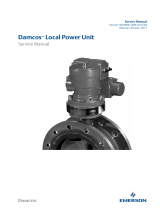Page is loading ...

H3C S12500X-AF Switch Series
Quick Start Guide
New H3C Technologies Co., Ltd.
http://www.h3c.com
Document version: 6PW107-20181116

Copyright © 2018, New H3C Technologies Co., Ltd. and its licensors
All rights reserved
No part of this manual may be reproduced or transmitted in any form or by any means without prior written
consent of New H3C Technologies Co., Ltd.
Trademarks
Except for the trademarks of New H3C Technologies Co., Ltd., any trademarks that may be mentioned in this
document are the property of their respective owners.
Notice
The information in this document is subject to change without notice. All contents in this document, including
statements, information, and recommendations, are believed to be accurate, but they are presented without
warranty of any kind, express or implied. H3C shall not be liable for technical or editorial errors or omissions
contained herein.
Environmental protection
This product has been designed to comply with the environmental protection requirements. The storage, use,
and disposal of this product must meet the applicable national laws and regulations.

i
Contents
Preparing for installation ···································································· 1
ESD prevention ························································································································· 1
Examining the installation site ······································································································· 1
Installation tools and equipment ···································································································· 1
Installing the switch ·········································································· 2
Switch dimensions ····················································································································· 2
Rack requirements ····················································································································· 5
Slide rail requirements ················································································································ 6
Installing cage nuts for attaching mounting brackets ·········································································· 6
Mounting the switch in a rack ······································································································ 10
Grounding the switch ················································································································ 11
Installing FRUs ·············································································· 13
Attaching an ESD wrist strap ······································································································ 13
Installing MPUs ······················································································································· 13
Installing MPUs for the S12516X-AF, S12512X-AF, and S12508X-AF switches ······························ 13
Installing MPUs for the S12504X-AF switch ············································································ 14
Installing LPUs ························································································································ 15
Installing S12500-X LPUs ··································································································· 16
Installing S12500X-AF LPUs ································································································ 18
Installing cable management brackets ··················································································· 22
Installing switching fabric modules ······························································································· 22
Installing a filler panel in a switching fabric module slot ······························································ 24
Removing a filler panel from a switching fabric module slot ························································ 25
Installing fan trays ···················································································································· 26
Installing fan trays for the S12516X-AF, S12512X-AF, and S12508X-AF switches ··························· 27
Installing fan trays for the S12504X-AF switch ········································································· 28
Installing power modules ··········································································································· 28
Connecting the power cord ········································································································ 30
Connecting an AC power cord ······························································································ 30
Connecting a DC power cord ······························································································· 30
(Optional) Installing a DC input terminal block ················································································ 31
(Optional) Installing transceiver modules ······················································································· 32
Installing an SFP+/SFP/QSFP+/QSFP28 module ····································································· 32
Installing a CFP2 module ···································································································· 33
Installing a CXP module ······································································································ 34
Connecting an SFP+/QSFP+/QSFP28/QSFP+ to SFP+ DAC cable ············································· 35
Cabling recommendations ································································ 36
Routing network cables ············································································································· 36
Accessing the switch ······································································· 37
Connecting the console cable ····································································································· 37
Verification before login ············································································································· 38
Viewing switch startup information ······························································································· 38

1
Preparing for installation
ESD prevention
To prevent electronic components from electrostatic discharge (ESD) damage, wear an ESD wrist
strap and make sure it makes good skin contact and is reliably grounded before you service the
switch or its components.
Figure 1 Attaching an ESD wrist strap (S12516X-AF switch)
(1) ESD jack (with an ESD sign)
Examining the installation site
The switch must be used indoors. To make sure the switch operates correctly and to prolong its
service lifetime, the installation site must meet the load-bearing, temperature, humidity, cleanness,
EMI, grounding, power supply, ventilation, and space requirements.
As a best practice, reserve a minimum clearance of 1.2 m (3.94 ft) between the switch and walls or
other devices.
For more information about the installation site requirements, see H3C S12500X-AF Switch Series
Installation Guide.
Installation tools and equipment
No installation tools and equipment are provided with the switch. Prepare them yourself as required.

2
Installing the switch
Switch dimensions
Figure 2 S12516X-AF switch dimensions
(1) Fan tray handle (2) Mounting bracket
(3) Cable management bracket
30 mm
(1.18 in)
931 mm
(36.65 in)
845 mm
(33.27 in)
90 mm
(3.54 in)
1
3
2
12 mm
(0.47 in)

3
Figure 3 S12512X-AF switch dimensions
(1) Fan tray handle (2) Mounting bracket
(3) Cable management bracket
Figure 4 S12508X-AF switch dimensions
(1) Fan tray handle (2) Mounting bracket
(3) Cable management bracket

4
Figure 5 S12504X-AF switch dimensions (with the LSXM104XFAN fan trays)
(1) Fan tray handle (2) Mounting bracket
(3) Cable management bracket
Figure 6 S12504X-AF switch dimensions (with the LSXM104XFANH fan trays)
(1) Fan tray handle (2) Mounting bracket
(3) Cable management bracket

5
Rack requirements
Table 1 Switch dimensions and rack requirements
Model Switch dimensions Rack requirements
S12516X-AF
• Height—931 mm (36.65 in) (21 RU)
• Width—440 mm (17.32 in)
• Total depth—977 mm (38.46 in)
{ 857 mm (33.74 in) for the chassis
{ 102 mm (4.02 in) from the rear side of the
mounting bracket front ear to the
management bracket front end
{ 30 mm (1.18 in) for the fan tray handle at
the rear of the chassis
• A minimum of 1.1 m (3.61 ft) in
depth (recommended.)
• A minimum of 130 mm (5.12 in)
from the front rack post to the
front door.
• A minimum of 950 mm (37.40
in) from the front rack post to
the rear door.
S12512X-AF
• Height—753 mm (29.65 in) (17 RU)
• Width—440 mm (17.32 in)
• Total depth—977 mm (38.46 in)
{ 857 mm (33.74 in) for the chassis
{ 102 mm (4.02 in) from the rear side of the
mounting bracket front ear to the
management bracket front end
{ 30 mm (1.18 in) for the fan tray handle at
the rear of the chassis
S12508X-AF
• Height—531 mm (20.91 in) (12 RU)
• Width—440 mm (17.32 in)
• Total depth—977 mm (38.46 in)
{ 857 mm (33.74 in) for the chassis
{ 102 mm (4.02 in) from the rear side of the
mounting bracket front ear to the
management bracket front end.
{ 30 mm (1.18 in) for the fan tray handle at
the rear of the chassis
S12504X-AF
• Height—264 mm (10.39 in) (6 RU)
• Width—440 mm (17.32 in)
• Depth—977 mm (38.46 in) when the
LSXM104XFAN fan trays are installed
{ 857 mm (33.74 in) for the chassis
{ 102 mm (4.02 in) from the rear side of the
mounting bracket front ear to the
management bracket front end
{ 30 mm (1.18 in) for the fan tray handle at
the rear of the chassis
• Depth—1016 mm (40 in) when the
LSXM104XFANH fan trays are installed
{ 857 mm (33.74 in) for the chassis
{ 102 mm (4.02 in) from the rear side of the
mounting bracket front ear to the
management bracket front end
{ 69 mm (2.72 in) for the fan tray handle at
the rear of the chassis
NOTE:
As a best practice, use a rack that has a single door at the front.

6
Slide rail requirements
IMPORTANT:
The switch is heavy. Install the switch at the lowest possible position.
Attach the required slide rails to the rack before you mount the device in the rack. For more
information about attaching slide rails, see the rails installation guide.
Before attaching the slide rails, read signs on the slide rails to identify the right and left slide rails
and their front and rear ends. Mount the front end of the slide rails to the front rack posts. Make sure
the slide rail installation positions are at the same height on the four rack posts.
Table 2 Slide rail requirements
Switch model
Max. chassis
weight (full
configuration)
Applicable slide rails
Slide rail model Adjustment range Occupied space
S12516X-AF 400 kg (881.85 lb) LSXM1BSR
630 mm (24.80 in) to
900 mm (35.43 in)
1 U
S12512X-AF 300 kg (661.39 lb)
LSXM1BSR
630 mm (24.80 in) to
900 mm (35.43 in)
1 U
LSTM2KSGD0
500 mm (19.69 in) to
800 mm (31.50 in)
2 U
S12508X-AF 220 kg (485.02 lb)
LSXM1BSR
630 mm (24.80 in) to
900 mm (35.43 in)
1 U
LSTM2KSGD0
500 mm (19.69 in) to
800 mm (31.50 in)
2 U
S12504X-AF 120 kg (264.55 lb) LSVM1BSR10
630 mm (24.80 in) to
850 mm (33.46 in)
N/A
NOTE:
• The LSXM1BSR slide rails include a left slide rail, a right slide rail, and a front plate. When
attaching the slide rails to the rack, make sure all accessories are correctly installed.
• Flanges of the LSVM1BSR10 slide rails are at the bottom so the slide rails do not occupy rack
space.
Installing cage nuts for attaching mounting
brackets
Before mounting the chassis in the rack, install cage nuts on the front rack posts for attaching the
mounting brackets:
1. As shown in Figure 7, Figure 8, Figure 9, and Figure 10, determin
e the cage nut installation
holes and then mark them on the front rack post.
2. Install cage nuts in the marked square holes on the front rack posts.
For the S12516X-AF, S12512X-AF, and S12508X-AF switches, cage nuts are not needed for
the top two marked square holes on the right front rack post.
For the S12504X-AF switch, install cage nuts in all the marked square holes.

7
Figure 7 Installing cage nuts (for the S12516X-AF switch)

8
Figure 8 Installing cage nuts (for the S12512X-AF switch)
2U
1U
4U
5U
4U
1U

9
Figure 9 Installing cage nuts (for the S12508X-AF switch)
Figure 10 Installing cage nuts (for the S12504X-AF switch)
1U
2U
4U
2U
1U
2U

10
Mounting the switch in a rack
CAUTION:
• Remove fan trays, power modules, and filler panels from the switch before moving if you lift the
switch manually. Reinstall these components after installing the switch in the rack.
• Do not hold the handle of a fan tray, a power module, or a card, or the air vents of the chassis to
move the switch. Any attempt to carry the switch with these parts might cause equipment
damage or even bodily injury.
• After you place the switch on the slide rails, do not leave go of your hands immediately because
this might tip the switch, damaging the switch or even causing bodily injury.
To mount the switch in the rack:
1. Face the rear of the chassis towards the front of the rack.
2. Use a minimum of four people to move the switch by holding the chassis handles.
As a best practice, use a mechanical lift to lift the switch.
3. Place the switch on the slide rails from the front of the rack and slide the switch along the guide
rails until the mounting brackets on the switch touch the front rack posts tightly, as shown by
callout 2 in Figure 11.
4. Use scre
ws provided with the switch to attach the mounting brackets to the rack posts.
For the S12516X-AF, S12512X-AF, and S12508X-AF switches, the name plate on the upper
right corner of the front panel covers two mounting screw holes on the mounting brackets.
Screws are not needed for these two mounting holes.
If the mounting holes in the mounting brackets cannot align with the cage nuts on the rack,
verify the following items:
{ The bottom edge of the slide rail aligns with the middle of the narrower metal area between
holes.
{ The cage nuts are installed in the correct holes.

11
Figure 11 Mounting the S12516X-AF switch in the rack
(1) Chassis handle (2) Slide the chassis into the rack
(3) Use screws to secure the mounting brackets to the rack
Grounding the switch
CAUTION:
• Grounding the switch reliably is crucial to lightning protection and EMI protection. Ground the
switch reliably before you use it.
• Use the grounding cable (yellow-green grounding cable) provided with the switch.
• Connect the grounding cable to the earthing system in the equipment room. Do not connect it to
a fire main or lightning rod.
To connect the grounding cable to a grounding strip:
1. Unpack the grounding cable.
The grounding cable provided with the switch is compliant with the NEBS standards. The
two-hole grounding lug of the grounding cable is used for connecting the chassis. The ring
terminal of the grounding cable is used for connecting the grounding strip.
2. Remove the grounding screws from the grounding holes at the rear of the chassis.
A grounding sign is provided with the grounding holes, as shown by callout 2 in Figure 12.
3. Use gro
unding screws to attach the two-hole grounding lug of the grounding cable to the
chassis.
4. Connect the ring terminal of the grounding cable to a grounding post of the grounding strip,
and fasten the grounding cable to the grounding strip with the hex nut.
1
2
3
3

12
Figure 12 Connecting the grounding cable to a grounding strip (S12516X-AF switch)
(1) Use the grounding screws to attach the two-hole grounding lug to the grounding point
(2) Grounding sign (3) Grounding strip (4) Grounding post
(5) Ring terminal (6) Hex nut
4
5
6
2
3
1

13
Installing FRUs
This section describes the installation procedures for the MPUs, LPUs, switching fabric modules,
fan trays, and power modules. For the compatibility matrix between these modules and the switch
models, see H3C S12500X-AF Switch Series Installation Guide.
WARNING!
Long-time exposure to strong air flow might cause discomfort. As a best practice, do not stand
close to the air outlet vents while the switch is operating. If you must be next to the switch on the ai
r
outlet vent side for an extended period, avoid the air flow or take other protective measures.
CAUTION:
For good ventilation of the switch, install filler panels in empty FRU slots.
Attaching an ESD wrist strap
To prevent electronic components from ESD damage, wear an ESD wrist strap and make sure it
makes good skin contact and is reliably grounded before you install FRUs. See Figure 1 for
attachin
g an ESD wrist strap.
Installing MPUs
CAUTION:
• If you are not to install an MPU in an MPU slot, keep the filler panel in the slot.
• When you install an MPU, avoid damaging the connectors on the MPU.
• To prevent a filler panel from being drawn into the chassis when fan speed is high, use both
hands to grasp the filler panel by its two sides during filler panel installation and removal on an
operating switch.
Unless otherwise stated, the term "MPU" in this document refers to MPUs and cloud SEUs.
You can install one MPU, or two MPUs for redundancy on the switch. If you are to install one MPU,
install it in either of the MPU slots.
Installing MPUs for the S12516X-AF, S12512X-AF, and
S12508X-AF switches
For the S12516X-AF, S12512X-AF, and S12508X-AF switches, the ejector levers of the MPUs and
the ejector lever seats on the MPU slots have pink marks. The MPU installation procedure is the
same for the S12516X-AF, S12512X-AF, and S12508X-AF switches. The following uses the
S12516X-AF switch as example.
To install an MPU:
1. As shown by callout 1 in Figure 13, rem
ove the filler panel from the target MPU slot.
Keep the removed filler panel secure for future use.
2. As shown by callout 2 in Figure 13, orie
nt the MPU with the lettering on it upright. Hold the
MPU by the front panel with one hand and support the bottom with the other. Push the MPU
steadily into the slot along the guide rails.
Keep the MPU parallel to the slot to avoid touching other components in the chassis.

14
3. As shown by callout 3 in Figure 13, pull the ejector levers of the MPU outward when most part
of the MPU is inserted in the slot.
4. Push the MPU until the brakes on its ejector levers touch the slot edges tightly.
5. As shown by callout 4 in Figure 13, conti
nue to push the MPU by its middle part on the front
panel until you cannot move it.
6. As shown by callout 5 in Figure 13, push
the ejector levers inward until they come in close
contact with the front panel.
7. As shown by callout 6 in Figure 13, faste
n the captive screws on the MPU.
Figure 13 Installing an MPU (S12516X-AF switch)
(1) Loosen the captive screws and remove the filler panel
(2) Insert the MPU into the slot (3) Pull the ejector levers outward
(4) Push the MPU by the middle part on the front panel
(5) Pull the ejector levers inward (6) Fasten the captive screws
Installing MPUs for the S12504X-AF switch
The S12504X-AF switch MPU marks and MPU slot edges are pink-marked.
To install an MPU for the S12504X-AF switch:
1. As shown by callout 1 in Figure 14, rem
ove the filler panel from the target MPU slot.
Keep the removed filler panel secure for future use.
2. As shown by callout 2 in Figure 14, pivot up the handl
e of the MPU.
3. As shown by callout 3 in Figure 14, orie
nt the MPU with lettering on it upright. Hold the MPU by
the front panel with one hand and support the bottom with the other. Push the MPU steadily
into the slot along the guide rails.
Keep the MPU parallel to the slot to avoid touching other components in the chassis.
1
2
3
3
4
5
5
6

15
4. As shown by callout 4 in Figure 14, push the MPU until the handle breaks touch the slot edges
tightly.
5. As shown by callout 5 in Figure 14, conti
nue to push the MPU handle until the MPU is secure
in position.
6. Fasten the captive screws on the MPU.
Figure 14 Installing an MPU (S12504X-AF switch)
(1) Loosen the captive screws and remove the filler panel
(2) Pivot up the handle
(3) Push the MPU into the slot along the guide rails
(4) Push the MPU until the handle breaks touch the slot edges tightly
(5) Push the handle until the MPU is secure in position
(6) Fasten the screws on the MPU
Installing LPUs
CAUTION:
To prevent a filler panel from being drawn into the chassis when fan speed is high, use both hands
to grasp the filler panel by its two sides during filler panel installation and removal on an operating
switch.
1
3
2
5
4
6

16
CAUTION:
To prevent card damage and ensure correct operation, LPUs can only be used with switching fabric
modules of the same type.
• Type T LPUs have a character T in their card identifier (for example, LSXM1CGQ36TD1). Type
T switching fabric modules have a character string of SFT in their card identifier (for example,
LSXM1SFT16E1).
• Type H LPUs have a character of H in their card identifier (for example, LSXM1CGQ36HB1).
Type H switching fabric modules have a character string of SFH in their card identifiers (for
example, LSXM1SFH16C1).
• Type F LPUs have a character of F in their card identifier (for example, LSXM1CGP12FX1).
Type F switching fabric modules have a character string of SFF in their card identifiers (for
example, LSXM1SFF16C1).
Installing S12500-X LPUs
CAUTION:
For heat dissipation of the switch, you must install an LPU in the slot where an interface module
adapter is installed. If you are not to install an LPU in the slot, remove the interface module adapte
r
and install a filler panel.
The S12500-X LPUs with the dimensions 39.8 × 399.2 × 512.1 mm (1.57 × 15.72 × 20.16 in) are
available for the switch. To install an S12500-X LPU on the switch, first install an interface module
adapter in the LPU slot.
Installing an interface module adapter
1. Remove the filler panel from the target slot. See callout 1 in Figure 13.
Keep the removed filler panel secure for future use.
2. As shown in Figure 15, ali
gn the adapter rear with the LPU slot and push the adapter slowly
along the guide rails into the slot.
3. As shown by callout 2 in Figure 15, use the scre
ws provided with the interface module adapter
to secure the adapter to the chassis.
Figure 15 Installing an interface module adapter (S12516X-AF switch)
(1) Push the interface module adapter slowly along the guide rails into the slot
(2) Fasten the screws to secure the interface module adapter to the chassis
1
2
2

17
Installing an S12500-X LPU
The S12500-X LPU edges and the ejector lever seats on the LPU slots have purple marks.
To install an S12500-X LPU:
1. As shown in Figure 16, loo
sen the captive screws that secure the LPU to the protection box,
pull the ejector levers of the LPU outward, and pull out the LPU from the protection box.
2. Hold the LPU by the front panel with one hand and support its bottom with the other. Slide the
LPU steadily into the target slot along the guide rails with the PCB facing up. Do not touch the
components on the PCB. See Figure 17.
Keep the LP
U parallel to the slot to avoid touching other components in the chassis.
3. As shown by callout 2 in Figure 17, pull the eje
ctor levers outward when most of the LPU is
inserted into the slot.
4. Push the LPU until the brakes on its ejector levers touch the slot edges tightly.
5. As shown by callout 3 in Figure 17, conti
nue to push the LPU by its middle part on the front
panel until you cannot move it.
6. As shown by callout 4 in Figure 17, push
the ejector levers inward until they come in close
contact with the panel.
7. As shown by callout 5 in Figure 17, faste
n the captive screws to secure the LPU to the
interface module adapter.
Figure 16 Removing an S12500-X LPU from the protection box
(1) Loosen the captive screws that secure the LPU to the protection box
(2) Pull the ejector levers outward (3) Pull the LPU out of the protection box
1
2
2
3
1
/