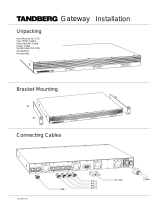Page is loading ...

Software version D3
D12911-03
This document is not to be reproduced in whole or in part
without permission in writing from:
User Manual
MCU

2
TANDBERG MCU

TANDBERG MCU
3
Environmental Issues
Thank you for buying a product which contributes to a reduction in pollution and thereby helps save the environment.
Our products reduce the need for travel and transport and thereby reduce pollution.
Our products have either no or few consumable parts (chemicals, toner, gas, paper).
Our products are low energy consuming products.
Waste handling:
There is need to send material back to TANDBERG. Please contact your local dealer for information on recycling the product by sending the
main parts of the product for disassembly at local electronic waste stations.
Production of products:
Our factories employ the most efficient environmental methods for reducing waste and pollution by ensuring that the products are recyclable.
Trademarks and copyright
COPYRIGHT © 2003, TANDBERG
Philip Pedersensvei 22
1366 Lysaker, Norway, Tel: +47 67 125 125, Fax: +47 67 125 234
All rights reserved. This document contains information that is proprietary to TANDBERG. No part of this publication may be reproduced,
stored in a retrieval system, or transmitted, in any form, or by any means, electronically, mechanically, by photocopying, or otherwise, without
the prior written permission of TANDBERG. Nationally and internationally recognized trademarks and tradenames are the property of their
respective holders and are hereby acknowledged.
Portions of this software are © 1996-2003 RADVision Ltd. All intellectual property rights in such portions of the Software and documentation
are owned by RADVision and are protected by United States copyright laws, other applicable copyright laws and international treaty provisions.
RADVision and its suppliers retain all rights not expressly granted.
This product includes patent-pending People & Content technology© Polycom, Inc. People & Content is a trademark of Polycom, Inc.
Disclaimer
The information in this document is furnished for informational purposes only, is subject to change without prior notice, and should not be
construed as a commitment by TANDBERG.
The information in this document is believed to be accurate and reliable, however TANDBERG assumes no responsibility or liability for any
errors or inaccuracies that may appear in this document, nor for any infringements of patents or other rights of third parties resulting from its
use. No license is granted under any patents or patent rights of TANDBERG.
This document was written by the Technical Support Department of TANDBERG, Norway. We are committed to maintaining a high level of
quality in all our documentation. Towards this effort, we welcome your comments and suggestions regarding the content and structure of this
document. Please fax or mail your comments and suggestions to the attention of:
TANDBERG
Attn: Product Support Department
P.O.Box 92
1325 Lysaker, Norway
Tel: +47 67 125 125
Fax: +47 67 125 234

4
TANDBERG MCU
Operator Safety Summary
For your protection, please read these safety instructions completely before operating the equipment and keep this manual for future
reference. The information in this summary is intended for operators. Carefully observe all warnings, precautions and instructions both
on the apparatus and in the operating instructions.
Equipment Markings
The lightning flash symbol within an equilateral triangle is intended to alert the user to the
presence of uninsulated “dangerous voltages” within the product’s enclosure that may be of
sufficient magnitude to constitue a risk of electrical shock.
The exclamation mark within an equilateral triangle is intended to alert the user to the presence of
important operating and maintenance (servicing) instructions within literature accompanying the
equipment.
Warnings
Water and moisture - Do not operate the equipment under or near water - for example near a bathtub, kitchen sink, or laundry tub, in a wet
basement, near a swimming pool or in areas with high humidity.
Cleaning - Unplug the apparatus from the wall outlet before cleaning or polishing. Do not use liquid cleaners or aerosol cleaners. Use a lint-free
cloth lightly moistened with water for cleaning the exterior of the apparatus.
Ventilation - Do not block any of the ventilation openings of the apparatus. Install in accordance with the installation instructions. Never cover
the slots and openings with a cloth or other material. Never install the apparatus near heat sources such as radiators, heat registers, stoves, or
other apparatus (including amplifiers) that produce heat.
Grounding or Polarization - Do not defeat the safety purpose of the polarized or grounding-type plug. A polarized plug has two blades with one
wider than the other. A grounding type plug has two blades and a third grounding prong. The wide blade or third prong is provided for your
safety. If the provided plug does not fit into your outlet, consult an electrician.
Power-Cord Protection - Route the power cord so as to avoid it being walked on or pinched by items placed upon or against it, paying particular
attention to the plugs, receptacles, and the point where the cord exits from the apparatus.
Attachments - Only use attachments as recommended by the manufacturer.
Accessories - Use only with a cart, stand, tripod, bracket, or table specified by the manufacturer, or sold with the
apparatus. When a cart is used, use caution when moving the cart/apparatus combination to avoid injury from tip-over.
Lightning - Unplug this apparatus during lightning storms or when unused for long periods of time.
ISDN cables - CAUTION - To reduce the risk of fire, use only No. 26 AWG or larger telecommunication line cord.
Servicing - Do not attempt to service the apparatus yourself as opening or removing covers may expose you to
dangerous voltages or other hazards, and will void the warranty. Refer all servicing to qualified service personnel.
Damaged Equipment - Unplug the apparatus from the outlet and refer servicing to qualified personnel under the
following conditions:
When the power cord or plug is damaged or frayed
If liquid has been spilled or objects have fallen into the apparatus
If the apparatus has been exposed to rain or moisture
If the apparatus has been subjected to excessive shock by being dropped, or the cabinet has been damaged
If the apparatus fails to operate in accordance with the operating instructions

TANDBERG MCU
5
IMPORTANT
PLEASE READ THIS
SECTION
CAREFULLY
FOR
OPTIMAL
SYSTEM
SET-UP.
Contents
Introduction ........................................................................................ 7
The TANDBERG MCU..................................................................................... 8
Installation ........................................................................................ 10
Precautions ................................................................................................... 10
Unpacking ..................................................................................................... 10
Installation site preparations .......................................................................... 11
Rack Mounting (optional) ............................................................................... 11
Connecting cables ........................................................................................ 12
MCU Configuration ........................................................................................ 13
MCU start-up ................................................................................................. 14
Accessing the MCU ....................................................................................... 14
Using the MCU ................................................................................. 15
Conference Overview.................................................................................... 15
Set up a new conference .............................................................................. 18
Manage an active conference ....................................................................... 25
Manage the Phone Book ............................................................................... 33
View System Status ......................................................................... 37
PRI Status ..................................................................................................... 37
H.323 Status .................................................................................................. 39
System Information ....................................................................................... 39
Available Resources ..................................................................................... 40
Configure the MCU .......................................................................... 41
PRI Configuration .......................................................................................... 41
IP Configuration ............................................................................................. 46
H.323 Configuration ....................................................................................... 48
Dataport Configuration .................................................................................. 50
SNMP Configuration ...................................................................................... 51
Miscellaneous Configuration ......................................................................... 52
Software Upgrade ......................................................................................... 54
MCU Dial In Numbers .................................................................................... 55
MCU Features ............................................................................................... 56
NOTE

6
TANDBERG MCU
Dial Profiles ................................................................................................... 57
Conference Template .................................................................................... 58
File Management ........................................................................................... 59
Appendices ...................................................................................... 61
Appendix 1: Using the file system .................................................................. 61
Appendix 2: Declaration of Conformity .......................................................... 62
Appendix 3: Capacity ..................................................................................... 63
Index ................................................................................................. 64

TANDBERG MCU
7
Introduction
Introduction
This User Manual is provided to help you make the best use of your TANDBERG MCU. The MCU enables sites
on IP and sites on ISDN to participate in meetings with each other, and at the same time it offers superior quality
and ease of use in one fully-featured multipoint control unit (MCU).
Main Features:
• Both ISDN and IP networks are supported at call rates of up to 2 Mbps for each call.
• Multiple simultaneous conferences.
• Up to 8 video sites and 8 telephony calls (optional: 16 video sites and 16 telephony calls) can supported at the
same time, each benefiting from the same superb audio and video quality, and full featured TANDBERG
functionality. The TANDBERG MCU can also be used purely as an audio-bridge.
• Secure Conference
TF
- using standard based AES 128 and DES encryption.
• Best Impression
TF
- Automatic selection of layout and resolution depending on number of meeting participants.
• Continuous Presence 5+1 and Continuous Presence 7+1 modes are supported, in addition to traditional
Continuous Presence 4, Continuous Presence 9, Continuous Presence 16 and Voice Switched mode.
• Dual Stream - support for Duo Video
TF
on both ISDN and IP, and People+Content on ISDN.
• Duo Video
TF
- automatically distributed to conference participants supporting DuoVideo. Endpoints not
supporting DuoVideo will receive main stream only.
• Downspeeding
TF
- if channels are dropped during a videoconferencing session, the connection is automatically
re-established without interruption.
• Audio and video transcoding to the best quality available.
• Secure Access - support XML/SOAP over HTTPS, Web (HTTP) encrypted password and the services Telnet,
FTP, HTTP, HTTPS and SNMP can be disabled.
• Web-interface for system management, call management such as conference administrator, diagnostics and
software uploads.
• Worldwide compatibility with standards-based videoconferencing systems.
Options:
• Management using TANDBERG Management Suite.
• Scheduling using TANDBERG Scheduler. Simplifies scheduling and the use of video meeting resources through
highly automated functionality.
HELPFUL TIPS AND NOTES WILL APPEAR LIKE THIS.
TIP

8
TANDBERG MCUIntroduction
Front view
The front of the MCU contains 24 Light Emitting Diodes (LEDs) organized in three groups. These diodes provide
information about PRI-line status, LAN (Ethernet) connection and power.
The TANDBERG MCU
Red Alarm or Loss of signal (LOS) indicates that there is no signal and thus no framing info received. The same
effect will be obtained by pulling out the PRI cable. This may also be caused by a broken connector in the receive
(RX) part of the cable.
Yellow Alarm or Remote Alarm Indicator (RAI) means that the MCU is receiving framing info, but in this framing
info the other side tells the MCU that it is not reading the MCU’s transmitted framing info. Typically, this may be a
broken connector in the transmit (TX) part of the PRI cable. This could also indicate weak or noisy signal in the
transmit (TX) part of the PRI cable.
Green:
Layer 1 OK
Red: D-Channel Down
Red: Layer 1 Red Alarm
Yellow:
Layer 1 Yellow Alarm
Green:
Layer 1 OK
Red: D-Channel Down
Red: Layer 1 Red Alarm
Yellow:
Layer 1 Yellow Alarm
Green:
Layer 1 OK
Red: D-Channel Down
Red: Layer 1 Red Alarm
Yellow:
Layer 1 Yellow Alarm
Green:
Layer 1 OK
Red: D-Channel Down
Red: Layer 1 Red Alarm
Yellow:
Layer 1 Yellow Alarm
Green:
Tx
Green:
Rx
Green:
Tx
Green:
Rx
Green:
Conf 3: Calls active
Green:
Power on
Green:
Conf 1: Calls active
Green:
Conf 2: Calls active

TANDBERG MCU
9
Introduction
Rear view
The back panel provides four PRI interfaces, two LAN interfaces and one RS 232 interface located together with
the power switch/connector and four cooling fans.
THE ‘LAN 2’ CONNECTOR IS NOT USED.
TO INCREASE THE CAPACITY, THE MCU CAN BE CONNECTED IN A CASCADED
CONFIGURATION. SEE ‘APPENDIX 3: CAPACITY’ FOR MORE DETAILS.
TIP
MCU Capacity – typical scenarios (16 video sites and 16 telephony calls option)
Below is an overview of the number of video calls possible to connect on different bandwidths, when 4xE1 (or
4xT1) PRI ISDN lines are connected. In addition to the video calls, telephony calls can also be added.
Bandwidth Non-encrypted Encrypted
128 kbps 16+16* 14
256 kbps 16+15 13
384 kbps 16+9 11
512 kbps 15+0 10
768 kbps 10+0 7
1472 kbps (1.5 Mbps) 5+5 N/A
1920 kbps (2 Mbps) 4+0 N/A
* 16+16 indicates 16 video calls and 16 telephone calls.
I
o
LAN 1 LAN 2 PRI 1 PRI 2 PRI 3 PRI 4 RS 232
NOTE

10
TANDBERG MCUInstallation
Precautions
• Never install telephone wiring during a lightning storm.
• Never install telephone jacks in wet locations unless the jack is specifically designed for wet locations.
• Never touch uninstalled telephone wires or terminals unless the telephone line has been disconnected at the network interface.
• Use caution when installing or modifying telephone lines.
• Avoid using a telephone (other than a cordless type) during an electrical storm. There may be a remote risk of electrical shock from
lightning.
• Do not use the telephone to report a gas leak in the vicinity of the leak.
• The socket outlet shall be installed near to the equipment and shall be easily accessible.
• Never install cables without first switching the power OFF.
• This product complies with directives: LVD 73/23/EC, EMC 89/366/EEC, R&TTE 99/5/EEC.
• This product complies with the standards GR-63-CORE and GR-1089-CORE and is NEBS approved by UL .For NEBS compliance, the
product should be installed in the following manner:
- Use the enclosed rack brackets marked “NEBS”.
- There should be a clearance of 9.1cm between the product and any other product mounted in the rack.
Installation
Unpacking
To avoid damage to the unit during transportation, the MCU is delivered in a special shipping box which should
contain the following components:
• TANDBERG MCU.
• User Manual and other documentation on CD.
• Rack-ears, screws and screwdriver.
• Cables:
• Power cable
• Four ISDN PRI cables
• Ethernet cable
• RS232 cable

TANDBERG MCU
11
Installation
Installation site preparations
• Make sure that the MCU is accessible and that all cables can be easily connected.
• For ventilation: Leave a space of at least 10cm (4 inches) behind the MCU’s rear panel and 10cm (4 inches) in
front of the front panel.
• The room in which you install the MCU should have an ambient temperature between 0
o
C and 35
o
C (32
o
F and
95
o
F) and between 10% and 90% non-condensing relative humidity.
• Do not place heavy objects directly on top of the MCU.
• Do not place hot objects directly on top, or directly beneath the MCU.
• Use a grounded AC power outlet for the MCU.
• You will need a CSU (Channel Service Unit) between the MCU and the PRI line from your network provider.
Rack Mounting (optional)
The MCU comes with brackets for mounting in standard 19” racks.
1. Disconnect the AC power cable.
2. Make sure that the mounting space is according to the ‘Installation site preparations’ (see above).
3. Attach the brackets to the MCU on both sides of the unit.
4. Insert the MCU into a 19” rack, and secure with screws in the front (four screws).
BEFORE STARTING THE RACK MOUNTING, PLEASE MAKE SURE THE TANDBERG MCU IS PLACED SECURELY ON A HARD, FLAT SURFACE.
NOTE
MCU

12
TANDBERG MCUInstallation
Connecting cables
Power cable
Connect the system power cable to an electrical distribution socket.
ISDN PRI cables
For each of the four PRI interfaces, the E1/T1 cable should be connected to a CSU (Channel Service Unit). You will
need a CSU between your MCU and the PRI line from your network provider.
LAN cable
To use the MCU on IP, connect a LAN cable from the ‘LAN 1’ connector on the MCU to your network. The ‘LAN 2’
connector is not used and should be left open.
RS 232 cable
To control the MCU using the dataport, connect an RS 232 cable between the MCU’s RS 232 connector and the
COM-port on a PC. For further information, please refer to the ‘Dataport Configuration’ section under ‘Configure
the MCU’.
RS 232
PRI 4
PRI 3
PRI 2
PRI 1
LAN 1
Power
LAN 1 LAN 2
PR
I 1 PR
I 2
PR
I 3
PR
I 4
R
S
2
32
o
I

TANDBERG MCU
13
Installation
MCU Configuration
The MCU requires some basic configurations before it can be used. It will be necessary to find the IP-address and
program the ISDN-PRI Line numbers.
To do this configuration, follow the instructions below:
1. Connect the RS232 cable between the MCU and a PC and then switch on the MCU.
2. Start a terminal program on the PC and configure it to: 9600, 8, 1, None.
3a. To assign a static IP-address, type ‘ipassign static’ and ‘ipaddress 1 static <IP-address>’.
3b. To assign an IP Subnetmask, type ‘ipaddress 1 subnetmask <subnetmask>’.
3c. To assign an IP Gateway address, type ‘ipaddress 1 gateway <gateway IP-address>’.
4. Restart the MCU.
5. Start a WEB browser and enter the IP-address of the MCU. Default password: ‘TANDBERG’.
6. To configure the MCU for ISDN dial in, enter the PRI numbers and dial in number(s). For details, see the ‘PRI
Configuration’ section and the ‘MCU Dial In Numbers’ section under ‘Configure the MCU’.
7. To configure the MCU for IP dial in, register the MCU to a gatekeeper and enter the H.323 Numbers. For
details, see the ‘H.323 Configuration’ section and the ‘MCU Dial In Numbers’ section under ‘Configure the
MCU’.
TIP
DHCP ASSIGNED IP-ADDRESSES ARE SUPPORTED BY THE TANDBERG MCU (FACTORY DEFAULT).

14
TANDBERG MCUInstallation
Accessing the MCU
You may access the MCU by entering the IP-address of the MCU in a standard WEB-browser. You will then be
asked to enter a password. It is not necessary to enter ‘User Name’. The default password for the MCU is
‘TANDBERG’. Remember that the password is case sensitive.
IF YOU DO NOT KNOW THE IP-ADDRESS, PLEASE FOLLOW THE
PROCEDURE
IN THE ‘MCU CONFIGURATION’ SECTION UNDER
‘INSTALLATION’.
TIP
THE PASSWORD CAN BE CHANGED IN THE ‘SYSTEM CONFIGURATION’,
‘MISC’ TAB. SEE ALSO THE ‘MISCELLANEOUS CONFIGURATION’
SECTION UNDER ‘CONFIGURE THE MCU’.
TIP
MCU start-up
To start the MCU, make sure that the power cable is connected, and press the power switch button to ‘1’.
On the front panel of the MCU the power indicator LED, marked ‘Pwr’, will now turn GREEN.

TANDBERG MCU
15
Using the MCU
Using the MCU
Conference Overview
The following Web page, called ‘Conference Overview’ will be shown when the correct password has been
entered and shows all conferences currently active on the MCU.
Conference
Shows each active conference.
MCU Conference A conference is active. Click on MCU Conference to see conference status in details. It
is possible to change the conference name.
[Idle] No conference is active. Click on [Idle] to set up a new conference.
Videos
Shows the number of connected video sites and the maximum number of allowed video sites in the conference.

16
TANDBERG MCU
Using the MCU
Telephones
Shows the number of connected telephones and the maximum number of allowed telephones in the conference.
ISDN Ch.
Shows the total number of ISDN channels used in the conference.
IP Bandwidth
Shows the total IP bandwidth used in the conference.
Duration
Shows the call duration of the conference.
Allow Incoming Calls
yes Participants can dial in to the conference.
no No incoming calls are allowed. The MCU must dial out to all participants.
Encryption (Secure conference
TF
)
The MCU supports Secure Conference DES and AES.
The single padlock symbol indicates that DES (56 bit) encryption is used.
The double padlock symbol indicates that AES (128 bit) encryption is used.
Indicates that the conference is not encrypted.
Password
For privacy, a conference can be password protected.
The key lock symbol indicates that a valid password is required for all participants dialing in to the
conference.
Indicates that the conference is not password protected.
ENABLING ENCRYPTION WILL REDUCE THE CAPACITY OF THE
MCU.
NOTE

TANDBERG MCU
17
Using the MCU
Status
Shows current PRI and IP connection status.
PRI:
Minimum one PRI line is synced and active. Click on More... for details.
No PRI lines are active. Click on More... for details.
H.323:
The MCU is registered with a Gatekeeper. Click on More... for details.
The MCU is not registered with a Gatekeeper. Click on More... for details.
Usage
Shows the current status of all the available resources (Video, Telephone, ISDN Channels, Total Bandwidth).
Video Calls 4 of 16, indicate that four video calls are connected to the MCU. Maximum is 16.
Telephone Calls 0 of 16, indicate that no telephone calls connected to the MCU. Maximum is 16.
ISDN Channels 12 of 120, indicate that 12 ISDN channels are used on the MCU. Maximum is 120.
Total Bandwidth 1536 kbps of 7680 kbps, indicate that 1536 kbps bandwidth is used on the MCU.
Maximum is 7680 kbps.
ISDN Numbers
Shows the ISDN dial-in numbers for Conference 1,
Conference 2 and Conference 3.
H.323 Numbers
Shows the H.323 dial-in numbers for Conference 1,
Conference 2 and Conference 3.
FOR MORE INFO ABOUT ISDN NUMBERS, SEE THE ‘MCU DIAL IN
NUMBERS’ SECTION UNDER ‘CONFIGURE THE MCU’.
TIP
FOR MORE INFO ABOUT H.323 NUMBERS, PLEASE READ THE ‘MCU
DIAL IN NUMBERS’ SECTION UNDER ‘CONFIGURE THE MCU’.
TIP

18
TANDBERG MCU
Using the MCU
Set up a new conference
To set up a new conference, click on ‘Conference 1, 2 or 3’ to begin a new conference. Shown below is the set up
for ‘Conference 3’.
TO MODIFY THE DEFAULT
CONFERENCE
TEMPLATE, SEE
THE
‘CONFERENCE TEMPLATE’
SECTION UNDER ‘CONFIGURE
THE MCU’.
TIP

TANDBERG MCU
19
Using the MCU
Conference Configuration
Name Name of the conference. The conference name will be shown on the ‘Conference
Overview’ page and on the ‘Conference Status’ page.
Default Call Type Specifies the default call rate that the MCU shall use when dialing to a
participant. It is also the maximum rate allowed in the conference. If a participant
does not support this rate, the MCU will connect at the highest rate possible.
The call rate can be set to: Telephone, 64 kbps, 2x64(h221) kbps, 128 kbps, 192
kbps, 256 kbps, 320 kbps, 384 kbps, H0 (384 kbps), 512 kbps, 768 kbps, 1152
kbps, 1472 kbps and 1920 kbps.
If ‘Telephone’ is selected, an audio bridge will be created and no video
participants will be able to join.
Restrict (56K) When unselected, the MCU will set up an non-restricted call and downspeed to
56kbps if necessary. Select ‘Restrict (56)’ if the MCU should set up restricted
calls by default.
Non-restricted and restricted calls are supported in the same conference.
Allow Incoming Calls When selected, incoming calls are automatically answered. If unselected, all
incoming calls will be rejected.
Cascading Mode Used when two or more conferences are joined together.
Auto will automatically determine which conference is ‘master’ and which
conference(s) are ‘slave’. The ‘master’ conference will have control over the video
layout. When left in ‘Auto’, the conference dialing in to the other conferences,
will become the ‘master’.
Master should be used when this conference is the one controlling the video
layout for the whole conference. It is not recommended to have more than one
‘master’ in a conference.
Slave should be used when another conference manually has been assigned
‘master’. The slave will be forced to Voice Switched mode.
Max Call Duration Determines the maximum duration of the conference and will automatically
terminate the conference when the specified ‘Max Call Duration’ has been
reached. 10 minutes, 5 minutes and one minute prior to this, a warning will be
displayed to all the video participants in this conference, indicating the remaining
time. The conference administrator can extended the time. The timer for the max
call duration will not begin until the first participant is connected.

20
TANDBERG MCU
Using the MCU
Legacy Mode When connecting older videoconferencing endpoints to the MCU, problems can
occur since older equipment sometimes do not handle modern capabilities.
When selected, some capabilities are not being sent from the MCU. Please refer
to the software release document for more information.
Floor to Full Screen This function only applies for the Continuous Presence 5+1 and 7+1 layout.
When selected, the participant requesting the floor, will be shown in full screen
to all the other video participants, regardless of current speaker. The same will
happen if the conference administrator ‘Assign Floor’ to a site.
When unselected, the participant requesting the floor, will be shown in the larger
quadrant of the 5+1 or 7+1 layout.
Billing Code When defining a conference, a specific billing code can be assigned to it. All
calls in this conference will be associated with this billing code. Management
tools, such as the TANDBERG Management Suite, can then use it for billing
purposes.
Video
Picture Mode Defines the picture layout for the conference.
Auto (Best Impression
TF
) will automatically select Enhanced CP (see below).
Voice Switched will show the current speaker in full screen to all the other
participants, regardless of how many participants in the conference. Current
speaker will see the previous speaker.
Enhanced CP will automatically select the most suitable picture layouts
depending on the number of video participants in the conference. For up to two
video participants, both sites will receive a full screen view of the far end. For
three to six video participants, the Continuous Presence 5+1 mode is used. For
seven and more participants, the Continuous Presence 7+1 mode is used.
Traditional CP will automatically select between Continuous Presence 4 mode,
Continuous Presence 9 mode and Continuous Presence 16 mode. For up to two
video participants, both sites will receive a full screen view of the far end. For up
to four video participants, the Continuous Presence 4 mode is used. For five and
up to nine, the Continuous Presence 9 mode is used. For ten and more
participants, the Continuous Presence 16 mode is used.
/