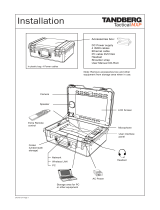Page is loading ...

ii
Table Of Contents
User Manual........................................................................................................................... 1
Trademarks and Copyright .................................................................................................... 1
Environmental Issues............................................................................................................. 2
Operator Safety Summary..................................................................................................... 3
1 Introduction............................................................................................................................. 5
1.1 At a Glance .................................................................................................................... 6
1.2 Menu Structure .............................................................................................................. 8
2 Installation............................................................................................................................. 10
2.1 Unpacking.................................................................................................................... 11
2.2 Connecting Cables...................................................................................................... 12
2.3 Monitor Configuration................................................................................................... 13
2.4 System Configuration................................................................................................... 14
3 General Use.......................................................................................................................... 16
3.1 The Welcome Screen .................................................................................................. 17
3.2 Using the Remote Control.............................................................................................. 18
3.2.1 Navigation ............................................................................................................. 19
3.2.2 Selfview................................................................................................................. 19
3.2.3 Layout.................................................................................................................... 20
3.2.4 Mic Off................................................................................................................... 21
3.2.5 Volume + and -...................................................................................................... 22
3.2.6 Number and Letter keys........................................................................................ 22
3.2.7 Touch Tones ......................................................................................................... 23
3.3 On Screen Indicators ................................................................................................... 24
3.4 Using the Menu............................................................................................................ 25
3.5 Make a Call.................................................................................................................... 26
3.5.1 Place Video Call.................................................................................................... 26
3.5.2 Place Telephone Call............................................................................................ 27
3.5.3 Add Call................................................................................................................. 27
3.5.4 Call Settings.......................................................................................................... 28
3.6 Answer an incoming Call ............................................................................................. 31
3.7 End Call........................................................................................................................ 32
3.8 Standby.......................................................................................................................... 33
3.8.1 Delay Auto-Standby for 1 hour.............................................................................. 33
3.8.2 Delay Auto-Standby for 3 hours............................................................................ 33
3.8.3 Do Not Disturb....................................................................................................... 34
3.9 Phone Book.................................................................................................................... 35
3.9.1 Global Phone Book ............................................................................................... 36
3.9.2 New ....................................................................................................................... 37
3.9.3 MultiSite................................................................................................................. 38
3.9.4 Edit ........................................................................................................................ 39
3.9.5 Delete.................................................................................................................... 39
3.10 Move Camera ............................................................................................................ 40
3.11 Presentation................................................................................................................. 41
3.11.1 Presentation Key................................................................................................. 41
3.11.2 Presentation Menu.............................................................................................. 42
3.11.3 PC Presenter (DVI/XGA Input)............................................................................ 43
3.11.4 PC Soft Presenter and VNC................................................................................ 44
3.11.5 Duo VideoTF/H.239............................................................................................. 45
3.11.6 Take New Snapshot............................................................................................ 46
3.11.7 Display Snapshot ................................................................................................ 46
3.12 MultiSite Services ........................................................................................................ 47
3.12.1 Request Floor and Release Floor....................................................................... 48
3.12.2 MultiSite Layout................................................................................................... 49
3.12.3 Terminal Names.................................................................................................. 50
3.12.4 Chair Control....................................................................................................... 50
3.12.5 Assign Floor and Release Floor from Participant ............................................... 50
3.12.6 View Site and End View...................................................................................... 50

Table Of Contents
iii
3.12.7 Disconnect Participant......................................................................................... 50
3.12.8 Terminate Meeting .............................................................................................. 50
3.12.9 More about MultiSite (embedded MCU).............................................................. 51
3.13 Control Panel ............................................................................................................... 52
3.13.1 User Guide.......................................................................................................... 52
3.13.2 Streaming............................................................................................................ 53
3.13.3 Far End Control................................................................................................... 54
3.13.4 Camera Preset.................................................................................................... 55
3.13.5 Camera Tracking................................................................................................. 55
3.13.6 Text Chat............................................................................................................. 56
3.13.7 System Information ............................................................................................. 56
3.13.8 Administrator Settings......................................................................................... 57
3.13.9 Restart................................................................................................................. 57
4 Administrator Settings .......................................................................................................... 58
4.1 General Settings ............................................................................................................ 59
4.1.1 Language .............................................................................................................. 59
4.1.2 System Name........................................................................................................ 60
4.1.3 Dual Monitor.......................................................................................................... 60
4.1.4 Autoanswer ........................................................................................................... 60
4.1.5 Max Call Length .................................................................................................... 61
4.1.6 Global Phone Book Settings ................................................................................. 61
4.1.7 Permissions........................................................................................................... 61
4.1.8 Screen Settings..................................................................................................... 62
4.1.9 Software Options................................................................................................... 66
4.2 Menu Settings................................................................................................................ 67
4.2.1 Menu Timeout In Call............................................................................................ 67
4.2.2 Welcome Menu ..................................................................................................... 68
4.2.3 Welcome Picture................................................................................................... 68
4.2.4 Logo....................................................................................................................... 68
4.2.5 Menu on TV........................................................................................................... 69
4.2.6 Menu on PC .......................................................................................................... 69
4.2.7 Display Welcome Text........................................................................................... 69
4.2.8 Welcome Text ....................................................................................................... 70
4.2.9 Administrator Password ........................................................................................ 70
4.3 Presentation Settings..................................................................................................... 71
4.3.1 Presentation Start.................................................................................................. 71
4.3.2 H.239..................................................................................................................... 72
4.3.3 Call Video Source.................................................................................................. 72
4.3.4 Presentation Source.............................................................................................. 72
4.3.5 Snapshot Source................................................................................................... 73
4.3.6 Auto-Display Snapshot.......................................................................................... 73
4.3.7 PIP Appearance.................................................................................................... 73
4.3.8 PIP Placing............................................................................................................ 74
4.3.9 VNC Settings......................................................................................................... 74
4.4 Call Quality..................................................................................................................... 75
4.4.1 Video Algorithm..................................................................................................... 75
4.4.2 Audio Algorithm..................................................................................................... 76
4.4.3 AAC-LD 128kbps (stereo audio) ........................................................................... 77
4.4.4 Natural Video......................................................................................................... 77
4.4.5 Video Quality......................................................................................................... 77
4.4.6 Default Call Settings.............................................................................................. 78
4.5 Audio.............................................................................................................................. 79
4.5.1 Inputs..................................................................................................................... 79
4.5.2 Outputs................................................................................................................. 80
4.5.3 Echo Control.......................................................................................................... 80
4.5.4 Stereo Settings...................................................................................................... 81
4.5.5 Audio Levelling (AGC)........................................................................................... 81
4.5.6 Alert Tones and Volume........................................................................................ 82
4.6 Video.............................................................................................................................. 83
4.6.1 Camera Tracking Mode......................................................................................... 83

TANDBERG 1500 MXP
iv
4.6.2 MCU Status Line................................................................................................... 84
4.6.3 Floor to Full Screen............................................................................................... 84
4.6.4 Web Snapshots..................................................................................................... 84
4.6.5 MultiSite Picture Mode .......................................................................................... 85
4.6.6 Picture Control....................................................................................................... 86
4.6.7 Video Name........................................................................................................... 86
4.7 Security.......................................................................................................................... 87
4.7.1 Encryption ............................................................................................................. 87
4.7.2 Encryption Mode ................................................................................................... 88
4.7.3 Passwords............................................................................................................. 88
4.8 Network.......................................................................................................................... 89
4.8.1 ISDN-BRI Settings................................................................................................. 89
4.8.2 LAN Settings ......................................................................................................... 91
4.8.2.1 IP Settings......................................................................................................... 91
4.8.2.2 H.323 Settings.................................................................................................... 92
4.8.2.3 SNMP Settings................................................................................................... 95
4.8.2.4 Wireless LAN Settings........................................................................................ 96
4.8.3 Network Profiles.................................................................................................... 97
4.8.4 Data Port ............................................................................................................... 98
4.9 Diagnostics..................................................................................................................... 99
4.9.1 System Information ............................................................................................... 99
4.9.2 Call Status........................................................................................................... 100
4.9.3 Channel Status.................................................................................................... 100
4.9.4 System Selftest ................................................................................................... 101
4.9.5 View Administrator Settings ................................................................................ 101
4.9.6 Restore Default Settings ..................................................................................... 105
4.9.7 IP Address Conflict Check .................................................................................. 105
5 Peripheral Equipment......................................................................................................... 106
5.1 Interfaces ................................................................................................................... 107
5.2 Document Camera..................................................................................................... 108
5.3 Video Cassette Recorder (VCR)................................................................................ 109
5.4 Telephone Add-On..................................................................................................... 110
5.5 Additional Cameras.................................................................................................... 111
5.6 Additional Microphones.............................................................................................. 112
5.7 Web Interface............................................................................................................. 113
5.8 Dual Monitor............................................................................................................... 114
5.9 XGA Monitors and Projectors .................................................................................... 115
5.10 Stereo Speaker Kit................................................................................................... 116
5.11 VESA Display Power Management ......................................................................... 117
5.12 Extended Display Identification Data (EDID)........................................................... 118
6 Appendices....................................................................................................................... 119
6.1 Appendix 1................................................................................................................. 120
6.2 Appendix 2................................................................................................................. 121
6.3 Appendix 3................................................................................................................. 123
6.4 Appendix 4................................................................................................................. 124
6.5 Appendix 5................................................................................................................. 126
6.6 Appendix 6................................................................................................................. 129
6.7 Appendix 7................................................................................................................. 130
6.8 Appendix 8................................................................................................................. 131
6.9 Appendix 9................................................................................................................. 132
6.10 Appendix 10............................................................................................................. 133
6.11 Appendix 11............................................................................................................. 135
6.12 Appendix 12............................................................................................................. 136
6.13 Appendix 13............................................................................................................. 138
Index...................................................................................................................................... 139
Glossary................................................................................................................................. 141

1
Trademarks and Copyright
All rights reserved. This document contains information that is proprietary to TANDBERG. No
part of this publication may be reproduced, stored in a retrieval system, or transmitted, in any
form, or by any means, electronically, mechanically, by photocopying, or otherwise, without
the prior written permission of TANDBERG. Nationally and internationally recognized
trademarks and trade names are the property of their respective holders and are hereby
acknowledged.
Portions of this software are © 1996-2004 RADVISION Ltd. All intellectual property rights in
such portions of the Software and documentation are owned by RADVISION and are
protected by United States copyright laws, other applicable copyright laws and international
treaty provisions. RADVISION and its suppliers retain all rights not expressly granted.
Contains iType™ from Agfa Monotype Corporation.
Disclaimer
The information in this document is furnished for informational purposes only, is subject to
change without prior notice, and should not be construed as a commitment by TANDBERG.
The information in this document is believed to be accurate and reliable; however
TANDBERG assumes no responsibility or liability for any errors or inaccuracies that may
appear in this document, nor for any infringements of patents or other rights of third parties
resulting from its use. No license is granted under any patents or patent rights of
TANDBERG.
This document was written by the Research and Development Department of TANDBERG,
Norway. We are committed to maintaining a high level of quality in all our documentation.
Towards this effort, we welcome your comments and suggestions regarding the content and
structure of this document. Please fax or mail your comments and suggestions to the
attention of:
Research and Development Department
TANDBERG
P.O. Box 92
1325 Lysaker
Norway
Tel: +47 67 125 125
Fax: +47 67 125 234
COPYRIGHT © 2004, TANDBERG

TANDBERG 1500 MXP
2
Environmental Issues
Thank you for buying a product, which contributes to a reduction in pollution, and thereby
helps save the environment. Our products reduce the need for travel and transport and
thereby reduce pollution. Our products have either none or few consumable parts (chemicals,
toner, gas, paper). Our products are low energy consuming products.
Battery handling
Batteries for the Remote Control are Long Life and Alkaline batteries saving the environment;
please follow guidelines on the packing material for handling and disposal of the batteries.
Waste handling
No need to send material back to TANDBERG as there are no consumables to take care of.
Please contact your local dealer for information on recycling the product by sending the main
parts of the product for disassembly at local electronic waste stations, marking recyclable
parts so the waste station can disassemble and re-use these parts.
Production of products
Our factories employ the most efficient environmental methods for reducing waste and
pollution and ensuring the products are recyclable.
Digital User Manuals
TANDBERG is pleased to announce that it has replaced the printed versions of its
User Manuals with a digital CD version. Instead of a range of different user manuals,
there is now one CD which can be used with all TANDBERG products, in a variety of
languages. The environmental benefits of this are significant. The CDs are recyclable
and the savings on paper are huge. A simple web-based search feature helps users
directly access the information they need. In addition, the TANDBERG video systems
now have an intuitive on-screen help function, which provides a range of useful features
and tips. The content of the CD can still be printed locally if the need arises.

User Manual
3
Operator Safety Summary
For your protection, please read these safety instructions completely before operating the
equipment and keep this manual for future reference. The information in this summary is
intended for operators. Carefully observe all warnings, precautions and instructions both on
the apparatus and in the operating instructions.
Equipment Markings
The lightning flash symbol within an equilateral triangle is intended to alert the user to the
presence of uninsulated “dangerous voltages” within the product’s enclosure that may be of
sufficient magnitude to constitute a risk of electrical shock.
The exclamation mark within an equilateral triangle is intended to alert the user to the
presence of important operating and maintenance (servicing) instructions within literature
accompanying the equipment.
Warnings
Water and moisture - Do not operate the equipment under or near water - for
example near a bathtub, kitchen sink, or laundry tub, in a wet basement, or near a
swimming pool or in areas with high humidity.
Cleaning - Unplug the apparatus from the wall outlet before cleaning or polishing. Do
not use liquid cleaners or aerosol cleaners. Use a lint-free cloth lightly moistened with
water for cleaning the exterior of the apparatus.
Ventilation - Do not block any of the ventilation openings of the apparatus. Install in
accordance with the installation instructions. Never cover the slots and openings with
a cloth or other material. Never install the apparatus near heat sources such as
radiators, heat registers, stoves, or other apparatus (including amplifiers) that
produce heat.
Grounding or Polarization - Do not defeat the safety purpose of the polarized or
grounding-type plug. A polarized plug has two blades with one wider than the other. A
grounding type plug has two blades and a third grounding prong. The wide blade or
third prong is provided for your safety. If the provided plug does not fit into your outlet,
consult an electrician.
Power-Cord Protection - Route the power cord so as to avoid it being walked on or
pinched by items placed upon or against it, paying particular attention to the plugs,
receptacles, and the point where the cord exits from the apparatus.
Attachments - Only use attachments as recommended by the manufacturer.
Accessories - Use only with a cart, stand, tripod, bracket, or table specified by the
manufacturer, or sold with the apparatus. When a cart is used, use caution when
moving the cart/apparatus combination to avoid injury from tip-over.

TANDBERG 1500 MXP
4
Lightning - Unplug this apparatus during lightning storms or when unused for long
periods of time.
ISDN cables - CAUTION - To reduce the risk of fire, use only No. 26 AWG or larger
telecommunication line cord.
Servicing - Do not attempt to service the apparatus yourself as opening or removing
covers may expose you to dangerous voltages or other hazards, and will void the
warranty. Refer all servicing to qualified service personnel.
Damaged Equipment - Unplug the apparatus from the outlet and refer servicing to
qualified personnel under the following conditions:
When the power cord or plug is damaged or frayed
If liquid has been spilled or objects have fallen into the apparatus
If the apparatus has been exposed to rain or moisture
If the apparatus has been subjected to excessive shock by being dropped, or
the cabinet has been damaged
If the apparatus fails to operate in accordance with the operating instructions

5
1 Introduction
The TANDBERG 1500 MXP system offers superior audio and video quality in a fully featured
unit. MXP stands for Media Experience and indicates the new TANDBERG platform.
Main Features:
Supports videoconferencing via both IP and ISDN networks.
Selection of up to 1,1 Mbps call quality.
Built-in MultiSite
TF
*:
A maximum of 4 sites + 3 additional telephone calls can participate in
joint meetings.
Auto Split, Voice Switched, 4 Split and 3+1 Split picture modes
supported.
Any combination of ISDN and IP participants is possible.
Supporting H239, DuoVideo, Encryption and H264
The TANDBERG videoconferencing system can also be used purely
as an audio-bridge (with an ISDN connection).
Secure Conference
TF -
Embedded encryption for both Point-to-Point and MultiSite call
privacy and security.
Natural Presenter Package* (NPP) consisting of:
Duo Video
TF
- allows participants at the far end to simultaneously
watch a presenter on one screen and a live presentation on the
adjoining screen.
Digital Clarity
TF
- participants enjoy presentations of exceptionally high
quality resolution video.
PC Presenter
TF
- an easily accessible PC connection over Ethernet
that supports up to XGA resolution.
PC SoftPresenter
TF
- show PC images via your LAN connection
supporting XGA resolution.
Natural Video
TF
– provides 60 fields per second true interlaced picture.
Downspeeding
TF
- if channels are dropped during a videoconferencing session, the
connection is automatically maintained without interruption.
Streaming – allows broadcasting of audio/video via an IP network.
Web-interface for streaming, text chat/closed captioning, system management,
diagnostics and software uploads.
Worldwide compatibility with other standards-based videoconferencing systems.
What's new:
New Graphical User Interface including new Remote Control
High quality audio (MPEG-4 AAC-LD)
SXGA (h)Tj46 0 TD(i)Tj1836 TD(l)Tj18 0D(e)Tj47 0 TD( )Tj23 0 TD(nTD(t)Tj24 0 TD(i)Tj8TD(o)Tj46 0 T87j29 0 TDdr)Tj28 0 TD(f g0 G23 0 T(l)Tjr)Tj28 0 TD(a)Tj46 0 TD(p)Tj47 0 TD(h)Tj46 0 TD7 0 TD(l)Tj183 Tm(!)Tj38 0D( )Tj23 0 TD(s)Tj42TDdrf g0 G23 0 T(l)Tjrd7/F0 83 Tf1 046 0 TD(g)Tj46 0 T(w)Tj59 0 TD(i)To 0 TD(a)Tj46 0 TD bur

TANDBERG 1500 MXP
6
1.1 At a Glance

1 Introduction
7
The remote control uses 4 AAA batteries. The system will tell you when batteries are running
low. Change batteries from the backside of the remote control.
The reach of the remote control signal is 20 meters. For users sitting in an open plan office,
this can cause problems. Use the little, white switch placed under the batteries to change the
reach of the signal from 20 meters to 2 meters. This will prevent you from unintentionally
controlling your neighbor's video system, when you control your own system.
Microphone
The microphone is integrated in the rubber foot supporting the front of the codec. This is an
ideal location for the high quality voice pickup needed during a videoconference. Sound
reaches the microphone through a small hole in the rubber. Care should be taken not to cover
up the hole, as this may lead to deterioration of sound quality. Any liquid spilled should be
cleaned up immediately to avoid damage to the microphone.

TANDBERG 1500 MXP
8
1.2 Menu Structure
The menu structure is divided in two. The Main Menu is available for all users and contains all
functionality of the system. The Administrator Menu contains all the settings of the system.
Enter Administrator Settings from Main Menu - Control Panel. Making changes to the
Administrator Settings will change the behavior of the system. The menu structure for Main
Menu and Administrator Settings is shown below.

1 Introduction
9

10
2 Installation
Precautions:
Never install communication wiring during a lightning storm.
Never install jacks for communication cables in wet locations unless the jack is
specifically designed for wet locations.
Never touch uninstalled communication wires or terminals unless the telephone line
has been disconnected at the network interface.
Use caution when installing or modifying communication lines.
Avoid using communication equipment (other than a cordless type) during an
electrical storm. There may be a remote risk of electrical shock from lightning.
Do not use the communication equipment to report a gas leak in the vicinity of the
leak.
Always connect the product to an earthed socket outlet.
The socket outlet shall be installed near to the equipment and shall be easily
accessible.
Never install cables without first switching the power OFF.
1TR6 network type is not approved for connection directly to the telecommunications
network. This network type is only to be used behind a PABX.
This product complies with directives: LVD 73/23/EC, EMC 89/366/EEC, R&TTE
99/5/EEC

2 Installation
11
2.1 Unpacking
When unpacking the TANDBERG 1500 MXP, you will find the following items:

TANDBERG 1500 MXP
12
2.2 Connecting Cables
Connect the cables according to the figure below:

2 Installation
13
2.3 Monitor Configuration
Before you start using the system, make sure that your monitor uses your desired language.
Also, make sure that surround sound is OFF.
How to change the monitor language:
1. Press the menu key on the monitor to bring up the monitor menu. The menu key is
the 6.th key from the left.
2. Press arrow key down 7 times to select Language. The arrow key down button is the
2.nd key from the left.
3. Press menu key to select Language.
4. User arrow keys to select your desired language.
5. Press menu key to confirm.
6. Press the menu key again to exit the monitor menu.
How to set surround sound to OFF:
1. Press the menu key on the monitor.
2. Choose Audio by pressing arrow down 3 times. Press the menu key to select.
3. Choose Surround by pressing arrow key down 5 times. Change the setting using the
+ and - keys.
4. Press the menu key again to exit the menu.

TANDBERG 1500 MXP
14
2.4 System Configuration
The system must be configured for each installation. Configuration settings can be made via
the system menu.
Navigate through the menu system using the arrow keys and OK. Remember to press the
Save button on the bottom of each menu to save your changes. Press Cancel (x) to return to
the previous Menu. See next section for more information about how to use the menus and
the remote control.
General configuration:
1. Open the General Settings menu
Press OK to open the Main Menu (if it is not already open).
Select Control Panel and then select Administrator Settings. Select General to
open the General Settings menu.
2. Language
Press OK in the Language field and select the language you want to use from the
list.
3. System Name
Enter a name in the System Name field using the number keys on the remote
control, as you would do with a mobile or cellular phone.
4. Auto Answer, Max Call Length, Global Phone Book Settings and
Permissions
Leave Auto Answer, Max Call Length, Access code and Permissions unchanged
if no special needs are required. See chapter 4.1 General Settings for more
information.
5. Screen Settings
When using wide screen (16:9) monitors, set TV Monitor Format to Wide (16:9).
TANDBERG also recommends setting Picture Layout to Picture outside Picture
when using 16:9 monitors. Picture outside Picture provides a display layout

2 Installation
15
optimized for wide screen monitors. The display layout may be changed at any
time using the Layout button on the remote control.
6. Software Options
To activate MultiSite and/or Presenter and bandwidth, you must enter a new
option key in the Software Options menu (see paperwork accompanying your
system). For more information on these options, contact your TANDBERG
representative.
7. Save changes
Remember to save any changes you make in a menu by selecting the Save
button on the Menu line and pressing OK.
Network configuration:
1. Open the Network menu
Open the Administrator Settings menu and choose Network.

16
3 General Use
Wake up the system
When the system is not in use, it is in standby mode and the screen is black. Wake up the
system by picking up the remote control. An incoming call or pressing any key on the remote
will also wake up the system.
If the system does not respond:
Make sure that the system is switched on by using the On/Off switch located at the
rear of the Codec.
Verify that your monitor is switched on. To switch the monitor on, push the power
button on the front of the monitor (the button on the far right).
/