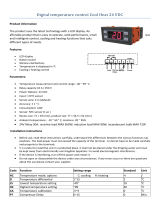Page is loading ...

Page 1 of 47
Bard Manufacturing Company, Inc.
Bryan, Ohio 43506
www.bardhvac.com
Manual: 2100-670I
Supersedes: 2100-670H
Date: 9-26-18
NOTE: LV1000 Controller is required for operation when
multiple HR**AP* units are used.
SERVICE INSTRUCTIONS
FUSION-TEC
®
WALL-MOUNT
AIR CONDITIONER
Models:
Part of the Bard Free Cooling System
HR36APA HR36APB
HR58APA HR58APB

Manual 2100-670I
Page 2 of 47
CONTENTS
Using the TEC-EYE
TM
.................................................... 6
TEC-EYE Hand-Held Diagnostic Tool ............................6
TEC-EYE Menu Structure .....................................7
TEC-EYE
Acronyms .............................................7
Main Status Screen .............................................7
Quick Menu .......................................................8
Setpoints ....................................................8
Information .................................................8
Staging Information ..............................8
Stand Alone Demand and Staging ..........8
Master Staging .....................................8
A/C Circuit Measurements ......................9
Last 24 Hour Operation .........................9
Software Version ...................................9
Alarm Log ...................................................9
Addressing Wall-Mount Units .............................10
Executing a Run Test ........................................10
Run Test Parameter Descriptions .................11
Reset to Factory Defaults ...................................11
Operation .....................................................................12
Unit On/Off .............................................................12
Alarm Adjustment ..................................................12
Acknowledging Alarms.......................................12
Clearing Alarms ................................................12
Clearing Alarm Logs and Counters ......................12
Exporting Alarm Logs ........................................12
Exporting 7 Day Logs ........................................12
Stand Alone (Orphan) Mode ......................................12
Temperature/Humidity Control ...................................13
Temperature/Humidity Control Components .........13
Return Air Temperature Sensor ....................13
Return Air Temperature Alarm ..............13
Temperature/Humidity Control Operation .............13
Cooling .....................................................13
Cooling w/No Economizer ...........................13
Heating .....................................................15
Staging .....................................................15
Dehumidification .......................................15
Electronic Expansion Valve (EEV) ..............................15
EEV Components ..............................................15
Electronic Expansion Valve .........................15
EEV Instructions for Vacuum,
Reclaim, Charge Unit ..........................15
System Pressures ................................16
Suction Pressure Transducer .......................16
Troubleshooting the Suction
Pressure Transducer ............................17
Suction Pressure Alarm .......................17
Suction Temperature Sensor .......................17
Suction Temperature Alarm ..................17
Evaporator Freeze Condition Alarm ..........
17
EEV Operation ..................................................18
EEV Superheat Control ...............................18
Additional EEV Alarms ......................................18
Low Superheat Alarm .................................18
Indoor Airflow ..........................................................18
Indoor Airflow Components ................................18
Blower ......................................................18
Blower Status Switch ..........................19
Blower Status Alarm ............................20
Filters .......................................................20
Dirty Filter Switch ......................................20
Dirty Filter Alarm ................................20
Filter Indicator Light ..................................20
Freezestat .................................................20
Indoor Airflow Operation ....................................20
Blower Speed Control .................................20
Additional Indoor Airflow Alarms ........................22
Supply Air Temperature Alarm .....................22
Condenser Fan ........................................................22
Condenser Fan Components ...............................22
Condenser Fan ..........................................22
Liquid Line Pressure Transducer ..................22
Troubleshooting the Discharge/
Liquid Pressure Transducer ..................23
Discharge/Liquid Pressure
Transducer Alarm ................................23
Liquid Temperature Sensor .........................23
Condenser Fan Operation ...................................23
Condenser Fan Speed Control .....................23
Mechanical Cooling Only .....................23
Optimized Cooling (Concurrent
Economizer and Mechanical
Cooling) .............................................23
High Pressure Control .................................24
Condenser Fan Speed ..........................24
Second Stage Drop Out .......................24
Low Ambient Control ..................................24
Additional Condenser Fan Alarms .......................24
Dirty Condenser Coil Alarm .........................24
Compressor .............................................................25
Compressor Components ...................................25
Compressor ...............................................25
Compressor Control Module (CCM) ..............25
Delay-on-Make Timer ...........................25
Short Cycle Protection/
Delay-on-Break ...................................25
High Pressure Detection ......................25
Test Mode ..........................................26
Brownout Protection w/Adjustment ..........
26
High Pressure Safety Switch .......................27
Refrigerant High Pressure Alarm ...........27
Phase Monitor ...........................................27
Compressor Operation .......................................27
Additional Compressor Alarms ............................28
Refrigerant Low Pressure Alarm ...................28
Economizer .............................................................28
Economizer Components ...................................28
Actuator ....................................................28
Dust Sensor ..............................................28
Dust Sensor Failure Alarm ...................29
High Dust Limit Alarm .........................29
Damper Blade ...........................................29
Damper Switch ..........................................29
Damper Failed to Open Alarm ..............30
Damper Failed to Close Alarm ..............30
Outdoor Temperature and Humidity
Combination Sensor ...................................30
Outdoor Temperature Sensor
Failure Alarm ......................................31
Outdoor Humidity Sensor
Failure Alarm ......................................31

Manual 2100-670I
Page 3 of 47
Supply Temperature Sensor ........................31
Supply Temperature Sensor
Failure Alarm ......................................32
High Supply Air Temperature Alarm ......32
Low Supply Air Temperature Alarm .......32
Economizer Operation .......................................32
Emergency Cooling Mode..........................................34
Emergency Ventilation Mode .....................................34
Model/Serial Number Configuration ...........................34
Electric Heat Option ................................................34
Electric Heat Components .................................34
Electric Heating Element ............................34
Thermal Overload .......................................34
Electric Heat Operation .....................................34
Bard Guard Anti-Theft System Option ........................35
Smoke Detector Unit Disable Option .......................... 35
Inverter Option ........................................................35
Refrigerant Information ...........................................39
General ...................................................................39
Topping Off System Charge .......................................39
Safety Practices ....................................................... 39
Important Installer Note ...........................................39
R410-A Refrigerant Charge ....................................... 39
Pressure Service Ports .............................................. 40
Maintenance ................................................................41
Standard Maintenance Procedures ............................41
Bard Guard Anti-Theft System Option ........................41
Troubleshooting .........................................................42
8301-067 Outdoor Temperature/Humidity Sensor .......42
8408-044 Return Air Sensor/Suction Sensor .............. 45
8301-066 Supply Air Sensor ....................................46
8
301-057 Blower Status Switch/Dirty Filter Switch ........
47
FIGURES AND TABLES
Figure 1 TEC-EYE Display and Interface ......................6
Figure 2 TEC-EYE Connection to Unit Control ..............6
Figure 3 Quick Menu Icons ........................................8
Figure 4 Cool and Heat Setpoints ...............................8
Figure 5 Stand Alone Demand and Staging .................8
Figure 6 Master Staging ............................................8
Figure 7 A/C Circuit Measurements ............................. 9
Figure 8 Last 24 Operation ........................................9
Figure 9 Software Version ..........................................9
Figure 10 Changing Unit Address ...............................10
Figure 11 Executing Run Test ....................................10
Figure 12 Run Test Summary .....................................10
Figure 13 Run Test: Motors & Sensors ........................11
Figure 14 Run Test: A/C Circuit ..................................11
Figure 15 Restoring Factory Default Settings ...............11
Figure 16 Clearing All Alarms ....................................12
Figure 17 Clearing Alarm Logs and Counters ...............12
Figure 18 Adjusting Return Air Sensor ........................13
Figure 19 Cooling w/Economizer ................................14
Figure 20 Cooling w/No Economizer ...........................14
Figure 21 Heating ..................................................... 14
Figure 22 Viewing Unit Stages ...................................15
Figure 23 Overriding EEV Output ...............................15
Figure 24 Electronic Expansion Valve (EEV) and
Service Tool ...............................................16
Figure 25 Adjusting Suction Sensor/Transducer
Pressure Values .........................................16
Figure 26 Voltage to Pressure: Suction Pressure
Transducer ................................................17
Figure 27 Adjusting Suction Temperature Sensor
Values.......................................................17
Figure 28 Adjusting Freeze Setpoint and Alarm Delay ..18
Figure 29
Putting Blower Output into Override Mode ......
18
Figure 30
Dirty Filter Switch/Blower Status Switch ........
19
Figure 31 Verifying Differential Airflow Status .............. 19
Figure 32 Adjusting Air Flow Alarm Delay ...................20
Figure 33 Dirty Filter Switch and Filter Indicator Light .21
Figure 34 Verifying Condenser Fan Output ..................22
Figure 35 Fan Blade Setting ......................................22
Figure 36 Adjusting Discharge/Liquid Transducer
Pressure Values .........................................23
Figure 37 Voltage to Pressure: Discharge/Liquid
Pressure Transducer ...................................23
Figure 38 Adjusting Discharge/Liquid Temperature
Input ........................................................23
Figure 39 Condenser Fan Speed Control .....................24
Figure 40 Adjusting Dirty Condenser Coil Alarm
Settings ....................................................25
Figure 41
8201-164 Compressor Control Module
...........26
Figure 42 Adjusting Compressor Delays ......................27
Figure 43
Adjusting Low Pressure Alarm Settings ...........
28
Figure 44 Damper Override ........................................28
Figure 45 Dust Sensor ..............................................29
Figure 46
Adjusting Dust Sensor Alarm Setpoint
............29
Figure 47 Damper Switch ..........................................30
Figure 48 Adjusting Damper Alarm Delay ....................30
Figure 49 Outdoor Air Sensor .....................................31
Figure 50 Outdoor Humidity Sensor ............................ 31
Figure 51 Supply Air Sensor ......................................31
Figure 52 Adjusting Supply Air Temperature
Differential ................................................32
Figure 53 Economizer Setup ......................................32
Figure 54
Economizer Setup – Enthalpy Control ...........
33
Figure 55
Economizer Setup – TempHum Control ...........
33
Figure 56 Wall-Mount Unit Control Board .................... 36
Figure 57 Wall-Mount Unit Model Nomenclature .........38
Figure 58 8301-067 Sensor Dip Switches and
Terminal Block ..........................................42
Figure 59
8301-057 Air Differential Switch Terminals...
47
Table 1
LV1000/TEC-EYE Passwords (Defaults)
............. 6
Table 2
Unit Status Messages ......................................
7
Table 3A HR36AP* Blower Speeds ...........................18
Table 3B HR58AP* Blower Speeds ...........................19
Table 4 Rated Airflow ............................................. 19
Table 5 Indoor Blower Performance .........................19
Table 6 Maximum ESP of Operation:
Electric Heat Only ...................................... 19
Table 7 Filter Switch Pressure Settings .................... 21
Table 8 Economizer Default Settings .......................34
Table 9
Wall-Mount Unit Control Board Terminals ......
37
Table 10 Cooling Pressures ......................................40
Table 11 8301-067 Sensor: Temp/Resistance ............43
Table 12 8301-067 Sensor: Humidity/mA .................44
Table 13 8408-044 Sensor:
Temperature/Resistance Curve J ..................42
Table 14
8301-066 Sensor: Temperature/Resistance ...
46

Manual 2100-670I
Page 4 of 47
GENERAL INFORMATION
Free Cooling Unit System
This Bard Free Cooling Unit System is composed of
FUSION-TEC HR Series wall-mounted air conditioners
matched with an LV1000 lead/lag controller. The wall
mounts are specifically engineered for telecom/motor
control center rooms.
NOTE: The LV1000 lead/lag controller and FUSION-
TEC HR Series wall-mount units are designed
specifically to work together. The controller
cannot run other Bard models or other brands
of systems, nor can other controllers run the
FUSION-TEC HR Series wall-mount units.
They are a complete system, and must be used
together.
Wall-Mount Air Conditioner Units
The FUSION-TEC
HR Series
units operate on VAC
power.
The units will supply 100% of rated cooling
airflow in free cooling mode with ability to exhaust
the same amount through the unit itself without any
additional relief openings in the shelter.
Each of these units are fully charged with refrigerant
and have optional auxiliary heat.
General
The equipment covered in this manual is to be installed
by trained, experienced service and installation
technicians.
The refrigerant system is completely assembled and
charged. All internal wiring is complete.
The unit is designed for use without duct work. Flanges
are provided for transition from unit to wall grilles.
These instructions explain the recommended method
to install the air cooled self-contained unit and the
electrical wiring connections to the unit.
These instructions and any instructions packaged with
any separate equipment required to make up the entire
air conditioning system should be carefully read before
beginning the installation. Note particularly any tags
and/or labels attached to the equipment.
While these instructions are intended as a general
recommended guide, they do not supersede any national
and/or local codes in any way. Authorities having
jurisdiction should be consulted before the installation is
made. See Additional Publications for information
on codes and standards.
Sizing of systems for proposed installation should be
based on heat loss and heat gain calculations made
according to methods of Air Conditioning Contractors of
America (ACCA). The supply flange should be installed
in accordance with the Standards of the National
Fire Protection Association for the Installation of Air
Conditioning and Ventilating Systems of Other Than
Residence Type, NFPA No. 90A, and Residence Type
Warm Air Heating and Air Conditioning Systems, NFPA
No. 90B. Where local regulations are at a variance with
instructions, installer should adhere to local codes.
Shipping Damage
Upon receipt of equipment, the cartons should be
checked for external signs of shipping damage. If
damage is found, the receiving party must contact
the last carrier immediately, preferably in writing,
requesting inspection by the carrier’s agent.
These units must remain in upright position at all
times.
Additional Publications
These publications can help when installing the air
conditioner. They can usually be found at the local
library or purchased directly from the publisher. Be
sure to consult the current edition of each standard.
National Electrical Code ......................ANSI/NFPA 70
Standard for the Installation of Air Conditioning
and Ventilating Systems ...................ANSI/NFPA 90A
Standard for Warm Air Heating
and Air Conditioning Systems ............ANSI/NFPA 90B
Load Calculation for Residential Winter
and Summer Air Conditioning ............. ACCA Manual J
For more information, contact these publishers:
Air Conditioning Contractors of America (ACCA)
1712 New Hampshire Ave. N.W.
Washington, DC 20009
Telephone: (202) 483-9370 Fax: (202) 234-4721
American National Standards Institute (ANSI)
11 West Street, 13th Floor
New York, NY 10036
Telephone: (212) 642-4900 Fax: (212) 302-1286
American Society of Heating, Refrigeration and Air
Conditioning Engineers, Inc. (ASHRAE)
1791 Tullie Circle, N.E.
Atlanta, GA 30329-2305
Telephone: (404) 636-8400 Fax: (404) 321-5478
National Fire Protection Association (NFPA)
Batterymarch Park
P. O. Box 9101
Quincy, MA 02269-9901
Telephone: (800) 344-3555 Fax: (617) 984-7057

Manual 2100-670I
Page 5 of 47
Electrical shock hazard.
Have a properly trained individual perform
these tasks.
Failure to do so could result in electric shock
or death.
!
WARNING
Fire hazard.
Maintain minimum 1/4" clearance between the
supply ange and combustible materials.
Failure to do so could result in re causing
damage, injury or death.
!
WARNING
Heavy item hazard.
Use more than one person to handle unit.
Failure to do so could result in unit damage or
serious injury.
!
WARNING
Cut hazard.
Wear gloves to avoid contact with sharp
edges.
Failure to do so could result in personal injury.
!
CAUTION
ANSI Z535.5 Definitions:
DANGER: Indicate[s] a hazardous situation which, if
not avoided, will result in death or serious injury. The
signal word “DANGER” is to be limited to the most
extreme situations. DANGER [signs] should not be used
for property damage hazards unless personal injury risk
appropriate to these levels is also involved.
WARNING: Indicate[s] a hazardous situation which,
if not avoided, could result in death or serious injury.
WARNING [signs] should not be used for property
damage hazards unless personal injury risk appropriate
to this level is also involved.
CAUTION: Indicate[s] a hazardous situation which, if
not avoided, could result in minor or moderate injury.
CAUTION [signs] without a safety alert symbol may be
used to alert against unsafe practices that can result in
property damage only.
NOTICE: [this header is] preferred to address practices
not related to personal injury. The safety alert symbol
shall not be used with this signal word. As an
alternative to “NOTICE” the word “CAUTION” without
the safety alert symbol may be used to indicate a
message not related to personal injury.

Manual 2100-670I
Page 6 of 47
FIGURE 2
TEC-EYE Connection to Unit Control
Modular Phone Connector for
TEC-EYE Hand-Held Diagnostic Tool
USING THE TEC-EYE
TM
TEC-EYE Hand-Held Service Tool
The TEC-EYE service tool is used to communicate
with the FUSION-TEC unit logic board. By connecting
directly to the logic board inside the unit control
panel, it is possible to perform diagnostics on the unit,
adjust certain settings and verify unit and economizer
operation through a run test procedure. The TEC-EYE
service tool is required for unit setup and operation. The
TEC-EYE is supplied with the LV1000 controller but can
also be ordered separately (Bard P/N 8301-059).
The menu driven interface provides users the ability
to scroll through two menu levels: Quick Menu and
Main Menu. The menus permit the user to easily view,
control and configure the unit.
The controller is completely programmed at the factory;
the default setpoints and their ranges are easily viewed
and adjusted from the TEC-EYE display. The program
and operating parameters are permanently stored on
FLASH-MEMORY in case of power failure.
The TEC-EYE connects to the wall-mount unit control
board via an RJ11 modular phone connector as shown
in Figure 2.
When not being used, the TEC-EYE hand-held
diagnostic tool should be stored inside or near the
LV1000 controller. Do not let the TEC-EYE leave the
shelter site.
ALARM KEY
Allows viewing of active alarms
Silences audible alarms
Resets active alarms
MENU KEY
Allows entry to Main Menu
ESCAPE KEY
Returns to previous menu level
Cancels a changed entry
UP KEY
Steps to next screen in the display menu
Changes (increases) the value of a modifiable field
ENTER KEY
Accepts current value of a modifiable field
Advances cursor
DOWN KEY
Steps back to previous screen in the display menu
Changes (decreases) the value of a modifiable field
FIGURE 1
TEC-EYE (Bard P/N 8301-059) Display and Interface (Status Screen Shown)
ALARM KEY
MENU KEY
ESCAPE KEY
DOWN KEY
UP KEY
ENTER KEY
User 2000
Technician 1313
Engineer 9254
Use UP or DOWN keys and ENTER key to enter password
TABLE 1
LV1000/TEC-EYE Passwords (Defaults)

Manual 2100-670I
Page 7 of 47
TEC-EYE Screen Structure and Password Level
Quick Menu
Setpoints (Stand Alone Temperature Control)
Information
Alarm Log
Main Menu
System Config: A1-A10 User (2000)
Adv Sys Config: B1-B5 Technician (1313)
I-O Config: C1-C16 Technician (1313)
On/Off: User (2000)
Alarm Logs: User (2000)
Settings
Date/Time: Technician (1313)
Language: User (2000)
Import/Export
Parameter Config: Engineer (9254)
Alarm Export: User (2000)
Trend Log Export: User (2000)
Initialization
Clear Logs: User (2000)
System Default: Engineer (9254)
Serial Ports: Technician (1313)
Change Passwords
Logout
In addition to the menu structure above, there are also
Status and Alarm screens.
TEC-EYE Acronyms
MAT – Mixed air temperature (calculated value)
RAT – Return air temperature
SAT – Supply air temperature
OAT – Outdoor air temperature
OAH – Outdoor air humidity
ODP – Outdoor dew point (calculated value)
Blower – Indoor blower speed
Fan – Outdoor fan speed
Damper – Free cooling damper position
FC – Free cooling status
CL1 – Compressor stage 1 status
CL2 – Compressor stage 2 status
H1 – Heater stage 1 status
H2 – Heater stage 2 status
ST – Number of start requests in last hour
NOTE: Digital refers to On/Off whereas analog is a
variable input.
Main Status Screen
The main Status screen is the default start-up screen
and also the return screen after 5 minutes of no
activity. The screen can be accessed at any time by
pressing the ESCAPE key repeatedly.
The wall-mount unit address is displayed in the upper
right corner on the main Status screen (see Figure
1). The main Status screen also shows the current
date, time, return air temperature (RAT), mixed air
temperature (MAT), supply air temperature (SAT)
outdoor air temperature (OAT), outdoor air humidity
(OAH) and outdoor dew point (ODP) conditions. Blower
Message Description
Waiting...
PLC is on and has not started running
the application yet.
Stand Alone
Unit is on and in orphan mode with
no calls for heating or cooling.
LV Online
Unit is on and communicating with
the LV1000 with no heating or
cooling calls.
Cont. Blower
Unit is operating with continuous
blower when no heating or cooling
calls are present.
Power Loss
Unit has experienced a loss of main
utility power. Alarm only available
with inverter units.
Freecooling Unit is actively economizing.
Optimized Cool
Unit is mechanical cooling while
actively economizing.
Cooling Unit is actively mechanical cooling.
Heating Unit is actively heating.
Passive Dehum
Unit is taking measures to decrease
humidity without using extra energy.
Active Dehum
Unit is taking active measures to
decrease humidity.
Self Test Unit is performing a self test.
Off by Alarm
Unit has major fault preventing
operation.
Off by DI
Unit is disabled by the local unit
disable/smoke input.
Off by LV
Unit has been turned off by the
supervisory controller.
Off by Keyboard
Unit has been turned off by the local
user.
Override Active
There is an active override on the
system.
Emergency Vent
Unit is in Emergency Ventilation.
LV1000 has an active hydrogen
alarm.
Emergency Cool
Unit is in Emergency Cooling. Indoor
temperatures have exceded high
temp alarms.
Emergency Off
Unit is in Emergency Off. LV1000
has an active smoke alarm.
TABLE 2
Unit Status Messages
speed, condenser fan speed, damper position and unit
status are also displayed. See Table 2 for wall-mount
unit status messages.

Manual 2100-670I
Page 8 of 47
4. Press UP or DOWN key on desired value until value
displays correctly.
5. Press ENTER key to save and scroll to next
parameter.
6. Press ESCAPE key until Main Menu screen is
displayed.
Information
The information screens are used as a quick reference
to show unit operational information such as staging,
A/C circuit measurements, last 24 hour run times,
component lifetime hours and software versioning.
Staging Information
Staging information is used to show any unit operation
that should be taking place. The look of the staging
display depends on if the unit is communicating with a
supervisory controller.
Stand Alone Demand and Staging
If the unit is operating in a stand alone mode, the
title will display as Unit Demand (see Figure 5). This
signifies that the local unit has control of the unit
heating and cooling stages.
The Quick Menu is accessible from the main Status
screen. Setpoints, Information and Alarm Log are
available through the Quick Menu. Pressing the UP or
DOWN keys while on the main Status screen will change
the Quick Menu icon displayed (see Figure 3). Press the
ENTER key when the desired icon is displayed.
FIGURE 3
Quick Menu Icons
Alarm Log Information
Setpoints
NOTE: Screenshots shown in this manual reflect
default settings (when applicable).
Quick Menu
Setpoints
From this screen, the local unit heating and cooling
setpoints, used for stand alone operation only, can be
changed.
Once the supervisory controller is connected, cooling
and heating setpoints will be communicated and local
cooling and heating setpoints will be replaced with the
communicated cooling and heating setpoints.
If at any time the wall-mount unit(s) loses
communication with the LV1000 controller, the
wall-mount unit(s) will go into stand alone mode and
operate using the last communicated setpoints.
To verify or change the wall-mount unit cooling and
heating setpoints in stand alone mode:
1. Connect the TEC-EYE diagnostic tool to the control
board located in the unit.
2. From the Status screen, press UP or DOWN key
until Quick Menu displays Setpoints icon. Press
ENTER key.
3. Press ENTER key to scroll to the selected choice
(see Figure 4).
FIGURE 5
Stand Alone Demand and Staging
Master Staging
If the unit is communicating with a supervisory
controller, the title will display as Master Staging (see
Figure 6). This signifies that the supervisory controller
has control of the unit heating and cooling stages.
FIGURE 6
Master Staging
FIGURE 4
Cool and Heat Setpoints

Manual 2100-670I
Page 9 of 47
It is important to check the software version
during installation to ensure that the latest
version has been installed. Current software
versions, change log and installation
instructions are available on the Bard website at
http://www.bardhvac.com/software-download/
NOTICE
A/C Circuit Measurements
A/C Circuit Information can be found in two screens
within the information menu (see Figure 7). The
information and measurements provided are liquid line
temperature, liquid line pressure, condensing saturated
temperature, suction line temperature, suction line
pressures, suction saturated temperature, super heat,
sub-cooling and electronic expansion valve position.
FIGURE 7
A/C Circuit Measurements
Last 24 Hour Operation
Last 24 Hour Operation information tracks the runtimes
(Time) and start calls (Start) of different components or
operations in the last 24 hour period (see Figure 8).
FIGURE 8
Last 24 Hour Operation
Software Version
The Software Version screen displays the model
number of the unit as well as all software version
information for the PLC (see Figure 9). This information
can be used to determine whether a software update
may be required based on information found in the
software change log. This change log can be found at
http://www.bardhvac.com/software-download/.
Alarm Log
The alarm log screens show a log of each alarm. There
will be a log for when alarm occurred and if the alarm
auto clears, it will show when the alarm cleared.
FIGURE 9
Software Version

Manual 2100-670I
Page 10 of 47
Executing a Run Test
This unit has the ability to perform a run test that will
operate all available unit functions in order to quickly
determine unit operation. Some unit parameters are
adjustable.
To execute a run test:
1. Press MENU key to access the Main Menu screen.
2. Press UP or DOWN keys and ENTER key to enter
TECHNICIAN password 1313.
3. Press UP or DOWN keys to scroll to Sys Config;
press ENTER key.
4. Press UP or DOWN keys to scroll to Run Test (A10)
screen.
5. Press ENTER key to scroll to Run Test Enable
parameter (see Figure 11).
7. Press UP or DOWN key to scroll between Run
Test Summary, Motors & Sensors and A/C Circuit
screens.
NOTE:
If the Run Test screens have been exited out
of, they can be returned to by navigating to
Run Test (A10) as provided in the instructions
above, pressing ENTER key to scroll to Return
to Screens, pressing UP or DOWN key to
change value to YES and pressing ENTER key.
The Run Test Summary screen (Figure 12) contains
a readout of the test that is currently taking place,
and the Task the technician should be completing to
verify operation.
FIGURE 11
Executing Run Test
FIGURE 12
Run Test Summary
Addressing Wall-Mount Units
Each unit must have a unique address for the system
to operate correctly with the LV controller (Ex: 1, 2, 3,
4 depending on the number of units). The wall-mount
unit address is displayed in the upper right corner on
the Status screen on the TEC-EYE display (see Figure 1
on page 6).
To change the unit address:
1. Press MENU key to access the Main Menu screen.
2. Press UP or DOWN keys and ENTER key to enter
TECHNICIAN password 1313.
3. Press UP or DOWN keys to scroll to Sys Config;
press ENTER key.
4. Press UP or DOWN keys to scroll to Unit Setup
(A1) screen.
5. Press ENTER key to scroll to Controller Address
(see Figure 10).
6. Press UP or DOWN keys to change the address to a
value between 1 and 4.
7. Press ENTER key to save
The Motors & Sensors screen (Figure 13) displays
output and estimated positional values for unit motors
and actuators, and also temperature and humidity
sensor values.
6. Press UP or DOWN key to change value to ON. The
run test will begin and the screen will change to
Run Test Summary.
FIGURE 10
Changing Unit Address

Manual 2100-670I
Page 11 of 47
FIGURE 13
Run Test: Motors & Sensors
FIGURE 14
Run Test: A/C Circuit
The A/C Circuit screen (Figure 14) displays all unit
inputs, outputs and calculations associated with the
A/C circuit operation.
FIGURE 15
Restoring Factory Default Settings
Run Test Parameter Descriptions
Econ Stage Time: Amount of time (in seconds)
allowed for damper blade movement in each
direction.
Cool Stage Time: Amount of time (in seconds) allowed
for each stage of cooling.
Heat Stage Time: Amount of time (in seconds)
allowed for heating stage.
Reset to Factory Defaults
To reset to factory default settings:
1. Press MENU key to go to the Main Menu screen.
2. Use UP or DOWN keys and ENTER key to enter
ENGINEER password 9254.
3. Press UP or DOWN keys to scroll to Settings; press
ENTER key.
4. Press UP or DOWN keys to scroll to Initialization;
press ENTER key.
5. Press UP or DOWN keys to scroll to the Default
Installation screen; press ENTER key.
6. Press ENTER key to scroll to Reset to Factory
Defaults (see Figure 15).
7. Press UP or DOWN key to change value to YES;
press ENTER key.
8. System will restart with default values.

Manual 2100-670I
Page 12 of 47
NOTE: Screenshots shown in this manual reflect
default settings (when applicable).
Unit On/Off
The wall-mount unit can be turned on and off from
the TEC-EYE. Turning the unit off with the following
instructions will disable all unit operation.
To turn the unit on or off:
1. Press MENU key to go to the Main Menu screen.
2. Press UP or DOWN keys and ENTER key to enter
USER password 2000.
3. Press UP or DOWN keys to scroll to On/Off; press
ENTER key.
4. Press UP or DOWN keys to change value from On
to Off or from Off to On.
5. Press ESCAPE key several times to return to Main
Menu screen.
The wall-mount unit may also be turned off by certain
alarms such as the smoke alarm input on the wall-
mount unit board or the return air temperature sensor
failure when not connected to the LV1000.
Alarm Adjustment
Acknowledging Alarms
Alarm conditions activate a red LED indicator that
backlights the ALARM function key. As an option, an
alarm condition may also be enunciated by an audible
alarm signal. An alarm is acknowledged by pressing the
ALARM key. This calls up alarm display screen(s) that
provide a text message detailing the alarm condition(s).
Clearing Alarms
Alarms can only be cleared after the alarm condition
has been corrected. To clear a single alarm, press and
hold the ALARM key for 3 seconds while viewing a
specific alarm screen. To clear all alarms, navigate to
the screen at the end of the alarm list (shown in Figure
16) and press and hold the ALARM key for 3 seconds.
OPERATION
FIGURE 16
Clearing All Alarms
Clearing Alarm Logs and Counters
To clear the alarm log and alarm counters:
1. Press MENU key to go to the Main Menu screen.
2. Use UP or DOWN keys and ENTER key to enter
USER password 2000.
3. Press UP or DOWN keys to scroll to Settings; press
ENTER key.
4. Press UP or DOWN keys to scroll to Initialization;
press ENTER key. (Alarm Management screen will
be displayed.)
5. Press ENTER key to scroll to Clear Alarm Logs?
(see Figure 17).
6. Press UP or DOWN key to change value to YES;
press ENTER key.
7. Press ENTER key to scroll to Clear Counters.
8. Press UP or DOWN key to value to YES; press
ENTER key.
FIGURE 17
Clearing Alarm Logs and Counters
Exporting Alarm Logs
See latest version of Supplemental Instructions manual
7960-815 for information on exporting alarm logs.
Exporting 7 Day Logs
See latest version of Supplemental Instructions manual
7960-816 for information on exporting 7 day I/O logs.
Stand Alone (Orphan) Mode
FUSION-TEC HR Series wall-mount units have the
capability to run without the LV1000 controller
attached—this feature is called stand alone or
orphan mode. This keeps the shelter between 45°F
and 79°F (factory default settings) by the use of the
factory-installed return air sensor in each wall-mount
unit. In stand alone mode, no auxiliary temperature
measurement devices are required for operation. The
wall-mount unit automatically uses a continuous blower
setting to circulate room air into the return air inlet and

Manual 2100-670I
Page 13 of 47
uses the return air temperature sensor to control room
temperature.
To change default setpoints, refer to Setpoints on page 8.
During installation, the ability to run in stand alone
mode allows deactivation of one of the existing, older
wall-mount units, while keeping the shelter cool with
the other unit still operating. Once the first of the Bard
FUSION-TEC HR Series wall-mount units is installed
and powered on, it will operate in orphan mode—
keeping the climate inside the shelter stable and
the installers comfortable while the remainder of the
older equipment is removed and the remaining Bard
FUSION-TEC HR Series wall-mount units and LV1000
controller are installed.
Additionally, should any or all of the FUSION-TEC HR
Series wall-mount units lose communication with the
LV1000 controller (such as during maintenance), they
will continue to serve the shelter’s needs until a repair
can be made.
Temperature/Humidity Control
Temperature/Humidity Control Components
Return Air Temperature Sensor
The unit is equipped with a return air temperature
sensor to monitor the space temperature when the unit
is in stand alone mode. The return air sensor is located
in the upper part of the return opening in such a way
that it is exposed to the entering airstream. An alarm
signal will be sent to the LV controller if the return air
temperature sensor is disconnected. The temperature is
measured with a 10k ohm NTC thermistor.
This sensor can be verified and adjusted by:
1. Press MENU key to go to the Main Menu screen.
2. Press UP or DOWN keys and ENTER key to enter
TECHNICIAN password 1313.
3. Press UP or DOWN keys to scroll to I/O Config;
press ENTER key.
4. Press UP or DOWN keys to scroll to Return Air
Sensor (C5); press ENTER key.
5. Verify the measurement displayed on screen is
accurate (see Figure 18).
6. If the measurement needs to be adjusted, apply an
offset value by pressing ENTER to scroll to Offset.
7. Press UP or DOWN keys to adjust the offset.
8. The update will not take effect until the cursor is
moved out of the Offset parameter.
9. Once adjusted, press the ESCAPE key several
times to return to Main Menu screen.
Return Air Temperature Alarm
When the return air temperature sensor value is out of
range (-41.0 to 303.0°F), the controller will generate
a sensor failure alarm to indicate the sensor is not
working properly.
This alarm is fixed and cannot be adjusted.
Temperature/Humidity Control Operation
The unit utilizes a PID control loop for space control.
This control will compare the space temperature to
the space setpoint. Based on how far away from the
setpoint the temperature is, the loop will output a
cooling or heating capacity number between 0 and
100%. The unit will then take all of the available
cooling methods and distribute them evenly across the
0-100% range. The stages are then brought on as the
heating or cooling capacity reaches the percentage that
brings the stages on or off. There are separate setpoints
for cooling and heating.
To change or view the unit setpoint:
1. From the Status screen, press UP or DOWN key
until Quick Menu displays Setpoints icon ( ).
Press ENTER key.
2. Press ENTER key to scroll to Cool Setpoint or Heat
Setpoint (see Figure 4 on page 8).
3. Press UP or DOWN keys to change the value to
desired heating and/or cooling setpoint.
Cooling
The unit is equipped with 1 stage of freecooling and 2
stages of mechanical cooling (compressor and solenoid)
for a total of 3 cooling stages (see Figure 19 on page
14).
Cooling w/No Economizer
The unit is equipped with 1 stage of freecooling and
2 stages of mechanical cooling (compressor and
solenoid). However, the outdoor conditions are not
favorable for economizer operation so there are a total
of 2 cooling stages (see Figure 20 on page 14).
FIGURE 18
Adjusting Return Air Sensor

Manual 2100-670I
Page 14 of 47
FIGURE 19
Cooling w/Economizer
Deadband(sometimes called a neutral zone or dead zone) is an interval of a signal domain or band where no action occurs
Compressor Stage 1
Freecooling
10% 20% 30% 40% 50% 60% 70% 80% 90% 100%
Off
Deadband On
-10% 0%
110% 120%
Compressor Stage 2
FIGURE 20
Cooling w/No Economizer
Compressor Stage 1
10% 20% 30% 40% 50% 60% 70% 80% 90% 100%
-10% 0%
110% 120%
Compressor Stage 2
Off
Deadband On
Deadband(sometimes called a neutral zone or dead zone) is an interval of a signal domain or band where no action occurs
FIGURE 21
Heating
-10% 10% 30% 50% 70% 90% 110%
Electric Heat
Off
Deadband On
Deadband(sometimes called a neutral zone or dead zone) is an interval of a signal domain or band where no action occurs

Manual 2100-670I
Page 15 of 47
FIGURE 22
Viewing Unit Stages
Heating
The unit is equipped with 1 stage of electric heat (see
Figure 21).
Staging
The unit will stage the cooling components based on
the cooling demand referenced in the temperature
control. The unit will stage the economizer on first if
the indoor and outdoor conditions are favorable. The
compressor stage 1 will be enabled next as the demand
increases. Finally, the compressor stage 2 will be
enabled as the demand continues to increase.
The unit is only equipped with one stage of heat and
will turn on based on the heating demand.
To view unit stages:
1. From the Status screen, press UP or DOWN key
until Quick Menu displays Unit Information icon
( ). Press ENTER key.
2. The cooling and heating demand are visible on
this screen. The unit stages will display here when
active as FC, CL1, CL2 or H1 (see Figure 22).
Dehumidification
The unit uses a dehumidification sequence that does
not require the electric heat to run at the same time
as the compressor. Instead, the unit will turn on the
compressor to cool down to the heating setpoint.
Once the lower setpoint has been reached, the unit
will heat the space back up to the upper setpoint.
This cycle continues until the humidity level in the
shelter reaches an acceptable level. At this point,
the unit will revert back to normal operation. The
economizer will also be disabled while the unit is in
the dehumidification mode.
NOTE: This feature is dependent upon the LV1000
indoor humidity sensors and a command
from the LV to enter dehumidification mode.
See the latest revision of LV1000 Service
Instructions 2100-673 for adjustment of the
dehumidification setpoint and differentials.
FIGURE 23
Overriding EEV Output
Electronic Expansion Valve (EEV)
EEV Components
Electronic Expansion Valve
The electronic expansion valve is a stepper motor that
is controlled with a step output from the controller. The
valve is capable of 480 steps represented by a 0-100%
signal on the controller. The motor drives a needle valve
that regulates the flow of refrigerant.
EEV Instructions for Vacuum, Reclaim, Charge Unit
The electronic expansion valve moves to the 20% open
position when the unit is not actively cooling. The
valve may need to be manually positioned for service or
troubleshooting. The valve can be positioned by using a
menu override.
To manually override the valve:
NOTE: The unit must be off to perform this override.
1. Press MENU key to go to the Main Menu screen.
2. Press UP or DOWN keys and ENTER key to enter
TECHNICIAN password 1313.
3. Press UP or DOWN keys to scroll to I/O Config;
press ENTER key.
4. Press UP or DOWN keys to scroll to TEEV Service
(C16); press ENTER key.
5.
Press ENTER key to scroll to Enable (see Figure 23).
6.
Press UP or DOWN key to change Disable to Enable.
7. Press ENTER key to scroll to Position.
8. Press UP or DOWN keys to adjust to the desired
value.
9. Press ENTER key to save.
The valve can also be opened or closed using the EEV
service tool (Bard Part # 2151-021). This magnetic
EEV service tool (shown in Figure 24 on page 16) is
used to manually open the EEV. To do this, remove the
EEV stator coil (red color with retaining nut on top),
slide the magnetic tool over the shaft where the stator
was removed and turn in a clockwise direction to open
the valve to the full open position (directional arrows

Manual 2100-670I
Page 16 of 47
are provided on the tool). Opening the valve to the full
open position will aid in the refrigerant reclamation and
evacuation processes.
With the stator removed, the resistance should be 40
ohms +/- 10%. There are two sets of three wires that
will have this resistance.
Reapply the EEV stator coil and retaining nut. Upon
powering the unit back up, the control board will
automatically drive the EEV back to the fully shut
position, and then back to the 20% open position
prior to starting the compressor back up. Once
the compressor starts, the control board will again
modulate the EEV position to control the system
superheat.
System Pressures
To view system pressure and temperatures during this
process:
1. From the Status screen, press UP or DOWN key
until Quick Menu displays Information icon
( ). Press ENTER key.
2. Press UP or DOWN keys to scroll to EEV 1 Circuit
and EVD 1 Compressor screens.
3. Reference the Pressures and Temperatures on EVD
1 Compressor and the Superheat and Subcooling
on EEV 1 Circuit.
Suction Pressure Transducer
The unit has a pressure transducer installed on
the suction line between the evaporator coil and
compressor. The transducer is used for system
monitoring of suction system pressures. The sensor is
used with the suction temperature sensor to provide
a real time superheat calculation that determines the
EEV position.
FIGURE 25
Adjusting Suction Sensor/Transducer
Pressure Values
This sensor can be verified and adjusted by:
1. Press MENU key to go to the Main Menu screen.
2. Press UP or DOWN keys and ENTER key to enter
TECHNICIAN password 1313.
3. Press UP or DOWN keys to scroll to I/O Config;
press ENTER key.
4. Press UP or DOWN keys to scroll to Suction Pr
Sensor (C11); press ENTER key.
5. Verify the measurement displayed on screen is
accurate (see Figure 25).
6. If the measurement needs to be adjusted, apply an
offset value by pressing ENTER to scroll to Offset.
7. Press UP or DOWN keys to adjust the offset.
8. The update will not take effect until the cursor is
moved out of the Offset parameter.
9. Once adjusted, press the ESCAPE key several
times to return to Main Menu screen.
FIGURE 24
Electronic Expansion Valve (EEV) and Service Tool

Manual 2100-670I
Page 17 of 47
FIGURE 26
Voltage to Pressure: Suction Pressure Transducer
Suction Temperature Alarm
When the suction temperature sensor value is out of
range (-41.0 to 303.0°F), the controller will generate
a sensor failure alarm to indicate the sensor is not
working properly.
This alarm cannot be adjusted.
Evaporator Freeze Condition Alarm
The FUSION-TEC Freeze alarm (Evaporator Coil Freeze
Protection) uses the suction temperature sensor to
alarm and manage operation when conditions are
favorable for an evaporator coil freeze condition.
Whenever the compressor is running, the system will
constantly monitor the suction line temperature. If the
suction line temperature falls below the freeze setpoint
(33°F factory default) for a period of time exceeding
freeze alarm delay time (180 seconds factory default),
the system will alarm a freeze condition. Once a
freeze condition is triggered, the system will stop the
compressor operation and increase the blower speed to
80% in order to rapidly warm and thaw the evaporator
coil. After a period of 5 minutes has elapsed, normal
operation will continue.
To adjust the freeze setpoint and/or alarm delay time:
1. Press MENU key to go to the Main Menu screen.
2. Press UP or DOWN keys and ENTER key to enter
USER password 2000.
3. Press UP or DOWN keys to scroll to System Config;
press ENTER key.
4. Press UP or DOWN keys to scroll to Alarm Setup
(A7); press ENTER key.
5. Press ENTER key to scroll to Setpoint (see Figure
28 on page 18).
6. Press UP or DOWN keys to change to the desired
value.
7. Press ENTER key to save the value/scroll to Delay.
8. Press UP or DOWN keys to change to the desired
Delay value.
9. Press ENTER key to save the value.
Troubleshooting the Suction Pressure Transducer
0-250 psig
-5v Nominal .5 – 4.5v Actual
4v/250 psig = .016 volts per 1 psig
Example: 125 psig x .016 + .5 volts = 2.5 volts
Formula for Tech:
Measured Pressure x .016 + Sensor Offset = Expected
Transducer Signal Voltage (see Figure 26).
Suction Pressure Alarm
When the suction pressure transducer value is out
of range (0-250 PSIG), the controller will generate
a sensor failure alarm to indicate the sensor is not
working properly.
This alarm cannot be adjusted.
Suction Temperature Sensor
The suction temperature sensor is used to calculate
superheat. The EEV uses this value to control the EEV.
The temperature is measured with a 10k ohm NTC
thermistor.
The suction temperature sensor measurement can be
verified and adjusted by:
1. Press MENU key to go to the Main Menu screen.
2. Press UP or DOWN keys and ENTER key to enter
TECHNICIAN password 1313.
3. Press UP or DOWN keys to scroll to I/O Config;
press ENTER key.
4. Press UP or DOWN keys to scroll to Suct Temp
Sensor (C9); press ENTER key.
5. Verify the measurement displayed on screen is
accurate (see Figure 27).
6. If the measurement needs to be adjusted, apply an
offset value by pressing ENTER to scroll to Offset.
7. Press UP or DOWN keys to adjust the offset.
8. The update will not take effect until the cursor is
moved out of the Offset parameter.
FIGURE 27
Adjusting Suction Temperature Sensor Values

Manual 2100-670I
Page 18 of 47
5. Press ENTER key to scroll to Blower OV Speed (see
Figure 29).
6. Press UP or DOWN keys to adjust the speed to the
desired output (see Table 3A or 3B).
7. Press ENTER key to scroll to Override.
8. Press UP or DOWN key to change Disabled to
Enabled.
9. Press ENTER key to save.
FIGURE 28
Adjusting Freeze Setpoint and Alarm Delay
FIGURE 29
Putting Blower Output into Override Mode
TABLE 3A
HR36AP* Blower Speeds
Mode
Speed
Percentage
Controller
Output Volts
CFM
Freezestat Active 94.0 9.4 v 1500
High Sensible
Full Load Cooling
94.0 9.4 v 1500
High Sensible
Part Load Cooling
54.0 5.4 v 1100
Standard Full
Load Cooling
63.0 6.3 v 1200
Standard Part
Load Cooling
43.0 4.3 v 950
Economizer Standard
Economizer High S/T
90.0
63.0
9.0 v
6.3 v
1450
1200
Heating 63.0 6.3 v 1200
Dehumidification
Mode
19.0 1.9 v 470
EEV Operation
EEV Superheat Control
The electronic expansion valve (EEV) will open or close
to maintain 10° of superheat while the compressor is
running. When the compressor is not running, the valve
will close.
Low superheat protection will be active once the
superheat value is at or below 5°F. At this point,
the control will aggressively close the valve so that
superheat is maintained.
Additional EEV Alarms
Low Superheat Alarm
This alarm will become active when the calculated
superheat goes below 5°F. This alarm will clear itself
when the condition is no longer present.
This alarm cannot be adjusted.
Indoor Airflow
Indoor Airflow Components
Blower
The unit is equipped with a blower that is driven by
an electronically commutated motor (ECM). This
blower is controlled by a 0-10v signal provided from
the controller. This 0-10v signal is converted to a
PWM signal with an adapter. The blowers on both the
HR36AP* and HR58AP* models use a 10" diameter
wheel. The HR36AP* operates between 250-850 rpm
while the HR58AP* operates between 250-1400 rpm.
The blower output can be put into an override mode for
verification or troubleshooting.
To put the blower into override:
1. Press MENU key to go to the Main Menu screen.
2. Press UP or DOWN keys and ENTER key to enter
TECHNICIAN password 1313.
3. Press UP or DOWN keys to scroll to I/O Config;
press ENTER key.
4. Press UP or DOWN keys to scroll to Blower Fan
(C13); press ENTER key.

Manual 2100-670I
Page 19 of 47
Blower Status Switch
The unit is equipped with a differential pressure airflow
switch to monitor the blower (see Figure 30). If the
blower is turned on and the switch doesn't open to
indicate there is differential pressure between the inlet
and outlet of the blower, an alarm will be generated.
For switch settings, see Figure 30.
TABLE 3B
HR58AP* Blower Speeds
TABLE 4
Rated Airflow
Nominal Rated CFM
Nominal Rated ESP
High Low
HR36AP* 1200 950 0.00
HR58AP* 1800 1400 0.10
TABLE 5
Indoor Blower Performance
Speed High Low
ESP
(Inch H
2
0)
Dry
Coil
Wet
Coil
Dry
Coil
Wet
Coil
HR36AP* 0.00
1260 1200 995 950
HR58AP* 0.10
1885 1800 1470 1400
TABLE 6
Maximum ESP of Operation
Electric Heat Only
* Unit is rated for free blow non-ducted
operation with SGR-5W Supply Grille
and RGR-5W Return Grille.
Model Static Pressure*
-A0Z
-A05
.00"
.00"
-B0Z
-B06
.00"
.00"
Mode
Speed
Percentage
Controller
Output Volts
CFM
Freezestat Active 80.0 8.0 v 2260
High Sensible Full
Load Cooling
75.0 7.5 v 2180
High Sensible Part
Load Cooling
50.0 5.0 v 1705
Standard Full Load
Cooling
55.0 5.5 v 1830
Standard Part Load
Cooling
35.0 3.5 v 1335
Economizer Standard
Economizer High S/T
45.0
75.0
4.5 v
7.5 v
1600
1950
Heating 35.0 3.5 v 1335
Dehumidification
Mode
35.0 3.5 v 1335
FIGURE 30
Dirty Filter Switch and Blower Status Switch
FIGURE 31
Verifying Differential Airflow Status
Differential airflow status can be viewed by:
1. Press MENU key to go to the Main Menu screen.
2. Press UP or DOWN keys and ENTER key to enter
TECHNICIAN password 1313.
3. Press UP or DOWN keys to scroll to I/O Config;
press ENTER key.
4. Press UP or DOWN keys to scroll to Digital In
Config (C2); press ENTER key.
5. Reference 7 NoAir row and Val column (see Figure
31).

Manual 2100-670I
Page 20 of 47
Blower Status Alarm
If the blower is commanded on and the fan status
switch (differential pressure) has not indicated the fan
is running within 45 seconds, the system will generate
an alarm.
Disabling the blower status switch in I/O Config
disables this alarm.
This alarm is just a notification and will clear itself
when the conditions are no longer present.
To adjust the air flow alarm delay:
1. Press MENU key to go to the Main Menu screen.
2. Press UP or DOWN keys and ENTER key to enter
USER password 2000.
3. Press UP or DOWN keys to scroll to System Config;
press ENTER key.
4. Press UP or DOWN keys to scroll to Alarm Setup
(A8); press ENTER key.
5. Press ENTER key to scroll to Air Flow Alarm Del
(see Figure 32).
6. Press UP or DOWN keys to change to the desired
value.
7. Press ENTER key to save the value.
Filters
The unit is equipped with two (2) 20" x 30" x 2" MERV
8 filters. The filters slide into position making them easy
to service. The filters can be serviced from the outside
by removing either the right or left filter access panel.
Dirty Filter Switch
These units are equipped with a differential pressure
switch to indicate when the filter(s) needs to be
replaced (see Figure 30). The dirty filter switch
measures the pressure difference across the filter
through silicone tubing routed to the blower and vent
areas of the unit.
The switch circuit consists of a normally open filter
pressure switch. The switch will open when the
pressure differential goes above the setting indicated
FIGURE 32
Adjusting Air Flow Alarm Delay
on the dial. When the pressure difference returns below
the setting on the dial, the switch will close.
Adjustment of dirty filter switch may be necessary to
ensure proper operation. See Table 7 and Figure 33 to
aid in setting the filter switch to operate at different
percentages of filter blockage.
Dirty Filter Alarm
The wall-mount unit is equipped with a differential
pressure switch input to the controller (see Figure 30).
When the switch indicates a dirty filter, the controller
will generate an alarm. Once the condition is no longer
present, the alarm will automatically clear. Additionally,
an indicator light will be turned on with the alarm and
turned off when the alarm clears.
Disabling the dirty filter switch in I/O Config disables
this alarm.
The threshold of this alarm is adjusted by changing the
settings on the switch (see Table 7).
Filter Indicator Light
These units are equipped with a 24v indicator light
mounted on side of unit that displays the current status
of the filter (as shown in Figure 33). When the light is
on, the filter needs to be replaced. Once the filter(s) has
been changed, the indicator light will turn off.
Freezestat
Earlier units were equipped with a switch that
monitored the temperature of the refrigerant line
leaving the evaporator coil. To prevent the coil from
freezing and potentially allowing liquid refrigerant from
the evaporator to enter the compressor, the freezestat
switch was designed to open when the temperature at
this sensor is between 26.5°F and 37.5°F and close
again when the temperature is between 49.5°F and
64.5°F. This switch was used in units running software
version 1.0.4 and earlier and has been removed.
The evaporator coil freeze protection alarm is now
calculated using system temperatures (see Evaporator
Freeze Condition Alarm on page 17).
Indoor Airflow Operation
Blower Speed Control
The blower is capable of changing speeds to best match
the requirements of the system depending on which
mode the system is in (see Table 3A or 3B on page 19).
The unit will automatically switch to the required
speed for each mode. High sensible mode and
dehumidification mode are both communicated
separately from the LV. For more information on the
high sensible command from LV, please see LV1000
Service Instructions 2100-673.
/