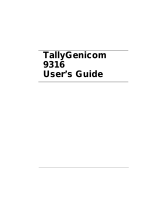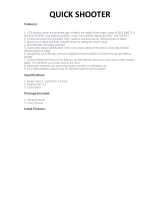Page is loading ...

Laser Beam Printer
User's Guide
ENG
IMPORTANT:
Read this manual carefully before using your printer.
Save this manual for future reference.

LBP-1120
Laser Printer
User's Guide

Manuals for the Printer
The manuals for this printer are divided as follows. Please refer to them for detailed information.
Guides with this symbol are book manuals.
CD-ROM
Guides with this symbol are PDF manuals included on the
attached CD-ROM.
•
Installing and Setting Up the Printer
•
Connecting the Printer to a PC
•
Installing the Printer Driver
Getting Started Guide
CD-ROM
•
Using the Printer
•
Printer Settings
•
Maintenance and Troubleshooting
User's Guide
(This Document)
CD-ROM
The printer illustration on the cover may differ slightly from your printer.

How This Manual Is Organized
Before You Start Using This Printer
Paper Input and Output
Using the Canon Advanced Printing Technology
Maintenance
Troubleshooting
Appendix
Includes the main specifications, glossary, and index.
Chapter 1
Chapter 2
Chapter 3
Chapter 4
Chapter 5
Chapter 6
•
Some of the data contained herein may not exactly reflect the current model of the particular product with which this manual has been included. If you
have a need for an exact specification, please contact Canon for the current specification.
•
No part of this document may be photocopied, reproduced, or translated into another language without prior written consent of Canon Inc.

iv
Contents
Preface . . . . . . . . . . . . . . . . . . . . . . . . . . . . . . . . . . . . . . . . . . . . . . . . . . . . . . . . . vii
How To Use This Manual . . . . . . . . . . . . . . . . . . . . . . . . . . . . . . . . . . . . . . . . . . . vii
Symbols Used in This Manual . . . . . . . . . . . . . . . . . . . . . . . . . . . . . . . . . . . . . vii
Abbreviations Used in This Manual . . . . . . . . . . . . . . . . . . . . . . . . . . . . . . . . . vii
Legal Notices . . . . . . . . . . . . . . . . . . . . . . . . . . . . . . . . . . . . . . . . . . . . . . . . . . . .viii
FCC (Federal Communications Commission) . . . . . . . . . . . . . . . . . . . . . . . . . viii
EMC Directive (220 - 240 V model) . . . . . . . . . . . . . . . . . . . . . . . . . . . . . . . . . . ix
Laser Safety (100 - 127 V/220 - 240 V models) . . . . . . . . . . . . . . . . . . . . . . . . . x
International Energy Star-Program . . . . . . . . . . . . . . . . . . . . . . . . . . . . . . . . . . xi
Trademarks. . . . . . . . . . . . . . . . . . . . . . . . . . . . . . . . . . . . . . . . . . . . . . . . . . . . . xi
Copyright . . . . . . . . . . . . . . . . . . . . . . . . . . . . . . . . . . . . . . . . . . . . . . . . . . . . . . xi
Disclaimers. . . . . . . . . . . . . . . . . . . . . . . . . . . . . . . . . . . . . . . . . . . . . . . . . . . . xii
Legal Limitation on Usage of Your Product and the Use of Images . . . . . . . . . xii
Important Safety Instructions. . . . . . . . . . . . . . . . . . . . . . . . . . . . . . . . . . . . . . .xiii
Installation . . . . . . . . . . . . . . . . . . . . . . . . . . . . . . . . . . . . . . . . . . . . . . . . . . . . xiii
Power Supply . . . . . . . . . . . . . . . . . . . . . . . . . . . . . . . . . . . . . . . . . . . . . . . . . . xiv
Handling . . . . . . . . . . . . . . . . . . . . . . . . . . . . . . . . . . . . . . . . . . . . . . . . . . . . . . xv
Maintenance and Inspections . . . . . . . . . . . . . . . . . . . . . . . . . . . . . . . . . . . . . xvi
Consumables . . . . . . . . . . . . . . . . . . . . . . . . . . . . . . . . . . . . . . . . . . . . . . . . . xvii
Chapter 1 Before You Start Using This Printer
Features and Benefits . . . . . . . . . . . . . . . . . . . . . . . . . . . . . . . . . . . . . . . . . . . . .1-2
Parts and Their Functions. . . . . . . . . . . . . . . . . . . . . . . . . . . . . . . . . . . . . . . . . .1-4
Parts of the Printer . . . . . . . . . . . . . . . . . . . . . . . . . . . . . . . . . . . . . . . . . . . . . 1-4
Inside the Front Cover . . . . . . . . . . . . . . . . . . . . . . . . . . . . . . . . . . . . . . . . . . 1-6
Turning the Printer ON/OFF . . . . . . . . . . . . . . . . . . . . . . . . . . . . . . . . . . . . . . . .1-7
Turning the Printer ON . . . . . . . . . . . . . . . . . . . . . . . . . . . . . . . . . . . . . . . . . . 1-7
Turning the Printer OFF . . . . . . . . . . . . . . . . . . . . . . . . . . . . . . . . . . . . . . . . . 1-8
Chapter 2 Paper Input and Output
Paper Requirements . . . . . . . . . . . . . . . . . . . . . . . . . . . . . . . . . . . . . . . . . . . . . .2-2
Printable Paper. . . . . . . . . . . . . . . . . . . . . . . . . . . . . . . . . . . . . . . . . . . . . . . . 2-2
Paper You Cannot Use . . . . . . . . . . . . . . . . . . . . . . . . . . . . . . . . . . . . . . . . . . 2-6
Storing Paper . . . . . . . . . . . . . . . . . . . . . . . . . . . . . . . . . . . . . . . . . . . . . . . . . 2-7
Handling Paper. . . . . . . . . . . . . . . . . . . . . . . . . . . . . . . . . . . . . . . . . . . . . . . . 2-7
Paper Delivery . . . . . . . . . . . . . . . . . . . . . . . . . . . . . . . . . . . . . . . . . . . . . . . . . . .2-8

v
Selecting Paper Delivery . . . . . . . . . . . . . . . . . . . . . . . . . . . . . . . . . . . . . . . . .2-8
Face-Down Delivery. . . . . . . . . . . . . . . . . . . . . . . . . . . . . . . . . . . . . . . . . . . . .2-9
Face-Up Delivery . . . . . . . . . . . . . . . . . . . . . . . . . . . . . . . . . . . . . . . . . . . . . . .2-9
Printing from the Multi-Purpose Tray. . . . . . . . . . . . . . . . . . . . . . . . . . . . . . . . 2-11
Loading Paper . . . . . . . . . . . . . . . . . . . . . . . . . . . . . . . . . . . . . . . . . . . . . . . .2-11
Printing Envelopes from the Multi-Purpose Tray . . . . . . . . . . . . . . . . . . . . . . 2-14
Preparing Envelopes . . . . . . . . . . . . . . . . . . . . . . . . . . . . . . . . . . . . . . . . . . .2-14
Loading Envelopes . . . . . . . . . . . . . . . . . . . . . . . . . . . . . . . . . . . . . . . . . . . .2-16
Printing from the Manual Feed Slot . . . . . . . . . . . . . . . . . . . . . . . . . . . . . . . . . 2-19
Chapter 3 Using the Canon Advanced Printing Technology
Installing the CAPT . . . . . . . . . . . . . . . . . . . . . . . . . . . . . . . . . . . . . . . . . . . . . . . 3-3
For Windows 98/Me . . . . . . . . . . . . . . . . . . . . . . . . . . . . . . . . . . . . . . . . . . . . .3-3
For Windows 2000 . . . . . . . . . . . . . . . . . . . . . . . . . . . . . . . . . . . . . . . . . . . . .3-19
For Windows XP . . . . . . . . . . . . . . . . . . . . . . . . . . . . . . . . . . . . . . . . . . . . . .3-29
Using the Printer on Your Network. . . . . . . . . . . . . . . . . . . . . . . . . . . . . . . . . . 3-38
Connecting the LBP-1120 as a Network Printer . . . . . . . . . . . . . . . . . . . . . .3-38
Connecting to the LBP-1120 Already on Your Network . . . . . . . . . . . . . . . . .3-42
Canon LASER SHOT LBP-1120 Group . . . . . . . . . . . . . . . . . . . . . . . . . . . . . . 3-43
Uninstalling the CAPT. . . . . . . . . . . . . . . . . . . . . . . . . . . . . . . . . . . . . . . . . . . . 3-45
Printing a Document . . . . . . . . . . . . . . . . . . . . . . . . . . . . . . . . . . . . . . . . . . . . . 3-47
Cancel the Print Job . . . . . . . . . . . . . . . . . . . . . . . . . . . . . . . . . . . . . . . . . . . . . 3-48
Accessing the Properties Dialog Box . . . . . . . . . . . . . . . . . . . . . . . . . . . . . . . 3-49
For Windows 98/Me . . . . . . . . . . . . . . . . . . . . . . . . . . . . . . . . . . . . . . . . . . . .3-49
For Windows 2000/XP . . . . . . . . . . . . . . . . . . . . . . . . . . . . . . . . . . . . . . . . . .3-49
Using the Printing Options. . . . . . . . . . . . . . . . . . . . . . . . . . . . . . . . . . . . . . . . 3-51
For Windows 98/Me . . . . . . . . . . . . . . . . . . . . . . . . . . . . . . . . . . . . . . . . . . . .3-51
For Windows 2000/XP . . . . . . . . . . . . . . . . . . . . . . . . . . . . . . . . . . . . . . . . . .3-57
Printing Multiple Pages on One Sheet. . . . . . . . . . . . . . . . . . . . . . . . . . . . . .3-65
Scaling a Document. . . . . . . . . . . . . . . . . . . . . . . . . . . . . . . . . . . . . . . . . . . . 3-67
Selecting the Custom Paper Size Setting . . . . . . . . . . . . . . . . . . . . . . . . . . .3-69
Using the Overlay Printing . . . . . . . . . . . . . . . . . . . . . . . . . . . . . . . . . . . . . . .3-70
Specifying the Print Quality . . . . . . . . . . . . . . . . . . . . . . . . . . . . . . . . . . . . . .3-73
Specifying the Toner Density . . . . . . . . . . . . . . . . . . . . . . . . . . . . . . . . . . . . .3-74
Using the Automatic Image Refinement . . . . . . . . . . . . . . . . . . . . . . . . . . . .3-76
Using Profiles for Printing . . . . . . . . . . . . . . . . . . . . . . . . . . . . . . . . . . . . . . .3-77
Viewing the Printer Settings/Restoring the Default Settings . . . . . . . . . . . . .3-80
Checking the Status of a Print Job . . . . . . . . . . . . . . . . . . . . . . . . . . . . . . . . . 3-81
Using the Status Window. . . . . . . . . . . . . . . . . . . . . . . . . . . . . . . . . . . . . . . .3-81
Opening the Status Window. . . . . . . . . . . . . . . . . . . . . . . . . . . . . . . . . . . . . .3-83
Closing the Status Window . . . . . . . . . . . . . . . . . . . . . . . . . . . . . . . . . . . . . .3-83
Status Options . . . . . . . . . . . . . . . . . . . . . . . . . . . . . . . . . . . . . . . . . . . . . . . .3-84
Network Printer Status. . . . . . . . . . . . . . . . . . . . . . . . . . . . . . . . . . . . . . . . . .3-86

vi
Chapter 4 Maintenance
Replacing the Toner Cartridge . . . . . . . . . . . . . . . . . . . . . . . . . . . . . . . . . . . . . .4-2
Before Replacing the Toner Cartridge . . . . . . . . . . . . . . . . . . . . . . . . . . . . . . 4-3
Replacing the Toner Cartridge . . . . . . . . . . . . . . . . . . . . . . . . . . . . . . . . . . . . 4-6
Cleaning . . . . . . . . . . . . . . . . . . . . . . . . . . . . . . . . . . . . . . . . . . . . . . . . . . . . 4-10
Handling Toner Cartridges . . . . . . . . . . . . . . . . . . . . . . . . . . . . . . . . . . . . . . 4-11
Storing Toner Cartridges . . . . . . . . . . . . . . . . . . . . . . . . . . . . . . . . . . . . . . . 4-13
Cleaning and Handling the Printer. . . . . . . . . . . . . . . . . . . . . . . . . . . . . . . . . .4-14
Cleaning the Printer . . . . . . . . . . . . . . . . . . . . . . . . . . . . . . . . . . . . . . . . . . . 4-14
Handling the Printer . . . . . . . . . . . . . . . . . . . . . . . . . . . . . . . . . . . . . . . . . . . 4-16
Chapter 5 Troubleshooting
When You Have Trouble Printing. . . . . . . . . . . . . . . . . . . . . . . . . . . . . . . . . . . . .5-2
Problems and Solutions Without Messages . . . . . . . . . . . . . . . . . . . . . . . . . . .5-4
Print Quality Problems . . . . . . . . . . . . . . . . . . . . . . . . . . . . . . . . . . . . . . . . . . 5-4
Printer Problems. . . . . . . . . . . . . . . . . . . . . . . . . . . . . . . . . . . . . . . . . . . . . . . 5-5
CAPT Problems . . . . . . . . . . . . . . . . . . . . . . . . . . . . . . . . . . . . . . . . . . . . . . . 5-7
Clearing Paper Jams . . . . . . . . . . . . . . . . . . . . . . . . . . . . . . . . . . . . . . . . . . . . . .5-9
Before Removing Paper Jams Inside the Printer . . . . . . . . . . . . . . . . . . . . . 5-12
Paper Jam in the Paper Feed Area . . . . . . . . . . . . . . . . . . . . . . . . . . . . . . . 5-13
Paper Jams Near the Imaging Area . . . . . . . . . . . . . . . . . . . . . . . . . . . . . . . 5-15
Paper Jam in the Face-Down Delivery Area. . . . . . . . . . . . . . . . . . . . . . . . . 5-17
Paper Jam in the Face-Up Delivery Area . . . . . . . . . . . . . . . . . . . . . . . . . . . 5-18
Using the Trouble Shooter . . . . . . . . . . . . . . . . . . . . . . . . . . . . . . . . . . . . . . . .5-19
Features of the Trouble Shooter . . . . . . . . . . . . . . . . . . . . . . . . . . . . . . . . . . 5-19
Starting the Trouble Shooter. . . . . . . . . . . . . . . . . . . . . . . . . . . . . . . . . . . . . 5-19
Responding to Error Messages . . . . . . . . . . . . . . . . . . . . . . . . . . . . . . . . . . . .5-22
Chapter 6 Appendix
Specifications . . . . . . . . . . . . . . . . . . . . . . . . . . . . . . . . . . . . . . . . . . . . . . . . . . .6-2
Glossary . . . . . . . . . . . . . . . . . . . . . . . . . . . . . . . . . . . . . . . . . . . . . . . . . . . . . . . .6-4
Index . . . . . . . . . . . . . . . . . . . . . . . . . . . . . . . . . . . . . . . . . . . . . . . . . . . . . . . . . .6-14

vii
Preface
Thank you for purchasing the Canon LBP-1120. Please read this manual thoroughly before
operating the printer in order to familiarize yourself with its capabilities, and to make the most
of its many functions. After reading this manual, store it in a safe place for future reference.
How To Use This Manual
Symbols Used in This Manual
The following symbols are used in this manual to explain procedures, restrictions,
handling precautions, and instructions that should be observed for safety.
WARNING
Indicates a warning concerning operations that may lead to death or
injury to persons if not performed correctly. In order to use the printer
safely, always pay attention to these warnings.
CAUTION
Indicates a caution concerning operations that may lead to injury to
persons or damage to property if not performed correctly. In order to use
the printer safely, always pay attention to these cautions.
IMPORTANT
Indicates operational requirements and restrictions. Be sure to read
these items carefully in order to operate the printer correctly, and to
avoid damage to the printer.
NOTE
Indicates a clarification of an operation, or contains additional
explanations for a procedure. Reading these notes is highly
recommended.
Abbreviations Used in This Manual
In this manual, product names and model names are abbreviated as follows:
Microsoft
®
Windows
®
operating system is referred to as Windows.
Canon LASER SHOT LBP-1120 is referred to as the LBP-1120.

viii
Legal Notices
FCC (Federal Communications Commission)
■
100 - 127 V model
Laser Beam Printer, Model L10577
This equipment has been tested and found to comply with the limits for a Class B
digital device, pursuant to Part 15 of the FCC Rules. These limits are designed to
provide reasonable protection against harmful interference when the equipment is
operated in a residential environment. This equipment generates, uses and can
radiate radio frequency energy, and if not installed and used in accordance with the
operator's manual, may cause harmful interference to radio communications.
However, there is no guarantee that interference will not occur in a particular
installation. If this equipment does cause harmful interference to radio or television
reception, which can be determined by turning the equipment off and on, the user is
encouraged to try to correct the interference by one or more of the following
measures:
•
Reorient or relocate the receiving antenna.
•
Increase the separation between the equipment and receiver.
•
Connect the equipment into an outlet on a different circuit than the one to which
the receiver is connected.
•
Consult your local authorized Canon dealer or an experienced radio/TV technician
for help.
Use of shielded cable is required to comply with class B limits in Subpart B of Part
15 of FCC Rules.
Do not make any changes or modifications to the equipment unless otherwise
specified in the manual. If such changes or modifications should be made, you
could be required to stop operation of the equipment.
Canon U.S.A. Inc.
One Canon Plaza, Lake Success, NY 11042, U.S.A.
Tel No. (516)328-5600

ix
■
220 - 240 V model
This equipment has been tested and found to comply with the limits for a Class A
digital device, pursuant to Part 15 of the FCC Rules. These limits are designed to
provide reasonable protection against harmful interference when the equipment is
operated in a commercial environment. This equipment generates, uses, and can
radiate radio frequency energy and if not installed and used in accordance with the
instruction manual, may cause harmful interference to radio communications.
Operation of this equipment in a residential area is likely to cause harmful
interference, in which case the user will be required to correct the interference at his
own expense.
•
Use of shielded cable is required to comply with Class A limits in Subpart B of Part
15 of FCC Rules.
Do not make any changes or modifications to the equipment unless otherwise
specified in the manual. If such changes or modifications should be made, you
could be required to stop operation of the equipment.
EMC Directive (220 - 240 V model)
"This equipment has been tested in a typical system to comply with the technical
requirements of EMC Directive."
•
Use of shielded cable is necessary to comply with the technical requirements of
EMC Directive.

x
Laser Safety (100 - 127 V/220 - 240 V models)
Laser radiation could be hazardous to the human body. For this reason, laser
radiation emitted inside this printer is hermetically sealed within the protective
housing and external cover. No radiation can leak from the printer in the normal
operation of the product by the user.
This printer is classified as a Class 1 laser product under IEC60825-1:1993,
EN60825-1:1994, and as for the U.S.A., it is classified as Class 1 under the Code of
Federal Regulations, 1040.10 of Title 21.
This printer has been classified under IEC60825-1:1993, EN60825-1:1994 and
conforms to the following classes:
CLASS 1 LASER PRODUCT
LASER KLASSE 1
APPAREIL A RAYONNEMENT LASER DE CLASSE 1
APPARECCHIO LASER DI CLASSE 1
PRODUCTO LASER DE CLASE 1
APARELHO A LASER DE CLASSE 1
(220 - 240 V model only)
WARNING
Performance of procedures other than those specified in this manual may result
in hazardous radiation exposure.
- RAYONNEMENT LASER INVISIBLE EN CAS D’OUVERTURE.
EXPOSITION DANGEREUSE AU FAISCEAU.
-
UNSICHTBARE LASERSTRAHLUNG, WENN ABDECKUNG GEÖFNET.
NICHT DEM STRAHL AUSSETZEN.
- RADIAZIONE LASER INVISIBLE IN CASO DI APERTURA.
EVITARE L’ESPOSIZIONE AL FASCIO.
- RADICION LASER INVISIBLE CUANDO SE ABRE.
EVITAR EXPONERSE AL RAYO.
- AAVATTAESSA OLET ALTTIINA NÄKYMÄTTÖMÄLLE
LASERSÄTEILYLLE. ÄLÄ KATSO SÄTEESEEN.
- OSYNLIG LASERSTRÅLNING NÄR DENNA DEL ÄR ÖPPNAD.
BETRAKTA EJ STRÅLEN.
- USYNLIG LASER STRÅLING, NÅR DENNE ER ÅBEN.
UNDGÅ BESTRÅLING.
- USYNLIG LASERSTRÅLING, NÅR DEKSEL ÅPNES.
UNNGÅ EKSPONERING FOR STRÅLEN.
ATTENTION
VORSICHT
ATTENZIONE
PRECAUTION
VARO!
VARNING!
ADVARSEL!
ADVARSEL
DANGER
CAUTION
- Invisble laser radiation when open.
AVOID DIRECT EXPOSURE TO BEAM.
- INVISIBLE LASER RADIATION WHEN OPEN.
AVOID EXPOSURE TO BEAM.
RS5-8169

xi
International Energy Star-Program
Trademarks
LBP, Canon, LASER SHOT, and the Canon Logo are trademarks of Canon Inc.
Microsoft
®
, Windows
®
is registered trademark or trademark of Microsoft
Corporation in the United States and/or in other countries.
Other brand and product names are trademarks or registered trademarks of their
respective companies.
Copyright
Copyright 2002 by Canon Inc. All rights reserved.
No part of this publication may be reproduced or transmitted in any form or by any
means, electronic or mechanical, including photocopying and recording, or by any
information storage or retrieval system without the prior written permission of
Canon Inc.
As an ENERGY STAR
®
Partner, Canon USA, Inc. has determined
that this product meets the ENERGY STAR
®
Program for energy
efficiency.
The International ENERGY STAR
®
Office Equipment Program is
an international program that promotes energy saving through the
use of computers and other office equipment. The program backs
the development and dissemination of products with functions that
effectively reduce energy consumption. It is an open system in
which business proprietors can participate voluntarily. The
targeted products are office equipment such as computers,
displays, printers, facsimiles, and copiers. Their standards and
logos are uniform among participating nations.

xii
Disclaimers
The information in this document is subject to change without notice.
CANON INC. MAKES NO WARRANTY OF ANY KIND WITH REGARD TO THIS
MATERIAL, EITHER EXPRESS OR IMPLIED, EXCEPT AS PROVIDED HEREIN,
INCLUDING WITHOUT LIMITATION, THEREOF, WARRANTIES AS TO
MARKETABILITY, MERCHANTABILITY, FITNESS FOR A PARTICULAR
PURPOSE OF USE OR AGAINST INFRINGEMENT OF ANY PATENT. CANON
INC. SHALL NOT BE LIABLE FOR ANY DIRECT, INCIDENTAL, OR
CONSEQUENTIAL DAMAGES OF ANY NATURE, OR LOSSES OR EXPENSES
RESULTING FROM THE USE OF THIS MATERIAL.
Legal Limitation on Usage of Your Product and the Use of
Images
Using your product to scan, print or otherwise reproduce certain documents, and
the use of such images as scanned, printed or otherwise reproduced by your
product, may be prohibited by law and may result in criminal and/or civil liability. A
non-exhaustive list of these documents is set forth below. This list is intended to be
a guide only. If you are uncertain about the legality of using your product to scan,
print or otherwise reproduce any particular document, and/or of the use of the
images scanned, printed or otherwise reproduced, you should consult in advance
with your legal advisor for guidance.
•
Paper Money
•
Travelers Checks
•
Money Orders
•
Food Stamps
•
Certificates of Deposit
•
Passports
•
Postage Stamps
(canceled or uncanceled)
•
Immigration Papers
•
Identifying Badges or Insignias
•
Internal Revenue Stamps (canceled
or uncanceled)
•
Selective Service or Draft Papers
•
Bonds or Other Certificates of
Indebtedness
•
Checks or Drafts Issued by
Governmental Agencies
•
Stock Certificates
•
Motor Vehicle Licenses and
Certificates of Title
•
Copyrighted Works/Works of Art
without Permission of Copyright
Owner

xiii
Important Safety Instructions
Please read these "Important Safety Instructions" thoroughly before operating the
printer. As these instructions are intended to prevent injury to the user or other
persons or destruction of property, always pay attention to these instructions. Also,
since it may result in unexpected accidents or injuries, do not perform any operation
unless otherwise specified in the manual. Improper operation or use of this printer
could result in personal injury and/or damage requiring extensive repair that may
not be covered under your Limited Warranty.
Installation
WARNING
•
Do not install the printer near alcohol, paint thinner, or other flammable
substances. If flammable substances come into contact with electrical parts
inside the printer, it may result in a fire or electrical shock.
•
Do not place the following items on the printer. If these items come into contact
with a high-voltage area inside the printer, it may result in a fire or electrical
shock.
• If these items are dropped or spilled inside the printer, immediately turn OFF the
power switch, and unplug the power plug from the outlet. Then, contact your
local authorized Canon dealer.
- Necklaces and other metal objects
- Cups, vases, flowerpots, and other containers filled with water or liquids
CAUTION
• Do not install the printer in unstable locations, such as unsteady platforms or
inclined floors, or in locations subject to excessive vibrations, as this may
cause the printer to fall or tip over, resulting in personal injury.

xiv
• Never block the ventilation slots and louvers on the printer. These openings are
provided for proper ventilation of working parts inside the printer. Blocking
these openings can cause the printer to overheat. Never place the printer on a
soft surface, such as a sofa or rug.
• Do not install the printer in the following locations:
- A damp or dusty location.
- A location exposed to smoke and steam, such as near stoves and humidifiers.
- A location exposed to rain and snow.
- A location near water faucets and water.
- A location which is exposed to direct sunlight.
- A location subject to high temperatures.
- A location that is subject to open flames.
• To avoid damaging the printer or personal injury, carry the printer in the manner
shown in the illustration below. Hold it firmly, with one hand on each side.
• When connecting the interface cable, connect it properly according to the
instruction in this manual. If not connected properly, it may result in a
malfunction or electrical shock.
• When moving the printer, follow the instructions in this manual to hold it
correctly. Failure to do so may cause you to drop the printer, resulting in
personal injury.
Power Supply
WARNING
• Do not damage or modify the power cord. Also, do not place heavy objects on
the power cord, or pull on or excessively bend it, as this could cause electrical
damage and result in a fire or electrical shock.
• Keep the power cord away from a heat source; failure to do so may cause the
cord coating to melt, resulting in a fire or electrical shock.
• Do not insert or unplug the power plug with wet hands, as this may result in
electrical shock.
• Do not plug the printer into a multi-plug power strip, as this may cause a fire or
electrical shock.
• Do not bundle up or tie the power cord in a knot, as this may result in a fire or
electrical shock.
• Insert the power cord completely into the outlet, as failure to do so may result in
a fire or electrical shock.

xv
• As a general rule, do not use extension cords. Using an extension cord may
result in a fire or electrical shock. If an extension cord must be used, however,
use one rated for voltages of AC 230 V and over and untie the cord binding and
insert the power plug completely into the extension cord outlet to ensure a firm
connection between the power and extension cord.
CAUTION
• Do not use power supplies with voltages other than those specified herein, as
this may result in a fire or electrical shock.
• Always grasp the plug when unplugging the power plug. Pulling on the power
cord may expose or snap the core wire, or otherwise damage the power cord. If
the cord is damaged, this could cause a current to leak, resulting in a fire or
electrical shock.
• Leave sufficient space around the power plug so that it can be unplugged easily.
If objects are placed around the power plug, you will be unable to unplug it in an
emergency.
Handling
WARNING
• Do not attempt to disassemble or modify the printer. There are high-temperature
and high-voltage components inside the printer which may cause a fire or
electrical shock.
• Electrical equipment can be hazardous if not used properly. To avoid injury, do
not allow children access to the interior of any electrical product, and do not let
them touch any electrical contacts or gears that are exposed.
• If the printer makes strange noises, or gives off smoke, heat or unusual smells,
immediately turn OFF the power switch, and unplug the power plug from the
outlet. Then, contact your local authorized Canon dealer. Continued use of the
printer in this condition may result in a fire or electrical shock.
• Do not use highly flammable sprays near the printer. If gas from these sprays
comes into contact with the electrical components inside the printer, it may
result in a fire or electrical shock.
• To avoid damage to the power cord and creating a fire hazard, always turn the
main power switch to OFF, and unplug the interface cable when moving the
printer. Otherwise the power cord and interface cable may be damaged,
resulting in a fire or electrical shock.
• Do not drop paper clips, staples or other metal objects inside the printer. Also,
do not spill water, liquids or flammable substances (alcohol, benzene, paint
thinner, etc.) inside the printer. If these items come into contact with a
high-voltage area inside the printer, it may result in a fire or electrical shock. If
these items are dropped or spilled inside the printer, immediately turn the main
power switch to OFF and unplug the power plug from the outlet. Then contact
your local authorized Canon dealer.
• When unplugging the USB cable while the power switch is turned ON, do not
touch the metal part of the connector. This may lead to electrical shock.

xvi
CAUTION
• Do not place heavy objects on the printer, as they may tip over or fall resulting in
personal injury.
• Turn OFF the main power switch for safety when the printer will not be used for
a long period of time, such as overnight. Also, turn OFF the main power switch
on the back of the printer and unplug the power plug for safety when the printer
will not be used for an extended period of time, such as during consecutive
holidays.
• The laser beam can be harmful to human bodies. Since radiation emitted inside
the product is completely confined within protective housings and external
covers, the laser beam can not escape from the printer during any phase of user
operation. Read the following remarks and following instructions for safety.
• Never open covers other than those instructed in this manual.
• Do not remove the caution label attached to the laser scanner unit inside the
printer.
• If the laser beam escapes from the printer, exposure may cause serious damage
to your eyes.
Maintenance and Inspections
WARNING
• When cleaning the printer, first turn OFF the main power switch, then unplug the
power plug. Failure to observe these steps may result in a fire or electrical
shock.
• Unplug the power plug from the outlet regularly, and clean the area around the
base of the plug's metal pins and the power outlet with a dry cloth to ensure all
dust and grime is removed. If the printer is plugged in for a long period of time
in a damp, dusty, or smoky location, dust can build up around the plug and
become damp. This may cause a short circuit and result in a fire.
• There are some areas inside the printer which are subject to high voltages.
When removing jammed paper or when inspecting the inside of the printer, do
not allow necklaces, bracelets, or other metal objects to touch the inside of the
printer, as this may result in burns or electrical shock.

xvii
• Do not throw used toner cartridges into open flames. The remaining toner inside
the cartridges will ignite and may cause burns or a fire.
CAUTION
• Never attempt to service this printer yourself, except as explained in this
manual. There are no user serviceable parts inside the printer. Adjust only those
controls that are covered in the operating instructions. Improper adjustment
could result in personal injury and/or damage requiring extensive repair that
may not be covered under your Limited Warranty.
• The fixing unit and its surroundings inside the printer may become hot during
use. When removing jammed paper or when inspecting the inside of the printer,
do not touch the fixing unit and its surroundings, as this may result in burns or
electrical shock.
• When removing jammed paper or replacing the toner cartridge, take care not to
allow the toner to come into contact with your hands or clothing, as this will
dirty your hands or clothing. If they become dirty, wash them immediately with
cold water. Washing with warm water will set the toner, and make it impossible
to remove the toner stains.
• When removing paper which has become jammed inside the printer, remove the
jammed paper gently to prevent the toner on the paper from scattering and
entering your eyes or mouth. If toner enters your eyes or mouth, wash them
immediately with cold water and immediately consult a physician.
• When loading paper or removing jammed paper, take care not to cut your hands
on the edges of the paper.
• When removing used toner cartridges from the toner cartridge slot, remove the
cartridge carefully to prevent the toner from scattering and entering your eyes
or mouth. If the toner enters your eyes or mouth, wash them immediately with
cold water and immediately consult a physician.
Consumables
WARNING
• Do not throw used toner cartridges into open flames. The remaining toner inside
the cartridges will ignite and may cause burns or a fire.
PRECAUCION / ATTENZIONE!
ALTA TEMPER ATURA
ACHTUNG!
HEISSER BEREICH
ATTENTION
TEMPERATURE ELEVEE
•
CAUTION
HOT SURFACE AVOID CONTACT
PRECAUCION / ATTENZIONE!
ALTA TEMPER ATURA
ACHTUNG!
HEISSER BEREICH
ATTENTION
TEMPERATURE ELEVEE
•
CAUTION
HOT SURFACE AVOID CONTACT

xviii
• Do not store toner cartridges or copy paper in places exposed to open flames,
as this may cause the toner or paper to ignite, resulting in burns or a fire.
CAUTION
Keep toner and other consumables out of the reach of small children. If these
items are ingested, consult a physician immediately.

CHAPTER
1-1
1
Before You Start Using This
Printer
This chapter describes the major features, the functions of the printer and how to turn the
printer ON and OFF.
Features and Benefits. . . . . . . . . . . . . . . . . . . . . . . . . . . . . . . . . . . . . . . . . . . . . . . . . . . . 1-2
Parts and Their Functions. . . . . . . . . . . . . . . . . . . . . . . . . . . . . . . . . . . . . . . . . . . . . . . . .1-4
Parts of the Printer . . . . . . . . . . . . . . . . . . . . . . . . . . . . . . . . . . . . . . . . . . . . . . . . . . . . . . . . . . . .1-4
Inside the Front Cover . . . . . . . . . . . . . . . . . . . . . . . . . . . . . . . . . . . . . . . . . . . . . . . . . . . . . . . . .1-6
Turning the Printer ON/OFF . . . . . . . . . . . . . . . . . . . . . . . . . . . . . . . . . . . . . . . . . . . . . . . 1-7
Turning the Printer ON . . . . . . . . . . . . . . . . . . . . . . . . . . . . . . . . . . . . . . . . . . . . . . . . . . . . . . . . .1-7
Turning the Printer OFF . . . . . . . . . . . . . . . . . . . . . . . . . . . . . . . . . . . . . . . . . . . . . . . . . . . . . . . .1-8
/