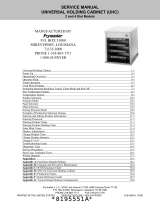542-515revA 3 Printed in USA 1/06 © 2006
Product Holding Bin
DHB2SS-20/27
Operation
Turn power On/Off switch to ON position.
1
Load pan covers (if used) onto pan
racks and insert racks into the unit.
Power On/Off Switch
Allow 30 minutes
for
heaters to reach operating
temperature. The
Temperature Display will
show temperature as unit
warms up to the operating
temperature.
LED Timing Status
3
LED Timers
RED (steady) = Ready for product
RED (flashing) = Discard product
GREEN (steady) = Oldest product, use first
GREEN (flashing) = Cook more product
YELLOW (steady) = Newer product, use green first
YELLOW (flashing) = Cook more product
When any of the timer LEDs flash, cook more product or remove
and discard product as indicated.
5
GREEN (flashing) = Cook more product
YELLOW (flashing) = Cook more product
RED (flashing) = Discard product
Hot surfaces.
WARNING
Press all PAN buttons.
2
The PAN DISPLAYS will show the
assigned product name.
If no product is assigned, the
display will be dim and show “- - - -”.
Pressing the PAN button will not
activate the timer if “- - - -” is
displayed. Pressing PAN button
when product name is displayed will
start timing cycle.
BKFT (Breakfast) or REG
(Regular Menu) will be lit
depending on pre-
programmed menu.
When LED is steady RED, load product and press the PAN
button.
4
If no other pan is active for
a product, the LED for the
first pan loaded will turn
from RED to GREEN.
The LED for the 2nd pan
(3rd pan, etc.) loaded will
turn from RED to YELLOW.
An LED timer can be stopped
(cancelled) at any time by
pressing and releasing the
corresponding PAN button.
If only one pan is active for a
product, the LED will turn from
RED to GREEN.
MENU
ENTER
TRANSFER
Product, along with any remaining time, can be transferred from
one cavity to another as follows:
6
A. Press and release the
TRANSFER button. Displays
for available bins are brightly lit.
Displays for bins currently
timing, are dimly lit.
C. Press and release the
TRANSFER button again.
B. Press and release the PAN
button of the product to be
moved.
D. Move the product. Press and
release the PAN button for the
new location. The new location
will finish timing the product.
When the transferred pan
timing expires, location will
revert to original menu setting.
NOTE: If product transfer is not completed within a pre-programmed
transfer time, the transfer will be cancelled. See your Manager.