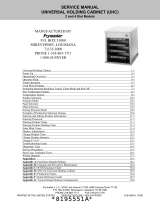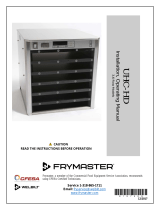Page is loading ...

Frymaster L.L.C., 8700 Line Avenue 71106, 5489 Campus Drive 71129
P.O. Box 51000, Shreveport, Louisiana 71135-1000
PHONE 318-865-1711 FAX 318-219-7135
PRINTED IN THE UNITED STATES SERVICE HOTLINE 1-800-24-FRYER 819-5537 10/00
OPERATOR’S MANUAL
UNIVERSAL HOLDING CABINET (UHC)
2 and 4-Slot Models
MANUFACTURED BY
P.O. BOX 51000
SHREVEPORT, LOUISIANA
71135-1000
PHONE 1-318-865-1711
1-800-24 FRYER
Universal Holding Cabinet 1-1
Power Up 2-1
Operational Overview 3-1
Operator Mode 4-1
Timer Operation 5-1
Cook More Prompts 6-1
Switching Between Breakfast. Lunch, Clean Mode and Slot Off 7-1
Slot Temperature Display 8-1
Temperature Alarms 9-1
Product Selection 10-1
Program Mode 10-1
Page Selection 10-2
Meal Selection 10-3
Exiting Program Mode 10-5
Example of Production Selection Change 10-6
Entering and Editing Product Information 11-1
Entering Password 11-1
Entering Product Name 11-1
Entering Product Holding Time 11-3
Enter Meal Usage 11-4
Display Adjustments 12-1
Change Display Time 12-1
Change Display Intensity 12-1
Change F° to C°
12-1
Troubleshooting Guide 13-1
Appendices 14-1
Appendix A: Food Item Default Settings 14-1
Appendix B: Cleaning and Preventive Maintenance 14-2
Appendix C: SOC for Universal Holding Cabinet 14-5
Appendix D: Production Charts 14-5
Appendix E: Quick Reference Guide 14-6
Appendix F: Typical Setups/Stacked Arrangements 14-7
*8195537*

1-1
1 Universal Holding Cabinet
The Frymaster Universal Holding Cabinet (UHC) developed and manufactured exclusively for
McDonald’s, is a short-term holding device to extend the freshness of a wide variety of cooked
products. The UHC meets all McDonald’s standards for safety, efficiency, and cleanliness.
1.1 Warranty Statement
A. Frymaster L.L.C. makes the following limited warranties to the original purchaser only for
this equipment and replacement parts:
1.1.1 Warranty Provisions – Universal Holding Cabinet
A. Frymaster L.L.C. warrants all components against defects in material and workmanship for a
period of two years.
B. All parts, with the exception of fuses, are warranted for two years after installation date of
cabinet
C. If any parts, except fuses, become defective during the first year after installation date,
Welbilt will also pay straight-time labor costs to replace the part, plus up to 100 miles/160
km of travel (50 miles/80 km each way).
1.1.2 Parts Return
A. All defective in-warranty parts must be returned to a Frymaster Authorized Factory Service
Center within 60 days for credit. After 60 days, no credit will be allowed.
1.2.3 Warranty Exclusions
• This warranty does not cover equipment which has been damaged due to misuse, abuse,
alteration, or accident such as:
• Improper or unauthorized repair;
• Failure to follow proper installation instructions and/or scheduled maintenance
procedures as prescribed in your MRC cards;
• Improper maintenance;
• Damage in shipment;
• Abnormal use;
• Removal, alteration, or obliteration of the rating plate;
This warranty also does not cover:
• Transportation or travel over 100 miles/160 km (50 miles/80 km each way), or travel
time over two hours;
• Overtime or holiday charges;
• Consequential damages (the cost of repairing or replacing other property that is
damaged), loss of time, profits, use or any other incidental damages of any kind.

1-2
There are no implied warranties or merchantability or fitness for any particular use of purpose.
For international warranty, the above procedures apply, except that the customer is responsible for
freight and duty charges.
PARTS ORDERING AND SERVICE INFORMATION
Parts orders may be placed directly with your local Frymaster Factory Authorized Service Center
(FASC)/Distributor. A list of Frymaster FASC/Distributors was included with the cabinet when
shipped from the factory. If you do not have access to this list, please contact the Frymaster Service
Department at 1-800-24-FRYER or 1-318-865-1711.
Please note that orders for wire/plastic trays, stacking kits, carts and casters should be placed
with your local Kitchen Equipment Supplier (KES). Frymaster does not supply these
accessory items.
To speed up your order, the following information is required:
Model Number_____________________________________
Serial Number_____________________________________
Voltage___________________________________________
Item Part Number___________________________________
Quantity Needed____________________________________
Service may be obtained by contacting your local Frymaster Authorized Service Center/Distributor.
Service information may be obtained by calling the Frymaster Service Department. The following
information will be needed in order to assist you quickly and efficiently:
Model Number_____________________________________
Serial Number______________________________________
Nature of the
Problem___________________________________________________________________
Also any other information which may be helpful in solving your service problem.
RETAIN AND STORE THIS MANUAL IN A SAFE PLACE FOR FUTURE USE.

1-3
1.2 Product Trays
There are 3 product tray sizes. See Appendices A and C for specific product volumes and
recommended holding sizes and times. Use the tray that is designed for the specific product
described below:
A. 1/3-size plastic tray – Holds meat and egg products that are grilled (hamburger patties,
bacon, eggs, sausage, etc.) There are two important procedures to remember when storing
grilled products:
• The product should not be drained when picked up from the grill.
• The product is stacked when placed in the proper tray. 10-1 and sausage patties can be
stacked up to six high. Eggs (except scrambled), grilled chicken and 4-1 patties can be
stacked up to three high.
B. 1/2-size wire tray – holds fried products (McNuggets, McChicken, Filet-O-Fish, etc.)
Remember this important procedure when storing fried products:
• Fried products are to be placed on the wire rack. The rack should be placed on a crumb
tray. No tray liners are required for these trays.
C. Full-size plastic tray – holds baked products (biscuits, muffins, etc.) Follow these
procedures for baked products:
• After the biscuits have been removed from the biscuit oven, remove the wrapper and
open the cardboard box.
• Put a tray liner in the tray and slide the biscuits onto the liner. The biscuit trays can hold
up to 30 frozen biscuits, 20 scratch biscuits or 20 muffins.
Important Operational Tips
When placing a tray into the cabinet, make sure the slot line on the tray handle lines up with the edge
of the slot.
Discard cracked or damaged trays.
When removing portions from a tray, slide the tray only as far as needed, then quickly return the tray
to the slot line.

1-4
1.3 Install Grill Clip
The grill clip is shipped in the accessory package and is
designed to hold the 1/3-size grill tray. It attaches to the
grill to make transfer from the grill to the UHC faster and
safer.
• Position the front of the grill clip under the lip
of the grill.
• Lower the back of the clip until the grooves rest
over the grill bar. The grill clip should firmly
seat on the front of the grill. If the clip doesn’t
fit snuggly, simply loosen the four nuts under
the clip and slide it in or out as needed to tighten
against the bar. Tighten the nuts after the clip is
properly adjusted.
1.4 Installation of 4” Legs
CAUTION
Use caution when handling the cabinet or tilting the unit to/from the floor to install
the legs. Maneuvering the cabinet should be accomplished by at least two people.
A. Carefully place the Universal Holding Cabinet on its right side (direction is determined with
you facing the front of the unit), exposing the base of the cabinet.
B. Mount the leg pads to the bottom of the base using the 16-¼"-20 x ½" long screws and
lockwashers provided.
C. Screw the leg into the mounted leg pad until fully tight.
D. Carefully turn the UHC upright until the unit stands on its legs. Perform Step 2, Power Up.
IF THE UHC IS INSTALLED WITH THE COUNTERTOP OPTION, ENSURE THE
AREA WHERE THE UHC BASE AND COUNTERTOP MEET IS PROPERLY SEALED
WITH A FOOD GRADE TYPE SEALANT.
The grill clip attaches to the grill and holds
grilled product in a UHC tray, making
transfer to the holding cabinet easier.

2-1
2 Power Up
ALL ELECTRICALLY OPERATED APPLIANCES MUST BE ELECTRICALLY
GROUNDED IN ACCORDANCE WITH LOCAL CODES, OR IN THE ABSENCE OF
LOCAL CODES, WITH NATIONAL ELECTRIC CODE, ANSI/NFPA NO. 70-1990.
A. Power Requirements:
• Voltage – 208/240 VAC
• 2620 Watts @ 208V – 3420 Watts @ 240V
• Frequency – 50/60 Hertz
• Single Phase
• 20 amp Service
THIS APPLIANCE IS EQUIPPED WITH A THREE-PRONG GROUNDING PLUG FOR
YOUR PROTECTION AGAINST SHOCK HAZARD AND MUST BE PPLUGGED INTO A
PROPERLY GROUNDED THREE-PRONG RECEPTACLE. DO NOT CUT OR REMOVE
THE GROUNDING PRONG FROM THIS PLUG.
B. Plug the Universal Holding Cabinet into the power source.
C. Place the power switch in the ON position. All control displays will illuminate green
approximately 2 seconds after the power switch is activated.
D. Monitor the temperature of the slots. The time it takes the slot(s) to heat from ambient (room)
temperature to a 155°F (68°C) setpoint should be approximately 15 minutes. It should take
approximately 25 minutes to reach a 200°F (93°C) setpoint. If setpoint is not consistently
achieved within these limits, call your local Factory Authorized Service Center for repair.

3-1
3 Operational Overview
The Universal Holding Cabinet (UHC) has either four slots that can hold up to three trays of product per slot
or two slots, which hold up to three trays. Each slot has a controller that indicates the holding time and
product selection for each tray position.
Universal Holding Cabinet (UHC)
The operator enters information into the controller via the display and keypad shown below. Each product
selection has a temperature setpoint and product holding time. All product timers run independently. The
slot temperature is controlled by the temperature setpoint of the leftmost product entry in each slot as
viewed from the front of the cabinet. Product selections that have a holding temperature different that
the leftmost product selection will not be available for entry into that slot’s configuration.
Most UHC’s have a front and rear display for each slot. All operator mode selections can be made from
either display. Program changes can only be made from the front display. A Special Point of Distribution
(SPOD) cabinet has only a front controller for each slot.
UHC Controller (Front Display and Keypad)
Timer keys (Left, Center, and
Right) start and stop the timer
associated with each tray
position. The timer keys also
turn off audible alarms.
Displays (Left, Center, and
Right) show product selection
and holding time for each tray
position. The displays also
provide programming
information in program mode.
ENTER
PAGE
MENU
SAUS SAUS SAUS
Left Timer Key
Left Display
UP/DOWN Arrow Keys
Center Display
Center Timer Key
Menu Key
Temperature/Enter
/Page Key
Right Timer Key
Right Display
MENU key is used to select meal transitions (breakfast to lunch), Clean Mode operation and to turn
individual slots on or off. The MENU key also provides access to program mode.
TEMPERATURE/ENTER/PAGE key has three functions. 1) Display slot temperature information; 2)
Enter operational changes; and 3) Select Page parameters in program mode.
Up and Down ARROW keys are used to increase/decrease variables or change selections.
UHC Controller (Rear
Display and Keypad,
Traditional UHC Only)
SAUS SAUS SAUS
Left Timer Key
Left Display
Right Timer Key
Center Timer Key
Center Display Right Display

4-1
4 Operator Mode
Operator Mode is the normal operating mode of the controller when all slots are at the proper
temperature and no alarm conditions exist. Product information and holding time is displayed.
4.1 Display of Product Information
In Operator Mode the slot display indicates the following:
1. The product selection for a tray location.
2. The holding time remaining (in minutes) for active timers.
An active timer alternately displays the product selection and the time remaining. Inactive timers
display only product selection.
4.2 Product Information and the Use First Display
The Operator Mode indicates product selection and holding time status by changing the display
intensity.
The “Use First Display” indicates the product with the least amount of holding time remaining.
There are two levels of display intensity used to indicate product status.
1. Brighter level of display intensity and running dots indicate the “use first” product
selection.
2. Lower level of display intensity indicates:
a. An active timer that is not the product selection with the least holding time remaining.
b. An inactive timer where only the product selection is displayed.
Timer Status Indicators
ENTER
PAGE
MENU
SAUS
SAUS SAUS
ENTER
PAGE
MENU
12
20 SAUS
Use-First Timer
Higher Intensity
Active Timer
Lower Intensity
Inactive Timer
Lower Intensity
Running Dots

5-1
5 Timer Operation
5.1 Starting A Timer
Press the Timer key above the tray position to start a timer. The timer will time down from a
preset value and alternately display product selection and the holding time remaining. If more than
one tray of a product selection is timing, the location of the product with the least remaining holding
time is indicated by the Use First display status.
ENTER
PAGE
MENU
SAUS SAUS SAUS
ENTER
PAGE
MENU
60 SAUS SAUS
ENTER
PAGE
MENU
SAUS SAUS SAUS
Press TIMER key to start a timer
Active display alternately indicates
holding time and product selection
5.2 Stopping A Timer
Press the Timer key above the slot position to turn off an active timer. The timer stops timing
and the display changes to the inactive timer status. If more than one tray of a product selection is
timing, use first indication changes to next active timer.
ENTER
PAGE
MENU
SAUS SAUS SAUS
ENTER
PAGE
MENU
19 24 SAUS
ENTER
PAGE
MENU
SAUS SAUS SAUS
Use-First indication changes to next
active timer
Active display alternately indicates
holding time and product selection
Timer to Stop
Next Shortest Time
Inactive Timer
Press TIMER key to stop timer

5-2
5.3 Timing Out
Time out indication alerts the operator that the product holding time has expired. When the
holding time remaining reaches zero an audible alarm sounds and the display indicates -00-. All
other active displays in the cabinet will switch to the lowest intensity level until the audible alarm is
turned off.
Press the Timer key of the timed-out timer to clear the timer and turn off the audible alarm. If
other timers in the cabinet have timed out, the audible alarm will remain on until all timers are
cleared. When all timers are cleared, active timers return to normal status. Use First status is
switched to the next timer with the least holding time remaining.
ENTER
PAGE
MENU
Timed Out Timer Next Shortest Time Inactive Timer
-00-
SAUS
SAUS
Press TIMER key to turn of audible alarm
ENTER
PAGE
MENU
SAUS
SAUS
SAUS
Display returns
to inactive
Use first status changes
to the next active timer.
5.4 Buffer Timer
This feature allows an operator to adjust the holding time for a specified product by pressing the
timer key. This means product can be transferred from a remote holding cabinet and the remaining
hold time entered into another UHC. Time adjustments are in 5-minute increments.
Buffer Timer:
Pressing the timer button a
second time within three seconds allows 5-
minute decrease in holding time.
ENTER
PAGE
MENU
saus
saus60
Initial Timer Display:
Shown when timer
is pressed after placing product in slot.
ENTER
PAGE
MENU
30
saus
saus

5-3
5.4 Buffer Timer (cont.)
When the "Use First" tray of a product is placed in the cabinet, the product timer is activated by
pressing the corresponding timer key. The display immediately indicates the maximum holding time
for the product and changes to Display Intensity three (brightest). If the timer key is pressed within
3 seconds of activating the timer, the product holding time will decrease by 5 minutes for each key
press. If no timer key press occurs within 3 seconds, the display then alternately displays the
remaining holding time and product mnemonic.
The Timer Display Time (TIMR TIME) and Product Display Time (PROD TIME) values determine
how long (in seconds) that each message is displayed. Default settings for these values are 5
seconds and 1 second respectively.
To decrease the preset time, the holding time for each product, press the timer key and the displayed
time will decrease in 5-minute increments each time the key is pressed. The timer key must be
pressed within 3 seconds. If you wait longer than three seconds, the timer will reset. Preset times are
the established holding times for each product. The Buffer Timer Feature is extremely useful when
transferring product from another holding cabinet.

6-1
6 Cook More Prompts
The Cook More Prompts feature provides the operator with visual and audible notification that the
last tray of a specific food product will be expiring soon and it is time to cook more. This feature is
programmable, in one-minute increments, at the restaurant level.
ENTER
PAGE
MENU
more
sauscook
When the holding time of a product equals a preset "cook more" time, an audible
alarm sounds for 3 seconds and the display will alternately display: the remaining
holding time / product mnemonic / COOK MORE.
- No acknowledgment of the audible alarm is required. It occurs only to get the
attention of the operator.
ENTER
PAGE
MENU
muff
30cook
Cook More:
After accessing the Cook More feature, use the UP and DOWN arrow keys to
change the cook more time.
To change the cook more time:
- Press and hold the MENU key for 5 seconds
- Press the PAGE key to scroll to View Page
- Press MENU key to scroll to the Security Lock
- Press the Up and Down arrow keys to enter the manager security code 247
- Press the PAGE key to scroll to the Cook Page
- Press the MENU key to scroll to the Product Selection
- Press the Up and Down arrow keys to change the product cook more time
- Press and hold the MENU key for 5 seconds to return to normal operation

7-1
7 Switching Between Breakfast, Lunch, Clean Mode and Slot On/Off
Pressing the MENU key scrolls the following information for each slot.
1. The inactive meal product selection (breakfast or lunch).
2. Clean Mode.
3. Slot On/Off status.
Pressing the MENU key again returns the display to Operator Mode.
7.1 Selecting Breakfast and Lunch
To establish the breakfast and/or lunch menu, determine the type and number of product tray(s) to
use. The following is the established configuration of trays and products:
1/3-size plastic tray – holds meat and egg products that are grilled (hamburger patties,
bacon, eggs, sausage, etc.). Each slot can hold up to three trays of this type.
1/2 size plastic tray with wire insert – holds breaded fried products (McNuggets,
McChicken, Filet-O-Fish, etc.). Each slot can hold up to two trays of this type.
Full-size plastic tray – holds baked products (biscuits, muffins, etc.). Each slot can hold one
tray of this type.
To change the product selection of a slot from Breakfast to Lunch, press the MENU key to display
the lunch product selections. Press the ENTER key to activate the meal selection. If the ENTER
key is not pressed within 5 seconds, the product selection will return to the Breakfast meal selection.
Changing Meal Selection
ENTER
PAGE
MENU
SAUS
SAUSSAUS
Press MENU key to display
inactive meal selection
MENU
NUGG NUGG
NUGG
Press ENTER key to enter meal selection
and return to normal display mode.
NOTE: Active timers will not change to the new meal selection until the timer(s) are stopped or
timed out and reset. Active timer(s) are stopped by pressing the timer key. The default menu at
start up is for breakfast items.
ENTER
PAGE
MENU
NUGG NUGG
NUGG
ENTER
PAGE

7-2
7.1 Selecting Breakfast and Lunch (cont.)
NOTE: Active timers will not change to the new meal selection until the timer(s) are stopped or
timed out and reset. Active timer(s) are stopped by pressing the timer key. The Breakfast menu is
the default at power up.
If the product selection for the meal has a holding temperature different that the current meal, a high
or low temperature-alarm message displays to alert the operator that the holding temperature is being
changed. To turn off the audible alarm press any Timer Key. The display alternately indicates the
product selection and the alarm message until the slot temperature is within the preset limits. The
alarm message automatically resets when the slot temperature is within the preset limits.
To change the product selection of a slot from Lunch to Breakfast, press the MENU key to display
the Breakfast product selections. Press the ENTER key to activate the meal selection. If the ENTER
key is not pressed within 5 seconds the product selection will return to the Lunch meal selection.
7.2 Clean Mode
Clean Mode changes the temperature setpoint of all slots in the cabinet to 125°F (52°C).
Starting Clean Mode
To start the Clean Mode press the MENU key to scroll to the Clean Mode message CLN MODE.
Press the ENTER key to activate the Clean Mode. All slots in the cabinet will change to Clean
Mode. If the ENTER key is not pressed within 5 seconds, the product selection will return to the
previous meal selection. If the slot temperature is above 125°F (52°C), the display will alternately
indicate SLOT CLN MODE and NOT SAFE YET. The display will indicate SAFE TO CLN
when the slot temperature is 125°F (52°C).
Press MENU key to scroll to clean mode message
Press ENTER key to enter start Clean Mode
MENU
SLOT CLN
MODE
To exit Clean Mode, press the MENU key to display the Clean Mode message. Press ENTER to exit
the Clean Mode and return to normal operation. The slot will alternately display SLOT TEMP LOW
and the product selection until the temperature is within normal operating limits. If the ENTER key is
not pressed within 5 seconds, the slot will return to the Clean Mode.
Display alternates messages if temperature is above safe level.
MENU
NOT SAFE
YET
MENU
SAFE TO
CLN
ENTER
PAGE
MENU
SAUS
SAUSSAUS
MENU
CLN
MODE
ENTER
PAGE
ENTER
PAGE
ENTER
PAGE
ENTER
PAGE

7-3
Exit Clean Mode
To exit Clean Mode press the MENU Key to display the Clean Mode message. Press ENTER to
exit the Clean Mode and return to normal operation. The Slot will alternately display SLOT
TEMP LOW and the product selection until the temperature is within normal operating limits. If
the ENTER key is not pressed within 5 seconds the slot will return to the Clean Mode.
ENTER
PAGE
MENU
TO
CLNSAFE
Press MENU key to display exit
CLN Mode message
CLN
ENTER
PAGE
MENU
EXIT
MODE
Press ENTER key to exit Clean Mode and
return to normal display mode
ENTER
PAGE
MENU
SAUS SAUS
SAUS
7.3 Slot On/Off
To turn a slot off, press the MENU key to scroll to the slot off message TURN SLOT OFF.
Press the ENTER key to enter the selection. The display will read SLOT IS OFF. If the ENTER
key is not pressed within 5 seconds, the product selection returns to the Operator Mode.
Turning Slot Off
ENTER
PAGE
MENU
SAUS
SAUSSAUS
Press MENU key to scroll to Slot
Off message.
CLN
ENTER
PAGE
MENU
EXIT
MODE
Press ENTER key to turn slot off.
ENTER
PAGE
MENU
SLOT 15
OFF

7-4
Turning Slot On
To turn a slot on, press the MENU key to scroll to the slot on message (TURN SLOT ON). Press the
ENTER key to enter the selection and return to the Operator Mode. The slot alternately displays
SLOT TEMP LOW and the product selection until the temperature is within normal operating limits.
If the ENTER key is not pressed within 5 seconds the slot returns to the SLOT OFF status.
ENTER
PAGE
MENU
15
OFFSLOT
Press MENU key to scroll to Slot
ON message.
SLOT
ENTER
PAGE
MENU
TURN
ON
Press ENTER key to turn slot ON and
return to normal display mode.
ENTER
PAGE
MENU
SAUS SAUS
SAUS

8-1
8 Displaying Slot Temperature Information (Temperature Key)
Pressing the Temperature/ENTER/PAGE key scrolls the following temperature information for
each slot.
1. Top plate temperature
2. Bottom plate temperature
3. Top plate setpoint
4. Bottom plate setpoint
Pressing the ENTER key again will return the display to Operator Mode. The display will
automatically return to Operator Mode if no key is pressed for 5 seconds.
Shelf Temperature Display
ENTER
PAGE
MENU
SAUS
SAUSSAUS
Press temperature key to display top plate
temperature.
TEMP
MENU
TOP
160
Press temperature key to display bottom
plate temperature.
MENU
BOT TEMP
160
Press temperature key to display top plate
setpoint temperature.
MENU
top tset
160
MENU
saus saus
saus
MENU
SAUS saus
saus
Press temperature key to display bottom
plate setpoint temperature.
Press temperature key to return to normal
display mode.
ENTER
PAGE
ENTER
PAGE
ENTER
PAGE
ENTER
PAGE
ENTER
PAGE

9-1
9 Temperature Alarms
There are five temperature alarm functions:
1. High Temperature Alarm
2. Low Temperature Alarm
3. FDA Alarm
4. Sensor Alarm
5. Rise Time Alarm
If alarm conditions occur an audible alarm will sound and the displays will alternately display the
product selection and alarm message. Timers cannot be started when a slot is in alarm condition.
9.1 High and Low Temperature Alarm
If the slot temperature is above or below the preset limits for product selection, the controller will
enter the High or Low alarm condition. The audible alarm will sound and the alarm message will
read either SLOT TEMP HIGH or SLOT TEMP LOW.
To turn off the audible alarm, press any Timer key. The displays will alternately display the product
selection and the alarm message until the slot temperature is within the preset limits. The alarm
message will be displayed until the slot temperature is within the preset limits.
Alarm Display Messages
ENTER
PAGE
MENU
TEMP
LOWSLOT
Press any TIMER key to turn off the audible alarm.
TEMP
ENTER
PAGE
MENU
SLOT
HIGH
Press any TIMER key to turn off the audible alarm.
NOTE: The low temperature audible alarm is inhibited at power-up. The SLOT TEMP LOW
message will be displayed until the slot temperature is within the preset limits.

9-2
9.2 Food and Drug Administration (FDA) Alarm
The FDA Alarm indicates the slot temperature is below the preset limit to hold the product. The
audible alarm will sound and the alarm message will read TEMP UNDR FDA. Active timers are
automatically reset.
To turn off the audible alarm, press any Timer key. The alarm message will remain until the slot
temperature is within the preset limits. If no keys are pressed the audible alarm and alarm message
will remain. A Timer Key must be pressed to clear a FDA Alarm.
ENTER
PAGE
MENU
UNDR
FDATEMP
Press any TIMER key to turn off the audible alarm.
9.3 Sensor Range Alarm
The Sensor Fail alarm indicates a sensor temperature value above or below the operating limit 90°F
(32°C) to 250°F (121°C) of the slot. The alarm message is SENS ALRM.
To turn off the audible alarm, press any Timer key. The alarm message will be displayed until the
slot temperature is within the operating limits. Power to the slot’s heaters will be turned off until the
sensor is repaired. Service will be required to correct a sensor alarm.
ENTER
PAGE
MENU
ALRMSENS
Press any TIMER key to turn off the audible alarm.
9.4 Rise Time Alarm
The Rise Time Alarm indicates that the slot temperature failed to reach operating temperature within
the preset time limits of the system at power up.
To turn off the audible alarm, press any Timer key. Service will be required to correct a Rise
Time Alarm.
ENTER
PAGE
MENU
RISE RATESLOT
Press any TIMER key to turn off the audible alarm and clear alarm message.

9-3
9.5 Additional Out of Tolerance Displays
9.5.1 HHHH
HHHH is the display indicates a sensor error. Service will be required to correct this condition.
9.5.2 LLLL
LLLL in the display indicates either a sensor error or a slot that is below 50°F (10°C). Allow the
slot to operate for 30 minutes. If the LLLL remains, service will be required.
/