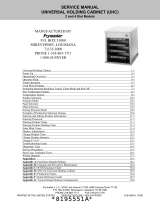LIMITED WARRANTY
This product is warranted to be free from defects in material and/or
workmanship for a period of one (1) year from date of original installation
(with the exception of racks, pans, and covers). Any component which
proves to be faulty in material and/or workmanship will be replaced or
repaired (at the option of Prince Castle, Inc.) without cost to the customer
for parts or labor. This warranty covers on location service (i.e. trip
charges and/or mileage). Travel mileage is limited to 100 miles (200
kilometers -International) round trip (one trip warranty) from an authorized
service agency or its sub-service agency.
This warranty is subject to the following exceptions/conditions:
• Use of any non-genuine Prince Castle parts voids this warranty.
• All labor shall be performed during regular work hours. Overtime
premium will be charged to the buyer.
• Damage caused by carelessness, neglect, and/or abuse (e.g.,
dropping, tampering or altering parts, equipment damaged in
shipment, by fire, flood or an act of God) is not covered under this
warranty.
TABLE OF CONTENTS
Product Identification . . . . . . . . . . . . . . . . . . . . . . . . . . . . . . . . . . . . . 1
Safety Information . . . . . . . . . . . . . . . . . . . . . . . . . . . . . . . . . . . . . . . . 2
Installation . . . . . . . . . . . . . . . . . . . . . . . . . . . . . . . . . . . . . . . . . . . . . . 2
Operation . . . . . . . . . . . . . . . . . . . . . . . . . . . . . . . . . . . . . . . . . . . . . . 3
Cleaning . . . . . . . . . . . . . . . . . . . . . . . . . . . . . . . . . . . . . . . . . . . . . . . 4
Programming . . . . . . . . . . . . . . . . . . . . . . . . . . . . . . . . . . . . . . . . 5 – 11
CastleNet
®
Communications Network . . . . . . . . . . . . . . . . . . . . . . . . 11
Factory Presets . . . . . . . . . . . . . . . . . . . . . . . . . . . . . . . . . . . . . . . . . . 13
Troubleshooting . . . . . . . . . . . . . . . . . . . . . . . . . . . . . . . . . . . . . . . . . 14
Exploded View and Parts List . . . . . . . . . . . . . . . . . . . . . . . . . . . . . . . 15
Wiring Diagram . . . . . . . . . . . . . . . . . . . . . . . . . . . . . . . . . . . . . . . . . . 16
355 East Kehoe Blvd. • Carol Stream, IL 60188 USA
Telephone: 630-462-8800 • Toll Free: 1-800-PCASTLE
Fax: 630-462-1460 • www.princecastle.com