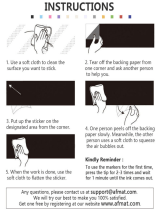14
Paper
z
Please use only the paper types specified for use by Canon.
z
Paper must be printed on the glossy side (the side without any printed markings).
Always load paper into the cassette with the glossy side up. Loading the paper the wrong
way may result in poor print quality, and in some cases may cause damage to the printer.
z
Do not tear or bend the paper’s perforated edges before printing.
Tearing the paper’s perforated edges will cause the ink sheet to wind up automatically and
waste one print’s worth of ink. If this happens, there will not be enough ink left to print all
the paper sheets included in the kit.
z
Do not use label sheets on which labels are partially peeled off.
z
Do not touch the print side of the paper with
your fingers.
Always hold the paper along the edges (outside
the perforated border).
Be sure that hands are dry before touching the
paper. Sharp objects will scratch the paper
surface. Keep the paper surface free from
fingerprints, dust, water droplets, etc.
z
Do not write on the paper before printing.
Writing on paper before printing on it may result in malfunction.
z
Do not touch the paper while it is being printed.
During printing, the sheet repeatedly moves back and forth along the top of the paper
cassette and in and out through the paper-handling slot. Please do not touch the sheet
during this process as this could damage the printer.
z
Do not allow too many prints to accumulate in the print output receptacle.
Do not allow more than 9 sheets to accumulate in the print output receptacle.
z
You may write on the paper with an oil-based pen, but to avoid smudging please allow
ink time to dry before touching it.
z
Please avoid the following actions as they may result in color change, color fading or
color bleeding.
• Sticking any type of adhesive tape onto the print surface.
• Allowing print surfaces to come into contact with vinyl materials.
• Applying alcohol or other volatile solvents to the print surface.
• Leaving print surfaces tightly pressed against any other surfaces or objects for prolonged periods.
Prints
z
If you wish to mount prints into an album, select an album with nylon-based sleeves, or
with propylene or cellophane sleeves.
Other types of sleeves may cause color loss or color bleeding.
z
To avoid print quality deterioration, do not store your prints in the following types of
locations.
• Locations that reach temperatures above 40
°
C (104
°
F)
• Humid or dusty locations
• Locations exposed to direct sunlight.
z
Color change may occur over time in accordance with conditions of storage. Canon
assumes no liability for color changes.
WRONG RIGHT