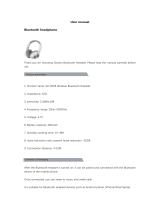Page is loading ...

Owner’s Guide
Bedienungsanleitung
Guía del usuario
Notice d’utilisation
Manuale di istruzioni
COWIN SE7 AI
ANC Wireless Headphones

IMP O R TANT S AFE TY INS TRUCTIONS
Please read and keep all safety and use instructions.
WARNINGS/CAUTIONS
• Do NOT use the headphones at a high volume for any extended period.
– To avoid hearing damage, use your headphones at a comfortable, moderate volume level.
– Turn the volume down on your device before placing the headphones in/on your ears, then turn the volume up gradually until you
reach a comfortable listening level.
• Do NOT use your headphones while driving for phone calls or any other purpose.
• Do NOT use the headphones with noise cancelling on at any time the inability to hear surrounding sounds may present a danger to
yourself or others, e.g., while riding a bicycle or walking in or near traffic, a construction site or railroad, etc.
– Remove the headphones, or use the headphones with noise cancelling off and adjust your volume, to ensure you can hear
surrounding sounds, including alarms and warning signals.
– Be aware of how sounds that you rely on as reminders or warnings may vary in character when using the headphones.
• Do NOT use the headphones if they emit any loud unusual noise. If this happens, turn the headphones off and contact COWIN
customer service.
• Remove headphones immediately if you experience a warming sensation or loss of audio.
• Do NOT use mobile phone adapters to connect headphones to airplane seat jacks, as this could result in injury or property damage
due to overheating.
• Do NOT use the headphones as aviation communication headsets except in case of emergency.
– No incoming audio will be heard with a discharged or improperly installed battery. This could result in the potential of missed
communications while piloting an aircraft.
– Extremely loud ambient noise levels common to many propeller-driven aircraft may impair your ability to receive incoming audio
communications, particularly during takeoff and climb out.
– The headphones are not engineered for noise conditions, altitude, temperature or other environmental conditions common in
non-commercial aircraft, resulting in possible interference to critical communications.
• To reduce the risk of fire or electrical shock, do NOT expose this product to rain, liquids or moisture.
• Do NOT make unauthorized alterations to this product.
• Use this product only with an agency approved power supply which meets local regulatory requirements (e.g., UL, CSA, VDE, CCC).
• Do NOT expose products containing batteries to excessive heat (e.g. from storage in direct sunlight, fire or the like).
Contains small parts which may be a choking hazard. Not suitable for children under age 3.
This product contains magnetic material. Consult your physician on whether this might affect your implantable medical
device.
ENGLISH 2

NOTE: This equipment has been tested and found to comply with the limits for a Class B digital device, pursuant to Part 15 of the FCC
Rules. These limits are designed to provide reasonable protection against harmful interference in a residential installation. This
equipment generates, uses, and can radiate radio frequency energy and, if not installed and used in accordance with the instructions,
may cause harmful interference to radio communications. However, there is no guarantee that interference will not occur in a particular
installation. If this equipment does cause harmful interference to radio or television reception, which can be determined by turning the
equipment off and on, the user is encouraged to try to correct the interference by one or more of the following measures:
• Reorient or relocate the receiving antenna.
• Increase the separation between the equipment and receiver.
• Connect the equipment into an outlet on a circuit different from that to which the receiver is connected.
• Consult the dealer or an experienced radio/TV technician for help.
COWIN Corporation hereby declares that this product is in compliance with the essential requirements and other relevant
provisions of Directive 2014/53/EU and all other applicable EU directive requirements.
For Europe:
Frequency band of operaon 2400 to 2483.5 MHz:
Bluetooth: Maximum transmit power less than 20 dBm EIRP.
Bluetooth Low Energy: Maximum power spectral density less than 10 dBm/MHz EIRP.
Changes or modifications not expressly approved by COWIN Corporation could void the user’s authority to operate this equipment.
This device complies with part 15 of the FCC Rules and with Industry Canada license-exempt RSS standard(s). Operation is subject to
the following two conditions: (1) This device may not cause harmful interference, and (2) this device must accept any interference
received, including interference that may cause undesired operation
This device complies with FCC and Industry Canada radiation exposure limits set forth for general population.
It must not be co-located or operating in conjunction with any other antenna or transmitter.
Meets IMDA Requirements.
CAN ICES-3 (B)/NMB-3(B)
Management Regulation for Low-power Radio-frequency Devices
Article XII
According to “Management Regulation for Low-power Radio-frequency Devices” without permission granted by the NCC, any company,
enterprise, or user is not allowed to change frequency, enhance transmitting power or alter original characteristic as well as
performance to an approved low power radio-frequency devices.
Article XIV
The low power radio-frequency devices shall not influence aircraft security and interfere legal communications; if found, the user shall
cease operating immediately until no interference is achieved. The said legal communications means radio communications operated in
compliance with the Telecommunications Act.
The low power radio-frequency devices must be susceptible with the interference from legal communications or ISM radio wave
radiated devices.
DON’T attempt to remove the rechargeable lithium-ion battery from this product. Contact your local COWIN retailer or other qualified
professional for removal.
ENGLISH 3
REGULATORY INFORMATION
Please dispose of used baeries properly, following local regulaons. Do NOT incinerate.

ENGLISH 4
REGULATORY INFORMATION
This symbol means the product must not be discarded as household waste, and should be delivered to an appropriate
collection facility for recycling. Proper disposal and recycling helps protect natural resources, human health and the
environment. For more information on disposal and recycling of this product, contact your local municipality, disposal
service, or the shop where you bought this product.
Removal of the rechargeable lithium ion battery in this product should be conducted only by a qualified professional.
Please contact COWIN customer service at https://www.cowinaudio.com for further information.
This product is covered under warranty for a period of 18-month free maintenance and 30-day unconditional return policies.
E-mail: [email protected]
Phone: +1 (929) 359-6668 ( Mon-Fri 9:00 a.m. to 5:30 p.m. PST ) Recommend
Website: https://www.cowinaudio.com (Support live chat)
Facebook: https://www.facebook.com/cowinelectronics
Instagram: https://www.instagram.com/cowinaudio
Youtube: https://www.youtube.com/channel/UCQIHuG8eYKa8AFyzOa98RiA
Twitter: https://twitter.com/cowinaudio
If you have any quality problems about the product , please contact COWIN customer service.

ENGLISH 5
CONTENTS
What’s in the Carton
Contents ................................................................................................................................
6
Headphone Controls
Power on ...............................................................................................................................
7
...............................................................................................................................
7
Headphone functions .......................................................................................................
8
Media playback and volume functions
..............................................................
..............................................................
8
Call functions
...............................................................................................................
8
Noise Cancellation
Noise cancelling modes...................................................................................................
9
Battery Charging
Charge the headphones ..................................................................................................
9
Charging time
..............................................................................................................
9
Status Indicators
Bluetooth® indicator .........................................................................................................
10
Battery indicator ...............................................................................................................
10
Bluetooth Connections
Connect using the Bluetooth menu on your mobile device
.....................
10
Disconnect a mobile device ...........................................................................................
11
Reconnect a mobile device ............................................................................................
11
Connect another mobile device ...................................................................................
11
Clear the headphone pairing list ..................................................................................
11
Wired Connections
Connect the audio cable .................................................................................................
15
12
12
Care and Maintenance
Store your headphones ...................................................................................................
15
Clean the headphones .....................................................................................................
15
Warranty
................................................................................................................
................................................................................................................
15
Troubleshooting
Common solutions ............................................................................................................
16
Amazon Alexa APP Instruction Guide
APP Use

ENGLISH 6
WHAT’S IN THE CARTON
Contents
Confirm that the following parts are included:
USB cable 3.5 mm audio cable
Note: If any part of your product is damaged, do not use it.
Contact your authorized COWIN customer service.
E-mail: [email protected]
Phone: +1 (929) 359-6668 ( Mon-Fri 9:00 a.m. to 5:30 p.m. PST ) Recommend
Website: https://www.cowinaudio.com (Support live chat)
Facebook: https://www.facebook.com/cowinelectronics
Instagram: https://www.instagram.com/cowinaudio
Youtube: https://www.youtube.com/channel/UCQIHuG8eYKa8AFyzOa98RiA
Twitter: https://twitter.com/cowinaudio
COWIN SE7 AI
active noise cancelling Bluetooth headphones
Carry csse
Airline headphone adapter
3.5mm to 6.5mm audio converter

ENGLISH 7
HEADPHONE CONTROLS
Press and hold for 1.5 seconds.
You hear the power-on tones.
Press and hold for 3.5 seconds.
You hear the power-off tones.
Power on
Power o
Noise reduction switch / Alexa wake up
Volume Up / Previous Track
Bluetooth / Answer Call / Power on/off
Volume Down/ Next Track
USB charging port
Audio jack

Short press the button
Short press the button
Press and hold for one 2 seconds
While on a call, press once
While on a call, press and hold for 2 seconds
With two active calls, press and hold for 2 seconds
Short press the Multi-function button
Long press the button
Long press the button
Short press the button
Short press the button
The Multi-function button and microphone are located on the back of the right earcup.
ENGLISH 8
HEADPHONE CONTROLS
Headphone functions
Media playback and volume functions
Call functions
The headphone controls are located on the right earcup.
Function What to do
Play /Pause
Skip forward
Skip backward
Volume up
Volume down
Function What to do
Answer a call
End a call
Decline an incoming call
Answer a second incoming call
and put the current call on hold
Decline a second incoming call
and stay on current call
Switch between two calls

ENGLISH 9
NOISE CANCELLATION
BATTERY CHARGING
Noise cancelling modes
Charge the headphones
Charging time
Noise cancellation reduces unwanted noise providing a clearer, more lifelike audio performance. You can choose the noise cancelling
mode based on your listening preferences and environment.
Notes:
• While charging, the battery indicator light is red. When the battery is fully charged, the battery indicator light is off.
• The headphones do not work while charging.
Notes:
When only use Bluetooth without noise cancelling, a full charge powers the headphones for up to 30 hours.
When use Bluetooth with noise cancelling, a full charge powers the headphones for up to 20 hours.
Allow up to four hours to fully charge the headphones.
Low battery prompts
• Voice prompts 'Battery Low' every 10 minutes, light flashes red once in 5 seconds until the battery is run out.
1. Plug the small end of the USB cable into the micro-USB connector on the right earcup.
2. Plug the other end into a USB wall charger or computer that is powered on.
1.Long press 1 second ANC ON,
default optimal noise reduction state (HIGH)
2.ANC is on (HIGH),
3.long press 1
seconds ANC is switched to (LOW);
long press and hold 1
seconds ANC is switched to (OFF);Loop in turn.
*1. When the power is off, the ANC is also be off. When the power is on, press and hold the ANC switch for
1
seconds
to turn on the noise reduction function.
2.Power off/on, both are ANC off.

ENGLISH 10
STATUS INDICATORS
BLUETOOTH CONNECTIONS
Connection method
You can connect your mobile device with your headphones using Bluetooth wireless technology.
Note: If connected to an Apple device, the device displays the headphone battery level near the upper right corner of the screen.
Note: The devices must be within range (32.8 ft. or 9 m) and powered on.
Tip: Once powered on, the white LED flashes blue and red alternately.
Tip: Once paired, you will hear “Paired” and see the indicator flashes blue slowly.
Choose “SE7” to connect
2. On your mobile device, enable the Bluetooth feature.
Tip: The Bluetooth feature is usually found in the Setting menu.
3. Select your headphones from the device list.
1.Turn on the headset. If connecting for the first time, the headphone will
enter the pairing mode automatically after it is powered on.
SE7
Connect using the Bluetooth menu on your mobile device
LED Light
Red and Blue Light Flashing
Blinking Red Light
Solid Red Light
Lights off
Slow Blinking Blue Light
Function
Bluetooth Pairing Mode
Low Battery
Charging
Full Battery
Bluetooth Successfully Paired
Indicator Light Display
Solid Green Light
Solid Light Green
System status
Strong Noise Reduction
Weak Noise Reduction

ENGLISH 11
BLUETOOTH CONNECTIONS
Disconnect a mobile device
Reconnect a mobile device
Connect another mobile device
1. Use the Bluetooth menu on your mobile device to disconnect your mobile device.
2. Power off headphones.
When powered on, the headphones try to reconnect with the last-paired device.
Note: The devices must be within range (30 ft. or 9 m) and powered on.
1.Disconnected on your first mobile device.
2.Connected on your second mobile device.
Note: You only can connect one device at a time.
Clear the headphone pairing list
1. Press and simultaneously and hold for 3.5 seconds.
2. Delete your headphones from the Bluetooth list on your mobile device. All devices are cleared and the headphones are ready to
connect.
If you still have issue, contact COWIN customer service.
E-mail: [email protected]
Phone: +1 (929) 359-6668 ( Mon-Fri 9:00 a.m. to 5:30 p.m. PST ) Recommend
Website: https://www.cowinaudio.com (Support live chat)
Facebook: https://www.facebook.com/cowinelectronics
Instagram: https://www.instagram.com/cowinaudio
Youtube: https://www.youtube.com/channel/UCQIHuG8eYKa8AFyzOa98RiA
Twitter: https://twitter.com/cowinaudio
Amazon Alexa APP Instruction Guide
For the latest topic in Alexa-related support, visit:
https://www.amazon.com/gp/help/customer/display.html?nodel=201602060
To visit the Alexa website: http://alexa.amazon.com
To download the Amazon Alexa App:
1. Amazon Appstore: https://www.amazon.com/dp/B00P03D4D2
2. Google Play: https://play.google.com/store/apps/details?id=com.amazon.dee.app
3. Apple App Store: https://itunes.apple.com/us/app/amazon-echo/id944011620

ENGLISH 12
Pair SE7 with Alexa
1. Install the latest version of the Amazon Alexa App.
2. Turn on your headphones and pair them to your mobile device using Bluetooth function. Select "SE7" in the bluetooth settings.
APP Use
3. Open the Alexa App.
4. Tap the 3 Bar menu in the upper left corner and then
tap " Add Device"
5. At the "What type of device are you setting up?" screen,
select "Headphones"
6. At the "Select your device" screen, under
"Available Devices", Select "SE7XXXXLE"
SE7XXXXLE

ENGLISH 13
7. Tap "Continue" 8. At the "Setup Complete screen" tap "Done"
SE7XXXXLE
Tip: To wake up Alexa, short press the NC button on the headphone, you will hear a sound and than you may proceed with Alexa commands.
When headphone is paired, it should show in your bluetooth settings both SE7 and SE75765LE are both connected. If the SE775765LE is
not connected, it will show SE7 AI is offline within the Amazon Alexa App.
Note: If you are giving a voice command while next to your Alexa device ie Echo Dot, Echo Dot will override the command. To give
command on the headphone, please be sure you are away from your Alexa Device.

ENGLISH 14
You can talk to Amazon Alexa on your headphones. With Alexa, you can ask to play music, hear the news, check weather, control smart
home devices and more. Alexa lives in the cloud and is always getting smarter, adding new capabilities that are delivered to your device
automatically. Using Alexa on your headphones is simple — just press-and-ask, and Alexa will respond instantly.
Note: Alexa only available in English now.
Reference command
Communication
To call somebody
“Alexa, call_______”
Command Type Function Phrase
Daily Life
To ask the local weather
(and set your location in your Alexa account)
“Alexa,how is the weather?”
“Alexa, how is the weather in ___(location)?”
To ask for traffic conditions (and to set up your
starting and ending points in your Alexa account)
“Alexa,how is traffic?”
To ask for another location’s current time
“Alexa,what time is it in __(location)?”
To view the current message(after opening the
notification that you have received it)
“Alexa, what are my notifications?”
“Alexa, what did I miss?”
Amazon Music
(Payment Required)
Play by Song and Artist Name
Add songs to Favorites
“Alexa, I like this song.”
“Alexa, Thumbs up.”
Skip ahead or backwards to the next or
previous song
“Alexa, play the next song.”
“Alexa, play the previous song.”
Play by Singer’s Name
“Alexa, play. ”
“Alexa, play. ”
Radio
(iHeartradio, Tunein)
To play an iHeartRadio show (such as channel
star 101.3)
“Alexa, play star 101.3 from iHeartRadio.”
To play a Tunein radio show
“Alexa, play Tunein”
News
To play/Read a Newsletter
“Alexa, news update.”
To play Sports News (Using a Set Team
of Followers in Account)
“Alexa,sports update.”
Audio Books
(Payment Required)
To play an audio book
“Alexa, play an audio book.”
To skip ahead or behind to the next or previous
chapter
“Alexa,next chapter.”
“Alexa, previous chapter.”
To skip to Section [X]
“Alexa, go to chapter [X].”
To fast-forward and rewind (approx. 30 seconds)
“Alexa, skip forward/back.”
Universal
Playback Controls
To Pause
“Alexa, pause.”
To Resume Play
“Alexa, resume.”
“Alexa, play.”
To Play Next/Previous Song
“Alexa, play the next song.”
“Alexa, play the previous song.”
To Stop Playing
“Alexa, stop.”
To Adjust to a Volume (Ex.:Adjust to 50)
“Alexa, set the volume to 50.”
To Increase or Decrease the Volume
“Alexa, volume up (or) volume down.”
To Ask What Song is Playing
“Alexa, what is playing?”
To send message to somebody
“Alexa, send message to _______”

ENGLISH 15
WIRED CONNECTIONS
CARE AND MAINTENANCE
Clean the headphones
Warranty
If you still have issue, contact COWIN customer service.
Your headphones may require periodic cleaning.
• Wipe the outside surfaces with a soft, dry cloth.
• Don’t allow moisture to get inside the earcups or the audio input connector.
Your headphones are covered by 18-month warranty. Visit our website at www.cowinaudio.com for details of the warranty.
To register your product, visit www.cowinaudio.com for instructions. Failure to register will not affect your limited warranty rights.
E-mail: [email protected]
Phone: +1 (929) 359-6668 ( Mon-Fri 9:00 a.m. to 5:30 p.m. PST ) Recommend
Website: https://www.cowinaudio.com (Support live chat)
Facebook: https://www.facebook.com/cowinelectronics
Instagram: https://www.instagram.com/cowinaudio
Youtube: https://www.youtube.com/channel/UCQIHuG8eYKa8AFyzOa98RiA
Twitter: https://twitter.com/cowinaudio
Connect the audio cable
Use the 3.5 mm cable (provided) to connect a non-wireless device or to continue using the headphones.
Airline Headphone Adapter3.5mm to 6.5mm Audio Converter
Store your headphones
Place the headphones flat into the case.
Notes: • Make sure to power off the headphones when not in use.
• Before storing the headphones for more than a few months, make sure the battery is fully charged.
3.5mm 6.5mm

ENGLISH 16
TROUBLESHOOTING
Common solutions
If you experience problems with your headphones:
• Check the state of the status indicators (see page 10).
• Charge the battery (see page 9).
• Increase the volume on your headphones, mobile device and music app.
• Try connecting another mobile device (see page 11).
If you could not resolve your issue, see the table below to identify symptoms and solutions to common problems. If you are unable to
resolve your issue, contact COWIN customer service.
If you still have issue, contact COWIN customer service.
Symptom Solution
Headphones don’t power on
How to pair SE7 Alexa
Charge the battery.
E-mail: [email protected]
Phone: +1 (929) 359-6668 ( Mon-Fri 9:00 a.m. to 5:30 p.m. PST ) Recommend
Website: https://www.cowinaudio.com (Support live chat)
Facebook: https://www.facebook.com/cowinelectronics
Instagram: https://www.instagram.com/cowinaudio
Youtube: https://www.youtube.com/channel/UCQIHuG8eYKa8AFyzOa98RiA
Twitter: https://twitter.com/cowinaudio
1. Install the latest version of the Amazon Alexa App.
2. Turn on your headphones and pair them to your mobile device using Bluetooth function.
Select "SE7" in the bluetooth settings.
3. Open the Alexa App.
4. Tap the 3 Bar menu in the upper left corner and then tap " Add Device"
5. At the "What type of device are you setting up?" screen, select "Headphones"
6. At the "Select your device" screen, under "Available Devices", Select "SE75765LE"
7. Tap "Continue"
8. At the "Setup Complete screen" tap "Done"
Tip: To wake up Alexa, short press the NC button on the headphone, you will hear a sound
and than you may proceed with Alexa commands
When headphone is paired, it should show in your bluetooth settings both SE7 and
SE75765LE are both connected. If the SE775765LE is not connected, it will show SE7 AI is
offline within the Amazon Alexa App.
Note: If you are giving a voice command while next to your Alexa device ie Echo Dot, Echo
Dot will override the command. To give command on the headphone, please be sure you are
away from your Alexa Device.

ENGLISH 17
Symptom Solution
No sound
Cannot hear on a call
Poor sound quality
• Power on the headphones and charge the battery.
• Check the state of the status indicators (see page 10).
• Increase the volume on your headphones, your mobile device and music source.
• Slide the Power/Bluetooth switch to the right and release to hear the connected
device. Make sure you are using the correct device.
• Move your mobile device closer to the headphones and away from any
interference or obstructions.
• Use a different music source.
• Connect another mobile device (see page 11).
• Use a different music source.
• Connect another mobile device (see page 11).
• Disconnect the second device.
• Move your mobile device closer to the headphones and away from any
interference or obstructions.
Headphones don’t connect
with your mobile device
• Check the state of the status indicators(see page 10).
• Disconnect the back-up audio cable.
• Disconnect the USB charging cable.
• On your mobile device:
- Disable the Bluetooth feature and then re-enable.
- Delete your SE7 from the Bluetooth list on your device. Connect again.
• Move your mobile device closer to the headphones and away from any
interference or obstructions.
• Connect another mobile device (see page 11).
• Visit www.cowinaudio.com to see how-to videos.
• Clear the headphone pairing list (see page 11) and connect again.
Bad Bluetooth connect
• If the Bluetooth signal is weak, out of range or interferes, the Bluetooth® wireless
connection may fail or the sound cuts in and out. Please see the information below to improve
signal quality and reduce the possibility of interference.
• The Bluetooth wireless connection may fail or the sound will continue to cut in and out.
These due to weak Bluetooth signals or external signal interference. Please away from any
interference or obstructions.
• Bluetooth headphone and device distance is less than 15M, Bluetooth and mobile phone
are in the same direction. Move your mobile device closer to the headphones.
• The battery is running out of power, use it after charging.
• Check if the network signal is OK (whether the player is in buffer).
• The compatibility between the headphone and the Bluetooth device is not good, replace the
device with a higher Bluetooth version.
• Check that headphones and the connected device (i.e., smartphone) are turned on.
• Turn up the volume of the connected device if it is too low.
• Check the audio settings of the Bluetooth device to make sure the sound comes from the
headphones during a call.
• Re-establish the connection using the Bluetooth device.
• While listening to music with the headphones, stop playback and press the button on the
right or left unit to respond to an incoming call.

ENGLISH 18
Symptom Solution
No sound from a device
connected by the back-up
audio cable
Poor sound quality from a
device connected by audio cable
Battery won’t charge
Noise beeping
• Secure the ends of the back-up audio cable.
• Increase the volume on your headphones, your mobile device and music source.
• Connect another device (see page 11).
• Secure the ends of the back-up audio cable.
• Connect another device (see page 11).
• Secure the ends of the USB charging cable.
• Try another charging source.
• If your headphones have been exposed to high or low temperatures,
let the headphones return to room temperature and try charging again.
• Due to weak Bluetooth signals or external signal interference. In this case, move away from
wireless routers or microwaves and move your headphone closer to the Bluetooth device.
• Avoid using the headphones for a long time, otherwise the sound will be intermittent,
please reuse after a period of rest.
Listen to music when the
battery is discharged
• Even in wired mode, the battery power need to use, the headphones do not support the use
of no power.
Noise cancelling function
doesn't work
• Make sure that the noise canceling function is turned on.
• Are the ears all wrapped and re-equipped.Adjust the earpad position to fit your ears.If the
earmuffs are loose, re-set the ear.
• Eliminate low frequency noise? The noise canceling function is effective in low frequency
ranges such as airplanes, trains, offices, near air-conditioning, and is not as effective for
higher frequencies, such as human voices.
Alexa AMA function does not work
• Make sure the phone is connected to mobile data or network and communication is good
• Make sure Bluetooth is connected and added to Amazon software
• If all the above are good, reset the headset and the mobile phone and repeat the
connection operation
Alexa AVS function does not work
• Make sure the phone is connected to mobile data or network and communication is good
• Make sure Bluetooth is connected with device and app
• Make sure the app has successfully logged into Amazon account
• If all the above are good, reset the headset and the mobile phone and repeat the
connection operation
/

![cowinCOWIN E7 PRO [2018 Upgraded] Active Noise Cancelling Headphones Bluetooth Headphones](http://vs1.manuzoid.com/store/data/001208726_2-5c101d076b8387ae9da9c4ae3a03cf9f-160x210.png)




![Doss[Upgrade] DOSS E-go Alexa-Enabled Portable Bluetooth Speaker](http://vs1.manuzoid.com/store/data/000908615_2-3ee659b4bde29c49235fcf4a718b8936-160x210.png)