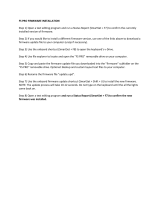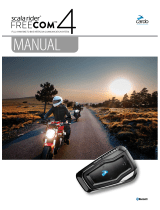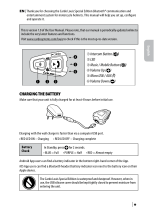Page is loading ...

1
INSTALLING A NEW COPY OF THE SMARTSET APP
KINESIS SAVANT ELITE2 FOOTPEDAL (FPMJ, FP10, FP20, and FP30)
Version: October 15, 2019
OVERVIEW
The SmartSet App offers a graphical way to program your Kinesis foot pedal. The App does not get
installed on your PC, you run it directly from the foot pedal’s “v-Drive”.
IMPORTANT NOTES:
• The SmartSet App is designed to be run directly from the foot pedal’s onboard memory (aka v-
Drive). The SmartSet App will not run directly from your PC.
• Do not attempt to install a SmartSet App for another Kinesis device on the v-Drive.
• Non-US users: The SmartSet App requires that your computer is running the US keyboard driver.
• Mac users: The SmartSet App has been optimized for use with “Light Mode” appearance. Some
features may not display properly in Dark Mode at this time.
• The SmartSet App is not compatible with older models of the Savant Elite (FS-XX) which have a
different programming engine.
• If you are trying to reprogram the foot pedal connected directly to your Advantage keyboard,
use the SmartSet App Advantage2 and follow those installation instructions.
WINDOWS AND MAC VERSIONS ARE PRE-INSTALLED
For your convenience, each Savant Elite2 foot pedal is pre-loaded with both Windows & Mac versions of
the SmartSet App. Simply open the v-Drive by toggling the switch to “Program” mode, navigate to the
“KINESIS FP” removable drive in File Explorer/Finder, and launch the appropriate version of the App for
your operating system. See User’s Manual for full instructions.
WHY WOULD I NEED TO DOWNLOAD THE SMARTSET APP
It is only necessary to download a new copy of the SmartSet App if 1) the pre-installed version was
damaged/deleted, 2) you want to access a newer version of the App which may have new features or
bug fixes, or 3) you find the pre-installed version to be incompatible with the latest version of your
operating system (e.g., macOS Catalina requires the 64 bit version of the App).
You can view the version number of the pre-installed SmartSet App from the Help menu inside the App.
INSTALLATION INSTRUCTIONS

2
Step 1) Open the foot pedal’s v-Drive by toggling the switch on the underside of the module to
“Program” Mode. Then locate the “KINESIS FP” removable drive in File Explorer (Windows) or Finder
(macOS).
Step 2) To make room on the v-Drive for new version of the App, you will need to delete the old version
by moving it to the trash. *** MAC USERS will need to empty their trash to clear the space (right-click
the trash can).
Don’t worry, your custom configuration settings are stored separately so deleting the SmartSet App will
not lead to data loss.
Step 3) Download the desired Windows or macOS version of the SmartSet App for the Savant Elite here:
https://kinesis-ergo.com/support/savant-elite2/#smartset-app
*macOS Catalina users will need to download the 64 bit version of the App
Step 4) Locate the downloaded App on your PC (wherever downloads are saved) and unzip if necessary.
Step 5) MAC USERS ONLY- Since the SmartSet App is downloaded from our website, you must run it
once from your desktop before transferring the App to its permanent home on the v-Drive. Double-click
the new version of App to open it, and then close it.
If macOS prevents you from opening the App, navigate to “System Preferences” and select the “Security
& Privacy” menu. Under the “General” tab select “Open Anyway” to launch the App, then close it. Once
the App has been opened once from your desktop you may now copy it to the v-Drive.
Step 6) Copy and paste the new version of the SmartSet App from your desktop to the “KINESIS FP”
removable drive in the top level of the folder (do not copy it to any of the subfolders).
Step 7) Once the new version of the App has been copied to the v-Drive, you can launch it from there
anytime you want to custom program your device.

3
Step 8) Optional: You may delete the copy of the SmartSet App from your PC since you will only run the
App from the v-Drive.
INSTALLATION TROUBLESHOOTING
• If you receive an error message saying that the App has been "damaged", make sure you
verified the App from your Mac before copying it to the v-Drive (Step 5 above).
• If there is not room on the v-Drive to copy the new version of the App, delete the old version
and then empty your trash.
• If the App cannot find certain configuration files, make sure it was copied to the top level of the
v-Drive and not into any of the subfolders.
• If you accidentally delete another file/folder on the v-Drive, do not worry. You can replug the
pedal to regenerate those files.
USING THE SMARTSET APP
Please consult the User’s Manual for detailed programming instructions.
FOR ADDITIONAL ASSISTANCE
If you still need help, please submit a ticket and one of our trained technicians would be happy to help
walk you through the installation process.
https://kinesis-ergo.com/support/contact-a-technician/
/