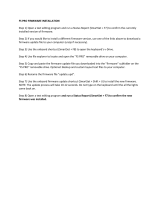Page is loading ...

DEFAULT CONFIGURATION
Your Savant Elite2 Triple Pedal comes with three or four factory-programmed actions:
To use your Savant Elite2 Triple Pedal with the factory-programmed actions:
1. Plug the USB cable into your computer.
2. The red LED will illuminate and a device installation notice will appear.
3. When the green LED illuminates, the device is ready to use with the pre-programmed actions.
4. To access Jack 1 on FP30AJ models, connect a Kinesis stand-alone foot pedal or hand trigger
(sold separately).
QUICK START GUIDE
Kinesis
®
Savant Elite2™ Triple Pedal & SmartSet
Cong App, Models FP30A, FP30AJ & FPW30A-IPX8
22030 20th Avenue SE, Suite 102, Bothell, Washington 98021 USA
[email protected], 800-454-6374, www.kinesis.com
© 2016 by Kinesis Corporation, all rights reserved. Printed in the USA on recycled paper. KINESIS is a registered trademark of Kinesis Corporation. SAVANT ELITE2, V-DRIVE, SE2, and SMARTSET are
trademarks of Kinesis Corporation. WINDOWS, MAC, and ANDROID are registered trademarks of Microsoft Corporation, Apple, Inc., and Google, Inc., respectively.
Jack 1 (FP30AJ Models Only)
Left Mouse Button Single Click
There is no software or special drivers to install — all you need is a USB port. The Savant Elite2
works with Windows, Mac, Android, and Linux. SmartSet Cong App versions are onboard for
graphical programming in Windows & OSX. Visit the SE2 Resources page for full User’s Manual
including how to program in Android and Linux: www.kinesis.com/savant-elite2-resources/.
LANGUAGE NOTE: You must use U.S. English keyboard driver when re-programming your device,
then switch back to your normal language.

2
SmartSet Configuration Application for SE2
NOTE: The SmartSet application for SE2 covers a variety of foot pedal devices and congurations. FP30A models
must program through the Left, Middle & Right Pedals above (FP30AJ models add Jack 1). Ignore all other inputs.
TIPS AND TROUBLESHOOTING
The KINESIS FP v-drive is only accessible when the device is placed into Program Mode. The appearance
and location of the v-drive will vary by computer and operating system. If you have trouble locating the v-
drive on your computer please refer to the User’s Manual for suggestions (link below).
For additional support:
• Click the “Help” button inside the SmartSet app for additional instructions
• Visit the SE2 support page www.kinesis.com/savant-elite2-resources/ to download the SmartSet app
or the User’s Manual, and to access Video Tutorials
• Email tech@kinesis.com
• Call 800-454-6374 (US only) or 425-402-8100 (8:30-11:30am & 12:30-4:30pm Pacic Time)
CUSTOM CONFIGURATION OVERVIEW
Your Savant Elite2 (“SE2”) device features Kinesis SmartSet™ driverless conguration technology so it
can be easily reprogrammed to trigger a variety of custom keyboard and/or mouse actions for each of its
available pedals and jack (if equipped). To program a custom action, use the SmartSet application.
The SmartSet app is preloaded onto each Savant Elite2 device (both Windows and Mac versions). The app
resides on a virtual drive (v-drive™) named “KINESIS FP ” which is only accessible from your computer
when the device is placed into Program Mode. No special installation is required other than the auto-install
performed by your computer when you rst activate Program Mode. This guide includes step-by-step
instructions to get started. The app also includes on-screen programming prompts and a help le.

3
CUSTOM CONFIGURATION (WINDOWS)
1. With the SE2 device connected to a PC, activate Program Mode
by SLIDING THE SWITCH on the underside of the device. For
waterproof models, DEPRESS A PEDAL BRIEFLY WHILE PLUG-
GING IN THE USB. The red LED will illuminate briey.
2. Once the LED changes to ashing green, OPEN the “KINESIS FP
” drive. If you do not see an AutoPlay popup, look in “My
Computer” for “KINESIS FP ”.
3. Once inside the KINESIS FP drive, double-click the “SE2
SmartSet App (Win)” application to run it.
4. To program a new custom action, click CONFIGURE for the
desired pedal (Left, Middle or Right) or Jack 1.
5. Choose the type of action to program by clicking either “Single
Action”, “Multiple Actions (Macro)” or the “Special Actions”
drop-down menu.
6. INPUT desired action(s) into the yellow programming box and
click DONE.
7. The newly programmed action will now appear in the corre-
sponding gray box below. REPEAT steps 4—6 as necessary to
congure additional pedals/jacks.
8. If you are satised with your new custom action(s) click SAVE,
and then CLICK EXIT PROGRAM.
9. Put the device back into Play Mode by SLIDING THE SWITCH.
For waterproof models, RE-PLUG THE USB.
10. Your Savant Elite2 device is now ready to use with your custom
programmed actions!

4
1. With the SE2 device connected to a Mac, activate Program
Mode by SLIDING THE SWITCH on the underside of the
device. For waterproof models, DEPRESS A PEDAL BRIEFLY
WHILE PLUGGING IN THE USB. The red LED will illuminate
briey.
2. If the Keyboard Setup Assistant pops up, CLOSE that win-
dow or SKIP the setup.
3. Once the LED changes to ashing green, OPEN the “KINESIS
FP ” drive. If you do not see the icon on the desktop, look
in Finder > Devices for “KINESIS FP ”.
4. Once inside the KINESIS FP drive, double-click the “SE2
SmartSet App (Mac)” application to run it.
5. To program a new custom action, click CONFIGURE for the
desired pedal (Left, Middle or Right) or Jack 1.
6. Choose the type of action to program by clicking either
“Single Action”, “Multiple Actions (Macro)” or the “Special
Actions” drop-down menu.
7. INPUT desired action(s) into the yellow programming box
and click DONE.
8. The newly programmed action will now appear in the corre-
sponding gray box below. REPEAT steps 5—7 as necessary
to congure additional pedals/jacks.
9. If you are satised with your new custom action(s) click
SAVE, and then click EXIT PROGRAM.
10. Put the device back into Play Mode by SLIDING THE
SWITCH. For waterproof models, RE-PLUG THE USB.
11. Your Savant Elite2 device is now ready to use with your
custom programmed actions!
Version November 18, 2016
CUSTOM CONFIGURATION (MAC)
Special note for Mac OS X Sierra users- Download Version 1.1.1 of the SE2 SmartSet App at:
https://www.kinesis-ergo.com/savant-elite2-resources/
/