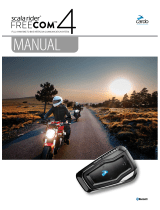Page is loading ...

EN | Thank you for choosing the Cardo Louis Special Edition Bluetooth® communication and
entertainment system for motorcycle helmets. This manual will help you set up, congure
and operate it.
This is version 1.0 of the User Manual. Please note, that our manual is periodically updated online to
include the very latest features and functions.
Visit www.cardosystems.com/louis to check if this is the most up-to-date version.
1
Intercom Button (
v
)
2
LED
3
Music / Mobile Button (
W
)
4
Volume Up (
+
)
5
Micro USB / AUX (•)
6
Volume Down (
-
)
CHARGING THE BATTERY
Make sure that your unit is fully charged for at least 4 hours before initial use.
Charging with the wall charger is faster than via a computer USB port.
• RED LED ON – Charging • RED LED OFF – Charging complete
Battery
Check
In Standby, press
+
for 2 seconds.
• BLUE = Full • PURPLE = Half • RED = Almost empty
Android App users can nd a battery indicator in the bottom right-hand corner of the App.
iOS App users can nd a Bluetooth headset battery indicator icon next to the battery icon on their
Apple device.
w
The Cardo Louis Special Edition is waterproof and dustproof. However, when in
use, the USB silicone cover should be kept tightly closed to prevent moisture from
entering the unit.
English
scala rider
®
Qz |
9

CUSTOMIZATION AND SETTINGS
Get the most out of your unit by changing its settings according to your own personal preferences.
There are three ways to change the settings: via the Cardo Community on a PC or Mac*, via the Cardo
SmartSet App or via the Settings Menu on your unit.
Cardo
Community
SmartSet
App
Settings
Menu
Download the latest software upgrade
Set your Hot-Dial number
Change A2DP / Intercom audio priority
Change the language settings
Disable Spoken Status Announcements
Change AGC sensitivity for the speakers
Change VOX sensitivity for the microphone
Click-to-Link settings
CARDO COMMUNITY WEB PLATFORM
Visit http://community.cardosystems.com
*Minimum Requirements: Windows® XP™ / Mac OS X 10.7
CARDO SMARTSET APP
Cardo
SmartSet
App
In the App, you can also:
• Set volume levels for each audio source • Make Phone / Intercom calls
• Control your music • Add/Remove Intercom pairings
SETTINGS MENU
The built-in Settings menu is available in several languages.
Enter Menu
In Standby, press
n
and
v
for 5 seconds
Exit Menu
Press
n
for 2 seconds
10
| scala rider
®
Qz

GENERAL FUNCTIONS
Power ON / OFF
Press
v
for 2 seconds
ON: 3 BLUE ashes + Ascending tone
OFF: 3 RED ashes + Descending tone
Volume
Tap
+
or
-
to adjust and set volume of current audio source
Mute
Tap
+
and
-
simultaneously
STATUS LIGHTS
None Unit is OFF
1 BLUE ash every 3 seconds Standby mode - No active audio
2 BLUE ashes every 3 seconds
Active mode – Call in progress / music or other audio
source is ON
1 RED ash every 3 seconds Standby mode – Battery is low
2 RED ashes every 3 seconds Active mode – Battery is low
Solid RED Charging
VOICE CONNECT (VOX) SETTINGS
Your unit features VOX technology for safe and hands-free operation of key functions.
You can use the VOX to make Intercom Calls to your Priority Intercom Channel.
VOX Intercom calls will end automatically after 30 seconds of silence.
Answer a phone call Speak any word loudly into the microphone
Reject a phone call Remain silent for about 15 seconds
Call Priority Intercom Channel Speak any word loudly into the microphone
Set Priority Channel
(Default: Channel A)
Press
+
for 5 seconds during intercom call with the
selected channel
VOX Sensitivity
(Default: Medium)
High: Use this setting if it is dicult to activate VOX
Low: Use this setting if it is too easy to activate VOX
Enable/Disable VOX
(For Intercom calls only)
In Standby, press
and simultaneously for 2 seconds
• Enable: Blue ash for 2 seconds
• Disable: Red ash for 2 seconds
English
scala rider
®
Qz |
11

INTERCOM
Enjoy Bike-to-Bike full duplex intercom at a range of up to 700m (subject to terrain) within line
of sight. Pair and toggle with two other riders using Intercom Channels A and B. Pairing is a one-
time process. Once paired, the units will recognize each other whenever in range.
INTERCOM COMPATIBILITY
The Cardo Louis Special Edition is compatible with most scala rider intercom models, the cardo SHO-1
and Schuberth’s SRC-System™. Intercom is limited to the distance of the device with the shorter range.
For details on how to pair with scala rider models, please visit cardosystems.com/Louis.
PAIRING INTERCOM CHANNELS
Pairing a Channel will replace any existing paired device on that Channel with the new device.
1. To pair Channel A - In Standby ,press
v
for 5 seconds.
The LED will begin ashing RED, indicating, Channel “A” pairing mode.
To pair Channel B - In Standby, press
v
for 5 seconds. Once the LED begins ashing,
double-tap
v
. The LED will begin ashing BLUE, indicating Channel “B” pairing mode.
2. Enter Intercom Pairing mode on the second unit according to its user manual.
Both units will now be in Intercom Pairing mode.
3. After a few seconds, both units will show a solid light for 2 seconds, indicating that they are
paired and ready to use.
If Pairing is not completed within 2 minutes, the units will return to Standby mode.
MAKING INTERCOM CALLS
Call “A”
Tap
v
once
Call “B”
Tap
v
twice
End Call
Tap
v
You can also use the VOX to start an intercom call to your Priority Intercom Channel.
A busy signal will be heard when attempting to call another unit that is already on a phone or
intercom call.
CLICK-TO-LINK® INTERCOM
Use Click-to-Link (CTL) to make intercom calls to other riders nearby without pairing.
Start a CTL request (search lasts up to 10 secs)
In standby, press
W
for 2 seconds
End a CTL call / Cancel a CTL call request
Tap
v
Accept a CTL call
When hearing the CTL ringtone:
Tap
v
or say any word loudly to answer by VOX
Reject a CTL call
Remain silent until the CTL ringtone stops or
press
v
for 2 seconds
Enable/Disable CTL (Default: Enabled) Via the Cardo Community or Cardo SmartSet App
If other riders are nearby, your next Click-to-Link call may randomly connect to any of them.
12
| scala rider
®
Qz

CONNECTION TO MOBILE PHONES, GPS DEVICES AND MP3 PLAYERS
Your unit has two Bluetooth channels for connection to mobile phones, GPS devices and music
players with A2DP.
PAIRING BLUETOOTH CHANNELS 1 AND 2
1. Make sure Bluetooth is enabled on your phone/GPS/MP3 player.
2. To pair Bluetooth Channel 1 – In Standby, press
+
for 5 seconds until the RED and BLUE LEDs
begin rapidly alternating.
To pair Bluetooth Channel 2 – In Standby, press
-
for 5 seconds until the RED and BLUE
LEDs begin rapidly alternating.
When pairing a GPS, once LEDs begin rapidly alternating, tap .
3. Search for Bluetooth devices on your phone/GPS/MP3 player.
4. Select “Louis Edition” and enter 0000 (four zeros) if required.
5. After pairing has succeeded, the LED will begin ashing slowly in BLUE.
6. If Pairing is not completed within 2 minutes, the unit will return to Standby.
• If you have paired 2 dierent mobile phones directly to your unit, you will need to set one as
default for making calls.
• If your GPS supports it, you can pair the second mobile phone directly to the GPS and then pair
the GPS to your unit, and so connect both mobile phones and the GPS.
• After pairing, you may need to tap
W
to connect.
MOBILE PHONE
Answer a call
Tap
W
or say any word loudly to answer by VOX
Reject a call
Remain silent for 15 seconds, or press and hold
W
for 2 seconds
End a call
Tap
W
Voice Dial*
(if supported by mobile phone)
Tap
W
and
v
simultaneously and follow the prompt from
the mobile
Redial*
Press
W
and
v
for 2 seconds
Hot-Dial
†
Tap
W
three times
Set default phone
When on a phone call, press
+
for 5 seconds
Toggle default phone
In Standby, press
W
for 5 seconds
*
This feature is not available during mobile calls
† To use the Hot-Dial, rst congure the number via the Cardo Community or Cardo SmartSet App
English
scala rider
®
Qz |
13

MUSIC
*
Play
In Standby, tap
W
Pause/Stop
Press
W
for 2 seconds
Next Track
With music ON, tap
W
Previous Track**
With music ON, double tap
W
* Control available only from AVRCP-compatible Bluetooth devices
**With some phones you may need to repeat this action
MUSIC SHARING
Music Sharing allows rider and passenger to listen to the same music within a
range of 33 ft / 10m.
Music Sharing works only with A2DP (Bluetooth stereo) enabled audio sources. In
order to share your music with your riding partner, your unit [SENDER] needs to be
paired to the other unit [RECEIVER] on CHANNEL A and the RECEIVER must be in Standby mode.
[SENDER]
Start/Stop sharing your music
During A2DP music playback, press
+
or
-
for
2 seconds
[RECEIVER]
Stop music sharing
Press
+
or
-
for 2 seconds
Phone/Intercom calls and GPS audio navigation will override music playback.
Music Sharing does not transmit voice audio and cannot be used as an Intercom call.
TROUBLESHOOTING
Reboot
If your unit stops responding, reset it by turning it o and then on
again (press
v
for 2 seconds).
Reset Pairing
(Deletes all paired devices)
1. In Standby, press
+
for 5 secs until LED ashes RED/BLUE.
2. Press
W
for 2 seconds until LED ashes 5 times in PURPLE.
SUPPORT
For additional information:
cardoservice@held.de
+4989 450 36819
14
| scala rider
®
Qz
/