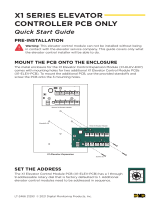Page is loading ...

ACCESS & INDUSTRIAL CONTROL
V230719
www.soyal.com
Table of Contents
Specication
How to Order
Installation
Station ID, communication speed, and operating mode settings
Station ID setting
Transmission speed BAUD setting
Operating mode setting
AR-401-IO-0016R Wiring to Access Controller
Settings related to elevator application.
User Floor Access Setting
AR-401-IO-0016R Wiring to Elevator Floor Button
Enable Lift Control Function
Lift control
Floor Control Button Relay Time Setting
Smart mailbox application related settings
Information on instructional manuals, videos, and FAQs
Application method for re alarm release control
RS485 Communication Output Module (16 Relay Output)
AR-401-IO-0016R
01
01
01
01
01
02
02
02
03
04
04
06
07
08
09
01.
02.
03.
04.
05.
06.
07.
08.
09.

AR-401-IO-0016R V230719
ACCESS & INDUSTRIAL CONTROL
- 1 -
or or
117 mm
231 mm 103 mm
175 mm
90 mm
80 mm
180 mm
93 mm
01. Specication
Metal Box Panel Mounting Base PCB
RS485 X1
9600 bps (N,8,1)
16 Relay Output (Form C)1A/30VDC
Modbus, Soyal
Power: Tx/Rx, D.O./D.I
YES
YES
Power & RS485 both with PTC Protector
Input optical isolation 5kV
9-24 VDC
Serial port
Baud Rate
Outputs
Protocol
LED Indicator
Watchdog Function
Bulit-in linkage function
Fuses
Isolation
Power Supply
Dimension(mm)
Net Weight (g)
Network/Device setting
OS Supported
Operating Temperature
Power Consumption
PCB: 117(H)x148(W)x20(D)
Panel Mounting Base : 117(H)x175(W)x30(D)
Metal Box : 180(H)x231(W)x62(D)
PCB: approx.100
Panel Mounting Base : approx.182
Metal Box : approx.1760
701Server, 701Client, Commview.exe
Windows 7/8/10, Win Server 2008/2012/2016
-20℃ ~ +70℃
<8W
02. How to Order
04. Station ID, communication speed, and operating mode settings
AR-401-IO-XXXXR-XX-X-X
Input Qty / Output Qty Additional Module
Type
Output Type
Additional Features
0016 = 16 Output
0808 = 8 Input & 8 Output
1709 = 17 Input & 9 Output
N/A = No Additional Module
P = POE Features
N/A = PCB
M = Metal Case
X = Plastic Mounting Base
R = Relay
N/A = No Additional Features
U2 = UART x 2 (Metal Case) (Plastic Mounting Base)
03. Installation(mm)
Compatible to Model No. : Home Series Controller (AR-101-H / AR-321-H / AR-331-H / AR-721-H / AR-723-H / AR-725-H/ AR-757-H/ AR-888-H)
Dial setting for transmission rate DIP SW-5 DIP SW-6 Applicable model
BAUD 4800 ON OFF Home Series Controller
BAUD 9600 OFF OFF Enterprise Series Controller
BAUD 19200 OFF ON Direct device-to-computer connectivity
Enterprise Series Controller
(AR-725-E/AR-331-E/AR-727-E/ AR-837-E/AR-837-EF/AR-837-ER)
Node 1~32, Example Setting of Node 1~6
Value DIP SW-1 DIP SW-2 DIP SW-3 DIP SW-4
Node ID 01 ON OFF OFF OFF
Node ID 02 OFF ON OFF OFF
Node ID 03 ON ON OFF OFF
Node ID 04 OFF OFF ON OFF
Node ID 05 ON OFF ON OFF
Node ID 06 OFF ON ON OFF
ON
ON
L 1 2 3 4 5 6 7 8 H L 1 2 3 4 5 6 7 8 H L 1 2 3 4 5 6 7 8 H
L 1 2 3 4 5 6 7 8 H
ON ON
(2) Transmission speed BAUD setting (select transmission speed according to controller type)
(1) Station ID setting
(1) Station ID setting: SW-1~4 (2) Transmission speed BAUD setting: SW-5 / SW-6 (3) Operating mode setting :SW-8
※ Under normal rmware conditions, set DIP SW-7 to the OFF position as the reserved unused function.
For the elevator extended rmware version: :401RO16_V0206_xxxxxx LIFT64_721E DIPSW1-7 is Node.ISP,
here are the DIP switch settings:
DIP SW-8: Used for N.O./N.C. operation mode. DIP SW-1~7: Used for station number conguration.
The communication speed (BAUD) is xed at 9600, N, 8, 1.

V230719
ACCESS & INDUSTRIAL CONTROL
- 2 -
CN4 / CN6
V+
V-
LB
LA
AR-401-IO-0016R
Black
Red
Blue
Green
CN9
Black
Red
AR-321L485-5V
GND
RTS
Rx
5V
Tx
A+
B-
Blue
Green
V+
V-
LB
LA
AR-401-IO-0016R
ALM
12V
GND
CN1
V+
V-
LB
LA
AR-401-IO-0016R
Yellow(TX) Gray
TP(TX)
Black Black
Red
Red
AR-321L485-12V
GND
RTS
Rx
12V
Tx
A+
B-
Blue
Green
Floor 1~16 Floor 17~32 Floor 1~16 Floor 17~32 Floor 33~48 Floor 49~64
RS485 Communication Output Module
16 Relay Output
SOYAL
Enterprise Series
Controller
AR-725-E/AR-331-E/AR-727-E/ AR-837-E/AR-837-EF/AR-331-EF/AR-837-ER
AR-101-H / AR-321-H / AR-331-H / AR-721-H / AR-723-H / AR-725-H/AR-757-H
05. AR-401-IO-0016R Wiring to Access Controller
06. Settings related to elevator application.
A. Home Series(H Series) Controller (BAUD 4800) Wiring
User Floor Access Setting
B. Enterprise Series(E Series) Controller (BAUD 9600) Wiring
Method 1 Method 2
*wiring distance limited
to 15cm
*wiring distance limited
to 15cm
POWER 12VDC
POWER 12VDC
POWER 12VDC
Controller
Controller
※ Followed by the wiring terminal position, freely choose
the lift control options CN11(RS485-2) / CN9(RS485-3).
Note: CN11 (RS485-2) is occupied for biometric module if
you purchase ngerprint or face recognition controller
※ Wiring through this method setting of RS485-1 must change into [Lift Controller]. This wiring method occupied
RS485 communication to PC. That way, through this wiring controller can only work as standalone except
purchase controller has Ethernet module that can be used to communicate to software.
Controller
L 1 2 3 4 5 6 7 8 HL 1 2 3 4 5 6 7 8 H
ON ON
L 1 2 3 4 5 6 7 8 H L 1 2 3 4 5 6 7 8 H
ON ON
SW1-4: Node ID Selection SW5 : xed to ON / SW6 : xed to OFF
More details: Page.1 - Node ID Setting
SW1-4: Node ID Selection
SW5 : xed to OFF / SW6 : xed to OFF
More details: Page.1 - Node ID Setting
SOYAL
Home Series
Controller
※The H series only supports connecting two oor controllers (32 stops), while the E series can support connecting four oor controllers (64 stops).
8 8
N.O.Mode: Indicates that the relay is not energized during
normal operation and only operates when receiving
commands, suitable for central monitoring mode and smart
mailbox.
N.C.Mode: The energized relay operates, suitable for elevators,
because the contacts will automatically return to conductivity
when the power is cut o, allowing the elevator oor to operate,
and the re linkage function is also safer.
Dial setting:
SW-8:OFF
Dial setting:
SW-8:OFF
N.O. N.O.
N.C. N.C.
Jumper setting : Jumper setting :
(3) Operating mode setting
AR-401-IO-0016R Node ID
Floor 1~16 Floor 17~32
Node ID 1 Node ID 2
User address decode output by binary : Node ID 3
AR-401-IO-0016R Node ID
Floor 1~16 Floor 17~32 Floor 33~48 Floor 49~64
Node ID 1 Node ID 2 Node ID 4 Node ID 5
User address decode output by binary : Node ID 3

AR-401-IO-0016R V230719
ACCESS & INDUSTRIAL CONTROL
TTL Port
DC 5V
LA
LB
+
-
+-
AR-725-E
AR-331-E
AR-727-E
AR-837-E
AR-837-EF
AR-331-EF
AR-837-ER
AR-101-H
AR-321-H
AR-331-H
AR-721-H
AR-723-H
AR-725-H
AR-757-H
AR-401-IO-0016R
N.C.
LED 9
V+ V- LB- LA+
N.O.
N.C.N.O. N.C.N.O. N.C.N.O. N.C.N.O. N.C.N.O. N.C.N.O. N.C.N.O. N.C.N.O.
N.C. N.O. N.C. N.O. N.C. N.O. N.C. N.O. N.C. N.O. N.C. N.O. N.C. N.O.
CN1 CN2 K9
(default)
(default)
LED 1
FOR NODE ID SETTING
DIP SWITCH
K1
LED 2
K2
LED 3
K3
LED 4
K4
LED 5
K5
LED 6
K6
LED 7
K7
LED 8
K8
LED 10
K10
LED 11 LED 12 LED 13 LED 14 LED 15 LED 16
K11 K12 K13 K14 K15 K16
6
5
4
3
X
X
X
X
2
X
1X
AR-321L485-12V
AR-321L485-5V
- 3 -
Diagram of lift button to AR-401-IO-0016R (common point) :
There are 16 Relay Output. 16 COM were dispatched to 16 Relay separately.
Diagram of lift button to AR-401-RO16:
If AR-401-RO16 is set to be a NC (Normal Close) device, all contacts of
16 relays will stay “close” status when the power is cut. In this case, the
lift is not under the control of AR-401-RO16; on the contrary, when the
power is on, each contact of relay is “open” status and the lift is under
the control of AR-401-RO16.
Please note that Dip-Switch PIN 8 must be switched to “ON” position
for the type pf AR-401-RO16NC.
P.S.
Note:
1.DIP SW1~ 4 is used for setting AR-401-IO-0016R Node ID.
2.Node ID 003 is the binary decoder output, which is used in the automatic control system such as the parking lot.
3.Node ID #1, #2, #4, #5 is used for lift control.
(4800, N, 8, 1)
Installed near
to lift button
Installed near
to lift button
(9600, N, 8, 1)
(Blue)
(Green)
POWER12VDC
(Red)
(Black)
TP
(Yellow)
[ Installed on the top
of lift car ]
Floor
Button
Lift
Controller
*wiring distance
limited to 15cm
*wiring distance
limited to 15cm
AR-401-IO-0016R Wiring to Elevator Floor Button
Applications : Variety of Smart Lift Control Solutions with Mini AR-101 series

V230719
ACCESS & INDUSTRIAL CONTROL
- 4 -
RS485 Communication Output Module
16 Relay Output
* Home Series : Gray cable is for Alarm, which is disable if used for Lift.
Access Controller Type Connection No. Command to Enable Lift Control
Home Series CN1 (Gray cable*)24 002
Enterprise Series
Without LCD
CN4/6 (RS485) 37 00
CN9 (TTL) Default for Lift
CN11 (TTL) Default for Lift
With LCD
CN6 (RS485) Tools → Terminal Port → Lift → 9600
CN9 (TTL) Tools → UART Port → Lift9600
CN11 (TTL) Tools → Ex. Comm Port → Lift → 9600
5
5
5 5 1 1
0 0
4 0 0
Enable Lift Control Function
User Access Floor Setting
Access Controller Type Single oor Multi oors Software
Home Series V (Refer to 1-1) V (Refer to 2-1)
V (Refer to 3-1)
Enterprise Series Without LCD V (Refer to1-2) V (Refer to 2-2)
With LCD V (Refer to1-3) V (Refer to 2-3)
Single oor
Connect with AR-401-IO-0016R to control access oors of users.
1-1 H Series single-oor setting
2-1 H Series multi-oor setting
1-2 E Series (with LCD) single-oor setting
1-3 E Series (without LCD) single-oor setting
[e.g.] User address NO. 45 only can reach the elevator to the 24th oor
Multi oors
[e.g.] User Address NO. 45, allowed to access the 24th oor: 27 00045 24
Enter program mode → 27 UUUUU FF
UUUU=User Address FF=Floor number (01~32 oor)
[e.g.] User Address NO. 168, only to the 6th and the 20th oor:
Enter program mode → 21 00168 0 00100000 → 21 00168 2 00001000
Enter program mode → 21 UUUUU S FFFFFFFF
[UUUUU=User Address S: 4 sets of lift control (Input: 0~3) FFFFFFFF: 8 oors setting (F=0: Disable, F=1: Enable)
Set Floor/ Stop
F
8
16
24
32
0
1
2
3
F
6
14
22
30
F
7
15
23
31
F
5
13
21
29
F
4
12
20
28
F
3
11
19
27
F
2
10
18
26
F
1
9
17
25
Please refer to below oor chart
[e.g.] User address NO. 45 only can reach the elevator to the 24th oor: 27 00045 24
Access programming mode → 27 UUUUU LL
UUUU=User Address LL=Floor number (01~64 oor)
1. Add/ Delete
2. User Setting
3. Parameters[1]
4. Parameters[2]
2. Access Mode
3. Extend Options
4. Single Floor
5. Multi Floor
User Address :
F3:Prev F4:Next
Range: (0-016383)
000045
Set Single Floor
(Range : 01~64)
Clear the Others
24
Set Single Floor
(Range : 01~64)
Clear the Others
Succeeded

AR-401-IO-0016R V230719
ACCESS & INDUSTRIAL CONTROL
- 5 -
2-2 E Series (with LCD) multi-oor setting
2-3 E Series (without LCD) multi-oor setting
[e.g.] User address NO. 168 can reach only the 6th and 20th oor:
Access programming mode
→Select [ 2. User Setting ] → Select[ 5. Multi Floor ] →User Address→Select Range[ 1:01-16 ] →Enter [ 0000010000000000 ]
→ Select[ 2. User Setting ] →Select[ 5. Multi Floor ] →User Address→Select Range[ 2:17-32 ] →Enter [ 0001000000000000 ]
→ Finished access setting
Software
[e.g.] User address NO. 168 can reach only the 6th and 20th oor:
Access programming mode → 21 00168 0 00100000
→ 21 00168 2 00001000
Access programming mode → 21 UUUUU G LLLLLLLL
[UUUUU=User address G: 8 sets of lift control (Input: 0~7) LLLLLLLL:
8 oors setting (L=0=Disable, L=1=Enable)
1. Add/ Delete
2. User Setting
3. Parameters[1]
4. Parameters[2]
2. Access Mode
3. Extend Options
4. Single Floor
5. Multi Floor
User Address :
F3:Prev F4:Next
Range: (0-016383)
000168
Select Range:
1: 01-16 2:17-32
3: 33-48 4:49-64
1
0->No 1->Yes
Current Setting
0000000000000000
0000010000000000
1. Add/ Delete
2. User Setting
3. Parameters[1]
4. Parameters[2]
2. Access Mode
3. Extend Options
4. Single Floor
5. Multi Floor
User Address :
F3:Prev F4:Next
Range: (0-016383)
000168
Select Range:
1: 01-16 2:17-32
3: 33-48 4:49-64
2
0->No 1->Yes
Current Setting
0000000000000000
0001000000000000
Set
(G)
Floor
L
8
16
24
32
40
48
56
64
0
1
2
3
4
5
6
7
L
6
14
22
30
38
46
54
62
L
7
15
23
31
39
47
55
63
L
5
13
21
29
37
45
53
61
L
4
12
20
28
36
44
52
60
L
3
11
19
27
35
43
51
59
L
2
10
18
26
34
42
50
58
L
1
9
17
25
33
41
49
57
Starting from version 10v5, the user access oor settings in 701ClientSQL have been changed to a setting that prioritizes elevators. This
means that dierent personnel can be assigned to dierent access oors for each elevator. Additionally, it is now possible to individually specify
the area code and station number for each elevator controller, without being limited by the range of station numbers for the elevator controller.
The download function for personnel access oors has also been improved in version 10v5, with the addition of the ability to download multiple
elevators and personnel at once, eliminating the need to download them separately for each elevator. For users who prefer to set access oors
using text les, the new version now features an intelligent text le import/export mode that supports editing by oor names and only requires
valid access oors to be lled in. This eliminates the need to edit thousands of sequential data elds, making the editing process simple and
easy to understand. In addition, the import function can now automatically recognize old and new versions of the le, making it very useful for
upgrading from older systems.
(a.)
There are two ways to access the oor settings:
Floor setting quick button in the toolbar: Simply click on the elevator icon in the toolbar to open the dialogue window for the new
version of elevator access oors.
Open the "Floor Setting" option from the tool button in the dialog window of "Card Data Editing".
(b.)
Dialog window elds and button functions:
Elevator options can be set for dierent elevators. Each elevator can be named, and its area code and controller station number
can be set. The second layer is for selecting when connected to a multi-door controller under the card machine. When used as
a standalone, select "-X" for no connection to the multi-door controller. Select the user position and check the "enable elevator"
option after setting. Only by enabling the elevator can the oor editing le be downloaded to the controller.

AR-401-IO-0016R V230719
ACCESS & INDUSTRIAL CONTROL
- 6 -
Step 1. There are a total of 36 elevators to choose from. Each elevator can be named freely and can have a maximum of 8 characters in
Chinese or English. Check this option to enable the elevator and write the congured oor data to the card reader.
Step 2. [Area]: Select the area code (0-15) for the elevator's controller.
[Node ID]: Select the station number (001-254) for the elevator's controller.
[Sub Node]: If the controller is connected to AR716, select a sub-station number (01-16). Otherwise, select "-X".
The following is the table for oor control determination and identication:
※Common Issue: Customers adopting the centralized architecture of dual-oor mode sometimes encounter a problem where the oor control
data is only downloaded to the second-oor controller. This results in successful card verication but the relays fail to respond properly. To
resolve this issue, it is necessary to re-download the oor control data to the multi-door controller.
Step 3. [Write]: Customized downloading of elevator data based on the saved data. All enabled elevators will be downloaded when writing.
Step 4. [Read]: Read and store user data from the specied elevator and designated range into the temporary storage area. After reading,
remember to save the changes. Only the specied elevator will be read, while other enabled elevators will not be aected.
※Quick Setup Guide: Specify the controller -> Connect to the second layer if connecting to multiple doors
-> Enable the elevator -> Edit the elevator and each oor name -> Check the oor access for each person
-> Save -> Download.
Step 4.
Step 3.
Step 1.
Step 1.
Step 2.
For more detailed oor control settings, please refer to:
701ClientSQL Manual Section 11 - Floor Control
701ClientSQL Manual
Single-oor mode Centralized dual-oor mode Independent dual-oor mode
Architecture
Floor and
alias data
Stored in the rst oor H/E series
card reader. Stored in multi-door controller AR-716-E16 Stored in the second-oor H/E series
controller
Software
conguration
Firmware
version Standard rmware
Alias and User Floor must be downloaded
to Control Panel AR-716-E16, data does not
need to download to RS485 controller under
AR-716-E16
User oor and Alias must download separately
to controller under AR-716-E16, not suitable
for centralized lift management control
Applications Controller installed inside the
elevator car.
Multi-door controller installed in the machine
room at the top of the building.
Multi-door controller installed in the machine
room at the top of the building.

AR-401-IO-0016R V230719
ACCESS & INDUSTRIAL CONTROL
- 7 -
※ for AR-101-H / AR-321-H / AR-331-H / AR-721-H / AR-723-H / AR-725-H/AR-757-H
AR-401-IO-0016RLift Relay Activated TM :
Access programming mode → 23 NNN TTT → Enter program mode
( NNN=site number, TTT= relay time: 000~600=1~600 sec.)
Home(H) Series Controller (M4/M8 Mode)
Floor Control Button Relay Time Setting
※ for AR-725-E/AR-331-E/AR-727-E/ AR-837-E/AR-837-EF/AR-331-EF/AR-837-ER
Method 1. Keyboard Setting :
Method 2. Software Setting :
AR-401-IO-0016R Lift Relay Activated TM
Access programming mode → 23 MMM TTT → Enter program mode
( NNN=site number, TTT= relay time: 000~600=1~600 sec.)
After make sure controller has been online via 701ServerSQL,
Step 1. Select [ E Serial Controller Parameter Edit ]
Step 2. Select Controller’s node ID
Step 3. Select [Read]
Step 4. Following the wiring terminal position, CN11(RS485-2) or CN9(RS485-3) option change into [Lift Controller]
Step 5. Change the time delay setting on ‘Lift Control Time (Sec.)’
Step 6. Select [Write] to saved change.
Enterprise(E) Series Controller
07. Smart mailbox application related settings
The AR-1213P locker can be integrated with an electronic mailbox or parcel locker using the E series controller and
RS485 communication module (AR-401-IO-0016R), supporting up to 256 units and can be paired with a voice module
to provide voice prompts.

AR-401-IO-0016R V230719
ACCESS & INDUSTRIAL CONTROL
- 8 -
Set the relay time through the oor control action time (M4/M8)
command
Setting method: enter the edit mode (default value 123456#) >
23 MMM TTT
MMM=Node ID of lift controller
TTT=relay time
000 = Continuous output switching mode
001~ 600 = 1 second ~ 600 seconds
601~ 609 = 0.1 second ~ 0.9 second.
FAQ : Enabling free access time zone for specific oors via Lift Control software
FAQ : There is a 15-storey mixed-type residential building. How to set the software
for oor control at a specified time?
Software Manual - LiftControl
(Note: If required auto-scheduled elevator setting, please proceed to customized firmware
Auto Lift Control, more information and detail refer to the Lift Control manual. )
Youtube : Lift Control & Fingerprint Enroll Lift Control & EnrollTool Features Guide
08. Information on instructional manuals, videos, and FAQs
Applications : Cross-Platform
Application :
FAQ :
Setting precautions:
※The electric lock time of the controller needs to be set below 0.5 seconds to avoid long-term triggering of the power switch, causing excessive
heating of the coil and damage.
E-series screen controller: E-Series touch-type controller:
Setting method: Enter editing mode (default value *123456#) > 5. Tools > 0.
UART Port CN9 > 0: Lift9600 > Set card-swiping waiting time range.
Relay time:
000 = Continuous output switching mode
001~ 600 = 1 second ~ 600 seconds
601~ 609 = 0.1 second ~ 0.9 second.
Method 2. Software Setting
Method 1. Controller Instruction Setting
After make sure controller has been online via 701ServerSQL,
Select [ E Serial Controller Parameter Edit ]
Select Controller’s node ID
Select [Read]
The time in seconds for the input relay to operate is 1 second.
Select [Write] to saved change.
Various Mailbox Applications Smart electronic mailbox application,
settings and precautions
Selected Collection: Smart Mailbox
Applications (Pages 18-20)
Step 2: Setting the time of controller relay.
Step 1: DIP switch conguration.
When the communication output module AR-401-IO-0016R is used for a smart mailbox, the work mode of the dip switch SW8 needs to be set to
OFF, and the Jumper should be set to N.O. mode.
For more details, please see: Page 2 - Operating mode setting
Applications : Variety of Smart Lift Control Solutions with Mini AR-101 series

AR-401-IO-0016R V230719
ACCESS & INDUSTRIAL CONTROL
- 9 -
Multi-door Control Panel Supports Fire Alarm
Under AR-727CM-IO-0804M, the lift access controller supports connection to Fire Alarm. With special rmware, in normal situation, when
users swipe RFID tags, the controller’ s relay doesn’t act. It only acts once receiving re alarm signal. Relay is controlled by re alarm
signal instead of valid tags.
This function is available at the rmwares:
725-E
:
APS725Ev2__V0403_200415 ACCESS_DONT_OPEN_DOOR.STM
725-HD
:
725HD_7V3 190530 ACCESS_DONT_OPNE_DOOR.ISP
With AR-716-E18 (multi-door control panel), have it connect to Fire Alarm System and lift system. Once a re, Fire Alarm System will
trigger DI1 of AR-716-E18 to unlock all doors connected to controllers, but it cannot unlock the lift door. To avoid this situation, add
one more access controller under AR-716-E18 as the following example:
Add one AR-723-H. Positive charge of AR-401-IO-0016R(lift control panel) connects to power, and negative charge connects to NC
contact of AR-723-H. COM contact connects to ground.
-
00
1
1
2
V
D
C
D
V
C
GN
12
NC
6
R
+
O
M
-E
NO
CO
R
GN
V
C
O
O
1
+
C
N
NC
N
C
NO
DIO
SOYAL
701 Client
701 Server
HUB
AR-727-CM
TCP/IP
Fire Alarm
AR-725-E
Multi Functional
Access Controller
Lift I/O Module
AR-401-IO-0016R
+
12VDC
Power
GND
12V
NC
NO
COM
09. Application method for fire alarm release control
CH1
CH2
DI 1
Short circuit
Fire Alarm System
Lift Control Panel
AR-716-E18
TTL to RS485 Converter
AR-723-H
AR-721-H
AR-PB2
Push Button
NC
COM
12VDC
Power
5F
7 8
6
3 4
1 2
5
AR-401-IO-0016R
+
AR-321L485
18 Doors Networking
Control Panel
Multi Functional
Access Controller
AR-721-H
Multi Functional
Access Controller
Multi Functional
Access Controller
Lift I/O Module
AR-1207
Electric Drop Bolt Lock
Lift Access Controller Support Fire Alarm
Applications : Unlock Lift Door by Fire Alarm
Unlock Lift Door by Fire Alarm
/