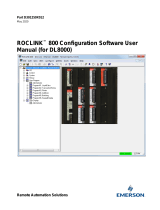Page is loading ...

9.17.164B • 2023-02
English
Multi-Functional Display
MASS-STREAM™ D-6400
User Manual
USERTAG
Measure :
Capacity :
Fluid :
MASS-STREAM™
ln/min
ln/min
2
25.00
0.00
O2

2Multi-Functional Display • 9.17.164B • 2023-02
Table of Contents
Table of Contents
1 Safety information ........................................................... 3
1.1 General safety information 3
1.2 Scope of this manual 3
1.3 Illustrations 3
2 Operation ......................................................................... 3
2.1 Display overview 3
2.1.1 Navigation 3
2.2 Password protection 3
2.3 Restore factory settings 3
3 Menu overview .................................................................. 4
3.1 Main Menu 4
3.2 Security Menu 5
© 2023 Bronkhorst Instruments GmbH - All rights reserved
Bronkhorst Instruments GmbH reserves the right to modify or improve its products
and documentation without prior notice.
Bronkhorst® is a registered trademark of Bronkhorst High-Tech B.V. All other
trademarks are the property of their respective owners.

Safety information
3Multi-Functional Display • 9.17.164B • 2023-02
1 Safety information
1.1 General safety information
Please read this document and all other applicable documents
carefully before installing and operating the product.
All instructions must be observed. Failure to comply with instructions may
result in material damage and personal injury, including danger to life.
1.2 Scope of this manual
This manual covers the operation of the MASS-STREAM™ D-6400 using the
integrated display (optional).
▶Please read the Instruction Manual MASS-STREAM™ D-6400 before
energizing and operating the instrument.
The latest version of the manual can be downloaded from the Bronkhorst®
website.
▶For the web address, see the back of this document.
1.3 Illustrations
The illustrations used in this manual are intended as general instructions for
correct operation.
The illustrations may slightly dier from the actual situation due to certain
product types or factory congurations.
2 Operation
All custom settings persist after unplugging the main connector or
after a power loss.
When navigating through the menu, the digital communication via
RS232 or eldbus interface remains fully accessible.
2.1 Display overview
USERTAG
Measure :
Capacity :
Fluid :
MASS-STREAM™
ln/min
ln/min
2
25.00
0.00
O2
1
2
3
4
5
6
7
Fig.1. Display - standard view
1. Info lower data eld
2. Info middle data eld
3. Info top data eld
4. Back button
5. Up button
6. Down button
7. Enter button
2.1.1 Navigation
The buttons have the following functions:
Back Button [4]
• Return/ back
• Cycle through pre-settings in the lower data eld
Up/Down button [5 + 6]
• Navigating the menu items
• Selecting elds and characters
Enter button [7]
• Enter selected menu item
• Conrm selection/changes
2.2 Password protection
A password upon delivery protects the device from unauthorized operation
and data entry via the local navigation buttons.
Factory default password is: ‘abc’ followed by 5 x (blanks).
▶Press the button to activate the screen.
When prompted with the password dialog.
▶Select the correct character using the buttons.
▶Press to conrm, and move to the next position.
▶After entering the last character of the password: press to conrm.
The default password can be changed in Special Mode ((» 3.2, page 5).
The password is up to 8 characters long, and only may contain the following
characters:
• Small letters - a ... z
• Capital letters - A ... Z
• Numbers - 0 ... 9
2.3 Restore factory settings
The factory settings can be restored in the submenu Advanced (» Tab.6, page
5).

Menu overview
4Multi-Functional Display • 9.17.164B • 2023-02
3 Menu overview
Access to the Main Menu (settings menu), and the submenu
Advanced can be disabled in the Security Menu (» § 3.2, page 5).
Many functions can be set and selected in the display menu of the product.
A limited feature set is also available in Bronkhorst® FlowWare software (e.g.
FlowDDE, FlowSuite).
3.1 Main Menu
In the Main Menu all basic functions can be set or activated in several
submenu’s:
• Readout: readout settings and uid selection, » Tab.1
• Controller: controller characteristics, » Tab.2
• Counter: counter settings, » Tab.3
• Alarm: alarm settings, » Tab.4
• Setup: product info, display and bus settings, » Tab.5
• Advanced: sensor settings, auto zero and restore factory settings,
» Tab.6
To enter the Main Menu from the standard view:
▶Press the button.
If prompted with the password dialog:
▶Enter the password to enter the Main Menu (» 2.2, page 3).
▶Use the buttons and the button to navigate and change the
settings.
▶To return to the standard view: press the button several times.
Readout menu Display FlowWare
Readout
- Actual
- Percentage
uid selection
uid
- Gas 1
- Gas ...
- Gas 8
capacity kg/s Read Only
- User dened number Read Only
Tab.1. Menu - Readout menu
Controller menu Display FlowWare
speed x
- User dened number
slope sec
- User dened number
mode
- analog input
- bus/rs232
- rs232
- fb ana slave
- analog slave
- fb slave
- valve open
- valve closed
- control idle
- setpoint 100%
- setpoint 0%
pid controller
pid-Kp x
- User dened number
pid-Ti sec
Controller menu Display FlowWare
- User dened number
pid-Td sec
- User dened number
response
open from zero
- User dened
number
normal step
- User dened
number
stable situation
- User dened
number
Tab.2. Main - controller menu
Counter menu Display FlowWare
Mode
- up
- o
- up to limit
Reset
- automatic
- manual
Unit
- ln - uls
- m3s - m3n
- dm3s - dm3n
- ls - uln
-cm3s - cm3n
-mls - mln
- mm3s - mm3n
Limit
- User dened number
Setpoint step
- no
- yes
Setpoint %
- User dened number
Tab.3. Main - counter menu
Alarm menu Display FlowWare
Mode
- o
- power-up
- response
- min/max
Reset
- automatic
- manual
Min Alarm %
- User dened number
Max Alarm %
- User dened number
Delay sec
- User dened number
Setpoint step
- no
- yes

Menu overview
5Multi-Functional Display • 9.17.164B • 2023-02
3.2 Security Menu
In the Security Menu the password can be changed, and several menu items
from the Main Menu can be hidden or password protected. For these items,
one of the following access modes can be set:
• password: menu item is password protected
• disabled: menu item is hidden.
• enabled: menu item is available (no password prompt).
To enter the Security Menu from the standard view:
▶Press buttons simultaneously until prompted with the password
dialog.
▶Enter the password to enter the Security Menu (» 2.2, page 3).
▶Use the buttons and the button to navigate and change the
settings.
▶To return to the standard view: press the button several times.
Security menu Display FlowWare
Edit setpoint
- password
- disable
- enable
Reset counter
- password
- disable
- enable
Reset alarm
- password
- disable
- enable
Settings menu
- password
- disable
- enable
Advanced
- password
- disable
- enable
New password
- User dened
- Conrm
Tab.7. Security menu
Alarm menu Display FlowWare
Setpoint %
- User dened number
Tab.4. Main - alarm menu
Setup menu Display FlowWare
Info
Usertag
- User dened data
Serial Read Only
Model Read Only
Firmw instr Read Only
Customize
Info top
- usertag
- serial
Info middle
- capacity
- counter
- valve
- setpoint
Setpoint
- step
- cursor
Readout digits
- 1 ... 5
Display
Brightness
- 0 ... 9
Screensaver
- on
- o
Delay min
- 01 ... 99
Bus
- Bus Read Only
Bus type, if applicable Read Only
- Node address
- User dened number
Tab.5. Main - setup menu
Advanced menu Display FlowWare
Sensor
dyn lter
- User dened number
stat lter
- User dened number
Autozero
- cancel
- start auto zero
Restore
- cancel
- start restore
Tab.6. Main - advanced menu

6Multi-Functional Display • 9.17.164B • 2023-02
Notes

7Multi-Functional Display • 9.17.164B • 2023-02
Notes
/