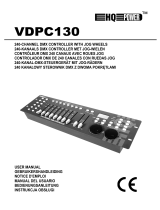Page is loading ...

INSTRUCTION
MANUAL
PX133
PxLight
Controller
R

CONTENTS
1. General description..................................................................................................
2. Safety conditions......................................................................................................
3. Controller description...............................................................................................
3.1. Front panel view.......................................................................................
3.2. Rear panel view........................................................................................
4. Turning the device on...............................................................................................
5. Playing.....................................................................................................................
6. Special functions......................................................................................................
6.1. Colour mode.............................................................................................
6.1.1. Colours programming..............................................................
6.2. Fading time...............................................................................................
6.3. Number of lamps......................................................................................
6.4. PxLink protocol.........................................................................................
6.4.1. Initialization.............................................................................
6.4.2. Individual settings....................................................................
6.4.2.1. DMX address.........................................................
6.4.2.2. White balance........................................................
6.4.2.3. Copying parameters to lamps................................
6.4.3. Master / Slave mode...............................................................
6.4.4. “No DMX” settings...................................................................
6.5. Language selection..................................................................................
7. Controller programming...........................................................................................
7.1. Parameters programming.........................................................................
7.1.1. Colours programming..............................................................
7.1.2. Colours copying......................................................................
7.1.3. Speed......................................................................................
7.1.4. Xfade.......................................................................................
7.2. Scene programming.................................................................................
7.3. Chasers programming..............................................................................
7.3.1. Chaser parameters programming...........................................
7.3.1.1. Pattern lenght........................................................
7.3.1.2. Pattern repetition number......................................
7.3.1.3. Direction.................................................................
7.4 Programs defining.....................................................................................
7.4.1. Program step parameters setting............................................
7.4.2. Last step setting......................................................................
1
1
2
2
2
2
3
3
4
4
4
5
5
6
6
6
7
7
8
9
10
10
10
10
11
12
12
13
13
14
14
14
14
15
15
15
Manufacturer reserves the right to make modifications in order to improve device operation.
PXM s.c.
ul. Przemysłowa 12
30-701 Kraków
POLAND
tel.: (+48 12) 626 46 92
fax: (+48 12) 626 46 94
E-mail: [email protected]
Internet: www.pxm.pl

8. Stop..........................................................................................................................
9. PC connecting..........................................................................................................
10. DMX signal connection............................................................................................
11. Dimensions...............................................................................................................
12. Technical specification.............................................................................................
13. Declaration of conformity..........................................................................................
16
16
16
16
17
18
PXM s.c.
ul. Przemysłowa 12
30-701 Kraków
POLAND
tel.: (+48 12) 626 46 92
fax: (+48 12) 626 46 94
E-mail: [email protected]
Internet: www.pxm.pl

1. GENERAL DESCRIPTION
1
PX133 PxLight is a dedicated RGB lighting controller. The device allows to control up to 170
RGB lamps (LED illuminators or fluorescent lamps). PX133 works with spotlights as well. The
only condition that has to be fulfilled is 3 DMX channels (red, green and blue) maintenance.
Controller is programmed with 4 buttons or through the PC computer with Microsoft Windows
98 SE, 2000 or XP operating system installed. Device may be connected to a computer through
USB port.Controller allows to programme up to 10 scenes, 4 chasers and 4 sequences, chasers'
speed,
PX133 has two different colour modes - standard RGB (range from 0 to 255 for each colour),
and brightness (0-100%) / colour (0% = violet - 100% = white) mode.
Controller accepts PxLink protocol.
PX133 allows to choose from two menu languages - Polish or English.
step duration time and Xfade (step-to-step colour and brightness fading).
With this attribute the user has the opportunity to remotely
assign DMX addresses and other parameters to each lamp. This system was entirely created by
PROXIMA.
PX133 PxLight Controller is a device powered with safe voltage 9 - 12 V; however, during its
installation and use the following rules must be strictly observed:
1. The device may only be connected to 9 - 12 V AC / DC with current-carrying capacity
compatible with technical data.
2. All the conductors should be protected against mechanical and thermal damage.
3. In the event of damaging any conductor, it should be replaced with a conductor of the same
technical data and attestations.
4. Connection of DMX signal can only be made with shielded conductor.
5. All repairs and connections of outputs or DMX signal can only be made with cut off power
supply.
6. PX133 should be strictly protected against contact with water and other liquids.
7. All sudden shocks, particularly dropping, should be avoided.
8. The device cannot be turned on in places with humidity exceeding 90%.
o o
9. The device cannot be used in places with temperature lower than 2 C or higher than 40 C.
10. Clean only with damp duster.
2. SAFETY CONDITIONS

2
3. CONTROLLER DESCRIPTION
3.2 REAR PANEL VIEW
3.1 FRONT PANEL VIEW
4. TURNING THE DEVICE ON
When you turn the controller on the LCD display will show the device name and software version
number, and, after approximately 2 seconds, PX133 starts playing automatically the predefined
program. Pushing the "enter" button causes getting into the main menu, categorised to 3
divisions: Run, Programming and Special functions. With Run function you may choose from
Programs, Chasers or Scenes to be launched. Programming allows to define scenes, chasers
and programs and Special functions are for setting such parameters as colour mode, scene step
duration time, number of lamps and language.
the PX133 controller main
menu scheme
PXM Px133 ENTER
NEXT
NEXT
Run
Programming
Special func.
USB port for PC connecting
DMX output socket
9 V main in
LCD display
Programming buttons
1
2
1
2
3
PXM Px133
2
1
123

5. PLAYING
Run allows to launch and play previously defined scenes, chasers or programmes.
1. Enter the Run option.
2. With “next” or “previous” button choose scene, chaser or program.
3. With “next” or “previous” button choose proper show to be played.
4. Press "enter" to start show.
6. SPECIAL FUNCTIONS
By dint of special functions you may set colour mode, step-to-step fading time, number of lamps
connected to the controller, menu language and PxLink parameters.
The scheme below shows how to move through Special functions submenu.
3
Special func.
NEXT
Fading
Language
Number of lamps
PxLink
Colour mode
NEXT
NEXT
NEXT
ENTER
NEXT
ENTER
ESCAPE
Run ENTER
NEXT
Scenes 2
3
NEXT
1

ATTENTION: Every change of colour mode settings causes deleting ALL previous colours
settings for scenes, chasers and programs. Therefore it is recommended to
decide of operation mode before starting shows programming.
The accidental change of this parameter is protected with additional question:
Overwrite colours Continue?
4
Fading time is a period in which scenes or chasers smoothly fade from one to another. To avoid
sudden lighting up this parameter also sets time of fading in and out of scenes and chasers.
1. Go to Special functions submenu.
2, 3. With “next” or “previous” button set the Fading time option.
4. With “next” or “previous” button set required value.
5. Confirm selection by pressing "enter".
6.2. FADING TIME
1 2 3 4
ENTER
NEXT
ENTER
Special func. Colour mode
Overwrite colours
Continue ?
Colour mode
Colour mode
ENTER
5
6.1. COLOUR MODE
PX133 controller may operate in 3-channel or 2-channel mode. When working in 3-channel mode
every single colour: R (red), G (green) and B (blue) is adjusted separately. 2-channel mode
consists in adjusting brightness and one of 256 factory-defined colours.
To set colour mode:
1. Enter the Special functions option.
2. With “next” or “previous” button set Colour mode option.
3. You will be asked about overwriting colours. If you agree (by pressing the "enter" button) this
will change all colour settings previously made.
4, 5. With “next” or “previous” button choose proper colour mode - RGB or Brightness/Colour.
6. Confirm selection by pressing "enter".
6.1.1. COLOURS PROGRAMMING

1. Enter the Special functions submenu.
2. With “next” or “previous” button choose Number of lamps option.
3. With “next” or “previous” button set the actual number.
4. Confirm your selection by pressing "enter".
5
ENTERENTER
Special func. Number of lamps
Number of lamps
1 32
6.4. PxLink PROTOCOL
PxLink is a registered trademark of a remote programming protocol of the DMX signal receivers
through the DMX line entirely created by PROXIMA.
It is particularly useful when the access to a lamp is difficult or burdensome (for example because
of mounting place).
PxLink Initilization
ENTER
Individual settings
Master/Slave
Set “no DMX”
NEXT
NEXT
NEXT
PxLink option scheme
PX133 module allows to control simultaneously up to 170 lamps. But if we connect less than 170
lamps there is no need for the controller to work in 170 lamps mode. All the more, you must
remember that the more lamps you connect, the slower the controlling signal is. Therefore it is
recommended to define number of lamps according to their factual number.
6.3 NUMBER OF LAMPS
ENTER
NEXT
ENTER
2
4
3
1
Colour mode
Fading Fading time
Time [s]: 10

Individual
settings
White balance
DMX address
ENTER
NEXT
ENTER
NEXT
5
4
3
1 2
6.4.2. INDIVIDUAL SETTINGS
6.4.1. INITIALIZATION
In the Individual settings submenu you may assign the DMX addresses to the lamps, set the white
balance and copy those parameters to other lamps, if needed.
1. Set the DMX addressing option.
2, 3. With “next” or “previous” button choose a particular lamp. Lamp will light up to indicate your
choice.
4, 5. Now you may set the DMX address and white balance for the chosen lamp.
ENTER
NEXT
1 2
3
6.4.2.1. DMX ADDRESS
1. Set the DMX address option.
2, 3. With “next” or “previous” button set the proper DMX address.
4. Confirm your selection by pressing "enter".
This function allows to set remotely the DMX address for each lamp. Choose from range from 1 to
512.
ENTER ENTER
Initialization Initialization
Initialization
End
Run init ? ESCAPE
6
The initialization process confers remotely the physical addresses (unidentical to DMX
addresses) to particular lamps. Each lamp in a DMX chain is given a subsequent number, what
makes controlling much simplier. You must execute initialization after every installation of DMX
system.
ATTENTION: When the DMX installation is large or complex the initialization may last tens
seconds.

0
0
ENTER
NEXT
ENTER 0
NEXT
ENTER
NEXT
ENTER
NEXT
NEXT
1 2
2
2
3
3
3
6.4.2.3. COPYING PARAMETERS TO LAMPS
The DMX address and white balance settings of each lamp configured with PxLink protocol may
be copied to any other lamp - therefore it is no need to set each of them separately. The Copy to
lamps option allows you to send the settings of the individual lamp to a series of the sequent ones.
6.4.2.2. WHITE BALANCE
1. Enter the White balance option.
2. With “next” or “previous” button set the required colour to adjust.
3. Reduce the intensity of a colour that seems to be too bright.
4. Confirm selection by pressing "enter".
Sometimes troubles with achieving pure white colour on RGB LEDs may occur. It is often caused
by applying diods of different technical parameters. For this reason PX133 controller is equiped
with White balance option, that helps you to attune the colour temperature for full steering of all
three outputs (white colour).
7

Master/Slave mode Lamp number 1
ENTER
ENTER ENTER
NEXT
NEXT
6
1 2
5
3
To set one lamp in Master mode:
1. Enter the Master / Slave mode option.
2, 3. Set the Lamp number Master option and with “next” or “previous” button choose a required
lamp number.
4. Confirm your selection by pressing "enter".
To subordinate all the lamps to the external controller:
5. Choose option All Slave.
6. Confirm selection by pressing “enter”.
6.4.3. MASTER / SLAVE MODE
Master mode forces on a selected lamp to become a DMX signal transmitter and send its
program to other lamps. All slave mode sets all the lamps as DMX signal receivers.
To copy DMX address and white balance
settings:
1. Enter the Copy to lamps option.
2. In From number function with "next” or
“previous” button choose number of the first
lamp from sequence to which you want to
copy the colour settings.
3. In To number option with “next” or “previous”
button select number of the last lamp from
the sequence where you want to copy the
colour settings.
4. Copy parameters.
ENTER ENTER
ENTER
Copy to lamps
Run copy
From number
1
NEXT
NEXT
1
NEXT
NEXT
1
5
3
4
2
3
Number of a lamps set in From number has
always to be less or equal than number set in
To number option.
8

Set “No DMX”
NEXT
ENTER
1
3
2
NEXT
NEXT
NEXT
NEXT
NEXT
5
ENTER
ENTER
NEXT
6
14
ENTER
NEXT
ENTER
12
13
0 %
ENTER
NEXT
15
16
Program ENTER ENTER
NEXT
9
11
10
4
Brightness
NEXT
ENTER
8
7
5, 6. Set proper Colour.
7, 8. Set proper Brightness.
9. If you want to set program in no DMX
mode choose Program.
10, 11. Choose Program number.
12, 13. Adjust Speed of the chosen
program.
14, 15. Set Xfade*.
1. Choose Set “No DMX” function.
2. Choose Lamp off.
3. Choose Lamp on.
4. If you want to set scene in no DMX mode
choose Scene.
*see paragraph 7.1.4, p. 11.
6.4.4. “No DMX” SETTINGS
These settings let you define the lamp reaction on lack of the DMX signal. You may choose from
four possibilities: all lamps turn off, light with full brightness, show chosen program or scene.
9

6.5. LANGUAGE SELECTION
To set one of two available languages:
1. Go to Language function.
2. With “next” or “previous” button set the required language.
3. Confirm your selection by pressing "enter".
ENTER
NEXT
2
1
7.1. PARAMETERS PROGRAMMING
PX133 PxLight Controller allows to define your own scenes, chasers, sequences, chasers'
speed, step-to-step fading time and Xfade.
In chasers and programs you may adjust speed, colour and Xfade and copy colours. These
options are set in the very same way.
ENTER
NEXT
NEXT
Programs
Scenes
Chasers
PROXIMA Px133 ENTER
NEXT
NEXT
Run
Programming
Special func.
PX133 controller allows you to choose menu language: Polish or English.
7. CONTROLLER PROGRAMMING
7.1.1. COLOURS PROGRAMMING
The controller may operate in one of two colour modes: RGB (range from 0 to 255 for each colour)
or brightness/colour. There is no difference in setting up colour mode for scene, chaser or
program.
10

To set the lamp in Brightness/colour mode:
1. Choose the lamp you want to adjust.
2. 3. For Colour value set (from range 1 to 100) a required colour, for value Brightness choose
desired brightness (from range 1 to 100%).
4. Confirm your selection by pressing "enter".
7.1.2. COLOURS COPYING
The adjusted colour and brightness for one lamp can be easily copied to other lamps.
1. Set Copy to lamps option.
2. In From number function with "next” or “previous” button choose number of the first lamp in a
range to which you want to copy the colour and brightness settings.
3. In To number option with “next” or “previous” button choose number of the last lamp in a range
to which you want to copy the colour and brightness settings.
4. Perform copying.
The scheme shows full
c o l o u r v a l u e s f o r
Brightness / colour mode:
Violet: 0 R-B
Red: 16 R
Yellow: 33 R-G
Green: 49 G
Cyan: 66 G-B
Blue: 82, 83 B
White: 99, 100 RGB
NEXT
NEXT
ENTER
NEXT
ENTER
ENTER
Colour
Lamp 2
Colour
Brightness
1 3
1
2
The letters that appear with colour
values stand for "full" colours.
To set a lamp in RGB mode:
1. Choose the lamp you
want to adjust.
2, 3. With “next” or
“previous” button
choose colour and
define its value.
4. Confirm selection by
pressing "enter".
ENTER
NEXT
NEXT
ENTER
Lamp 2
Red
1
1
2
2
3
11

Speed means how long the one step lasts.
1. Enter the Parameters function.
2. With “next” and “previous” button choose Speed function.
3. Set the proper speed with “next” or “previous” button.
4. Confirm your selection by pressing "enter".
7.1.3. SPEED
ENTER ENTER Speed
Time [s]: 60
Parameters
1 2 3
7.1.4. Xfade
Xfade stands for the smoothness of fading in and out of colours and brightness. The higher the
value is set, the smoother the colour fades. The maximal value is 100%, minimal 0%. When the
value is set at minimum the fading is off and the change is sudden.
1. Enter the Parameters function.
2.With “next" or “previous” button choose Xfade option.
3. With “next” or “previous” button adjust the fading value.
4. Confirm your selection by pressing "enter".
ENTER ENTER
Xfade Xfade
1 32
NEXT
ENTER
ENTERENTER
NEXT
NEXT
To number
From number
Run copy
1
1
NEXT
1
4
3
2
12
Number of a lamps set in From
number has always to be less or
equal than number set in To number
option.

It is worth to add, that when setting a greater number of lamps than physically connected you may
attain interesting effects, for instance having 8 lamps at disposal you may declare in Special
functions submenu 16. Consequently, when defining a chaser you may achieve an "escaping
lights" effect.
Below is an example of use such a possibility:
ENTER ENTER ENTER
NEXT
Programming Chasers Chaser 1
Parameters
1 2 3
5
4
ENTER
Chaser 1 Lamps ENTER
12
Lamp 1
3
Copy to
Red
4
From number
7
Copy
85
To number
6
ENTER
ENTER
NEXT
PREV
NEXT
7.2. SCENES PROGRAMMING
A scene is a static light show. The controller lets you to set up to 10 different scenes.
1. Choose the Programming option.
2. Choose Scenes.
3. Choose number of a scene you want to define.
4. Adjust colour values for particular lamps.
ENTER
1
NEXT
4
2 3
Programming Scenes
Lamp 2
Scene 1
ENTER ENTER
NEXT
Lamp 3
4
7.3. CHASERS PROGRAMMING
A chaser is a repetitive dynamic lights sequence. The controller memory stores up to 4 chasers.
1. Choose the Programming function.
2. With “next” or “previous” button choose Chasers option.
3. Choose chaser you want to define.
4. Choose Lamps you want to set and adjust the required colour values.
5. Define all other chaser parameters.
13

NEXT
ENTERENTER
Parameters Direction Direction
Direction
1 2
3
7.3.1.1. PATTERN LENGHT
Pattern lenght defines which every other lamps are going to repeat colour settings of the initial
lamp. For instance, if the first lamp is defined red and the Pattern lenght is set as 2, the next red-
shining lamp will be lamp number 3.
1. Enter the Parameters function.
2. Choose Pattern lenght option.
3. With “next” or “previous” button set the required value.
4. Confirm selection by pressing "enter".
ENTER
Parameters Pattern lenght
Pattern lenght ENTER
12 3
7.3.1.2. PATTERN REPETITION NUMBER
Repetition number defines for how many subsequent (determined in Pattern lenght) lamps are
going to repeat the colour of the initial lamp.
For instance: defining first lamp as red, setting Pattern lenght as 2 and the Pattern repeat as 3,
lamps number 1, 3 and 5 will turn red.
1. Enter the Parameters function.
2. Choose Pattern repeat option.
3. With “next” or “previous” button set the desired value.
4. Confirm selection by pressing "enter".
7.3.1.3. DIRECTION
With Direction option, you may set to which side the lights are going to run.
1. Enter the Parameters option.
2. Enter the Direction option.
3. With “next” or “previous” button set the direction to right or left.
4. Confirm your selection by pressing "enter".
14
7.3.1. CHASER PARAMETERS PROGRAMMING
ENTER ENTER
Parameters Pattern repeat
1 32
Repetition number

You may define 4 different programs, consisting of up to 31 steps each.
To define a program:
1. Enter the Programming function.
2. Choose the Programs option.
3. Set the number of the program you want to define.
ENTER ENTER
Programming Program 1
2 3
1
Programs
7.4. PROGRAMS DEFINING
The program is a sequence of scenes. In program, apart from options available in scenes'
programming you may also define the scenes changing speed, Xfade (the smoothness of colour
fading from one step to another) and the last step, which defines on which scene the program will
finish and start playing again.
7.4.1. PROGRAM STEP PARAMETERS SETTING
To define parameters of the particular steps of the program:
1. Enter the chosen program.
2. Choose number of a step you want to adjust.
3. Set the lamps' colour for this step.
4. Set other parameters, as Speed and Xfade.
7.4.2. THE LAST STEP SETTING
The last step defines on which scene the program will finish.
To set the last step of the program:
1. Enter the particular step settings.
2. With “next” or “previous” button choose the Parameters
3. With “next” or “previous” button choose the Last step option.
4. Set with "enter" button option: Last step Yes.
option.
ENTER
NEXT
ENTER ENTER
Step 15 Parameters
Last step
Last step
1
4
2 3
Step 1
NEXT
ENTER ENTER
1 2
4
3
15

9. PC CONNECTING
PX133 controller may be connected to a computer through the USB port. The software that
allows to programme the device can be launched on the PC computers with Microsoft Windows
98 SE, 2000 or XP operating system installed. The application and all its updates are free and can
be downloaded from our website http:\\www.pxm.pl.
11. DIMENSIONS
110 mm
115 mm
45 mm
16
To abort the light show:
1. Enter the Run option.
2. With “next” or “previous” button choose Stop option.
3. Confirm your selection by pressing "enter".
8. STOP 1
2
NEXT
PUSH
10. DMX SIGNAL CONNECTION
1. To connect devices use of the microphone cable is
recommended (two strands in the shield).
2. The devices should be connected in series.
3. To split the DMX line it is necessary to use DMX
SPLITTER (PX094).
4. In case of the great number of devices or long
distances use DMX REPEATER (PX097). It is an
amplifier of the DMX signal.
5. In the last device a terminator (110 Ohm resistor)
must be installed.
1. ground
2. DMX (-)
3. DMX (+)
PUSH
THE LAST
DEVICE
RESISTOR
1
2
3110 Ohm
PUSH
1
2
3
SHIELD
DMX -
DMX +

12. SPECIFICATION
- DMX channels
- supply
- current consumption
- programming
- PxLink
- weight
- dimensions
- width
- height
- depth
512
9 - 12 V AC
150 mA
scenes (10)
chasers (4)
programmes (4)
yes
150 g
110 mm
45 mm
115 mm
17
/