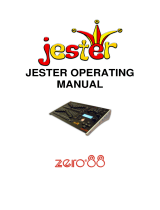Page is loading ...

INSTRUCTION
MANUAL
RGB Demux
PX109
R

1. General description...................................................................
2. Safety conditions.......................................................................
3. Couplings and control elements description.............................
4. Displayed messages meaning..................................................
5. Switching the controller on........................................................
6. Controller programming............................................................
6.1. DMX address setting...................................................
6.2. Device reaction to DMX signal interruption.................
6.3. Control bytes number selection...................................
6.4. Control characteristics selection.................................
6.5. Scenes and programs defining...................................
6.5.1. Scenes programming..................................
6.5.2. Programs defining.......................................
7. Connections scheme................................................................
8. DMX signal connection.............................................................
9. Dimensions...............................................................................
10. Technical specification..............................................................
11. Declaration of conformity...........................................................
1
1
2
2
3
3
4
4
5
5
6
6
7
9
9
10
10
11
CONTENTS
Manufacturer reserves the right to make modifications in order to improve device operation.
PXM s.c.
ul. Przemysłowa 12
30-701 Kraków
POLAND
tel.: (+48 12) 626 46 92
fax: (+48 12) 626 46 94
E-mail: [email protected]
Internet: www.pxm.pl

1. GENERAL DESCRIPTION
1
2. SAFETY CONDITIONS
PX109 RGB Demux is powered from standard 230 V grid, what can cause electric shock
when safety rules are not observed. Therefore it is necessary to observe the following:
1. The device installation, especially power connection, can be performed by a person holding
the appropriate qualifications only.
2. Controller can be connected to socket which has protecting instalation in working order (3 -
wire grid) only.
3. All the conductors should be protected against mechanical and thermal damage.
4. In the event of damaging any conductor, it should be replaced with a conductor of the same
technical data and attestations.
5. All repairs demanding casing opening should be made with cut off power supply.
6. PX109 should be strictly protected against contact with water and other liquids.
7. All sudden shocks, particularly dropping, should be avoided.
8. Device with damaged (dented) casing should not be connected to the mains.
9. The device cannot be turned on in places with humidity exceeding 90%.
o o
10. The device cannot be used in places with temperature lower than 2 C or higher than 40 C.
11. Cleaning with damp duster only - RGB Demux has to be cut off the power supply.
directly
PX109 RGB Demux is intended for RGB fluorescent lamps control. The module transforms the
DMX-512 signal into 0 - 10 V or 1 - 10 V analog control signal.
The controller software allows to set the DMX address, define the module reaction to DMX signal
absence or interruption, select the dimming characteristics and control bytes number.
PX109 can be controlled with the DMX signal or operate independently. In the second case the
user has four fully programmable scenes and two programmable sequences (programs) at
disposal. For the programs the brightness and colour of the particular steps, rendering speed and
step-to-step fading smoothness can be modified at will.

2
3. COUPLINGS AND CONTROL ELEMENTS DESCRIPTION
4. DISPLAYED MESSAGES MEANING
device DMX address - basic menu entry
DMX address setting
control mode selection (RGB, brightness / colour or monochrome)
selection of the reaction to DMX signal interruption
control characteristics setting
scenes and programs defining
turning all the outputs on at 100 %
turning all the outputs off
slow outputs dimming
last control value maintaining
scene no. 2
program no. 1
linear 0 - 10 V characteristics
operation mode
V+
3
2
1
4
5
1DMX-512 input
2Power supply
3
4
Display
5
Control outputs
Programming buttons
DMX
SIGNAL
OUTPUTS 1 - 10 V DC
230 V AC
50 Hz PX109 B
G
V+
R
RGB Demux
www.proxima.eu
L
N

scene brightness settings
scene colour settings
scene no. 12 (programs defining submenu)
last scene marker (programs defining submenu)
linear 1 - 10 V characteristics
program rendering speed
step-to-step fading smoothness (programs defining submenu)
5. SWITCHING THE CONTROLLER ON
~ 1 min.
6. MODULE PROGRAMMING
You can enter the programming mode by pressing the enter key. The Adr inscription - DMX
address setting - will be displayed. By pressing the next or previous key you can select the other
programmable parameters. The enter key allows to enter the next submenu, to select a
parameter and to confirm the changes made, the escape key discards the changes and returns to
the previous menu level. The next and previous keys increase or decrease the parameters'
values or scroll the menu forwards or backwards.
3
After the controller is connected to the mains, the DMX address will be displayed. By pressing the
escape key you can launch the test of the display and the DMX signal LED indicator. By pressing
the enter key you can enter the controller's main menu, where you may set the DMX addres,
controller reaction to DMX signal absence or interruption, number of control bytes, dimming
characteristics and define the scenes or programs. After approximately one minute from the last
operation made, the dot will show on the display, what shows that the RGB Demux operates with
the parameters set.

6.1. DMX ADDRESS SETTING
The device maintains 512 DMX channels. In the monochrome control mode the range of
channels to set is between 1 and 512, in the brightness / colour control mode between 1 and 511
and in the RGB mode between 1 and 510.
To set the DMX address:
1. In the main menu select the Adr position and press the enter key.
2. With the next or previous key set the required DMX address.
3. Confirm your selection by pressing the enter key.
next
next
enter enter
next
next
next
next
next
next
next
next
next
enter
6.2. DEVICE REACTION TO DMX SIGNAL INTERRUPTION
PX109 software allows to define the controller reaction in the event of
disappearance of the external control signal. You can choose from six
different possibilities: turning all the outputs on at 100% (On parameter),
turning all the outputs off (OFF), slow (20 seconds approximately) dimming
of all the outputs ( ), maintaining the last controlled parameters (HLd),
launching one of four scenes (Sc1, Sc2, Sc3, Sc4) or one of two programs
(Pr1, Pr2).
To define a reaction to DMX signal disappearance:
1. In the main menu select the dEF position with the next or previous key and
press enter.
2. With the next or previous key select a required reaction.
3. Confirm your selection by pressing enter.
4

6.3. CONTROL BYTES NUMBER SELECTION
The device software allows to define the control mode, you may choose from three possibilities:
1-, 2- or 3-byte control. First of these allows to control the monochrome lamps and takes up one
DMX channel. The 2-byte control mode takes up two channels, first of these controls the
brightness (in a range from 0 - the lamp is dimmed, to 100 - full brightness) and the second selects
the colour (0 - violet; 16 - red; 33 - yellow; 49 - green; 66 - cyan; 82, 83 - blue; 99, 100 - white; other
values - transitional colours). The third mode controls the brightness of all the three RGB
channels separately.
To select the control bytes number:
1. In the main menu with the next or previous key select the Cbn option and press enter.
2. With the next or previous key set the required value.
3. Confirm your selection by pressing enter.
next
next
enter
6.4. CONTROL CHARACTERISTICS SELECTION
The RGB Demux allows to choose one of two different dimming characteristics, linear 0 - 10 V
and linear 1 - 10 V.
To set the required characteristics:
1. In the main menu with the next or previous key select the Cur option and press enter.
2. With the next or previous key select the linear 0 - 10 V (Lin option) or linear 1 - 10 V (FLU option)
characteristics.
3. Confirm your selection by pressing enter.
next
enter
5

6.5. SCENES AND PROGRAMS DEFINING
6.5.1. Scenes programming
In the dEF menu you can entirely program the scenes and define the programs. You have four
scenes at disposal, where you can adjust brightness and colour and two programs, consisting of
up to twelve scenes each. In the programs you can adjust the brightness and colour of each
scene - step of the program, step display time and step-to-step fading smoothness. Moreover,
you can set the End marker, that will define which scene is going to be the last one in the program
(when you do not need to create a program consisting of all twelve scenes).
The controller software allows to define up to four scenes, for each of these you can adjust
brightness and colour. The adjustment mode is identical to 2-byte control mode (refer to chapter
6.3 of the present manual), that means you control the brightness (bri) and colour (coL)
separately, both values are adjusted in a range from 0 to 100.
To define a scene:
1. In the main menu with the next or previous key select the dEF parameter and press enter.
2. With the next or previous key select one of four scenes (Sc1, Sc2, Sc3, Sc4) and press enter.
The bri (brightness) parameter will be displayed.
3. With the enter key select the parameter and then, with the next or previous key, set the required
brightness.
4. Confirm your settings by pressing enter. The bri inscription will be displayed again.
5. With the next or previous key set the coL (colour) parameter and press enter.
6. With the next or previous key adjust the colour of the edited scene.
7. Confirm your settings by pressing enter. The coL parameter will be displayed again.
8. With the escape key return to the previous menu and, with the next or previous key, select the
next scene you want to define.
next
next
next
next
next
enter enter enter
enter
next
next
6

6.5.2. Programs defining
7
Apart from four scenes PX109 has the ability to define two programs, that means sequences of
scenes, consisting of twelve steps maximum each. Within each step you can adjust its brightness
and colour, decide of its length (duration time), step-to-step fading smoothness and set the
marker defining the last step in the sequence, if the sequence is going to consist of less than
twelve steps. Adjusting the brightness and colour is performed similarly as in scenes
programming (refer to chapter 6.5.1 of the present manual). The display time length (SPd)
encloses in a range from 0.1 second (032 value) to 90 seconds (001 value). The speed is
represented by a blinkling horizontal line on the first display position. The smoothness of step-to-
step change (FAd) can be selected in a range from 0 (instant change) to 100 (totally smooth
change).
To define a program:
1. In the main menu with the next and previous key select the dEF parameter and press the
enter key.
2. With the next or previous key select one of two programs (Pr1 or Pr2) and press enter. The
F01 (first scene) inscription will be displayed.
3. With the next or previous key select the scene you want to edit (F01 - F12) and press enter.
The bri (brightness) parameter will be displayed.
4. With the enter key enter the parameter edition and set the required brightness with the next or
previous key. Confirm your settings by pressing enter. The bri parameter will be displayed.
5. With the next or previous key select the coL (colour) parameter and press enter.
6. With the next or previous key adjust the colour of the edited scene.
7. Confirm your settings by pressing enter. The coL parameter will be displayed.
8. With the next or previous key select the SPd (speed) parameter and press enter.
9. With the next or previous key set the length of the edited step in a range from 1 to 32 and
confirm your selection by pressing enter. The SPd parameter will be displayed again.
10. With the next or previous key select the FAd (step-to-step fading smoothness) parameter and
press enter.
11. With the next or previous key set the required value in a range from 1 to 100, where 0 stands
for the instant change and 100 for a totally smooth change, and confirm your settings by
pressing enter. The FAd inscription will be displayed.
12. With the next or previous key select the End (last step in the program) parameter and press
enter.
13. If you do not want the defined step to be the last one, select the OFF parameter with the next
or previous key and confirm your selection by pressing enter. If you want this step to be the
last one in a sequence, similarly set the On parameter.
14. With the escape key return to the previous menu and with the next or previous key select the
next scene you want to edit.
ATTENTION: The last step marker End is off by default, so you do not need to define the OFF
value for each step in the sequence.

next
next
next
next
next
next
next
next
next
next
next
next
next
next
enter enter
enter enter
enter
enter
enter
enter
next
next
8

LAST
DEVICE
RESISTOR
1
2
3110 Ohm
PUSH
1
2
3
SHIELD
DMX -
DMX +
1. ground
2. DMX (-)
3. DMX (+)
PUSH
All the connections must be made with the wires of appropriate gauge.
The proper connection reduces the risk of controller damage and improves its reliability as well.
For the DMX signal connection use the shielded cable only.
At the end of the DMX chain the terminator (110 Ohm resistor) must be installed.
7. CONNECTIONS SCHEME
9
8. DMX SIGNAL CONNECTION
V+
V+
Electronic Ballast
Electronic Ballast
DC 1-10V
DC 1-10V
AC 230V
AC 230V
V+
V+
Electronic Ballast
Electronic Ballast
DC 1-10V
DC 1-10V
AC 230V
AC 230V
V+
V+
Electronic Ballast
Electronic Ballast
DC 1-10V
DC 1-10V
AC 230V
AC 230V
DMX
SIGNAL
DMX
SIGNAL
OUTPUTS 1 - 10 V DC OUTPUTS 1 - 10 V DC
230 V AC
50 Hz
230 V AC
50 Hz
PX109
PX109
B
B
G
G
V+
V+
R
R
RGB Demux
RGB Demux
www.proxima.eu
www.proxima.eu
L
L
N
N
230 V AC
50 Hz
230 V AC
50 Hz
terminator
(110 Ohm resistor)
L
L
DMX +DMX -
N
N
red RGB
fluorescent
lamp
red RGB
fluorescent
lamp
electronic ballast
powered with 1 - 10 V voltage
electronic ballast
powered with 1 - 10 V voltage
blue RGB
fluorescent
lamp
blue RGB
fluorescent
lamp
green RGB
fluorescent
lamp
green RGB
fluorescent
lamp
DMX controller
1 2 3 4 5 6
PX015
1 2 3 4 5 6 Chaser Scene
Club 6p
90
% 100
80
70
60
50
40
30
20
10
0
100 %
90
80
70
60
50
40
30
20
10
0
Master
MusicSpeed

10
512
230 V AC
2 VA max.
3 (R, G, B)
10 mA / channel max.
4
2
quick connectors
42 mm
37 mm
155 mm
- DMX channels
- power supply
- power consumption
- output channels number
- outputs load capacity
- programmable scenes
- programmable sequences
- output sockets
- dimensions:
- width
- heigth
- length
10. TECHNICAL SPECIFICATION
9. DIMENSIONS
DMX
SIGNAL
OUTPUTS 1 - 10 V DC
230 V AC
50 Hz
155 mm
37 mm 42 mm
PX109 B
G
V+
R
RGB Demux
www.proxima.eu
L
N
1. To connect the devices application of the microphone cable is strictly recommended (two
strands in a shield).
2. The devices have to be connected in series.
3. To split the DMX line it is necessary to use the DMX SPLITTER (PX094).
4. In case of the great number of devices or long distances use the DMX REPEATER (PX097). It
is an amplifier of the DMX signal.
5. In the last device a terminator must be installed. It is a 110 Ohm resistor.

11
PXM s.c.
ul. Przemysłowa 12
30-701 Kraków
RGB Demux
PX109
PN-EN 60065
PN-EN 55103-1
PN-EN 55103-2
Marek Żupnik M.Sc.
DMX-512 signal connection must be shielded and the
shielding must be connected to pin 1 XLR plug.
Name of producer:
Address of producer:
declares that the product:
Name of product:
Type:
answers the following product specifications:
LVD:
EMC:
Additional informations:
Kraków, 01.06.2006
DECLARATION OF CONFORMITY
according to guide lines 73/23/EWG and 89/336/EWG
stage and theatre consoles digital dimmers dmx systems architectural lighting controllers led lighting
tel: +48 12 626 46 92
fax: +48 12 626 46 94
e-mail: [email protected]
http://www.pxm.pl
ul. Przemysłowa 12
30-701 Kraków, Poland
/