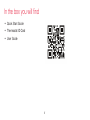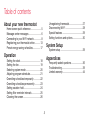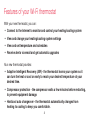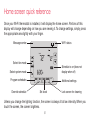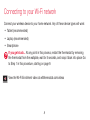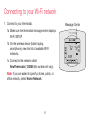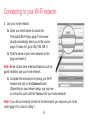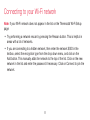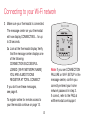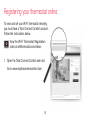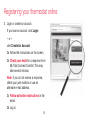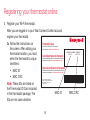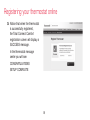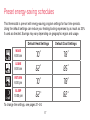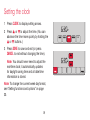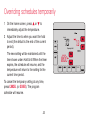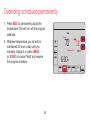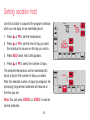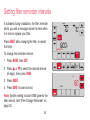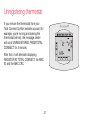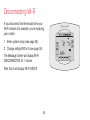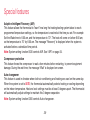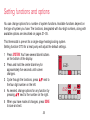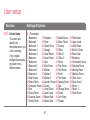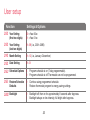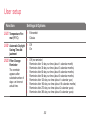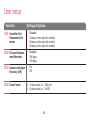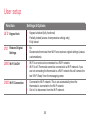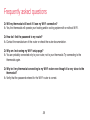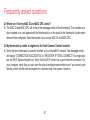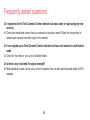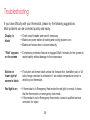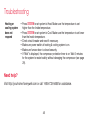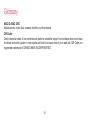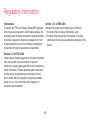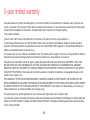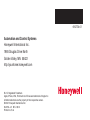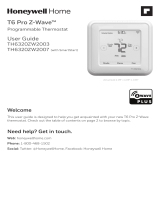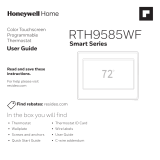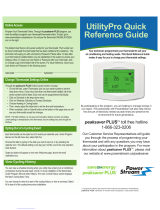Honeywell VisionPRO WiFi Thermostat User manual
- Category
- Thermostats
- Type
- User manual
This manual is also suitable for

User Guide
VisionPRO Wi-Fi
Programmable Thermostat
Model TH8320WF

69-2715EF—01 ii
In the box you will find
• Quick Start Guide
• Thermostat ID Card
• User Guide

Welcome
Congratulations on your purchase of a
Honeywell Wi-Fi touchscreen programmable
thermostat. When registered to Honeywell’s
Total Connect Comfort Solutions, you can
remotely monitor and control the heating and
cooling system in your home or business—you
can stay connected to your comfort system
wherever you go.
Honeywell’s Total Connect Comfort is the
perfect solution if you travel frequently, own
a vacation home, a business or manage an
Investment property or if you are simply looking
for peace of mind.

69-2715EF—01 2

69-2715EF—01 3
About your new thermostat
Home screen quick reference ..................... 5
Message center messages ......................... 6
Connecting to your Wi-Fi network ............... 8
Registering your thermostat online ........... 13
Preset energy-saving schedules ............... 17
Operation
Setting the clock ........................................18
Setting the fan ........................................... 19
Selecting system mode ............................. 20
Adjusting program schedules ....................21
Overriding schedules temporarily .............22
Overriding schedules permanently ........... 23
Setting vacation hold .................................24
Setting filter reminder intervals ................. 25
Cleaning the screen .................................. 26
Unregistering thermostat...........................27
Disconnecting Wi-Fi .................................. 28
Special features ........................................29
Setting functions and options .................... 30
System Setup
System setup ............................................ 29
Appendices
Frequently asked questions ......................36
Troubleshooting ......................................... 39
Limited warranty ........................................44
Table of contents

69-2715EF—01 4
Features of your Wi-Fi thermostat
With your new thermostat, you can:
• Connect to the Internet to monitor and control your heating/cooling system
• View and change your heating/cooling system settings
• View and set temperature and schedules
• Receive alerts via email and get automatic upgrades
Your new thermostat provides:
• Adaptive Intelligent Recovery (AIR) - the thermostat learns your system so it
can turn the heat or cool on early to reach your desired temperature at your
desired time.
• Compressor protection - the compressor waits a few minutes before restarting,
to prevent equipment damage.
• Heat/cool auto changeover - the thermostat automatically changes from
heating to cooling to keep you comfortable.

5 69-2715EF—01
Home screen quick reference
Once your Wi-Fi thermostat is installed, it will display the home screen. Portions of this
display will change depending on how you are viewing it. To change settings, simply press
the appropriate area lightly with your finger.
Unless you change the lighting function, the screen is always lit at low intensity. When you
touch the screen, the screen brightens.
Set clock
Message center
Select fan mode
Select system mode
Program schedules
Override schedule
Wi-Fi status
Schedule is on (does not
display when off)
Additional settings
Lock screen for cleaning
M31565
MORE
Inside

69-2715EF—01 6
Message center messages
The Message Center at the top of the screen communicates Wi-Fi connection and
registration status. It also displays the MAC ID and MAC CRC for registering the
thermostat at mytotalconnectcomfort.com
Displayed before you begin Wi-Fi setup.
Displayed while connecting to the Wi-Fi network.
Displayed after connecting to the Wi-Fi network.
[Wi-Fi network name]
Displayed when connected to the Wi-Fi network.
Displayed when Wi-Fi connection is complete.
Displayed when the thermostat fails to establish a connection
to the Wi-Fi network.
Displayed when the thermostat is connected to the Wi-Fi
network but not registered at mytotalconnectcomfort.com
Displays the thermostat’s MAC ID and MAC CRC for
registering at mytotalconnectcomfort.com
[Found on your ID card]
[Found on your ID card]

7 69-2715EF—01
Message center messages
Displayed when the thermostat is registered at
mytotalconnectcomfort.com
Displayed when the thermostat is removed from your Total
Connect Comfort account.
Wi-Fi signal strength. Displayed when the thermostat
is connected to the Wi-Fi network and registered at
mytotalconnectcomfort.com
Displayed if there is no Wi-Fi signal.
Displayed if the home Wi-Fi password is entered incorrectly.
Displayed if no IP Address is supplied by the router.
Displayed if there is no Wi-Fi signal.

69-2715EF—01 8
Connecting to your Wi-Fi network
Connect your wireless device to your home network. Any of these device types will work:
• Tablet (recommended)
• Laptop (recommended)
• Smartphone
If you get stuck... At any point in this process, restart the thermostat by removing
the thermostat from the wallplate, wait for 5 seconds, and snap it back into place. Go
to Step 1 in this procedure, starting on page 9.
View the Wi-Fi Enrollment video at wifithermostat.com/videos

9 69-2715EF—01
Connecting to your Wi-Fi network
1 Connect to your thermostat.
1a Make sure the thermostat message center displays
Wi-Fi SETUP
1b On the wireless device (tablet, laptop,
smartphone), view the list of available Wi-Fi
networks.
1c Connect to the network called
NewThermostat_123456 (the number will vary).
Note: If you are asked to specify a home, public, or
office network, select Home Network.
M31566
MORE
Inside
Message Center

69-2715EF—01 10
Connecting to your Wi-Fi network
2 Join your home network.
2a Open your web browser to access the
Thermostat Wi-Fi Setup page. The browser
should automatically direct you to the correct
page; if it does not, go to http://192.168.1.1
2b Find the name of your home network on this
page and select it.
Note: Some routers have enhanced features such as
guest networks; use your home network.
2c Complete the instructions for joining your Wi-Fi
network and click on the Connect button.
(Depending on your network setup, you may see
an instruction such as Enter Password for your home network.)
Note: If you did not correctly connect to the thermostat, you may see your home
router page. If so, return to Step 1.
M31567

11 69-2715EF—01
Connecting to your Wi-Fi network
Note: If your Wi-Fi network does not appear in the list on the Thermostat Wi-Fi Setup
page:
• Try performing a network rescan by pressing the Rescan button. This is helpful in
areas with a lot of networks.
• If you are connecting to a hidden network, then enter the network SSID in the
textbox, select the encryption type from the drop down menu, and click on the
Add button. This manually adds the network to the top of the list. Click on the new
network in the list and enter the password if necessary. Click on Connect to join the
network.

69-2715EF—01 12
Connecting to your Wi-Fi network
M31568
MORE
Inside
3 Make sure your thermostat is connected.
The message center on your thermostat
will now display CONNECTING… for up
to 30 seconds.
3a Look at the thermostat display. Verify
that the message center displays one
of the following:
CONNECTION SUCCESSFUL
JOINED: [WI-FI NETWORK NAME]
YOU ARE ALMOST DONE
REGISTER AT TOTAL CONNECT
If you don’t see these messages,
see page 8.
To register online for remote access to
your thermostat continue on page 13.
Note: If you see CONNECTION
FAILURE or Wi-Fi SETUP in the
message center, confirm you
correctly entered your home
network password in step 2.
If correct, refer to the FAQ at
wifithermostat.com/support

13 69-2715EF—01
Registering your thermostat online
M31570
To view and set your Wi-Fi thermostat remotely,
you must have a Total Connect Comfort account.
Follow the instructions below.
View the Wi-Fi Thermostat Registration
video at wifithermostat.com/videos
1 Open the Total Connect Comfort web site.
Go to www.mytotalconnectcomfort.com

69-2715EF—01 14
Registering your thermostat online
2 Login or create an account.
If you have an account, click Login
– or –
click Create An Account
2a Follow the instructions on the screen.
2b Check your email for a response from
My Total Connect Comfort. This may
take several minutes.
Note: If you do not receive a response,
check your junk mailbox or use an
alternate e-mail address.
2c Follow activation instructions in the
email.
2d Log in.
M31571

15 69-2715EF—01
Registering your thermostat online
3 Register your Wi-Fi thermostat.
After you are logged in to your Total Connect Comfort account,
register your thermostat.
3a Follow the instructions on
the screen. After adding your
thermostat location, you must
enter the thermostat’s unique
identifiers:
• MACID
• MACCRC
Note: These IDs are listed on
the Thermostat ID Card included
in the thermostat package. The
IDs are not case sensitive.
® U.S. Registered Trademark.
© 2012 Honeywell International Inc.
69-2723EFS—01 M.S. 04-12
Printed in U.S.A.
HONEYWELL MODEL: TH8320WF
MAC ID: MAC CRC:
69-2723EFS-01
Thermostat ID Card
Use the MAC ID and CRC ID to register
this product at mytotalconnectcomfort.com
Carte d’identification de thermostat
Utilisez l’identication MAC et l’identication CRC pour
enregistrer ce produit à mytotalconnectcomfort.com
Tarjeta de identificación del termostato
Utilice la identicación MAC y la identicación CRC para
inscribir este producto en mytotalconnectcomfort.com
MAC ID MAC CRC

69-2715EF—01 16
Registering your thermostat online
3b Notice that when the thermostat
is successfully registered,
the Total Connect Comfort
registration screen will display a
SUCCESS message.
In the thermostat message
center you will see:
CONGRATULATIONS
SETUP COMPLETE

17 69-2715EF—01
Preset energy-saving schedules
This thermostat is pre-set with energy-saving program settings for four time periods.
Using the default settings can reduce your heating/cooling expenses by as much as 33%
if used as directed. Savings may vary depending on geographic region and usage.
Default Heat Settings Default Cool Settings
WAKE
6:00 am
70
°
78
°
LEAVE
8:00 am
62
°
85
°
RETURN
6:00 pm
70
°
78
°
SLEEP
10:00 pm
62
°
82
°
To change the settings, see pages 21–24.

69-2715EF—01 18
MORE
1 Press CLOCK to display setting arrows.
2 Press s or t to adjust the time. (You can
advance the time more quickly by holding the
s or t buttons.)
3 Press DONE to save and exit (or press
CANCEL to exit without changing the time).
Note: You should never need to adjust the
real-time clock; it automatically updates
for daylight saving time and all date/time
information is stored.
Note: To change the current week day format,
see “Setting functions and options” on page
30.
Setting the clock
Page is loading ...
Page is loading ...
Page is loading ...
Page is loading ...
Page is loading ...
Page is loading ...
Page is loading ...
Page is loading ...
Page is loading ...
Page is loading ...
Page is loading ...
Page is loading ...
Page is loading ...
Page is loading ...
Page is loading ...
Page is loading ...
Page is loading ...
Page is loading ...
Page is loading ...
Page is loading ...
Page is loading ...
Page is loading ...
Page is loading ...
Page is loading ...
Page is loading ...
Page is loading ...
Page is loading ...
Page is loading ...
-
 1
1
-
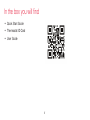 2
2
-
 3
3
-
 4
4
-
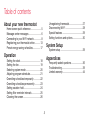 5
5
-
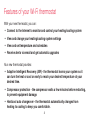 6
6
-
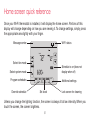 7
7
-
 8
8
-
 9
9
-
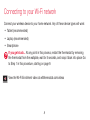 10
10
-
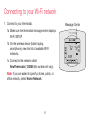 11
11
-
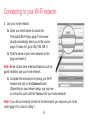 12
12
-
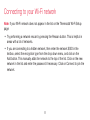 13
13
-
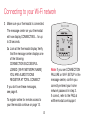 14
14
-
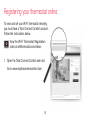 15
15
-
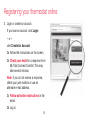 16
16
-
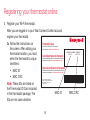 17
17
-
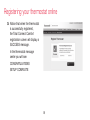 18
18
-
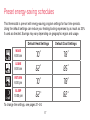 19
19
-
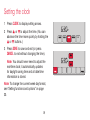 20
20
-
 21
21
-
 22
22
-
 23
23
-
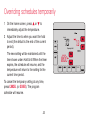 24
24
-
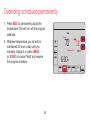 25
25
-
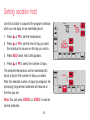 26
26
-
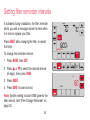 27
27
-
 28
28
-
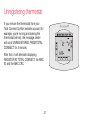 29
29
-
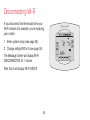 30
30
-
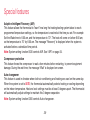 31
31
-
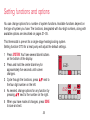 32
32
-
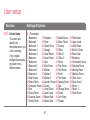 33
33
-
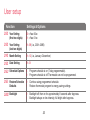 34
34
-
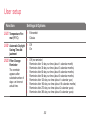 35
35
-
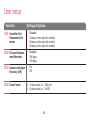 36
36
-
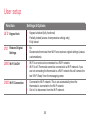 37
37
-
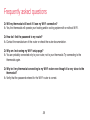 38
38
-
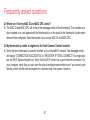 39
39
-
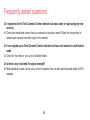 40
40
-
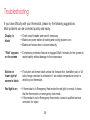 41
41
-
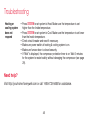 42
42
-
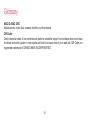 43
43
-
 44
44
-
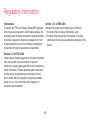 45
45
-
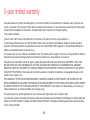 46
46
-
 47
47
-
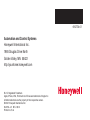 48
48
Honeywell VisionPRO WiFi Thermostat User manual
- Category
- Thermostats
- Type
- User manual
- This manual is also suitable for
Ask a question and I''ll find the answer in the document
Finding information in a document is now easier with AI
Related papers
-
Honeywell RTH8580WF1007 W User manual
-
Honeywell Wi-Fi Smart Color 7 Day Programmable Thermostat User manual
-
Honeywell WiFi Touchscreen Thermostat Programming User manual
-
Honeywell RTH6580WF User manual
-
Honeywell 85-3126 User manual
-
Honeywell T6 Pro Z-Wave Thermostat Owner's manual
-
Honeywell RTH6580WF Owner's manual
-
Honeywell RTH6580WF User manual
-
Honeywell RTH8580WF1007 W Quick start guide
-
Honeywell RTH6585R1006 User manual
Other documents
-
Danfoss CF2+ Installation guide
-
Honeywell Home FocusPRO User manual
-
Lennox ELITE Series User manual
-
Lennox ComfortSense5000 User manual
-
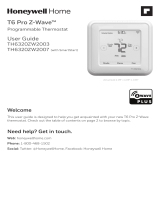 Honeywell Home TH6320ZW2003/U User guide
Honeywell Home TH6320ZW2003/U User guide
-
resideo SMHOM9585WLD3KIT User manual
-
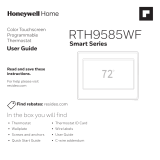 Honeywell Home RTH9585WF1004/U User guide
Honeywell Home RTH9585WF1004/U User guide
-
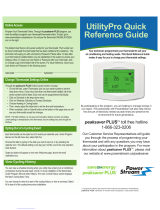 PowerStream UtilityPro Quick Reference Manual
PowerStream UtilityPro Quick Reference Manual
-
Trane Computer Keyboard TCONT600AF11MA User manual
-
resideo RTH8580WF1007/W1 User guide