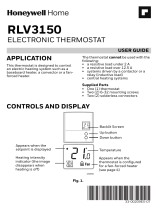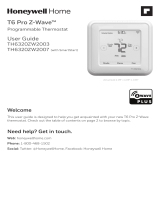Page is loading ...

Color Touchscreen
Programmable
Thermostat RTH9585WF
Smart Series
M37768
72
User Guide
Read and save these
instructions.
For help please visit
resideo.com
Find rebates: resideo.com
In the box you will find
• Thermostat
• Wallplate
• Screws and anchors
• Quick Start Guide
• Thermostat ID Card
• Wire labels
• User Guide
• C-wire addendum

69-2715EF—07 ii
Welcome
Congratulations on your purchase of a color touchscreen programmable thermostat. When
registered to Total Connect Comfort, you can remotely monitor and control the heating and
cooling system in your home or business—you can stay connected to your comfort system
wherever you go.
Total Connect Comfort is the perfect solution if you travel frequently, own a vacation home,
a business, or manage an investment property or if you are simply looking for peace of
mind.
This thermostat works with common 24 volt systems such as forced air, hydronic,
heat pump, oil, gas, and electric. It will not work with millivolt systems, such as a gas
fireplace, or with 120/240 volt systems such as baseboard electric heat.
MERCURY NOTICE: If this product is replacing a control that contains mercury
in a sealed tube, do not place the old control in the trash. Contact your local waste
management authority for instructions regarding recycling and proper disposal.
NOTICE: To avoid possible compressor damage, do not run air conditioner if the
outside temperature drops below 50°F (10°C).
CAUTION: ELECTRONIC WASTE NOTICE
The product should not be disposed of with other household waste. Check for the
nearest authorized collection centers or authorized recyclers. The correct disposal of
end-of-life equipment will help prevent negative consequences for the environment
and human health.
Need help?
Visit resideo.com or call 18006333991 for assistance before returning the thermostat to
the store.

69-2715EF—07 1
About your new thermostat
Home screen quick reference ............2
Business screen quick reference ..... 3
Installation
Installing your thermostat ................ 11
Connecting to your WiFi network 15
Registering your thermostat
online ....................................................... 18
Operation
Setting the time/date ..........................19
Setting the fan ........................................ 19
Setting system mode .......................... 20
Preset energy-saving schedules ...20
Adjusting program schedules ........21
Overriding schedules–home ........... 22
Overriding schedules–business ....22
Viewing equipment status ................23
Setting vacation hold–home ........... 23
Setting holiday/event schedules–
business .................................................24
Setting custom events–business . 25
Setting holiday |
schedule–business ...........................25
Setting holiday
override–business ............................. 26
Initiating occupancy
mode–business .........................................26
Customizing screen color .................27
Setting preferences .............................. 28
Cleaning the thermostat screen ...29
Adjusting security settings .............. 29
Software updates .................................. 30
Unregistering your thermostat....... 30
Smart Response Technology .......... 31
Pre-occupancy purge ......................... 32
Compressor protection ......................32
Auto changeover ................................... 32
Setting advanced preferences ....... 34
Changing system setup ..................... 36
Appendices
Frequently asked questions............. 38
Getting help and responding
to alerts ...................................................39
Troubleshooting .....................................40
Limited warranty .................................... 43
Table of contents
With your new thermostat, you can:
• Connect to the Internet to monitor and control your heating/cooling system.
• View and change your heating/cooling system settings.
• View and set temperature and schedules.
• Receive alerts via email and get automatic upgrades.
• View outdoor temperature and humidity (requires WiFi set up and registration).
Features of your thermostat

69-2715EF—07 2
Quick reference: home use
FAN. Select fan
mode.
HOME. Touch to
display Home screen.
Current time.
Outdoor conditions.
Outdoor temperature
and humidity appear
after registration.
Current status.
Shows system mode
(heat/cool).
MODE. Select system
mode (heat, cool, auto, em
heat).
SETTINGS. Touch to
display options. Start here
to set a program schedule.
Current setting. Change
temperature setting
and select temporary or
permanent hold.
Indoor conditions. Shows
indoor temperature and
humidity.

3 69-2715EF—07
Quick reference: business use
FAN. Select fan
mode.
HOME. Touch to
display Home screen.
Current time.
Outdoor conditions.
Outdoor temperature
and humidity appear
after registration.
Current status.
Shows system mode
(heat/cool).
Override. Touch
to temporarily
override the program
schedule.
MODE. Select system
mode (heat, cool, auto, em
heat).
SETTINGS. Touch to
display options. Start here
to set a program schedule.
Thermostat location.
Quickly identify which
thermostat is in control of
a specific area.
Current setting. Change
temperature setting
and select temporary or
permanent hold.
Indoor conditions. Shows
indoor temperature and
humidity.

69-2715EF—07 4
Setting up your thermostat
Setting up your programmable touchscreen thermostat is easy. It is preprogrammed and
ready to go as soon as it is installed and registered.
Install your thermostat.
Connect it to your home wireless network.
Register online for remote access.
Before you begin, you may want to watch a brief installation video.
Use the QR Code® at the front of this guide, or go to
resideo.com
2
3
1

5 69-2715EF—07
Installing your thermostat
You might need the following tools to install this thermostat:
• No. 2 Phillips
screwdriver
• Pen
• Pencil
• Level (optional)
• Drill and bits
(3/16” for drywall,
7/32” for plaster)
(optional)
• Hammer (optional)
• Electrical tape
(optional)
1 Switch OFF power to your
heating/cooling system.
Important! To protect your equipment, switch
OFF the power to your heating/cooling system
at the breaker box or the system switch.
or
M31535
Circuit breaker
box
Heating/
cooling system
power switch
C
M33823A
If you have an older thermostat with a
sealed mercury tube, turn to page ii for
proper disposal instructions.
Terminal designation
2 Remove old thermostat faceplate and leave
wires connected.
2a Take a picture of the wire
connections for later reference.
Note: You will need a
picture of your wire
connections to wire the
new thermostat.

69-2715EF—07 6
Installing your thermostat
1 Label the wires.
Use the supplied sticky tags to label
each wire as you disconnect it. Label
wires according to the old thermostat
terminal designations, not by wire color.
Note: If no tag matches a terminal
designation, write the appropriate
letter on a blank sticky tag.
Blank tags
Sticky tag
Terminal
designation
C
C
MCR31537
Note: Wrap the wires around a pencil
to prevent them from falling back into
the wall.
LEVEL
HERE
R
Y
C
W
G
MCR34499
C
K
Rc
R
W-
O/B
Y
G
W2-
Aux/E
Y2
L
2 Mount wallplate for thermostat.
Mount your new wallplate using
screws and anchors included with
the thermostat.
If necessary:
Drill 3/16-in holes for drywall.
Drill 7/32-in holes for plaster.
Note: You may be able to use your
existing wall anchors. Hold the
wallplate up to the existing anchors to
check for alignment. Wallplate

7 69-2715EF—07
Important! This thermostat requires a C, or common, wire for power. The C, or common, wire
brings 24 VAC power to the thermostat. If you are replacing an existing thermostat, it might
not have a C wire connected to it. Many older mechanical or battery operated thermostats do
not require a C wire. See the C Wire Addendum document included in this package for more
information.
Note: Not all heating/cooling systems label the 24 VAC common C. Check your system
manual or contact the manufacturer to find out which terminal is the 24 VAC common.
View the Alternate Wiring videos at resideo.com
Wiring
For conventional heating/cooling systems (natural gas, oil or electric furnace, air
conditioner), see page 8. See “Glossary” on page 41 for further definition.
For a heat pump system, see page 9. See “Glossary” on page 41 for further
definition.
Installing your thermostat

69-2715EF—07 8
Wiring (Conventional System)
6A Wire the thermostat to your
conventional system.
a Starting with the C Wire, match the sticky
tag on the wire to the terminal labels.
You must have a C wire.
b
Straighten wire and gently slide
into
terminal hole until it clicks into place. (If
you need to remove a wire, use a pen tip to
press the terminal release and then pull
wire out.)
Note: Refer to the wiring picture you took
in Step 2.
Tip: To make it easier to slide the wire into
place, use a pen tip to hold down the terminal
release.
MCR34540
C
K
Rc
R
W-
O/B
Y
G
W2-
Aux/E
Y2
L
W
Y
G
R
C
Note: The wiring for your application
might be different than the wiring
shown below.
Labels don’t match?
See alternate wiring keys
on page 11-page 12.
Terminal release
Remove jumper loop ONLY if
you have both R and Rc wires.
EXAMPLE WIRING
Yours may look different
Installing your thermostat

9 69-2715EF—07
Installing your thermostat
Wiring (Conventional System continued)
c In the image on the right, check the
box next to each connection. You will
use this checklist in Step 9.
d Verify wire is firmly secured by gently
pulling on wire.
e Repeat steps a–d for all other wires.
f Push any excess wire back into the
wall opening after all wires are
installed.
g Continue to page 11
Important!
Check the box for each wire
you connect. You will need this
information in Step 9.
C
K
Rc
R
W-O/B
Y
G
W2-
Aux/E
Y2
L
Wiring (Heat Pump System)
6B Wire thermostat to your heat pump.
a Starting with the C Wire, match the sticky tag on
the wire to the terminal labels.
You must have a C wire. See page 8.
b Slide wire gently into terminal hole
until it clicks into place. (If you need
to remove a wire, use a pen tip to
press the terminal release and then
pull the wire out.)
Note: Refer to the wiring picture you took
in Step 2.
Tip: To make it easier to slide the wire into place,
use a pen tip to hold down the terminal release.
Note: The wiring for your application might
be different than the wiring shown below.
MCR34566
C
K
Rc
R
W-
O/B
Y
G
W2-
Aux/E
Y2
L
O
Y
G
R
C
AUX
Labels don’t match?
See alternate wiring keys on
page 11-page 12.
Terminal release
Remove jumper loop ONLY if
you have both R and Rc wires.
EXAMPLE WIRING
Yours may look different

69-2715EF—07 10
Installing your thermostat
Wiring (Heat Pump System continued)
c In the image on the right, check the box next to
each connection. You will use this checklist in
Step 9.
d Verify wire is firmly secured by gently
pulling on wire.
e Repeat steps a–d for all other wires.
Note: If old thermostat has separate wires on
AUX and E, use a wire nut to attach both wires to a
separate wire. Slide this third wire into the
W2Aux/E terminal.
f Push any excess wire back into the wall opening
after all wires are installed.
g Continue to page 11.
Labels don’t match?
See alternate wiring keys
on page 11-page 12.
Important!
Check the box for each wire
you connect. You will need
this information in Step 9.
C
K
Rc
R
W-O/B
Y
G
W2-
Aux/E
Y2
L

11 69-2715EF—07
Alternate wiring (Conventional
System)
Use this if your wire labels
don’t match the terminal labels.
Note: You must have a C wire
or equivalent. See page 8.
Alternate wiring key
(Conventional System)
1• If you have both an R and Rc wire, unplug the jumper loop by pulling on the wire
loop.
• If your old thermostat had both R and RH wires, connect the R wire to the Rc
terminal, the RH wire to the R terminal, and unplug the jumper loop.
MCR36751
C
R
W
Y
G
1
1
C
K
Rc
R
W-
O/B
Y
G
W2-
Aux/
E
Y2
L
W1
W2
Y2
RH 4V
Rc
R
C1 XB
Installing your thermostat
Alternate wiring
(Heat Pump System)
Use this if your wire labels don’t
match the terminal labels.
Note: You must have a C wire
or equivalent. See page 8.
MCR36752
C
R
O
Y
G
2
C
K
Rc
R
W-
O/B
Y
G
W2-
Aux/E
Y2
L
3
4
5
AUX
XX2
Y2
1
B
6
XB
Rc
R
VVR
1
L
F
WW1W2

69-2715EF—07 12
Installing your thermostat
Alternate wiring key (Heat Pump System)
Thermostat
Wallplate
LEVEL
HERE
M34498A
If you have both an R and Rc wire, unplug the jumper loop by pulling on the wire loop.
If your old thermostat had both R and RH wires, connect the R wire to the Rc terminal,
the RH wire to the R terminal, and unplug the jumper loop.
If your old thermostat had both V and VR wires, check
resideo.com for help.
If your old thermostat had separate O and B wires, and is controlling a single zone
heat pump system, attach the B wire to the C. If there is more than one thermostat
controlling the system, call Resideo zoning at 8006333991 for wiring assistance.
If your old thermostat had separate Y1, W1, and W2 wires, check resideo.com for help.
If the old thermostat has separate wires on Aux and E, use a wire nut to attach both
wires to a separate wire. Slide this third wire into the W2Aux/E terminal.
This is the system monitor. If the monitor finds a problem, you will see an orange
alert button on the thermostat home screen.
2
1
4
6
3
5
7 Attach thermostat to wallplate.
Align the thermostat with the wallplate
and then snap into place.

13 69-2715EF—07
Installing your thermostat
8 Switch heating/cooling system ON.
Important!
8a Verify that the C wire is connected at the
thermostat and at the heating/cooling system.
8b Make sure the heating/cooling system door is
firmly secured.
8c Switch power back ON for your heating/cooling
system at the breaker box or its power switch.
M31544
or
Circuit breaker
box
Heating/
cooling system
power switch
Before connecting to your WiFi network, you need to set initial
thermostat options to define your heating/cooling system:
• Language
• Home or business
You can customize other options later.
9 Follow prompts on the screen to select
appropriate options.
9a Touch the language you want the
thermostat to display, then touch Next.
9b Select Home or Business installation, then touch Next.
Next
Next
9c Touch Next, or name the thermostat location—touch
THERMOSTAT and follow the rest of the instructions.
9d Select what type of heating and cooling equipment your
thermostat will control and touch Next.
Note: Touch the orange Help button on any screen for more
information.
Next
Next

69-2715EF—07 14
Installing your thermostat
9e Select your system type and touch Next. The
system type determines other selections for
completing initial setup. Use the checklist from
Step 6A-d when making selections.
9f Touch Next after making selections on each
screen.
9g Touch Done on the last screen. The thermostat
displays an option to connect to your WiFi
network.
Note: Touch the orange Help button on any screen for
more information.
Next
Connecting to your WiFi network
After touching
Done
on the final screen of the initial set
up, the thermostat displays an option to connect to
your WiFi network.
1 Connect the WiFi network.
Touch Yes to connect the thermostat to your WiFi
network. The screen displays the message “Searching
for wireless networks. Please wait...” after which it
displays a list of all WiFi networks it can find.
Note: If you cannot complete this step now, touch
I’ll
do it later
. The thermostat will display the home screen.
Complete this process by selecting
SETTINGS
>
Wi-Fi Setup
.
Continue with Step 2.
2 Select the network.
2a Touch the name of the network you
want to use. The thermostat displays a
password page.
Ye s
Your Network
Note: If your home network is not
shown on the list, touch
Rescan
.

15 69-2715EF—07
2b Using the keyboard, touch the characters that
spell out your home network password.
2c Touch Done. The thermostat displays “Connecting
to your network. Please wait...” then shows a
“Connection Successful” screen.
2d Touch OK to display the registration information
screen.
2e Note your Thermostat MAC and Thermostat CRC.
You need these numbers to complete online
registration.
Done
OK
Connecting to your WiFi network
To register your thermostat, follow the instructions
beginning on page 18.
Note: The Register Online screen remains active until
you complete registration and/or touch Done.
Note: If you touch Done before you register online, your
home screen displays an orange alert button telling you
to register. Touching that button displays registration
information and an option to snooze the task.
Done
Register online
for remote
access

69-2715EF—07 16
Reconnecting your WiFi network
1 Touch SETTINGS.
2 Select Wi-Fi Setup.
3 Touch the name of the network you want to use. The
thermostat may display a password page.
4 To enter a password, touch characters to spell out
your home network password, then touch Done.
5 The thermostat displays “Connecting to your
network. Please wait...” then a “Connection
Successful” screen.
6 Touch Next.
• If your thermostat is registered, you will see your
signal strength and other status information.
Touch Done.
• If the screen displays “Register Online for Remote
Access,” follow instructions on page 18.
SETTINGS
Wi-Fi Setup
Disconnecting your WiFi network
1 Touch SETTINGS.
2 Select Wi-Fi Setup.
3 Touch Disconnect from Network. The thermostat will
display a question to confirm your selection.
4 Touch Yes to confirm that you want to disconnect
from the network. The thermostat will display the
WiFi Setup screen.
5 Touch OK to display the menu.
SETTINGS
Wi-Fi Setup
Disconnect from Network
OK

17 69-2715EF—07
M31570
M31570
To view and set your thermostat remotely,
you must have a Total Connect Comfort
account. Use the following steps.
1 Open the Total Connect Comfort web
site.
Go to mytotalconnectcomfort.com
View the Thermostat
Registration video at
resideo.com
Registering your thermostat online
2 Login or create an account.
If you have an account,
click Login
– or –
click Create An Account
2a Follow the instructions on the screen.
2b Check your email for an activation message
from My Total Connect Comfort. This may take
several minutes.
Note: If you do not receive a response, check your
junk mailbox or use an alternate e-mail address.
2c Follow activation instructions in the email.
2d Log in.

69-2715EF—07 18
Registering your thermostat
online
1 Register your thermostat.
After you are logged in to your Total
Connect Comfort account, register your
thermostat.
3a Follow the instructions on the screen.
After adding your thermostat location,
you must enter the thermostat’s unique
identifiers:
• MAC ID
• MAC CRC
Note: These IDs are listed on the Register
Online screen or on the Thermostat ID Card
included in the thermostat package. The IDs
are not case sensitive.
© 2018 Resideo Technologies, Inc. All rights reser ved. The Honeywell
Home logo is used under license from Honeywell International Inc.
Printed in U.S.A.
Resideo Inc., 1985 Douglas Drive North,
Golden Valley, MN 55422
69-2723EFS-03
Thermostat ID Card
Use the MAC ID and CRC ID to register
this product at mytotalconnectcomfort.com
Carte d’identification de thermostat
Utilisez l’identification MAC et l’identification CRC pour enregistrer
ce produit à mytotalconnectcomfort.com
Tarjeta de identificación del termostato
Utilice la identificación MAC y la identificación CRC para inscribir este
producto en mytotalconnectcomfort.com
ww
w
.r
es
i
deo
.
com
MAC ID MAC CRC
When the thermostat is successfully
registered, the Total Connect Comfort
registration screen will display a SUCCESS
message.
You can now control your thermostat from
anywhere through your laptop, tablet, or
smartphone.
°
72
GET IT ON
Total Connect Comfort free app is
available for Apple® iPhone®, iPad® and
iPod touch® devices at iTunes® or at
Google Play® for all Android™ devices.
/