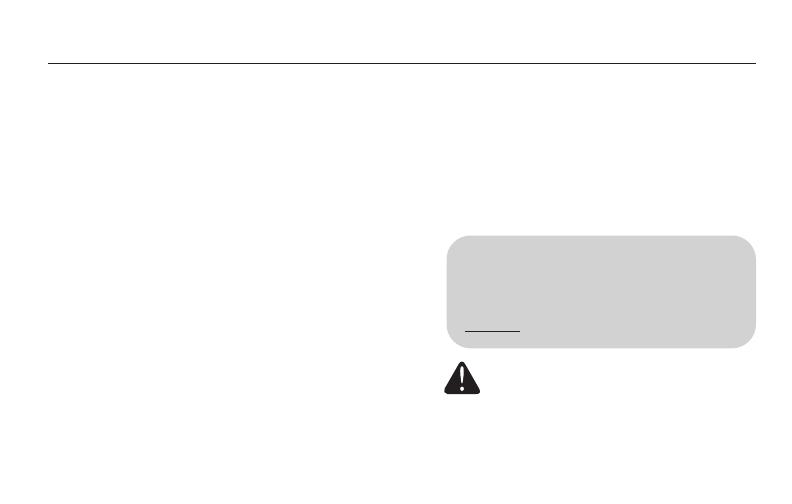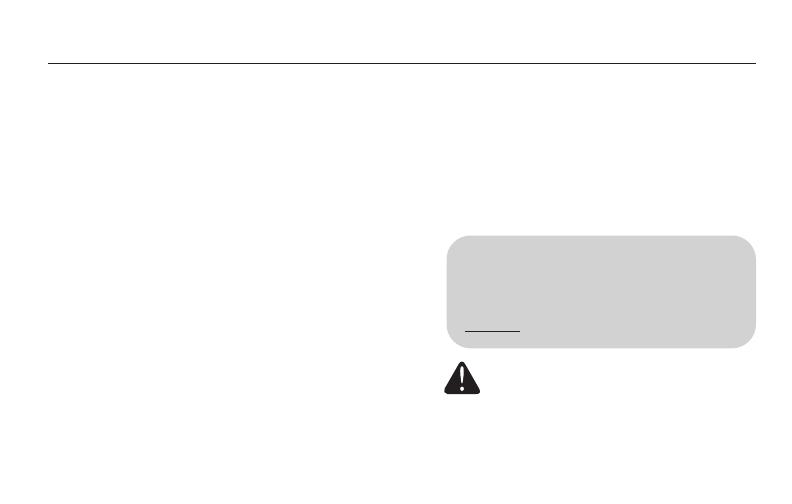
About your new Comfort Control
Control features ..............................2
Programming at a glance ................3
Quick reference to controls............4
Quick reference to display..............5
Programming & Operation
Set time and day..............................6
Select fan setting (auto/on) ............7
Select system setting (heat/cool)......8
Using program schedules................9
Program schedule overrides ........12
Auto-changeover (heat/cool) ........14
Compressor protection ................15
Adaptive Intelligent Recovery
™
....16
Appendices
Battery installation ........................17
In case of difficulty ......................18
Customer assistance......................20
Accessories/replacement parts ....20
Limited warranty ..........................21
1
Table of contents
This Comfort Control is ready to go!
Your new Comfort Control is pre-
programmed and ready to go. See
page 3
to check settings.
CAUTION: EQUIPMENT DAMAGE
HAZARD.
To prevent possible
compressor damage, do not operate
cooling system when outdoor
temperature is below 50°F (10°C).