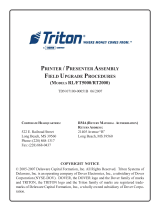Page is loading ...

THERMAL PRINTER
TUP400 Series
TECHNICAL MANUAL
[ FIFTH EDITION ]

NOTICE
• All rights reserved. Reproduction of any part of this manual in any form whatsoever, without
STAR’s express permission is forbidden.
• The contents of this manual are subject to change without notice.
• All efforts have been made to ensure the accuracy of the contents of this manual at the time of going
to press. However, should any errors be detected, STAR would greatly appreciate being informed
of them.
• The above notwithstanding, STAR can assume no responsibility for any errors in this manual.
© Copyright 1997 Star Micronics Co.,Ltd.

• First edition : Aug.1997
• Second edition : Jun. 1998 Add interface board Ver. 2
• Third edition : Mar.1999 Add TUP492
• Fourth edition : Feb. 2001 Add TUP400Z
• Fifth edition : Sep. 2001 Add TUP412/412Z Parts List
INTRODUCTION
This manual was created as a reference for maintenance of the Thermal Printer TUP400 Series for
personnel who are responsible for periodic inspections or troubleshooting of that equipment. This manual
was written for maintenance personnel, and was not intended to be used by the general operator.
This manual is organized into the following chapters.
Chapter 1 Specifications and Operation
Chapter 2 Theory of Operation
Chapter 3 Parts Replacement and Related Adjustments
Chapter 4 Maintenance and Lubrication
Chapter 5 Parts Lists
Model Name
1
3
2
5
4
TUP4 5 2 Z V2 D 24 NL
No Transparent Laser
TUP400 series
Voltage
24 : 24 VDC
Interface
D : RS232C
C : Parallel
K : RS422A
Printer type
1 : No Cutter
5 : Guillotine Type Full Cutter
8 : Guillotine Type Full Cutter + Presenter
9 : Guillotine Type Full Cutter + Document Capture
Board type
None : Ver.1
V2
: Ver.2
Printing speed
None : Max. 50mm / sec
Z
: Max. 80mm / sec
Mechanism type
2 : 40 columns

This page was intentionally left blank.

CHAPTER 1
SPECIFICATIONS AND OPERATION
1. General Specifications .......................................................................................3
2. External Appearance ........................................................................................10
3. DIP-Switch Settings ..........................................................................................12
4. Print-Density Adjustment .................................................................................15
5. Sensor Adjustment ........................................................................................... 16
6. HEX Dump Mode/Test Print..............................................................................17
7. Changing the Interface Board..........................................................................18
1

This page was intentionally left blank.

– 3 –
1. General Specifications
Printing method Line thermal direct
Resolution 8 dots/mm (H) × 8 dots/mm (V)
Printable width 50 mm in Line Mode; 80 mm in Page Mode
Printing speeds TUP400Z : Max. 80mm / sec
TUP400 : Max. 50mm / sec
Paper
Width 82.5 mm(3.25 inches)
Thickness General thermal paper 60 to 85 µm
Roll diameters External 203 mm max. (8 Inch), Internal 32 mm (1.26 Inch)
Interface RS232C, RS422A, or Parallel
MCBF 5,000,000 Lines
Head longevity 100 Km or 1.0 x 10
8
pulses(excludes damaged caused by dirt or foreign objects.)
(Missing dots is Max. 5%. However, there will be no missing dots up to 50Km.
This is the point where the thermal body resistor value varies more than 15% of the
initial value when continuously printing up to 12.5% of the printing rate.)
Cutter longevity 300,000 cuts (One piece max. paper thickness: 85 µm.)
Power supply DC 24 V ±7%
Power consumption Max. 120 W
Operating environment Temperature 5°C to 40°C
Humidity 25% to 80% (No condensation)
Storage environment Temperature -20°C to 60°C
Humidity 10% to 90% (No condensation)
External Dimensions TUP452 173(W) × 325(D) × 254(H)mm
TUP482 173(W) × 382(D) × 254(H)mm
TUP492 173(W) × 382(D) × 254(H)mm
Weight TUP452 Approx.3.1kg
TUP482 Approx.3.3kg
TUP492 Approx.3.3kg
0
-1

– 4 –
Fig. 1-1-a External Dimensions (TUP452)

– 5 –
Fig. 1-1-b External Dimensions (TUP452)

– 6 –
Fig. 1-1-c External Dimensions (TUP482)
493
75
79
151
174.6
199
204
254
266
162
19.2
120
°
m
ax
¿203
382
72.4
45°
View A (rear surface)
Unit : mm

– 7 –
Fig. 1-1-d External Dimensions (TUP482)
4.8 164.2
73.6
6.1 350
145.78
89.2
203.6
164.2
148
103
8.25(PAPER WIDETH)
1619
10.25
2.8
Unit : mm

– 8 –
Fig. 1-1-e External Dimensions (TUP492)

– 9 –
Fig. 1-1-f External Dimensions (TUP492)

– 10 –
Fig. 1-2-b Internal Configuration (TUP482)
Fig. 1-2-a Internal Configuration (TUP452)
2. External Appearance
Printer head
Arm
Cutter
Arm
Printer head
Presenter

– 11 –
Fig. 1-2-c Internal Configuration (TUP492)
Arm
Printer head
Presenter

– 12 –
1. Turn the power supply OFF.
2. Remove the screw holding the ROM cover in place. (The screw is located at the base of the paper-roll holder.)
3. Remove the ROM cover to expose the main and interface PCBs
4. Set the DIP-switches on the interface board.
Fig. 1-3 DIP-Switch Settings
Fig. 1-4 Main Interface Board
3. DIP-Switch Settings
DIP switches are located on the interface board and they differ according to the type of interface.
(1) Setting the DIP Switches
DIP Switches
VP4 (Black Mark Sensor)
EPROM
Main Logic Board
VP3 (Paper End Sensor)
Interface Board (In the case of RS-232C)

– 13 –
2. DIP-switch values
(1) RS-232C interface
a. Interface board Ver.1
This board has a single 8-bit DIP switch.The factory default settings are all ON.
Switch Setting ON OFF
1-1 Baud See table below
1-2
1-3 Handshake DTR XON/XOFF
1-4 Data 8 bits 7 bits
1-5 Parity No parity Enabled
1-6 Parity Odd Even
1-7 DC1/DC3 Disabled Enabled
1-8 Power ON See table below
Baud 1-1 1-2
2400BPS OFF OFF
4800BPS OFF ON
9600BPS ON ON
19200BPS ON OFF
Mode 1-8 ON Power On
DC1/DC3 Disabled Disabled Printer selected
DC1/DC3 Disabled ON Printer selected
OFF Printer de-selected
Addressable ON Printer de-selected
OFF Printer selected
b. Interface board TUP400 Ver.2 and TUP400Z
This board had two DIP switches : One 10-bit switch and one 4-bit switch.
The factory default settings are ON except for switches 1-9 and 1-10.
Switch Setting ON OFF
1-1 Baud See table above
1-2
1-3 Handshake DTR XON/XOFF
1-4 Data 8 bits 7 bits
1-5 Parity No parity Enabled
1-6 Parity Odd Even
1-7 DC1/DC3 Disabled Enabled
1-8 Not used
--
1-9 Not used
--
1-10 Not used
--
Switch Setting ON OFF
2-1 Automatic Status Back function Invalid Valid
2-2 Not used
--
2-3 Not used
--
2-4 Not used
--

– 14 –
(2) RS-422A interface
This board had two DIP switches: one 8-bit switch and one 4-bit switch.
DIP switch #1 (8 bits):
Identical to the DIP switch on the RS-232C Ver.1. (Bit 1-7 and 1-8 are disabled.)
DIP switch #2 (4 bits):
SW2-1 SW2-2 SW3-3 SW2-4
DC1,3 off ON ON ON ON
Address #1 OFF ON ON ON
#2 ON OFF ON ON
#3 OFF OFF ON ON
#4 ON ON OFF ON
#5 OFF ON OFF ON
#6 ON OFF OFF ON
#7 OFF OFF OFF ON
#8 ON ON ON OFF
#9 OFF ON ON OFF
#10 ON OFF ON OFF
#11 OFF OFF ON OFF
#12 ON ON OFF OFF
#13 OFF ON OFF OFF
#14 ON OFF OFF OFF
DC1,3 mode on OFF OFF OFF OFF
* DIP-SW #2 overrides the DIP-SW #1 DC1/3 setting (bit 1-7).
* DIP-SW #2 factory setting: All ON
(3) Parallel (Centronics) interface
The parallel-interface board of TUP400 Ver.1 has no DIP switches.
The following is a list of TUP400 Ver.2 board and TUP400Z board.
Switch Setting ON OFF
1-1 Automatic Status Back function Invalid Valid
1-2 Should not be changed (Shold be set to on)
-
1-3 Not used
--
1-4 Not used
--
Factory settings : ALL ON

– 15 –
Variable Resistor
Approx. 90
°
Light Dark
Approx. 90
°
4. Print-Density Adjustment
Adjust the print density in accordance with the sensitivity of the paper being used.
Fig. 1-5 Print-Density Adjustment
1. The variable resistor is located to the left of the interface connector on the back side of the printer.
2. Use a phillips screw driver to rotate the variable resistor to adjust the print density. The variable resistor will
rotate approximately 180°.
If you are not getting a good print on the thermal paper with the density set to its maximum at 2 Inch/sec print
speed, set the print speed to 1 Inch sec.
CAUTION
Avoid setting density too high for sensitive paper types. Excessive dark values may cause the paper
to swell which will degrade the quality of the image.

– 16 –
5. Sensor Adjustment
You must adjust the paper sensor for the paper quality and the black mark print.
Fig. 1-6 Sensor Adjustment
1) Remove the screw on the underside of the paper-roll holder and remove the ROM cover.
2) Turn ON the power supply while holding down the push switch on the Near-end Sensor Board.
Remove the push-switch within 3 seconds after the "HU" LED on the Near-end Sensor Board lights.
CAUTION
If you continue holding the push switch for more than 3 seconds, the "PE" LED will light and you will not
be able to make any adjustments.
3) Black Mark Sensor
• Insert a piece of paper into the mechanism’s sensor area. Set it anywhere but the book mark area.
• Rotate the variable resistor VR4 on the main logic board until the "HU" LED on the Near-end Board lights.
Paper End Sensor
• Insert a piece of paper into the mechanism’s sensor area. Set it anywhere but the book mark area.
• Rotate the variable resistor VR3 on the main logic board until the "PE" LED on the Near-end Board lights.
4) After the LED lights, press the RESUME switch.
VR4
EPROM
Main Logic Board
VR3
Interface Board
/