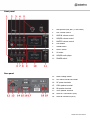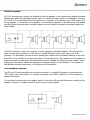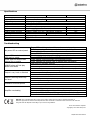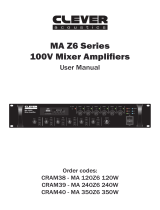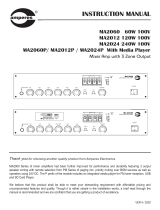CM/CS Series User Manual
CM/CS SERIES
Compact 100V amplifiers
Item ref: 953.100UK, 953.101UK, 953.102UK
User Manual

CM/CS Series User Manual
Caution: Please read this manual carefully before operating
Damage caused by misuse is not covered by the warranty
Introduction
Thank you for choosing the Adastra CM/CS-series compact 100V amplifier as part of your public
address system. This amplifier is designed to offer high quality, dependable service for mobile and
installed systems. Please read this manual fully and follow the instructions to achieve the best results
with your new purchase and to avoid damage through misuse.
Warning
To prevent the risk of fire or electric shock, do not expose any components to rain or moisture.
If liquids are spilled on the casing, stop using immediately, allow unit to dry out and have checked by
qualified personnel before further use. Avoid impact, extreme pressure or heavy vibration to the case
No user serviceable parts inside – Do not open the case – refer all servicing to qualified service
personnel.
Safety
Check for correct mains voltage and condition of IEC lead before connecting to power outlet
Use double insulated speaker wire with adequate current rating for 100V speaker connections
Do not use 8Ω and 100V terminals at the same time
Do not allow any foreign objects to enter the case or through the ventilation grilles
Placement
Keep out of direct sunlight and away from heat sources
Keep away from damp or dusty environments
For rack-mounting, use an appropriate shelf unit (e.g. 853.055UK) and ensure adequate support
Ensure adequate air-flow and do not cover cooling vents at the front and rear of the amplifier
Ensure adequate access to controls and connections
Cleaning
Use a soft cloth with a neutral detergent to clean the casing as required
Use a vacuum cleaner to clear ventilation grilles of any dust or debris build-ups
Do not use strong solvents for cleaning the unit

CM/CS Series User Manual
Front panel
Rear panel
1.
Microphone input jack (+ XLR CM60)
2.
MIC volume control
3.
LINE IN volume control
4.
USB/SD volume control
5.
MASTER volume control
6.
FOG button
7.
SIREN button
8.
ALERT button
9.
VU meter
10.
USB/SD audio player
11.
POWER switch
12.
Mains voltage switch
13.
IEC mains inlet & fuse holder
14.
DC power terminals
15.
COM speaker terminal
16.
8Ω speaker terminal
17.
100V speaker terminal
18.
LINE OUT connectors (RCA)
19.
LINE IN connectors (RCA)

CM/CS Series User Manual
Connection and setup
Connect the rear IEC inlet (13) to the mains using the supplied mains lead (or an equivalent
approved type). Ensure that the voltage is correct as indicated on the voltage selector (12) and that
the mains outlet is switched on.
Alternatively, the amplifier can be powered by a 12V battery, such as a car or boat battery, by
connecting the “+” and “-” of the battery to the 12Vdc INPUT (14) on the rear panel.
Note: Ensure that DC cables are capable of handling the current (6A min. recommended)
Connecting CS series slave amplifiers
For CS series slave amplifiers, connect the audio input to the LINE IN connectors (19) on the rear
panel using good quality RCA leads.
The CS series amplifiers are mono, so any stereo signals will be summed together and reproduced as
a single output.
The signal maybe continued onto further amplifiers by connecting the LINE OUT connectors (18) to
the LINE IN connectors of the next amplifier, again using good quality RCA leads.
Connecting CM series mixer-amplifiers
For CM-series mixer amplifiers, connect any line level audio inputs to the LINE IN connectors (19) on
the rear panel using good quality RCA leads.
Connect a microphone (if required) to the front panel jack or combo input (1).
Further amplifiers can be connected from the rear LINE OUT sockets.
The CM and CS series amplifiers can be used either as 100V line amplifiers or standard low
impedance power amplifiers. These 2 configurations cannot be used together, so it is important to
decide which method will be used at the start.
Information about the differences between 100V and low impedance systems are detailed on the
following pages.

CM/CS Series User Manual
100V line systems
For 100V line systems, connect the amplifier to the first speaker in the system using double-insulated
speaker wire which has adequate current rating to handle the total output of the amplifier. Connect
the “100V” (17) output terminal to the positive (+) connection of the speaker and “COM” output (15)
to the negative (-) connection of the speaker. Connect further speakers in parallel to the first speaker
with all positive terminals and connected together and all negative terminals connected together as
shown below.
A 100V line speaker system can comprise of many speakers connected together. The determining
factor for how many speakers can be used on a single amplifier is the power rating. For most
purposes, it is advised to connect as many speakers as needed with a combined wattage of no more
than 90% of the amplifier’s output power rating. The terminals of a 100V speaker are connected to a
transformer and in some cases, this transformer may be “tapped” for different power ratings. These
tappings can be used to adjust the wattage (and output volume) of each speaker in the system to
help achieve the ideal total power of the system for the amplifier.
Low impedance systems
The CM and CS series amplifiers can provide an output for a single 8Ω speaker by connecting the
“8Ω” output (16) to the positive (+) speaker connection and “COM” output (15) to the negative (-)
speaker connection.
It is important to ensure that the speaker load is no less than 8Ω and that the power handling of the
speaker is equal to or greater than the output power of the amplifier.

CM/CS Series User Manual
Operation
When all connections to the amplifier are made, turn all rotary controls down and switch on the
power (11) and a power LED will illuminate.
Ensure a signal is being fed to the LINE IN connection and gradually increase the MASTER rotary
control (5) part way for testing.
For CM mixer-amplifiers, increase the LINE IN rotary (3) until the output is heard through the
speakers. Turn up the MASTER to the maximum required volume level and reduce the LINE IN
control if necessary.
Note: If a line input is not connected to a CM series mixer-amplifier, the initial test can be made
using the built-in USB/SD audio player.
See “USB/SD audio player“ section below for instructions.
If a microphone is connected, make sure it is switched on and gradually increase the MIC control (2)
whilst speaking into the microphone until the required volume level is reached.
Note: The microphone should not be able to “hear” the speakers, which can cause feedback
(squealing or howling noise).
Fog/Siren/Alert buttons
In addition to audio controls, the CM60 front panel has 3 warning sound buttons. Pressing any of
these will issue one of 3 preset warning sounds through the speakers.
Powering down
After use, turn down rotary level controls before disconnecting input leads.
To avoid loud pops through the speakers, turn down the MASTER control before powering down.

CM/CS Series User Manual
USB/SD audio player
CM series mixer-amplifiers are fitted with a built-in USB/SD audio player.
This unit allows playback of music or audio messages which are stored as standard compressed
audio files on either USB pen drive or SD card.
Push a USB pen drive into the USB port (3) and/or SD card into the SD card input (5) and the audio
files will start to play automatically. Turn up the USB/SD rotary control gradually to hear the output
from the speakers and increase to the required level.
If play does not start automatically, press the USB/SD button (1) and Play/Pause button (7) to check
if the player is set to play from the required memory device. Try Previous track and Next track
buttons (6, 8) if the selected track is unable to play. Otherwise, check that the audio files are of a
standard compressed type.
The USB/SD button (1) switches between the USB memory device and SD card, allowing a choice of
playlist and storage type. Normal playback will read through all tracks on the storage device. Press
the REPEAT button (2) once to continually repeat the current track, press REPEAT again to enter the
random track selection mode. Pressing the EQ button (4) steps through 5 preset equalizer settings,
offering different tonal responses to suit the type of music or compensate for room acoustics.
Pressing the Previous track button (6) briefly steps backwards through tracks on the memory device.
Press and hold this button to decrease the playback volume.
Pressing the Next track button (8) briefly steps forwards through tracks on the memory device.
Press and hold this button to increase the playback volume.
To pause the current track, press the Play/Pause button (7) and press it again to resume playback.
The LED digital display (9) will show the track number when a track is selected and then the elapsed
time when it is playing.
Note: The USB pen drive and SD card will protrude from the front panel when inserted, so removing
these after use can help to avoid damage to them.
1.
USB / SD input source selector
2.
REPEAT button (repeat or random play)
3.
USB port: accepts USB storage device
4.
EQ select: step through 5 different presets
5.
SD CARD INPUT
6.
Previous track or volume decrease
7.
Play / Pause track
8.
Next track or volume increase
9.
LED digital display

CM/CS Series User Manual
Specifications
CM30
CM60
CS60
Power supply
110/230Vac, 50/60Hz (IEC)
Output power
30Wrms
60Wrms
60Wrms
DC power
12Vdc option (screw terminals)
Outputs: Speaker
100V / 8 Ohm / COM terminals
Output: Line
RCA signal output
Inputs
Microphone (6.3mm jack) & line (RCA)
Line (RCA)
Controls
Mic, line, USB/SD, master volume
Master volume
Audio source
Integral USB/SD digital audio player
N/A
USB/SD player controls
USB/SD, repeat, EQ, rev/-, play/pause, forward/+
N/A
Warning sounds
N/A
Fog / Siren / Alert
N/A
THD
<1.0%
Dimensions
329 x 210 x 84mm
Weight
3.76kg
4.82kg
4.72kg
Troubleshooting
No power LED on control panel
Ensure IEC lead is in good condition and connected properly
If 12Vdc power input is being used, check battery is charged
Check mains inlet fuse
Ensure POWER switch is on
Power LED is on but no other
LEDs and no output
Check input signals and condition of input connection leads
Check MASTER, MIC, LINE IN or USB/SD controls are turned up
Power light and output LEDs
lighting but no output
Check speaker output terminals are connected correctly
Check speakers are working (test on another amp if available)
USB/SD player will not play
audio from media
Press PLAY on transport controls
Check memory device is connected properly (remove and re-insert)
Check file types – standard compressed digital audio files required
Check memory device works on a PC or Mac for standard playback
Output is very loud or distorted
Check level of input signal is not too high
Reduce MIC, LINE IN, USB/SD and/or MASTER level
Ensure Hi-Z line level input(s) not connected via MIC input
Output is working but at very
low level
Check input audio source level is not too low
Increase MIC, LINE IN, USB/SD and/or MASTER level
Check for quiet recording of media files on USB
Feedback from microphone
Face microphone away from speakers and monitors
Turn down MIC and/or MASTER level
Amplifier overheating
Ensure cooling vents are clear from debris and dust
Check that 4Ω or 8Ω speakers are not connected to 100V terminals
Ensure total 100V speaker wattage is lower than amplifier rating
Ensure that 100V and 8Ω speakers are not both connected
Ensure that total load connected to 8Ω output is not less than 8Ω
Disposal: The “Crossed Wheelie Bin” symbol on the product means that the product is classed as Electrical or
Electronic equipment and should not be disposed with other household or commercial waste at the end of its useful life.
The goods must be disposed of according to your local council guidelines.
Errors and omissions excepted.
Copyright© 2014. AVSL Group Ltd.
-
 1
1
-
 2
2
-
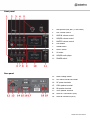 3
3
-
 4
4
-
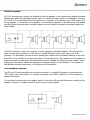 5
5
-
 6
6
-
 7
7
-
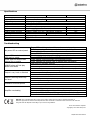 8
8
Adastra CS Series User manual
- Category
- Audio amplifiers
- Type
- User manual
Ask a question and I''ll find the answer in the document
Finding information in a document is now easier with AI
Related papers
Other documents
-
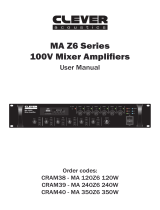 Clever Acoustics MA 120Z6 100V 120W Mixer Amplifier User manual
Clever Acoustics MA 120Z6 100V 120W Mixer Amplifier User manual
-
Citronic QP1600 User manual
-
Ahuja TZA-4000DPM Operating instructions
-
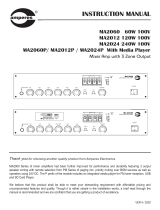 Amperes MA Series 2060, 2120, 2024 User manual
Amperes MA Series 2060, 2120, 2024 User manual
-
Russound MIXAMP-60 70V Mixer Amplifier User manual
-
DAP Audio D6154 User manual
-
DAP Audio D6155 User manual
-
DAP Audio D6180 User manual
-
DAP Audio D6180 User manual
-
DAP Audio ZPA-6240TU User manual