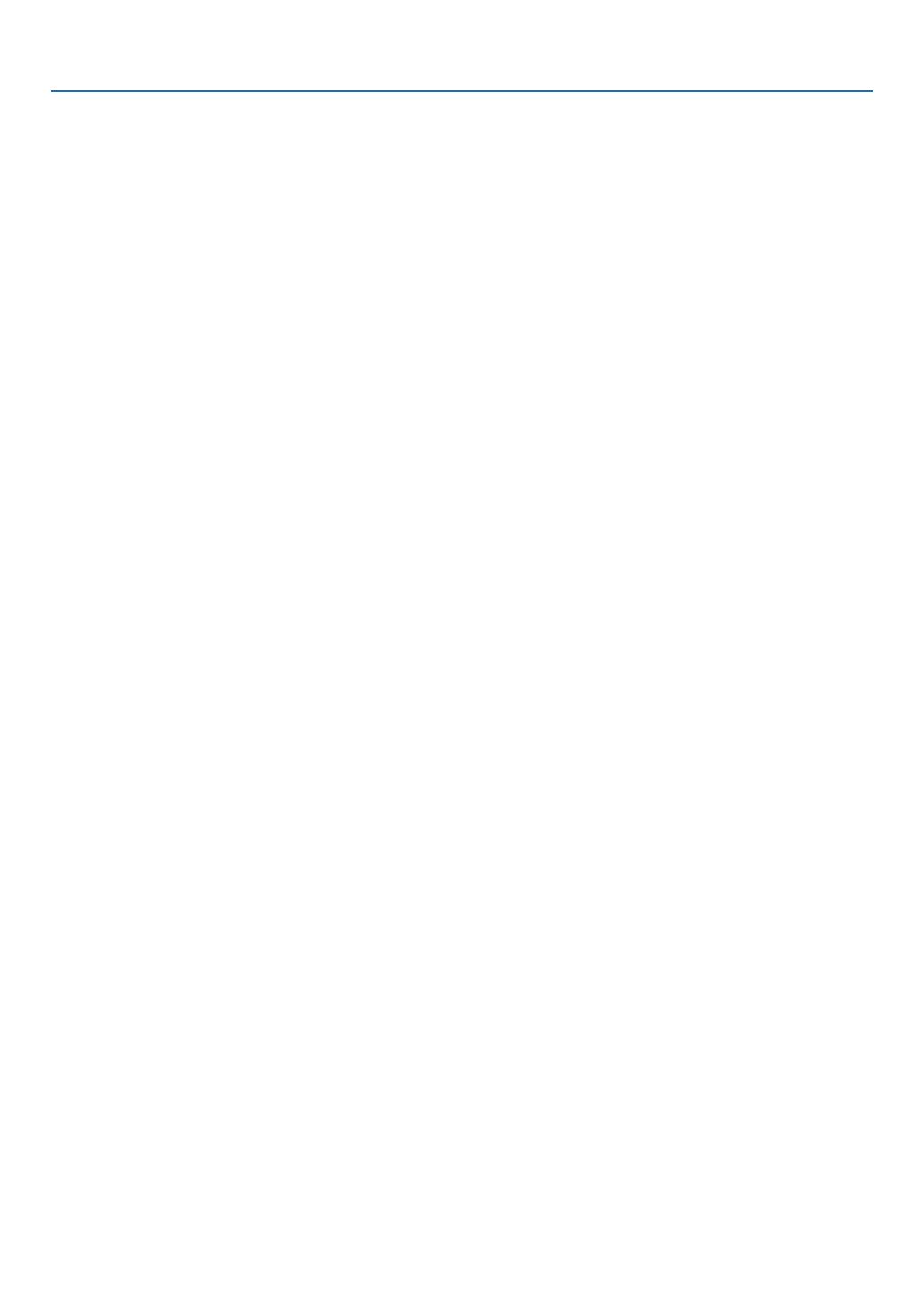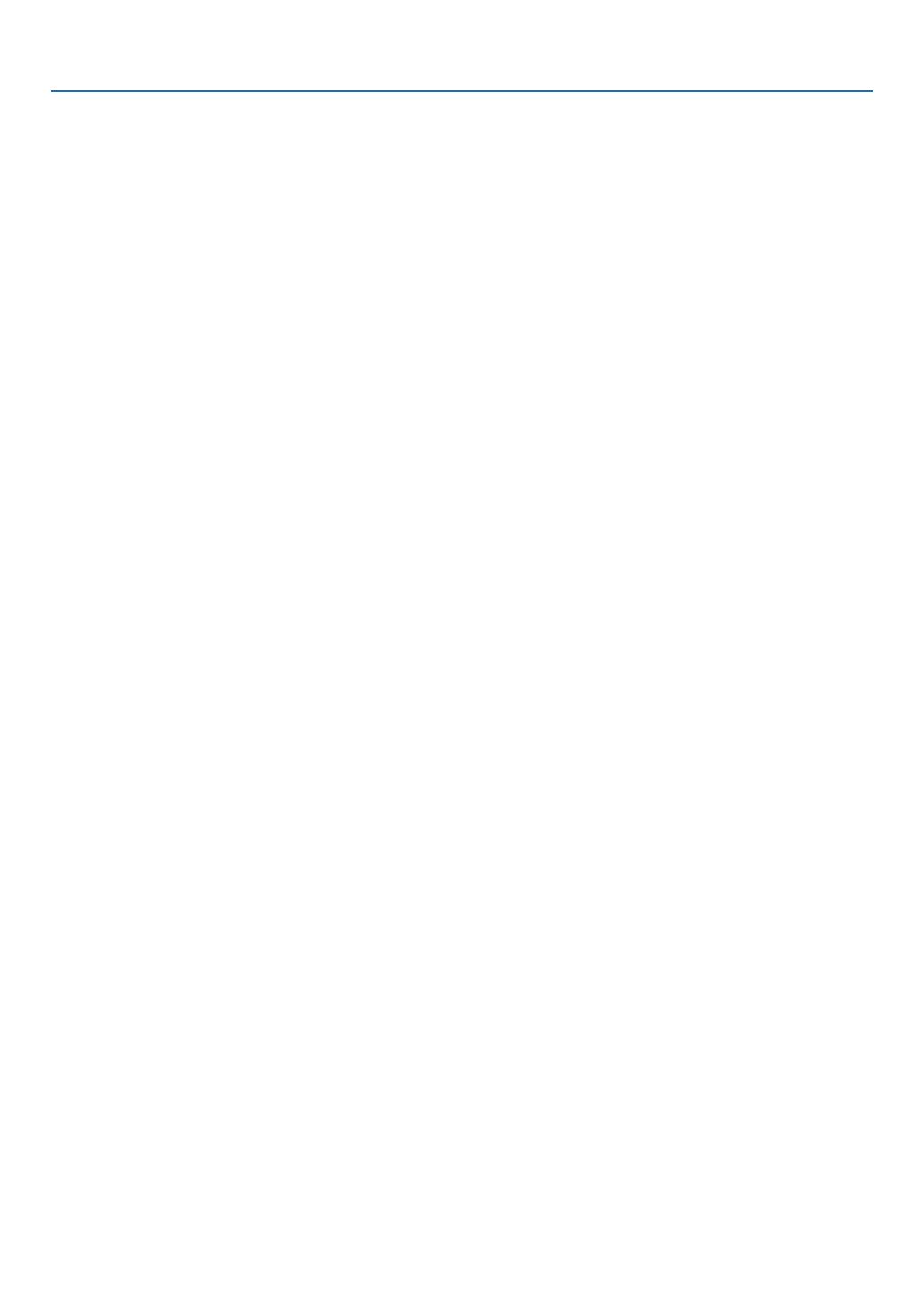
viii
Table of Contents
CheckingEnergy-SavingEffect[CARBONMETER] ..............................................32
❺
PreventingtheUnauthorizedUseoftheProjector[SECURITY] .......................................33
❻UsingtheComputerCable(VGA)toOperatetheProjector(VirtualRemoteTool) ......36
❼
OperatingYourComputer’sMouseFunctionsfromtheProjector’sRemoteControl
viatheUSBCable(RemoteMouseFunction) .......................................................... 42
❽ProjectingYourComputer’sScreenImagefromtheProjectorviatheUSBCable
(USBDisplay) .........................................................................................................43
❾ControllingtheProjectorbyUsinganHTTPBrowser ..................................................45
❿
ControllingtheProjectoroveraLAN(PCControlUtilityPro4/Pro5) ............................. 52
⓫ProjectingYourComputer’sScreenImagefromtheProjectoroveraLAN(Image
ExpressUtilityLite) .................................................................................................56
StartingImageExpressUtilityLitefromaUSBMemoryorSDCard .....................59
DownloadingImageExpressUtilityLiteviatheHTTPserver .................................60
⓬ProjectinganImagefromanAngle(GeometricCorrectionToolinImageExpress
UtilityLite) ...............................................................................................................63
WhatyoucandowithGCT .....................................................................................63
ProjectinganImagefromanAngle(GCT) ..............................................................63
⓭Viewing3DImages .......................................................................................................65
⓮ConnectingYourMicrophone ........................................................................................69
4. Using the Viewer ..............................................................................................70
❶WhatyoucandowiththeViewer ..................................................................................70
❷ProjectingimagesstoredinaUSBmemorydevice .....................................................72
5. Using On-Screen Menu .................................................................................78
❶UsingtheMenus ...........................................................................................................78
❷MenuElements .............................................................................................................79
❸ListofMenuItems ........................................................................................................80
❹MenuDescriptions&Functions[SOURCE] .................................................................83
COMPUTER ...........................................................................................................83
HDMI1and2 ...........................................................................................................83
VIDEO .....................................................................................................................83
USB-A(Viewer) .......................................................................................................83
LAN .........................................................................................................................83
USB-B(USBDisplay) .............................................................................................83
❺MenuDescriptions&Functions[ADJUST] ...................................................................84
[PICTURE] ..............................................................................................................84
[IMAGEOPTIONS] .................................................................................................87
❻MenuDescriptions&Functions[SETUP] .....................................................................92
[GENERAL] .............................................................................................................92
[MENU] ...................................................................................................................95
[INSTALLATION] .....................................................................................................97
[OPTIONS(1)] .........................................................................................................99
[OPTIONS(2)] .......................................................................................................101
[3D] .......................................................................................................................104
SettinguptheProjectorforaWiredLANConnection[WIREDLAN] ....................106
SettinguptheProjectorforaWirelessLANConnection(withtheoptionalUSB
WirelessLANUnitequipped)[WIRLESSLAN] .....................................................107