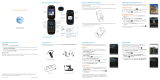Page is loading ...

LG is a registered trademark of LG Electronics, Inc. microSD™ is a trademark of SanDisk. The Bluetooth®
word mark and logos are registered trademarks owned by Bluetooth SIG, Inc. and any use of such
marks by LG Electronics MobileComm, U.S.A., Inc. is under license. AT&T marks contained herein are
trademarks of AT&T Intellectual Property and/or AT&T affiliated companies. Microsoft product screen
shot(s) reprinted with permission from Microsoft Corporation. © 2009 AT&T Intellectual Property. All
rights reserved. All other marks are proprietary to their respective owners. Unless otherwise specified
herein, all accessories referenced herein are sold separately.
Optional Accessories
Accessories for productivity, convenience, and fashion are available at att.com/wireless.
MCDZ0013303 (1.0)
Quick Start Guide
Use your phone for more than just talking.
• aGPS with AT&T Navigator
• AT&T Music
• Text and Picture Messaging
• Mobile Email
• 2.0 Megapixel Camera with Flash
Actual color of the phone may vary.
See User Manual for Spanish instructions.
Additional charges may apply. Visit att.com for more details. Phone features
subject to change without prior notice. All phone screens are simulated.
Services may not be available in all markets.
AT&T marks contained herein are trademarks of AT&T Intellectual Property
and/or AT&T affiliated companies. © 2009 AT&T Intellectual Property.
All rights reserved.
Vehicle Power Charger Bluetooth® Headset
16GB microSD Card Leather Case
Bluetooth® Solar Speakerphone
USB Data Cable

Mobile Email
Take your email with you with mobile email. You
can access up to a dozen providers, including AT&T,
AOL®, Yahoo!®, and Windows Live™ email accounts.
1. With the slide open and the phone unlocked, press
the Left Soft Key to access the Main menu. Select
Mobile Email (9).
2. Select your provider from the list with the Key.
You may be asked to review your provider’s terms
of use.
3. Enter your username and password information,
then press the Key to select Sign In.
4. Highlight a message and press the Key
for Read.
5. Press the Left Soft Key for Options to reply to,
delete, or forward the message.
All providers may not be available on all devices. Yahoo! and the Yahoo!
logo are trademarks and/or registered trademarks of Yahoo! Inc. AOL,
America Online, and the Triangle Logo are registered trademarks of
America Online. Windows Live and the Windows logo are either registered
trademarks or trademarks of Microsoft Corporation in the United States
and/or other countries.
Camera Lens
Flash
(back)
Micro USB/
Charging
Port
Multitasking
Key
Camera
Key
Speaker
Left Soft Key
Getting to Know Your Phone
For more information, visit
att.com/devicesupport.
Right Soft Key
Clear & Back Key
Volume Up/
Down Keys
Voicemail
Key
Send Key
Shift Key
Microphone
OK Key
Navigation Keys*
Create Message
Contact List
IM
My Stuff
Power/End Key
Vibrate Mode Key
*Functions listed only available from standby mode.
<
>
<
<

Text Messaging
When you need to communicate privately and quickly,
use text messaging. You can send text messages to other
wireless phones and email addresses.
1. With the slide open and the phone unlocked, press the
Up Navigation Key.
2. Use the keypad to enter your message.
3. Press the Key for Send To.
4. Enter the number of a recipient or select your recipient
from the list with the Key.
5. Press the Left Soft Key to send your message.
AT&T Music
AT&T Mobile Music provides the ultimate music
experience. Listen to your favorite music, watch the
latest music videos, and stay in the know with music
news and more.
1. With the slide open and the phone unlocked, press
the Left Soft Key to access the Main menu. Select
AT&T Music (6).
Listen to your music with the integrated Music Player.
Access your music by artist, album, genre, or playlist.
Browse and select music from leading digital music
stores, such as Napster Mobile® and eMusic™ Mobile,
with Shop Music.
Instantly ID the title and artist of a song with MusicID.
Enjoy dozens of commercial-free music stations with
XM Radio.
Watch the latest music videos under Music Videos.
Create your own ringtone using music from your favorite
artist with Make UR Tones.
Get the latest music news, charts, and concert info
from Community.
Get the latest and greatest music downloads and
applications with Music Apps.
Please don’t text and drive.

Multimedia Messaging
Snap it. Say it. Share it. Multimedia messaging lets
you share photos, voice messages, and more.
1. With the slide open and the phone unlocked, press the
Up Navigation Key.
2. Press the Left Soft Key for Insert.
3. Choose a Picture (2), Audio (3), or Video (4) to insert
into your multimedia message.
4. Insert the object by pressing the Key.
5. Press the Key for Send To.
6. Enter the number of a recipient or select your recipient
from your address book with the Key.
7. Press the Left Soft Key to send your message.
Personalize your phone with downloadable music.
AT&T gives you access to the latest songs and hottest
artists right on your phone. Begin customizing your
phone today!
1. Remove the back cover of the phone and insert a
microSD card* (gold contacts facing down) into the
microSD port located to the left of the SIM card.
Reattach the back cover.
2. With the slide open and the phone unlocked, press
the Left Soft Key to access the Main menu. Select
AT&T Music (6).
3. Choose Shop Music (2).
4. Browse the music catalog to find the song you want
to purchase, and then follow the on-screen prompts
to download the song to your phone.
Download Music
* microSD card sold separately; go to att.com/wireless.

Mobile Email
Take your email with you with mobile email. You
can access up to a dozen providers, including AT&T,
AOL®, Yahoo!®, and Windows Live™ email accounts.
1. With the slide open and the phone unlocked, press
the Left Soft Key to access the Main menu. Select
Mobile Email (9).
2. Select your provider from the list with the Key.
You may be asked to review your provider’s terms
of use.
3. Enter your username and password information,
then press the Key to select Sign In.
4. Highlight a message and press the Key
for Read.
5. Press the Left Soft Key for Options to reply to,
delete, or forward the message.
All providers may not be available on all devices. Yahoo! and the Yahoo!
logo are trademarks and/or registered trademarks of Yahoo! Inc. AOL,
America Online, and the Triangle Logo are registered trademarks of
America Online. Windows Live and the Windows logo are either registered
trademarks or trademarks of Microsoft Corporation in the United States
and/or other countries.
Camera Lens
Flash
(back)
Micro USB/
Charging
Port
Multitasking
Key
Camera
Key
Speaker
Left Soft Key
Getting to Know Your Phone
For more information, visit
att.com/devicesupport.
Right Soft Key
Clear & Back Key
Volume Up/
Down Keys
Voicemail
Key
Send Key
Shift Key
Microphone
OK Key
Navigation Keys*
Create Message
Contact List
IM
My Stuff
Power/End Key
Vibrate Mode Key
*Functions listed only available from standby mode.
<
>
<
<

Text Messaging
When you need to communicate privately and quickly,
use text messaging. You can send text messages to other
wireless phones and email addresses.
1. With the slide open and the phone unlocked, press the
Up Navigation Key.
2. Use the keypad to enter your message.
3. Press the Key for Send To.
4. Enter the number of a recipient or select your recipient
from the list with the Key.
5. Press the Left Soft Key to send your message.
AT&T Music
AT&T Mobile Music provides the ultimate music
experience. Listen to your favorite music, watch the
latest music videos, and stay in the know with music
news and more.
1. With the slide open and the phone unlocked, press
the Left Soft Key to access the Main menu. Select
AT&T Music (6).
Listen to your music with the integrated Music Player.
Access your music by artist, album, genre, or playlist.
Browse and select music from leading digital music
stores, such as Napster Mobile® and eMusic™ Mobile,
with Shop Music.
Instantly ID the title and artist of a song with MusicID.
Enjoy dozens of commercial-free music stations with
XM Radio.
Watch the latest music videos under Music Videos.
Create your own ringtone using music from your favorite
artist with Make UR Tones.
Get the latest music news, charts, and concert info
from Community.
Get the latest and greatest music downloads and
applications with Music Apps.
Please don’t text and drive.

Multimedia Messaging
Snap it. Say it. Share it. Multimedia messaging lets
you share photos, voice messages, and more.
1. With the slide open and the phone unlocked, press the
Up Navigation Key.
2. Press the Left Soft Key for Insert.
3. Choose a Picture (2), Audio (3), or Video (4) to insert
into your multimedia message.
4. Insert the object by pressing the Key.
5. Press the Key for Send To.
6. Enter the number of a recipient or select your recipient
from your address book with the Key.
7. Press the Left Soft Key to send your message.
Personalize your phone with downloadable music.
AT&T gives you access to the latest songs and hottest
artists right on your phone. Begin customizing your
phone today!
1. Remove the back cover of the phone and insert a
microSD card* (gold contacts facing down) into the
microSD port located to the left of the SIM card.
Reattach the back cover.
2. With the slide open and the phone unlocked, press
the Left Soft Key to access the Main menu. Select
AT&T Music (6).
3. Choose Shop Music (2).
4. Browse the music catalog to find the song you want
to purchase, and then follow the on-screen prompts
to download the song to your phone.
Download Music
* microSD card sold separately; go to att.com/wireless.

* microSD card sold separately; go to att.com/wireless.
* Photos will automatically be saved in the Picture folder in My Stuff.
Take a Picture
Capture everything around you in vivid detail with
this 2.0 megapixel camera and camcorder.
1. With the slide closed and the phone rotated
horizontally, press the Key.
2. Press the Right Soft Key for Settings to access
customizable image settings. To save changes to
image size, brightness, or other settings, press the
Right Soft Key for OK.
3. Press the Key to take the picture.*
4. You can now view the picture on your device, send
it to someone, or delete it.
Play Music
Listen to music from your favorite artists right on your
phone. To listen to music that you have transferred to
your phone, follow these quick and easy steps.
1. Remove the back cover of the phone and insert a
microSD™ card* (gold contacts facing down) containing
music into the microSD port located to the left of the
SIM card. Reattach the back cover.
2. With the slide open and the phone unlocked, press
the Left Soft Key to access the Main menu. Select
AT&T Music (6).
3. Choose Music Player (1).
4. Select All Songs (1), Playlists (2), Artists (3), Albums
(4) or Genres (5) to view songs in your music library.
5. Scroll up or down to highlight a song and press the
Key to play the song.
6. Press up or down on the Volume Keys to
adjust the volume. Press the Left or Right Navigation
Keys to go to the previous or next song.
7. Press the Key and select Home to access other
phone functions while listening to music. To return
to the music player, press the Key and select
Music Player.

Mobile Web
Access to att.net provides more than just the
Internet on your phone; it gives you three windows
into the online world:
• Web – Browse with full HTML support or search the
web with Yahoo!
• Local – Find bars, restaurants, events, and even the
closest ATM.
• Popular – Connect to your favorite social networking
sites, world and local news, sports, music, and more.
Access att.net
From standby mode,
• Press and hold Key.
OR
• Press the Left Soft Key to access the Main menu, and
then select Mobile Web (4).
For more information, visit att.com/navigator.
AT&T Navigator, with GPS-enabled directions,
is the fastest way to get where you are going—
whether across town or across the country.
1. With the slide open and the phone unlocked, press
the Left Soft Key to access the Main menu. Select
AT&T GPS (1).
2. Launch AT&T Navigator (1) with the Key.
3. Press the Right Soft Key to agree to the terms.
4. To get turn-by-turn, voice-guided driving directions,
select Drive To with the Key.
5. Choose Address (3) from the list and select Type It
to enter the address with the keypad or Speak It to
say the address.
6. Once destination information has been entered,
highlight Done and press the Key.
7. Select Drive To with the Key to load
the directions.
AT&T Navigator

Video Share™
Share events the moment they happen. Video
Share lets you stream live video directly to friends
and family.
Making a Video Share Call
1. With the slide open and the phone unlocked, dial
the 10-digit number of another 3G Video Share
capable device.*
2. Once the call is answered, press the Key
to begin a live video share session. Alternatively,
you may press the Left Soft Key for Video.
Accepting a Video Share Call
1. When receiving a Video Share call, the name or number
of the person who wants to share video with you will
appear on the screen.
2. Press the Left Soft Key for Accept, and the video
share session will begin automatically.
To End a Video Share Session
Press the Left Soft Key to Stop.
*Video Share is not available in all markets. Both parties must be in a 3G
service area – a 3G icon must appear by the signal bars prior to a call being
placed, and both parties must remain in the 3G coverage area for the duration
of the Video Share session.
Downloadable Fun
Whether you are into the latest hits or the
classics, let your phone reflect your style with
downloadable ringtones, AnswerTones, and
wallpapers. Or entertain yourself with the most
popular downloadable games and applications—
all from the AppCenter.
Access AppCenter
1. With the slide open and the phone unlocked,
press the Left Soft Key to access the Main menu.
Select AppCenter (5).
2. Once connected, select the category you want
to view to browse content. Follow instructions to
purchase the desired item.
Access Downloaded Games and Applications
1. With the slide open and the phone unlocked,
press the Left Navigation Key to access the
My Stuff menu.
2. Select either Games (2) or Applications (6).
3. Select the game or application you wish to access.

Mobile Video
With Mobile Video on LG Shine II, you can watch
video clips of news, sports, and more whenever
you’d like—right on your mobile phone!
1. With the slide closed and the phone unlocked, press
the Left Soft Key to access the Main menu.
2. Scroll to highlight Mobile Video (0) and press the
Key.
3. Scroll to highlight a video link and press the
Key.
4. Rotate the phone counterclockwise to view video.
Parental controls available. See box insert for details. Mobile Video requires
a Data Unlimited plan.
Multitasking
Multitask simultaneously with voice and data—browse
the web, play games, send and receive messages, and
listen to music, all at once.
1. If you’re involved in one task and want to launch
another, press the Key, use the Navigation Key
to scroll to Home, and press the Key. From the
home screen, you can initiate another task.
2. To switch among multiple tasks, press the Key.
You can then scroll to an open task and press the
Key to select it.

* microSD card sold separately; go to att.com/wireless.
* Photos will automatically be saved in the Picture folder in My Stuff.
Take a Picture
Capture everything around you in vivid detail with
this 2.0 megapixel camera and camcorder.
1. With the slide closed and the phone rotated
horizontally, press the Key.
2. Press the Right Soft Key for Settings to access
customizable image settings. To save changes to
image size, brightness, or other settings, press the
Right Soft Key for OK.
3. Press the Key to take the picture.*
4. You can now view the picture on your device, send
it to someone, or delete it.
Play Music
Listen to music from your favorite artists right on your
phone. To listen to music that you have transferred to
your phone, follow these quick and easy steps.
1. Remove the back cover of the phone and insert a
microSD™ card* (gold contacts facing down) containing
music into the microSD port located to the left of the
SIM card. Reattach the back cover.
2. With the slide open and the phone unlocked, press
the Left Soft Key to access the Main menu. Select
AT&T Music (6).
3. Choose Music Player (1).
4. Select All Songs (1), Playlists (2), Artists (3), Albums
(4) or Genres (5) to view songs in your music library.
5. Scroll up or down to highlight a song and press the
Key to play the song.
6. Press up or down on the Volume Keys to
adjust the volume. Press the Left or Right Navigation
Keys to go to the previous or next song.
7. Press the Key and select Home to access other
phone functions while listening to music. To return
to the music player, press the Key and select
Music Player.

Mobile Web
Access to att.net provides more than just the
Internet on your phone; it gives you three windows
into the online world:
• Web – Browse with full HTML support or search the
web with Yahoo!
• Local – Find bars, restaurants, events, and even the
closest ATM.
• Popular – Connect to your favorite social networking
sites, world and local news, sports, music, and more.
Access att.net
From standby mode,
• Press and hold Key.
OR
• Press the Left Soft Key to access the Main menu, and
then select Mobile Web (4).
For more information, visit att.com/navigator.
AT&T Navigator, with GPS-enabled directions,
is the fastest way to get where you are going—
whether across town or across the country.
1. With the slide open and the phone unlocked, press
the Left Soft Key to access the Main menu. Select
AT&T GPS (1).
2. Launch AT&T Navigator (1) with the Key.
3. Press the Right Soft Key to agree to the terms.
4. To get turn-by-turn, voice-guided driving directions,
select Drive To with the Key.
5. Choose Address (3) from the list and select Type It
to enter the address with the keypad or Speak It to
say the address.
6. Once destination information has been entered,
highlight Done and press the Key.
7. Select Drive To with the Key to load
the directions.
AT&T Navigator

Video Share™
Share events the moment they happen. Video
Share lets you stream live video directly to friends
and family.
Making a Video Share Call
1. With the slide open and the phone unlocked, dial
the 10-digit number of another 3G Video Share
capable device.*
2. Once the call is answered, press the Key
to begin a live video share session. Alternatively,
you may press the Left Soft Key for Video.
Accepting a Video Share Call
1. When receiving a Video Share call, the name or number
of the person who wants to share video with you will
appear on the screen.
2. Press the Left Soft Key for Accept, and the video
share session will begin automatically.
To End a Video Share Session
Press the Left Soft Key to Stop.
*Video Share is not available in all markets. Both parties must be in a 3G
service area – a 3G icon must appear by the signal bars prior to a call being
placed, and both parties must remain in the 3G coverage area for the duration
of the Video Share session.
Downloadable Fun
Whether you are into the latest hits or the
classics, let your phone reflect your style with
downloadable ringtones, AnswerTones, and
wallpapers. Or entertain yourself with the most
popular downloadable games and applications—
all from the AppCenter.
Access AppCenter
1. With the slide open and the phone unlocked,
press the Left Soft Key to access the Main menu.
Select AppCenter (5).
2. Once connected, select the category you want
to view to browse content. Follow instructions to
purchase the desired item.
Access Downloaded Games and Applications
1. With the slide open and the phone unlocked,
press the Left Navigation Key to access the
My Stuff menu.
2. Select either Games (2) or Applications (6).
3. Select the game or application you wish to access.

Mobile Video
With Mobile Video on LG Shine II, you can watch
video clips of news, sports, and more whenever
you’d like—right on your mobile phone!
1. With the slide closed and the phone unlocked, press
the Left Soft Key to access the Main menu.
2. Scroll to highlight Mobile Video (0) and press the
Key.
3. Scroll to highlight a video link and press the
Key.
4. Rotate the phone counterclockwise to view video.
Parental controls available. See box insert for details. Mobile Video requires
a Data Unlimited plan.
Multitasking
Multitask simultaneously with voice and data—browse
the web, play games, send and receive messages, and
listen to music, all at once.
1. If you’re involved in one task and want to launch
another, press the Key, use the Navigation Key
to scroll to Home, and press the Key. From the
home screen, you can initiate another task.
2. To switch among multiple tasks, press the Key.
You can then scroll to an open task and press the
Key to select it.

LG is a registered trademark of LG Electronics, Inc. microSD™ is a trademark of SanDisk. The Bluetooth®
word mark and logos are registered trademarks owned by Bluetooth SIG, Inc. and any use of such
marks by LG Electronics MobileComm, U.S.A., Inc. is under license. AT&T marks contained herein are
trademarks of AT&T Intellectual Property and/or AT&T affiliated companies. Microsoft product screen
shot(s) reprinted with permission from Microsoft Corporation. © 2009 AT&T Intellectual Property. All
rights reserved. All other marks are proprietary to their respective owners. Unless otherwise specified
herein, all accessories referenced herein are sold separately.
Optional Accessories
Accessories for productivity, convenience, and fashion are available at att.com/wireless.
MCDZ0013303 (1.0)
Quick Start Guide
Use your phone for more than just talking.
• aGPS with AT&T Navigator
• AT&T Music
• Text and Picture Messaging
• Mobile Email
• 2.0 Megapixel Camera with Flash
Actual color of the phone may vary.
See User Manual for Spanish instructions.
Additional charges may apply. Visit att.com for more details. Phone features
subject to change without prior notice. All phone screens are simulated.
Services may not be available in all markets.
AT&T marks contained herein are trademarks of AT&T Intellectual Property
and/or AT&T affiliated companies. © 2009 AT&T Intellectual Property.
All rights reserved.
Vehicle Power Charger Bluetooth® Headset
16GB microSD Card Leather Case
Bluetooth® Solar Speakerphone
USB Data Cable
/