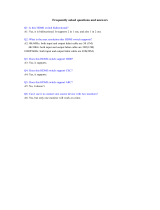Page is loading ...

HARDWARE REFERENCE MANUAL
DXLINK™ TWISTED PAIR
TRANSMITTERS/RECEIVER
DX-TX, DX-TX-WP, DX-TX-DWP, DX-RX, AVB-TX-HDMI-DXLINK

IMPORTANT SAFETY INSTRUCTIONS
COPYRIGHT NOTICE
AMX© 2017, all rights reserved. No part of this publication may be reproduced, stored in a retrieval system, or transmitted, in any form or by any
means, electronic, mechanical, photocopying, recording, or otherwise, without the prior written permission of AMX. Copyright protection claimed
extends to AMX hardware and software and includes all forms and matters copyrightable material and information now allowed by statutory or judicial
law or herein after granted, including without limitation, material generated from the software programs which are displayed on the screen such as
icons, screen display looks, etc. Reproduction or disassembly of embodied computer programs or algorithms is expressly prohibited.
LIABILITY NOTICE
No patent liability is assumed with respect to the use of information contained herein. While every precaution has been taken in the preparation of this
publication, AMX assumes no responsibility for error or omissions. No liability is assumed for damages resulting from the use of the information
contained herein. Further, this publication and features described herein are subject to change without notice.
AMX WARRANTY AND RETURN POLICY
The AMX Warranty and Return Policy and related documents can be viewed/downloaded at www.amx.com.
1. READ these instructions.
2. KEEP these instructions.
3. HEED all warnings.
4. FOLLOW all instructions.
5. DO NOT use this apparatus near water.
6. CLEAN ONLY with dry cloth.
7. DO NOT block any ventilation openings. Install in accordance with the manufacturer's instructions.
8. DO NOT install near any heat sources such as radiators, heat registers, stoves, or other apparatus (including amplifiers) that
produce heat.
9. DO NOT defeat the safety purpose of the polarized or grounding type plug. A polarized plug has two blades with one wider than the
other. A grounding type plug has two blades and a third grounding prong. The wider blade or the third prong are provided for your
safety. If the provided plug does not fit into your outlet, consult an electrician for replacement of the obsolete outlet.
10. PROTECT the power cord from being walked on or pinched, particularly at plugs, convenience receptacles, and the point where
they exit from the apparatus.
11. ONLY USE attachments/accessories specified by the manufacturer.
12. USE ONLY with a cart, stand, tripod, bracket, or table specified by the manufacturer, or sold with the apparatus. When a cart is
used, use caution when moving the cart/apparatus combination to avoid injury from tip-over.
13. UNPLUG this apparatus during lightning storms or when unused for long periods of time.
14. REFER all servicing to qualified service personnel. Servicing is required when the apparatus has been damaged in any way, such as
power-supply cord or plug is damaged, liquid has been spilled or objects have fallen into the apparatus, the apparatus has been
exposed to rain or moisture, does not operate normally, or has been dropped.
15. DO NOT expose this apparatus to dripping or splashing and ensure that no objects filled with liquids, such as vases, are placed on
the apparatus.
16. To completely disconnect this apparatus from the AC Mains, disconnect the power supply cord plug from the AC receptacle.
17. Where the mains plug or an appliance coupler is used as the disconnect device, the disconnect device shall remain readily operable.
18. DO NOT overload wall outlets or extension cords beyond their rated capacity as this can cause electric shock or fire.
The exclamation point, within an equilateral triangle, is intended to alert the user to the presence of important operating and maintenance
(servicing) instructions in the literature accompanying the product.
The lightning flash with arrowhead symbol within an equilateral triangle is intended to alert the user to the presence of uninsulated "dangerous
voltage" within the product's enclosure that may be of sufficient magnitude to constitute a risk of electrical shock to persons.
ESD Warning: The icon to the left indicates text regarding potential danger associated with the discharge of static electricity from an outside
source (such as human hands) into an integrated circuit, often resulting in damage to the circuit.
WARNING: To reduce the risk of fire or electrical shock, do not expose this apparatus to rain or moisture.
WARNING: No naked flame sources - such as candles - should be placed on the product.
WARNING: Equipment shall be connected to a MAINS socket outlet with a protective earthing connection.
WARNING: To reduce the risk of electric shock, grounding of the center pin of this plug must be maintained.

3
Hardware Reference Manual – DXLink™ Twisted Pair Transmitters/Receiver
WARNING: This product is intended to be operated ONLY from the voltages listed on the back panel or the recommended, or
included, power supply of the product. Operation from other voltages other than those indicated may cause irreversible damage to
the product and void the products warranty. The use of AC Plug Adapters is cautioned because it can allow the product to be
plugged into voltages in which the product was not designed to operate. If the product is equipped with a detachable power cord,
use only the type provided with your product or by your local distributor and/or retailer. If you are unsure of the correct operational
voltage, please contact your local distributor and/or retailer.
EU COMPLIANCE INFORMATION:
Eligible to bear the CE mark; Conforms to European Union Low Voltage Directive 2006/95/EC; European Union EMC Directive
2004/108/EC; European Union Restriction of Hazardous Substances Recast (RoHS2) Directive 2011/65/EU; European Union
WEEE (recast) Directive 2012/19/EU; European Union Eco-Design Directive 2009/125/EC; European Union Registration,
Evaluation, Authorization and Restriction of Chemicals (REACH) Directive 2006/121/EC.
You may obtain a free copy of the Declaration of Conformity by visiting http://www.amx.com/techcenter/certifications.asp.
WEEE NOTICE:
US FCC COMPLIANCE NOTICE – CLASS A
NOTE: This equipment has been tested and found to comply with the limits for a Class A digital device, pursuant to part 15 of the FCC
Rules. These limits are designed to provide reasonable protection against harmful interference when the equipment is operated in a
commercial environment. This equipment generates, uses, and can radiate radio frequency energy, and if it is not installed and used in
accordance with the instruction manual, it may cause harmful interference to radio communications. Operation of this equipment in a
residential area is likely to cause harmful interference, in which case the user will be required to correct the interference at his own
expense.
US FCC AND CANADA EMC COMPLIANCE INFORMATION:
This device complies with part 15 of the FCC Rules. Operation is subject to the following two conditions:
(1) This device may not cause harmful interference, and (2) this device must accept any interference received, including
interference that may cause undesired operation.
CANADA ICES INFORMATION
ICES (Interference-Causing Equipment Standard): CAN ICES-3 (A)/NMB-3(A)
LICENSE NOTICES AND TRADEMARK ACKNOWLEDGMENTS
Windows
®
and Internet Explorer
®
are registered trademarks of Microsoft Corporation in the United States and other countries.
UL
®
and the UL logo are trademarks of UL LLC.
Ethernet
®
is a registered trademark of the Xerox Corporation.
ENERGY STAR
®
is a registered trademark of the U.S. Department of Energy and the U.S. Environmental Protection Agency.
Other products mentioned herein may be the trademarks of their respective owners.
This appliance is labeled in accordance with European Directive 2012/19/EU concerning waste of electrical and electronic equipment
(WEEE). This label indicates that this product should not be disposed of with household waste. It should be deposited at an appropriate
facility to enable recovery and recycling.

4
Hardware Reference Manual – DXLink™ Twisted Pair Transmitters/Receiver
CONTENTS
CONTENTS
Product Overview and Specifications ........................................................................7
Applicability Notice ..................................................................................................................... 7
Product Notes.............................................................................................................................. 7
Product Compatibility Tables ...................................................................................................... 8
DXLink Transmitter and Receiver Features................................................................................. 9
Common Applications ................................................................................................................. 9
Transmitters .............................................................................................................................. 10
Receiver..................................................................................................................................... 15
Common Features/Functionality .............................................................................................. 17
Quick Reference Tables for Modes ............................................................................................ 20
Installation and Setup ..............................................................................................27
Site Recommendations ............................................................................................................. 27
General Hazard Precautions...................................................................................................... 27
Setup Information ..................................................................................................................... 27
Wallplate Transmitters – Attaching Signal/Transport Cables .................................................. 42
DX-TX or HDMI TX – Attaching Signal, Transport, and Control Cables..................................... 44
DX-TX or HDMI TX – Applying Power......................................................................................... 44
DX-RX – Attaching Signal and Control Cables........................................................................... 45
DX-RX – Applying Power............................................................................................................ 46
Serial Data Transfer and IR Flow Control.................................................................................. 47
Optional: DX-TX, HDMI TX, and DX-RX – Wiring for Serial Data Transfer.................................. 47
Optional: DX-TX, HDMI TX, and DX-RX – IR Control .................................................................. 48
ID Pushbutton Functions........................................................................................................... 49
DX-RX Scaling Button and Scaling Modes................................................................................. 49
Detailed NetLinx (Link/Act and Status) LED Behavior .............................................................. 50
DXLink TX/RX in a Multiple-Stage Switching System................................................................ 51
Network Configuration .............................................................................................52
Overview .................................................................................................................................... 52
Static IP Mode – Default Parameters......................................................................................... 52
DHCP Mode ................................................................................................................................ 52
TCP/IP Address Configuration.................................................................................................. 53
Offline Recovery Mechanism for DXLink Devices ...................................................................... 54
Factory Default Parameters ...................................................................................................... 55
Device IDs.................................................................................................................................. 56
Using the ID Pushbutton ........................................................................................................... 56

5
Hardware Reference Manual – DXLink™ Twisted Pair Transmitters/Receiver
CONTENTS
IRL File Transfers .....................................................................................................60
Overview .................................................................................................................................... 60
Preparing for IRL File Transfers ................................................................................................ 61
Transferring IRL Files ................................................................................................................ 62
NetLinx Programming of DXLink Transmitters and Receivers .................................64
Overview .................................................................................................................................... 64
Device Numbering and Ports..................................................................................................... 64
DXLink Receiver Video SEND_COMMANDs................................................................................. 66
DXLink Receiver Audio SEND_COMMANDs ................................................................................ 68
DXLink Transmitter Video SEND_COMMANDs ........................................................................... 68
DXLink Transmitter Audio SEND_COMMANDs ........................................................................... 72
IR SEND_COMMANDs................................................................................................................. 73
Serial SEND_COMMANDs ........................................................................................................... 76
DXLink Transmitter USB SEND_COMMANDs.............................................................................. 77
DXLink Receiver USB SEND_COMMANDs................................................................................... 78
Common DXLink Transmitter / Receiver SEND_COMMANDs .................................................... 78
DXLink System SEND_COMMANDs............................................................................................. 79
SEND_STRING Escape Sequences............................................................................................. 80
Enova DVX Switchers – DXLink SEND_COMMANDs.................................................................... 81
Troubleshooting .......................................................................................................82
Overview .................................................................................................................................... 82
Basic Troubleshooting .............................................................................................................. 82
Determining HDCP Compliance ................................................................................................. 82
Power Issues ............................................................................................................................. 82
DXLink Connection Issues......................................................................................................... 83
Network Setup Issues ............................................................................................................... 84
Technical Support ..................................................................................................................... 85
Appendix A - Upgrading the Firmware .....................................................................86
Overview .................................................................................................................................... 86
Preparing for KIT File Transfers................................................................................................ 87
Important Upgrade Information ............................................................................................... 87
Transferring KIT Files................................................................................................................ 89
Appendix B - Telnet (Terminal) Commands ............................................................90
Establishing a Terminal Connection Via Telnet......................................................................... 90
Telnet Username and Password ............................................................................................... 91
Telnet Commands ..................................................................................................................... 92
Master Connection Modes......................................................................................................... 97

6
Hardware Reference Manual – DXLink™ Twisted Pair Transmitters/Receiver
CONTENTS
Notes on Specific Telnet Clients................................................................................................ 98
Appendix C - Virtual NetLinx Master ........................................................................99
Overview Virtual NetLinx Master (Masterless).......................................................................... 99
Setting PC to Static IP Address ................................................................................................. 99
Creating a Virtual Master ........................................................................................................ 100
Preparing a DXLink Unit to Work with a Virtual Master........................................................... 101
Appendix D – Cable Details and Pinout Info .......................................................... 103
Overview .................................................................................................................................. 103
HDMI Connector Cable Pinout................................................................................................. 103
HD-15 Connector Cable Pinout ............................................................................................... 104
DVI Pinout for DVI-to-HDMI Cable Adapter............................................................................. 105
Appendix E - Supported Input Resolutions ........................................................... 106
Available Pixel Display and Refresh Rate ................................................................................ 106
Appendix F - Supported Output Resolutions ........................................................ 109
HDMI and DVI Supported Output Resolutions ........................................................................ 109
Digital Video Output Resolution Support ................................................................................ 110
Appendix G - Ground Wire Attachment ................................................................. 114
Applicability............................................................................................................................. 114
Attaching a Ground Wire to a Common Earthed Ground ........................................................ 114
Attaching a Ground Wire to Module without Designated Ground........................................... 114
Appendix H - EDID Programming .......................................................................... 116
DGX Configuration Software Overview.................................................................................... 116
Software Installation on PC..................................................................................................... 116
DXLink Connection to PC ......................................................................................................... 116
EDID Programmer View ........................................................................................................... 118
Appendix I - DXLink Compatibility ........................................................................ 120
Overview .................................................................................................................................. 120

Product Overview and Specifications
7
Hardware Reference Manual – DXLink™ Twisted Pair Transmitters/Receiver
Product Overview and Specif ications
Applicability Notice
The information in this manual applies to the DXLink Multi-Format Transmitter Module, the DXLink HDMI Transmitter Module, the
DXLink Multi-Format Wallplate Transmitter, the DXLink Multi-Format Decor Style Wallplate Transmitter (US), and the DXLink HDMI
Receiver Module listed in the table below. In this manual, these products will be referred to as the DX-TX, HDMI TX, Wallplate TX,
Decor Wallplate TX, and the DX-RX. When referring to all four of the transmitter units, the term Transmitters will be used.
DXLink™ Twisted Pair Transmitters and Receiver
* The DXLink HDMI TX Module has been discontinued. This manual contains information on it for support. All of the features
previously available in this product are currently available in the DX-TX Module.
COMPATIBILITY NOTE: The Transmitters and the Receiver listed above are compatible with a number of other DXLink products (see
the section “Product Compatibility Tables” on page 8). All of the Transmitters are compatible with the Receiver. The Wallplate TX and
Decor Wallplate TX must use DXLink power injectors when connecting directly to a DX-RX; others may cause damage. Also note that
TX and RX compatibility with Enova DGX DXLink boards applies when the boards are used in Enova DGX 8/16/32/64 enclosures and in
Enova DGX 100 Series enclosures.
Product Notes
The Transmitters and Receiver are designed for transmission of an HDMI signal over twisted pair cable (or a DVI signal via a
DVI-to-HDMI cable adapter) up to 328 feet (100 m). Functionality is briefly described below.
DX-TX – The DX-TX receives an HDMI signal or analog video signal (composite, Y/C, Y/Pb/Pr, RGB, RGBS, or RGBHV) and an audio
signal from a source device. The audio can be either digital audio embedded with the HDMI signal, digital audio over S/PDIF, or
analog stereo audio.
Either analog or digital video is transmitted out of the DXLink output. The active video selection is made using one of two methods:
1) Automatic, which selects digital video as the priority video input or analog video when no digital video is present. 2) Active ICSP
command video input selection from a bound NetLinx Central Controller.
Both the video and audio are transported over twisted pair cable to an Enova DGX Digital Media Switcher, an applicable Enova DVX
Solution (to a DX-RX), or directly to a DX-RX.
The 232 port (RS-232) on the DX-TX supports bidirectional serial data via the twisted pair cable to/from the 232 port on a DX-RX.
The DX-TX also has IR ports.
HDMI TX – The HDMI TX receives an HDMI signal and an audio signal from a source device. The audio can be either digital audio
embedded with the HDMI, digital audio over S/PDIF, or analog stereo audio. Both the video and audio are transported over twisted
pair cable to an Enova DGX Digital Media Switcher, an applicable Enova DVX Solution (to an DX-RX), or directly to a DX-RX. The 232
port (RS-232) on the HDMI TX supports bidirectional serial data via the twisted pair cable to/from the 232 port on a DX-RX. The
HDMI TX also has IR ports.
Wallplate TX and Decor Wallplate TX – These wallplates receive an HDMI signal or analog video signal (composite, Y/C, Y/Pb/Pr,
RGB, RGBS, or RGBHV) and an audio signal from a source device. The audio can be either digital audio embedded with the HDMI
signal or analog stereo audio.
Either analog or digital video is transmitted out of the DXLink output. The active video selection is made using one of two methods:
1) Automatic, which selects digital video as the priority video input or analog video when no digital video is present. 2) Active ICSP
command video input selection from a bound NetLinx Central Controller.
Both the video and audio are transported over twisted pair cable to an Enova DGX Digital Media Switcher, an applicable Enova DVX
Solution, or directly to an DX-RX. Direct connection requires either PDXL-2 (FG1090-170) or PS-POE-AT-TC (FG423-84).
Part # Model Name Model Number, Description
FG1010-310 DXLink Multi-Format Transmitter Module DX-TX, DXLINK MULTI-FORMAT TX
FG1010-300* DXLink HDMI Transmitter Module AVB-TX-HDMI-DXLINK, DXLINK HDMI HDCP TX
FG1010-320-BL
FG1010-320-WH
DXLink Multi-Format Wallplate Transmitter DX-TX-WP, DXLINK MUTI-FORMAT WALLPLATE TX
(BLACK or WHITE)
FG1010-325-BL
FG1010-325-WH
DXLink Multi-Format Decor Style Wallplate
Transmitter (US)
DX-TX-DWP, DXLINK MULTI-FORMAT DECOR STYLE
WALLPLATE TX (BLACK or WHITE)
FG1010-500 DXLink HDMI Receiver Module DX-RX, DXLINK HDMI RX

Product Overview and Specifications
8
Hardware Reference Manual – DXLink™ Twisted Pair Transmitters/Receiver
DX-RX – The DX-RX receives an HDMI signal with embedded audio over twisted pair cable from a DXLink compatible device
(or from a DXLink Transmitter) and sends the signal on to the destination. Audio received on the DX-RX can also be output on the
Stereo Audio Out port if it originated as a 2 channel audio signal. The 232 port (RS-232) on the DX-RX supports bidirectional serial
data via the twisted pair cable to/from the 232 port on the DX-TX or HDMI TX. The DX-RX features SmartScale® Technology
(integrated EDID output scaling) to ensure an appropriate output resolution, plus it supports a Manual (override) option for setting
up custom resolutions and a Bypass option. The DX-RX also has IR ports.
NOTE: If a DVI-D signal is used (via a DVI-to-HDMI cable adapter), the advanced audio support from HDMI will not be available.
NOTE: These DXLink products support several different modes which are available for system setup and use. Brief explanations of the
modes are provided in the section “Quick Reference Tables for Modes” on page 20 along with page references to complete
information.
Product Compatibility Tables
The Transmitters and the Receiver are compatible with the DXLink products listed in the three tables following.
Enova DGX Solutions and DXLink Functions
The following table shows which Enova DVX products support specific DXLink functions.
* Inputs and outputs up to 8, 16, 32, or 64 depending on the system (in increments of 4 inputs or outputs per board).
** For power budget information for system planning when using DXLink Transmitters and Receivers with an Enova DGX Digital
Media Switcher, see page 31.
Enova DVX Solutions and DXLink Functions
The following table shows which Enova DVX products support specific DXLink functions.
*** Does not apply to the DVX-2100HD.
Solecis Solutions and DXLink Functions
The following table shows which Solecis products support specific DXLink functions.
DXLink Functions in Enova DGX Solutions
DXLink Twisted Pair Input Boards DXLink Twisted Pair Output Boards
DXLink Inputs Up to 8, 16, 32, 64* –
Power on DXLink Inputs** Yes –
DXLink Outputs – Up to 8, 16, 32, 64*
Power on DXLink Outputs** –Yes
DXLink Functions in Enova DVX Solutions***
DVX-3156HD DVX-3155HD DVX-2155HD DVX-2150HD
DXLink Inputs 4220
Power on DXLink Inputs Yes Yes Yes NA
DXLink Outputs 2211
Power on DXLink Outputs No No Yes Yes
DXLink Functions in Solecis Solutions
SDX-510M-DX SDX-410-DX SDX-810-DX
DXLink Inputs 000
Power on DXLink Inputs NA NA NA
DXLink Outputs 111
Power on DXLink Outputs Yes No No

Product Overview and Specifications
9
Hardware Reference Manual – DXLink™ Twisted Pair Transmitters/Receiver
DXLink Transmitter and Receiver Features
NOTE: The Wallplate TX and Decor Wallplate TX have a limited set of features (i.e., no S/PDIF, IR, or serial ports).
Incorporates HDMI® technology
HDCP 1.3 compatible
Supports computer video up to 1920x1200, HDTV up to 1080p, as well as 3D support (3D and Deep Color)
Supports HDMI passthrough with embedded digital audio and single link DVI (DVI-to-HDMI cable adapter required)
DX-TX, Wallplate TX, and Decor Wallplate TX support analog video: composite, Y/C, Y/Pb/Pr, RGB, RGBS, or RGBHV
Reads the downstream EDID from the switcher (Endpoint Mode) or the sink (Extender Mode)
Transports video signals over distances up to 328 feet (100 m) via the DXLink connection
Interruption free content when used in conjunction with a switcher, AMX’s exclusive InstaGate Pro
®
Technology allows
audio and video to be switched quickly and easily to every connected display without the difficulties typically associated
with HDCP.
AutoDetect on the TXs and SmartScale
®
on the DX-RX work to automatically recognize any device’s supported resolutions
and signal type parameters, allowing switching out source and destination devices without manual setup. Also included is
the ability to control detailed timing parameters for customized video output formats. (SmartScale is the ability to
configure the scaling output by automatically selecting destination defined resolutions.)
Supports HDMI embedded digital audio, digital audio over S/PDIF, and analog stereo audio
Standard twisted pair cable saves time and installation effort
The USB port on the DX-RX passes keyboard and mouse USB signals to control a remote computer. The Transmitter’s USB
port connects to a Host PC and will forward HID keyboard and mouse data received from a directed Receiver’s USB port.
(For USB port information, see page 18.)
The 232 port (RS-232 serial) supports bidirectional transfer of serial data between Master and TX or RX (Endpoint Mode) or
between TX and RX (Extender Mode)
The IR port supports bidirectional transfer of IR data between Master and TX or RX (Endpoint Mode) or between TX and RX
(Extender Mode)
Power over DXLink (twisted pair cable) support when used with a switcher or with an approved AMX Power over DXLink
device (for power budget information when used with an Enova DGX Digital Media Switcher, see page 31)
A desktop power supply (ENERGY STAR
®
qualified) is provided per module. The Wallplate TX and Decor Wallplate TX receive
power from the switcher or can be used with a DXLink power injector (for power budget information, see page 31).
The modules are compatible with all V Style, versatile mounting options including rack, surface, and pole. The Wallplate TX
includes a mounting bracket, and the Decor Wallplate TX mounts in a standard US double-gang box.
Backed by AMX’s 3 year warranty (see www.amx.com)
24-hour technical support
NOTE: Features and specif ications described in this document are subject to change without notice.
Common Applications
DXLink Transmitters and Receivers are designed to send audio, video, and control to a remote display across the room, on the other
side of the house, or to a classroom down the hall. The installation’s requirements dictate the system setup which generally takes
one of the following three forms.
Endpoint Mode (Switcher) – One or more Transmitters and/or Receivers are connected to a switcher* containing an
integrated Master (see page 28).
Endpoint Mode (Standalone) – A standalone DXLink TX/RX pair** are connected directly to each other but, in addition,
either the TX or RX is connected to a NetLinx Central Controller via a LAN or directly to the Controller (see page 30).
Extender Mode (Standalone) – A standalone DXLink TX/RX pair** are connected directly to each other as a simple extender
solution (see page 31).
* The switcher can be either an Enova DGX Switcher or an applicable Enova DVX Solution (see page 8).
** A wallplate in a standalone configuration requires power via a DXLink power injector.

Product Overview and Specifications
10
Hardware Reference Manual – DXLink™ Twisted Pair Transmitters/Receiver
Transmitters
NOTE: If a DVI-D signal is used (via a DVI-to-HDMI cable adapter), the advanced audio support from HDMI will not be available.
DXLink Multi-Format TX (DX-TX) Front View
DXLink HDMI TX (AVB-TX-HDMI-DXLINK) Front View (product discontinued)
Components located on front of DX-TX and HDMI TX (left to right):
Power LED – Indicates when the DX-TX or HDMI TX is powered on
Digital Video and Audio LEDs – Indicate the presence of digital video and digital audio signals, including an embedded audio
signal on the HDMI path
Analog Video LEDs (DX-TX only) – Indicate the type of analog video present through the DX-TX: composite or Y/C;
Y/Pb/Pr or RGB; RGBHV or RGBS
Program port – This port (USB mini-B connector) supports DGX Configuration Software for programming a customer
VGA EDID
IR LEDs – TX and RX LEDs indicate active IR communication
232 LEDs (RS-232 serial) – TX and RX LEDs indicate active serial communication
NetLinx LEDs – Link/Act LED indicates network communication activity. The Status LED indicates unit status.
CEC LED – CEC is not currently supported
USB LED – When illuminated, the LED indicates that the USB port is connected and enabled
ID Pushbutton – Places the DX-TX or HDMI TX in ID Mode for setting the NetLinx ID (device only) and provides additional
functionality, such as placing the device in Static IP Mode or DHCP Mode
FIG. 1
DX-TX front view
FIG. 2 HDMI TX front view
Digital Video and Audio LEDs
Power LED
CEC LED
IR LEDs
232 (serial) LEDs
NetLinx LEDs USB LED
ID Pushbutton
Analog Video LEDs
Program port
Digital Video and Audio LEDs
Power LED
CEC LED
IR LEDs
232 (serial) LEDs
NetLinx LEDs
USB LED
ID Pushbutton
Program port

Product Overview and Specifications
11
Hardware Reference Manual – DXLink™ Twisted Pair Transmitters/Receiver
DX-TX and HDMI TX LEDs
NOTE: For detailed behavior of the NetLinx Link/Act and Status LEDs on the module’s front, see page 50. For detailed behavior of the
RJ-45 connector LEDs on the module’s rear, see page 40.
DXLink Multi-Format Wallplate TX (DX-TX-WP) Front View
Components located on front of Wallplate TX:
HDMI In – HDMI connector (with locking center screw) for digital video and embedded digital audio (supports a DVI-D
signal with use of DVI-to-HDMI cable adapter). When more than one audio signal is present, HDMI embedded audio takes
precedence over analog audio.
Digital Video LED – Indicates the unit is conf igured to pass HDMI with embedded audio (default)
Video In – An HD-15 connector for analog video: C (composite), Y/C, Y/Pb/Pr, RGB, RGBHV, or RGBS. Pinouts for analog
video are on page 104
Analog Video LEDs – Illuminates when the Wallplate TX is configured to pass analog video: composite or Y/C; Y/Pb/Pr or
RGB; RGBHV or RGBS
Audio In Stereo – Audio connector is a 3.5 mm stereo jack. An analog audio signal is only available when HDMI embedded
digital audio is not present (or configured for analog audio).
Audio LED – Indicates the unit is configured to pass analog audio (coupled with digital or analog video path)
USB Host port – Mini-B USB connector (supports USB host) for receiving keyboard / mouse commands from a specific RX.
(For USB port information, see page 18.)
Power LED – Indicates when the Wallplate TX is powered on
DX-TX and HDMI TX Indicator LEDs
LED Normal Display Indicates
Power Green Power is applied to the Transmitter Module
Digital Video Green A digital video signal is present through the Transmitter Module
Audio Green Embedded audio signal is present through the Transmitter Module
Analog Video
(DX-TX only)
One of the 3 LEDs
will be Green
The type of analog video present through the DX-TX:
• C (composite) or Y/C (two component)
• Y/PB/PR or RGB (three component)
• RGBHV (five component) or RGBS (four component)
IR TX Red IR TX active communication
IR RX Yellow IR RX active communication
232 (Serial) TX Red Serial TX active communication
232 (Serial) RX Yellow Serial RX active communication
NetLinx Link/Act Green Active LAN connection to an AMX Network (Blinking = #3 Toggle OFF)
NetLinx Status Green LAN connection is active
FIG. 3 Multi-Format Wallplate TX front view, plus left edge and bottom edge views
Left edge
Reset button
Program port
ID Pushbutton
Analog Video LEDs
HD-15 Input
Digital Video LED
Audio LED
HDMI Input
USB Host
Stereo Audio Input
Power LED
DXLink LEDs
Bottom edge
NetLinx LEDs

Product Overview and Specifications
12
Hardware Reference Manual – DXLink™ Twisted Pair Transmitters/Receiver
Components located on left and bottom edges of Wallplate TX:
Reset button (left) – Resets the Wallplate TX’s CPU (acts like a power cycle soft reboot)
Program port (left) – This port (USB mini-B connector) supports DGX Configuration Software for programming a customer
VGA EDID
ID Pushbutton (left) – Places the Wallplate TX in ID Mode for setting the NetLinx ID (device only) and provides additional
functionality, such as placing the device in Static IP Mode or DHCP Mode
NetLinx LEDs (bottom) – Left green LED (L = Link/Act) indicates network communication activity; right green LED
(S = Status) indicates unit status
DXLink LEDs (bottom) – Left yellow LED indicates HDCP status; right green LED indicates that a valid DXLink connection has
been established
DXLink Decor Wallplate TX (DX-TX-DWP) Front View
IMPORTANT: Be sure to measure the back box and any other components used to mount the Decor Wallplate TX prior to installation/
construction to ensure the unit fits (e.g., some mud rings do not work unless their corners are modified).
Components located on left and right front sections of Decor Wallplate TX:
USB Host port – Mini-AB USB connector (supports USB host) for receiving keyboard / mouse commands from a specific
RX. (For USB port information, see page 18.)
Audio In Stereo – Audio connector is a 3.5 mm stereo jack. An analog audio signal is only available when HDMI embedded
digital audio is not present (or configured for analog audio).
Video In – An HD-15 connector for analog video: C (composite), Y/C, Y/Pb/Pr, RGB, RGBHV, or RGBS. Pinouts for analog
video are on page 104
HDMI In – HDMI connector (with locking center screw) for digital video and embedded digital audio (supports a DVI-D
signal with use of DVI-to-HDMI cable adapter). When more than one audio signal is present, HDMI embedded audio takes
precedence over analog audio.
Power LED – Indicates when the Decor Wallplate TX is powered on
Audio LED – Indicates the unit is configured to pass analog audio (coupled with digital or analog video path)
Analog Video LEDs – Illuminates when the Decor Wallplate TX is configured to pass analog video: composite or
Y/C; Y/Pb/Pr or RGB; RGBHV or RGBS
Digital Video LED – Illuminates when the Decor Wallplate TX is configured to pass HDMI with embedded audio (default)
The Decor Wallplate TX has a number of front panel components, some can been seen when a standard decor style front cover plate
is attached and some are hidden by the plate (FIG. 4 shows all of them). The cover plate is customer provided to allow matching the
individual decor of an environment or matching other standard decor covers in a room/area.
Components located on center front section of Decor Wallplate TX:
USB Program port – This port (USB mini-B connector) supports DGX Configuration Software for programming a customer
VGA EDID
Reset button – Resets Decor Wallplate TX’s CPU (acts like power cycle soft reboot)
Dip switch – A four-toggle DIP switch is used for enabling/disabling special functionality (see page 34)
ID Pushbutton – Places the Decor Wallplate TX in ID Mode for setting the NetLinx ID (device only) and provides additional
functionality, such as placing the device in Static IP Mode or DHCP Mode
DXLink LEDs – HDCP LED indicates HDCP status; DXLink LED indicates that a valid DXLink connection has been established
NetLinx LEDs – Status LED indicates unit status; Link/Act LED indicates network communication activity
FIG. 4
Decor Wallplate TX front view (before customer provided standard decor style front cover plate is attached)
Analog Video LEDs
HD-15 Input
Digital Video LED
Audio LED
HDMI Input
USB Host
Stereo Audio Input
Power LED
Reset button
Program port
ID Pushbutton
DXLink LEDs
DIP switch
NetLinx LEDs
Cover plate screw hole
Back box screw hole

Product Overview and Specifications
13
Hardware Reference Manual – DXLink™ Twisted Pair Transmitters/Receiver
Wallplate TX and Decor Wallplate TX Front LEDs
* The LEDs for Digital Video, Analog Video, and Audio each indicate the configured state of the connectors, not necessarily the
presence of signals through the Wallplate TX and Decor Wallplate TX.
NOTE: Detailed behavior for the NetLinx-L and NetLinx-S LEDs on the Wallplate TX or Link/Act and Status LEDs on the Decor Wallplate
TX are on page 50, and basic information for the LEDs on the RJ-45 connector on the rear of the Wallplate TX and Decor Wallplate TX
is on page 40.
TIP: If the Wallplate TX is installed in a location where it is diff icult to check the LEDs on the bottom edge, slide a white piece of paper
or a small mirror under the edge to view LED status.
DX-TX Rear View
Wallplate TX and Decor Wallplate TX Indicator LEDs
LEDs Normal Display Indicates
Digital Video (default) Green The Wallplate TX and Decor Wallplate TX have been configured* to pass HDMI (for
SEND_COMMAND information, see page 68)
Analog Video One of the 3 LEDs
will be Green
The Wallplate TX and Decor Wallplate TX have been configured* to pass one of the following
types of analog video (for SEND_COMMAND information, see page 68):
• C (composite) or Y/C (two component)
• Y/PB/PR or RGB (three component)
• RGBHV (five component) or RGBS (four component)
Audio Green The Wallplate TX and Decor Wallplate TX have been configured* to pass analog audio as the
audio source being embedded on the DXLink output connection (coupled with either the
analog or digital video input path); for SEND_COMMAND information, see page 72
Power Green Power (from switcher) is applied to the unit
LEDs (bottom edge of Wallplate TX)
NetLinx - L (Link) Green Active LAN connection to an AMX Network (Blinking = #3 Toggle OFF)
NetLinx - S (Status) Green
Off
• Speed status is 100 Mbps
• Speed status is 10 Mbps
DXLink Yellow Yellow
Flashing
Off
• Authenticated HDCP (handshaking has occurred successfully)
• Video is active; no HDCP
•No Video
DXLink Green Green DXLink connection is established
LEDs (under customer provided front cover plate on Decor Wallplate TX)
HDCP (DXLink) Yellow
Flashing
Off
• Authenticated HDCP (handshaking has occurred successfully)
• Video is active; no HDCP
•No Video
DXLink Green DXLink connection is established
Status (NetLinx) Green
Off
• Speed status is 100 Mbps
• Speed status is 10 Mbps
Link/Act (NetLinx) Green Active LAN connection to an AMX Network (Blinking = #3 Toggle OFF)
FIG. 5 DX-TX rear view
IR ports
RS-232 port
HDMI In connector Stereo Audio In jack
USB port
ICS LAN 10/100 connector
Power jack
DXLink output connector
Digital Audio In jack
Video In connector
Ground screw

Product Overview and Specifications
14
Hardware Reference Manual – DXLink™ Twisted Pair Transmitters/Receiver
HDMI TX Rear View (product discontinued)
NOTE: The DX-TX and HDMI TX each have a DIP switch on the bottom (see page 17).
The following components are located on the rear of DX-TX and HDMI TX Modules (from left to right):
Video In Connector (DX-TX only) – The Video In connector on the DX-TX is an HD-15 connector for analog video
(composite, Y/C, Y/Pb/Pr, RGB, RGBHV, or RGBS). Pinouts for analog video are on page 104.
NOTE: When an analog video source cable is plugged into the DX-TX, the Video LEDs on the front and on the Receiver turn green
to show that video is present through the system. In addition, one of the Analog Video LEDs on the front of the DX-TX and the DX-
RX turns green to show the type of video that is present through the system.
HDMI In Connector – The HDMI In connector is for digital video and embedded digital audio. When more than one audio
signal is present and the default “auto” mode is enabled, HDMI embedded audio takes precedence over S/PDIF and analog
audio.
When a NetLinx Central Controller is connected, an audio format SEND_COMMAND is available (the Transmitter must be set
for network connectivity via #3 Toggle) to select the desired audio source (see page 72).
The HDMI connector has a center screw for locking capability. The HDMI connector also supports a DVI-D signal with the
use of a DVI-to-HDMI cable adapter.
NOTE: When a digital video source cable is plugged into the HDMI connector, the Video LEDs on the front of the DX-TX or
HDMI TX and Receiver turn green to show that video is present through the system.
Stereo Audio In Jack – The Stereo Audio In jack is a 3.5 mm stereo jack. By default, the stereo audio jack will be third in
priority behind the embedded audio on the HDMI input and digital audio on the RCA connector.
When a NetLinx Central Controller is connected, an audio format SEND_COMMAND is available (the Transmitter must be set
for network connectivity via #3 Toggle) to select the desired audio source (see page 72).
Digital Audio In Jack– The Digital Audio In jack is an RCA jack for an S/PDIF audio signal. When more than one audio signal
is present and the default “auto” mode is enabled, HDMI embedded audio takes precedence over S/PDIF, which takes
precedence over analog audio.
When a NetLinx Central Controller is connected, an audio format SEND_COMMAND is available (the Transmitter must be set
for network connectivity via #3 Toggle) to select the desired audio source (see page 72).
ICS LAN 10/100 Connector – The ICS LAN 10/100 (RJ-45) connector provides for Ethernet 10/100 connectivity (e.g.,
receiving SEND_COMMANDs and downloading firmware update files). For pinout and LED information, see page 39.
RS-232 (Serial) Port – The RS-232 port (serial data interface) is a 3-position screw terminal block which accepts data from
the source device and transfers it via the twisted pair cable to the DX-RX, which in turn transfers the data to the destination
device. The transfer of data can also be made from the destination to the source. In addition to being directly connected to
a device, this port can be connected as an independent native NetLinx control port from a networked NetLinx Central
Controller.
IR RX Port – The IR RX port is used for IR control (see page 19). This port is a 3.5 mm stereo jack. In addition to being
directly connected to a device, this port can be connected as an independent native NetLinx control port from a networked
NetLinx Central Controller.
IR TX Port– The IR TX port is used for IR control (see page 19). This port is a 2-way mini-Phoenix connector. In addition to
being directly connected to a device, this port can be connected as an independent native NetLinx control port from a
networked NetLinx Central Controller.
USB Port – The USB-B port on the rear of the DX-TX and HDMI TX is connected to a PC and supports a USB device. This is
the Host port that is used in conjunction with the USB-A port on the rear of the DX-RX for sending keyboard / mouse
commands to a connected PC at the Transmitter. (For USB port information, see page 18.)
DXLink Output Connector – The DXLink (RJ-45) connectors transport digital video, embedded audio, Ethernet, and
bidirectional control over twisted pair cable to DXLink devices or boards (or an DX-RX), including digitally transcoded
analog video signals. The DXLink path supports HDCP. The DXLink line also supports power from an Enova DGX Switcher
and from some Enova DVX Solutions to power the module. For pinout and LED information, see page 39.
Ground Screw – The ground screw is used for creating a technical ground for the ungrounded sources/destinations with
respect to the DXLink Transmitters/Receivers and switcher (see page 37).
FIG. 6
HDMI TX rear view
IR ports
RS-232 port
HDMI In connector
Stereo Audio In jack
USB port
ICS LAN 10/100 connector
Power jack
DXLink output connector
Digital Audio In jack
Ground screw

Product Overview and Specifications
15
Hardware Reference Manual – DXLink™ Twisted Pair Transmitters/Receiver
Power Jack – The power receptacle is a 2.1 mm DC jack for connecting power. Power can come from a locally connected DC
supply of 12 V. The automatically adjusting universal 110/220 IEC power supply is provided. The power supply is ENERGY
STAR
®
qualified to ensure maximum efficiency and savings.
IMPORTANT: If desktop power is used to power the Transmitter, only the provided desktop power supply should be used and it
must not be altered in any way. Remote power can also be provided via a switcher, PDXL-2 (FG1090-170), or PS-POE-AT-TC
(FG423-84).
NOTE: Transmitter Modules can also be powered via the DXLink connector when attached to a DXLink Input Board in an Enova
DGX Switcher. We recommend calculating the power budget for the switcher to maintain the redundancy of its power supplies
(see page 31).
Wallplate TX and Decor Wallplate TX Rear View
Located on the rear of the Wallplate TX are a DXLink (RJ-45) connector and a DIP switch.
The Decor Wallplate TX also has its DXLink connector on the rear, but its DIP switch is on the front (see page 17). The front can be
covered with a customer provided standard decor style front cover plate.
DXLink Output Connector – The DXLink (RJ-45) connectors transport digital video, embedded audio, bidirectional control,
and Ethernet (SEND_COMMANDs only) over twisted pair cable to DXLink devices or boards, including digitally transcoded
analog video signals. The DXLink path supports HDCP. In addition, the Wallplate TX and Decor Wallplate TX receive power
over the DXLink line from an Enova DGX Switcher, some Enova DVX Solutions, or PDXL-2 (FG1090-170) or PS-POE-AT-TC
(FG423-84). For pinout and LED information, see page 40.
DIP Switch – The DIP switch is on the rear of the Wallplate TX. It is on the front of the Decor Wallplate TX and can be
covered with a customer provided standard decor style front cover plate. For information on the DIP switch, see page 17.
Ground Screw – The ground screw is used for creating a technical ground for the ungrounded sources/destinations with
respect to the DXLink Transmitters/Receivers and switcher (see page 37).
Receiver
NOTE: If a DVI-D signal is used (via a DVI-to-HDMI cable adapter), the advanced audio support from HDMI will not be available.
DXLink HDMI Receiver (DX-RX) Front View
NOTE: The DX-RX has a DIP switch on the bottom; for details, see page 17.
FIG. 7
Wallplate TX rear view (mounting bracket removed) and Decor Wallplate TX rear view
FIG. 8 DX-RX front view
DIP switch
DXLink
connector
Ground screw
Video and Audio LEDs
Power LED
CEC LED
IR LEDs
232 (serial) LEDs
NetLinx LEDs USB LED
ID Pushbutton
Scaling LEDs
Program port

Product Overview and Specifications
16
Hardware Reference Manual – DXLink™ Twisted Pair Transmitters/Receiver
The following components are located on the front of the DX-RX (left to right):
Power LED – Indicates when the DX-RX is powered on.
Video and Audio LEDs – Indicate the presence of video and embedded audio signals through the DX-RX.
Scaling button and LEDs – Use the Scaling button to select one of the 3 scaling options: Bypass, Auto (default), or Manual.
For information on using the Scaling button and options for persisting the Scaling Mode, see page 49.
Program port – This port is a USB mini-B connector.
IR LEDs – TX and RX LEDs indicate active IR communication.
232 (RS-232) LEDs – TX and RX LEDs indicate active serial communication.
NetLinx LEDs – Link/Act LED indicates network communication activity. The Status LED indicates unit status.
CEC LED – CEC is not currently supported.
USB LED – When illuminated, the LED indicates that the USB port connection has been established (for details, see
page 19).
ID Pushbutton – Places the DX-RX in ID Mode for setting the NetLinx ID (device only) and provides additional functionality,
such as placing the device in Static IP Mode or DHCP Mode.
Receiver Module LEDs
* When the output cable is disconnected from the DX-RX or if no EDID can be found on the destination device, the last used Scaling
Mode LED will be ON. In either case, the DX-RX will continue to hold its output resolution to the last known preferred resolution
until a power cycle or reconnection of a sink with a valid EDID. On power up without a valid EDID, the default preferred output
resolution presented will be 1280x1024,60Hz until a different EDID is detected.
NOTE: For detailed behavior of the NetLinx Link/Act and Status LEDs on the module’s front, see page 50. For detailed behavior of the
RJ-45 connectors’ LEDs on the module’s rear, see page 40.
Receiver Rear View
The following components are located on the rear of the DX-RX (left to right):
Power Jack – The power receptacle is a 2.1 mm DC jack for connecting power. Power can come from a locally connected DC
supply of 12 V. An automatically adjusting universal 110/220 IEC power supply is provided. The power supply is ENERGY
STAR
®
qualified to ensure maximum efficiency and savings.
IMPORTANT: If desktop power is used to power the Receiver, only the provided desktop power supply should be used and it
must not
be altered in any way. Remote power can also be provided via a switcher, PDXL-2 (FG1090-170), or PS-POE-AT-TC
(FG423-84).
HDMI RX Indicator LEDs
LED Normal Display Indicates
Power Green Power is applied to the Receiver
Video Green A video signal is present through the Receiver
Audio Green An embedded audio signal is present through the Receiver
Scaling:
– Bypass
– Auto
– Manual
One LED is green
The other two are off
The Receiver is in one of the three modes for scaling
• At initial power up, the Receiver defaults to the Auto scaling option*
• Pressing the Scaling button cycles the module through the options: Bypass, Auto, and
Manual
• If Bypass is solid and Auto is flashing, then the RX is trying to read EDID from the sink
IR TX Red IR TX active communication
IR RX Yellow IR RX active communication
Serial TX Red Serial TX active communication
Serial RX Yellow Serial RX active communication
NetLinx Link/Act Green Active LAN connection to an AMX Network (Blinking = #3 Toggle OFF)
FIG. 9 DX-RX rear view
IR ports
RS-232 port
HDMI Out connector
Stereo Audio Out connector
USB port
ICS LAN 10/100
Power jack DXLink input connector
Ground screw

Product Overview and Specifications
17
Hardware Reference Manual – DXLink™ Twisted Pair Transmitters/Receiver
NOTE: The DX-RX can also be powered through the DXLink connector when it is attached to a DXLink Output Board in an Enova
DGX Switcher. We recommend calculating the power budget for the switcher to maintain the redundancy of its power supplies
(see page 31).
Ground Screw – The ground screw is for creating a technical ground for the ungrounded sources/destinations with respect
to the DXLink Transmitters/Receivers and switcher (see page 37).
DXLink Input Connector – The DXLink (RJ-45) connectors transport digital video, embedded audio, Ethernet, and
bidirectional control over twisted pair cable to DXLink devices or boards, including digitally transcoded analog video signals.
The DXLink path supports HDCP and also supports power over the same path from an Enova DGX Switcher and from some
Enova DVX Solutions to power the module. For pinout and LED information, see page 39.
ICS LAN 10/100 Connector – The ICS LAN 10/100 (RJ-45) connector is for Ethernet 10/100 connectivity (e.g., receiving
SEND_COMMAND commands and downloading firmware update files). For pinout and LED information, see page 39.
RS-232 Port – The RS-232 (serial data interface) port is a 3-position screw block which accepts data from the source
device and transfers it via the twisted pair cable to the DX-RX, which in turn transfers the data to the destination device or
the transfer of data can also be made from the destination to the source. In addition to being directly connected to a device,
this port can be connected as an independent native NetLinx control port from a networked NetLinx Central Controller.
IR RX Port – The IR RX port is used for IR control (see page 19). This port is a 3.5 mm stereo jack. In addition to being
directly connected to a device, this port can be connected as an independent native NetLinx control port from a networked
NetLinx Central Controller.
IR TX Port – The IR TX port is used for IR control (see page 19). This port is a 2-way mini-Phoenix connector. In addition to
being directly connected to a device, this port can be connected as an independent native NetLinx control port from a
networked NetLinx Central Controller.
USB Port – The USB-A port on the RX supports keyboard/mouse. This port is used in conjunction with the USB-B Host port
on the HDMI TX which supports a USB device and connects to the PC. (For USB port information, see page 18.)
HDMI Out Connector – The HDMI Out connector is for digital video and embedded audio. The HDMI connector has a center
screw for locking capability. The HDMI connector also supports a DVI-D signal (a DVI-to-HDMI cable adapter is required).
Stereo Audio Out Connector – The Stereo Audio Out connector is a 3.5 mm stereo jack. This connector has an analog audio
signal available for output whether the embedded audio over the DXLink cable originated as 2 channel digital or analog
stereo. If encoded digital audio (e.g., Dolby or DTS) or multi-channel audio paths (>2 CH L-PCM) are embedded on the
HDMI path, then this local analog port out will not be available.
Common Features/Functionality
This section covers the DIP switches, the USB port, HDCP compliance, and IR functionality.
DIP Switches
TIP: For easiest access to the DIP switch toggles, we recommend setting them before installation.
A four-toggle DIP switch is on the bottom of the DXLink Modules, on the rear of the Wallplate TX, and on the front of the Decor
Wallplate TX (the front can be covered with a customer provided standard decor style front cover plate).
#1 Toggle is used for enabling/disabling the physical ICS LAN 10/100 port (see page 34).
#2 Toggle is used for setting the DXLink Modules to either automatically or manually determine the DXLink Mode (see
page 35).
#3 Toggle is used for enabling/disabling network connectivity of the DXLink Transmitter or Receiver to a connected NetLinx
Central Controller (used for IR ports, serial ports, and commands to the DXLink unit); see page 35.
#4 Toggle is not functional.
NOTE: The mounting bracket on the Wallplate TX must be removed (unscrew the four screws from the bracket and set it aside) before
the DIP switch toggles can be set.
FIG. 10
DIP switch location on DXLink Modules
Transmitter
Receiver
DIP switch

Product Overview and Specifications
18
Hardware Reference Manual – DXLink™ Twisted Pair Transmitters/Receiver
For complete information on setting DIP switches (including settings for common scenarios), see the section starting on page 34.
USB Port (Rear)
DX-TX and HDMI TX
The USB-B port on the rear of the DX-TX and HDMI TX can be connected to a PC to support a USB device. This port is considered
the Host port, which is used in conjunction with the USB-A port on the rear of the DX-RX. As the Host port, it is connected to a PC
and passes through information via the DXLink connection to the DX-RX. A USB (mini-B) Host port is also available on the Wallplate
TX and a USB (mini-AB) Host port is available on the Decor Wallplate TX.
DX-RX
The USB-A port on the rear of the DX-RX supports passthrough information from the USB Host port on the Transmitter to an HID
(Human Interface Device), which is most commonly a keyboard or mouse.
HID Devices and Windows 8
Windows 8 will not wake up from a DXLink connected keyboard or mouse unless the properties for the HID device are set to allow
the device to wake the computer. (Note that even a hot plug of the USB cable will not restore connectivity.)
To set Windows 8 to work with DXLink modules and HID devices:
1. On the PC, go to Start > Control Panel > Device Manager and expand “Keyboards.”
2. Right-click the HID Keyboard Device and select Properties.
The HID Keyboard Device Properties dialog box opens.
FIG. 11
DIP switch on Wallplate TX (remove mounting bracket) and on Decor Wallplate TX
FIG. 12 TX USB port = host (top); RX USB port = keyboard/mouse (bottom)
DIP switch
Decor Wallplate TX
Wallplate TX
USB port - keyboard/mouseUSB port - host
DX-RX
DX-TX
HID Keyboard Device
Select Properties

Product Overview and Specifications
19
Hardware Reference Manual – DXLink™ Twisted Pair Transmitters/Receiver
3. Select the Power Management tab and click “Allow this device to wake the computer.”
4. Click OK.
5. Repeat steps for HID mouse (in the Device Manager dialog box, expand “Mice”).
HID Devices
A list is available of HID devices which have been tested and found to be working well with the latest f irmware (see “DXLink - HID
supported Devices” on the DXLink Receiver’s product page at www.amx.com
).
USB LED
The USB LED on the front of a Transmitter or Receiver Module monitors the USB port on the rear of the unit. The USB LED
illuminates (yellow) when a USB device is detected (the port default is “enabled”).
To disable the port on the Transmitter, either disconnect the cable or send the following SEND_COMMAND: USB_HID_SERVICE-
DISABLE. The enable/disable command persists through power cycling. To enable the port, send: USB_HID_SERVICE-ENABLE.
The USB ports support a limited number of SEND_COMMANDs, see page 77.
HDCP Compliance
If the connected downstream sink is not HDCP compliant, then the HDMI output on the Receiver will not send the signal. This does
not affect additional displays the source may be routed to, i.e., HDCP compliant displays will still show content from the source
device even when the source device is also routed to non-compliant displays. Non-compliant devices can be easily identified
because they display a dark red image or an orange image to indicate the authentication process failed.
IR Control on DX-TX, HDMI TX, and DX-RX (Optional)
The following two items are required for IR control. In addition, a compatible remote control unit can be used with the system. (The
two items listed are not included with the modules.)
IR03 – External IR Receiver Module (FG-IR03). The IR03 can be connected to the IR RX port on the DX-TX or HDMI TX or to
the IR RX port on the DX-RX, allowing IR signals to be received from a compatible IR remote control. The IR03 allows the
DX-TX or HDMI TX to be placed behind the display device if desired.
CC-NIRC – NetLinx IR Emitter Cable (FG10-000-11). The CC-NIRC can be connected to the IR TX port on the Transmitter
or to the IR TX port on the DX-RX. This allows IR signals to be sent to the source device from the DX-TX or HDMI TX or to
the display device from the Receiver.
Select this option
HID Devices
USB LED

Product Overview and Specifications
20
Hardware Reference Manual – DXLink™ Twisted Pair Transmitters/Receiver
Quick Reference Tables for Modes
The modes listed in the following three tables are those supported by DXLink Transmitters and Receivers. The Quick Reference
Tables are intended to help users navigate the many modes available for system setup and use. For complete information on any of
the modes listed, see the relevant sections or chapter referenced at the end of the Descriptions.
Quick Reference Table – Modes for Handling System Architecture
Mode Description
DXLink Modes DXLink Modes refer to the type of physical components and how they are connected to make up the system. When
Transmitters and Receivers are cabled into a system and powered on, they automatically detect the DXLink Mode they
are being used in.
Endpoint Mode:
• When the system is setup to use Transmitters and/or Receivers with an Enova DGX Digital Media Switcher or an
applicable Enova DVX Solution, the system is in Endpoint Mode (see example on page 28).
Or
• When a TX is directly connected to an RX but, in addition, the TX and/or RX is connected to a NetLinx Central
Controller via a LAN or directly connected to the Controller, the system is in Endpoint Mode (see example on
page 30).
Extender Mode:
• When a TX is directly connected to an RX, the system is in Extender Mode (see example on page 31).
For further information, reference #2 Toggle DIP switch settings for DXLink Mode (see page 35) and DXLink System
SEND_COMMANDs (see page 79).
Quick Reference Table – Modes for Handling Addressing/Networking
Mode Description
IP Addressing
Modes
IP Addressing Modes refer to network connection settings. By default, all network connection settings are turned OFF.
Static IP Mode:
• This mode configures the network connection to one stable IP address the device will use continuously.
DHCP Mode:
• This mode configures the network connection to choose a new IP address for each network session.
To enable network capability, see “Network Configuration” on page 52.
ID Mode ID (Identify) Mode refers to the protocol for enabling a user to establish device addresses. This Mode, accessible
through NetLinx Studio, places the entire system on hold while it waits for an event from a NetLinx device in the
named system (e.g., pressing the ID Pushbutton on the TX or RX). For further information, see “Assign a Device
Address (ID Mode)” on page 57.
Ethernet Modes Ethernet Modes refer to the LAN configuration settings.
Auto Mode:
• This mode configures the LAN driver to discover its own settings based on the network it is connected to.
Speed/Duplex Mode:
• This mode configures the LAN driver to calculate its speed as either 10 or 100 and to communicate in either
half- or full-duplex.
Ethernet Mode discovery and configuration information is available through Telnet commands. For further
information, see “Establishing a Terminal Connection Via Telnet” on page 90.
Master
Connection
Modes
Master Connection Modes refer to the modes of communication used for connection to the Master as specified via
the SET CONNECTION Telnet command.
Auto Mode:
This mode utilizes TCP communication. It looks for a matching System Number and attempts to come online with the
first Master it sees with that System Number.
TCP URL Mode:
TCP; the Master is specified via URL.
UDP URL Mode:
UDP; the Master is specified via URL.
NDP Mode (Default):
UDP; utilizes the NDP binding process to assign the DXLink Module (the physical device) to a Master (or Virtual
Master) via NetLinx Studio. Once bound, communications are conducted via UDP.
For further information, see “Master Connection Modes” on page 97.
/